View Days for the week in the Asset Usage View
Reference No: 29487
Details
Support for the Days for the week in the Asset Usage View.
The details are explained in the sample workflow given below:
Sample Workflow
Scenario:
Select the Search Inventory module.
Search the Item [MOTO E3] > select the Item and click the Asset Usage View button, as shown in Figure 1.0.
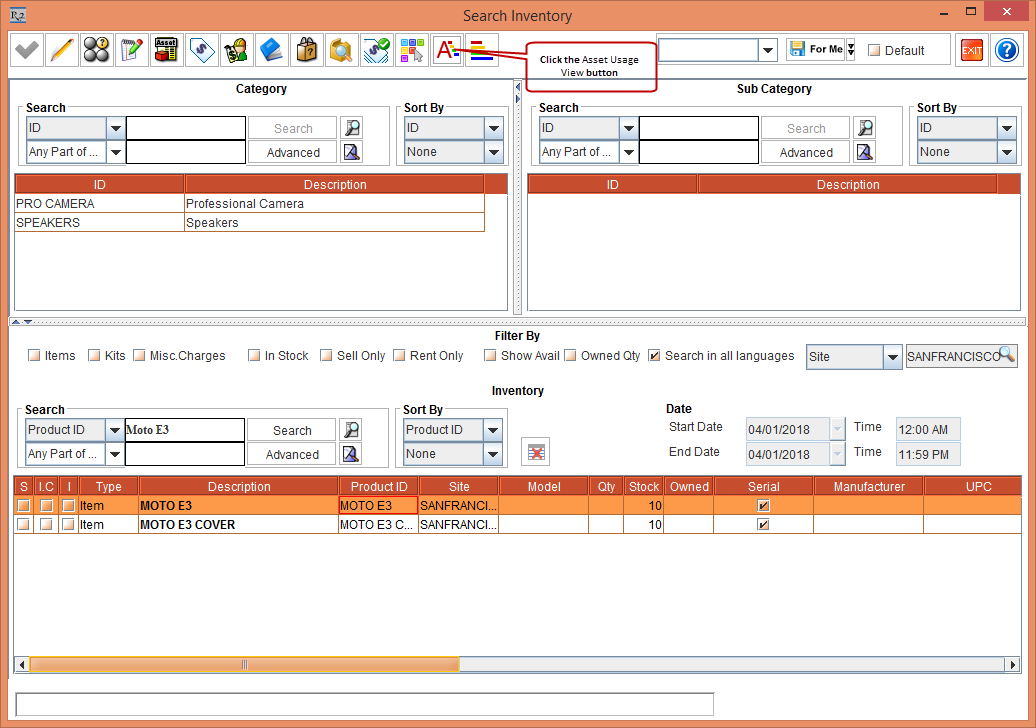
Figure 1.0 Searching Item in the Search Inventory module and selecting Asset Usage View
The Asset Usage View window appears, as shown in Figure 1.1
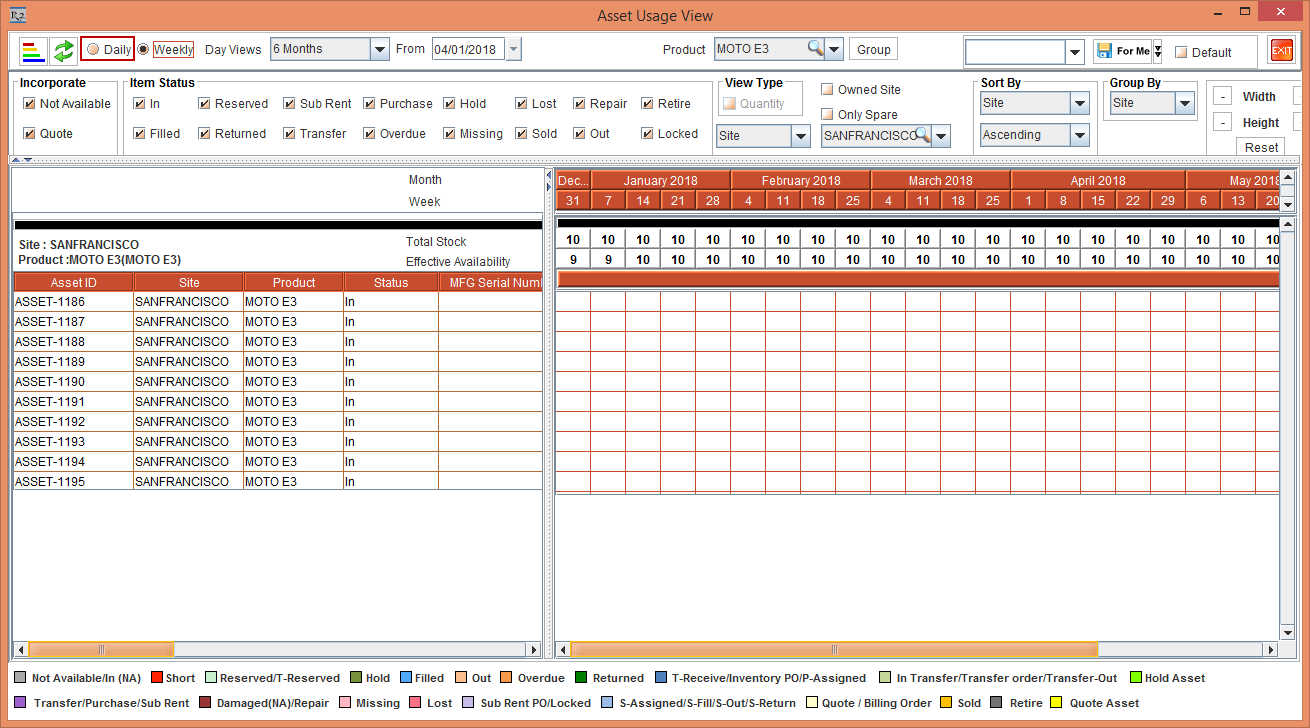
Figure 1.1 The Asset Usage View window
Select the Daily view in the Asset Usage View window, as shown in Figure 1.2.
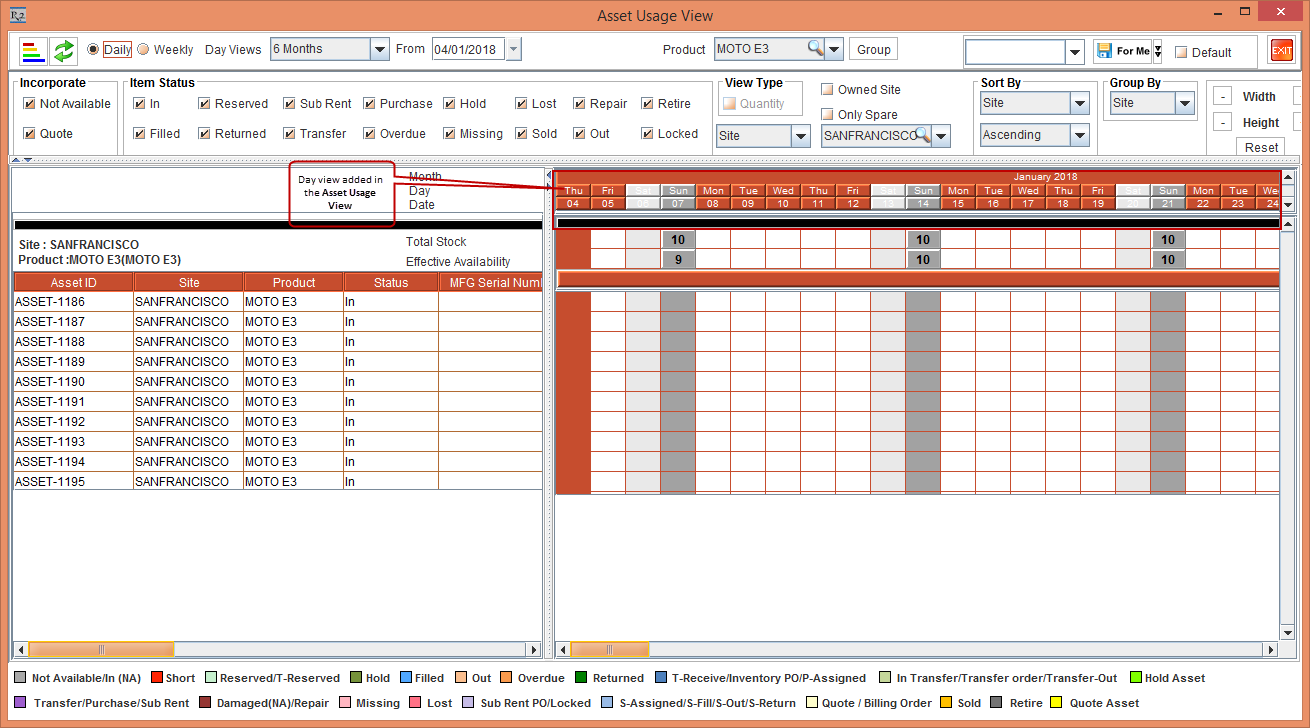
Figure 1.2 Selecting Daily view in the Asset Usage View window
The Day view is also been added in the following windows:
Equipment Usage View window after selecting Mode as Daily.
Search Event window after selecting Mode as Graph.
Search Order window after selecting Mode as Graph.
