General Work Flow for Inter Company Orders
Table of Contents
Create a New Inter Company Order
A new Inter Company Order can be created from within the Account module by selecting the option File > New > Inter Company Order.
See Creating an Inter-Company Order for further Details.
Create Transfer Order
Transfer Orders can be created for the items which are added to the ICO. Creating Transfer Order will be initiated if and only if any items are present in the order . However Labor, Blank Lines, Section head, Section Total & Misc. Charges will be ignored while creating the transfer order.
Even though Sell Items will be allowed to be added to the ICO, it will be ignored while creating the Transfer Order.
The Transfer Orders created from within the ICO will be considered as independent transfer orders and any modifications done for the transfer order will not affect the ICO from which it was created and similarly changes in ICO will not affect the Transfer Orders created from within the ICO.
System will allow the user to create only one transfer order per ICO. If user wants to create a new Transfer Order for the same Inter Company Order, the user will have to cancel the existing transfer order (cancelling is allowed for the Transfer Order only in 'Open' status).
See ICO Transfer Orders for further details.
Invoice the Order
Invoices can be generated for the ICO, once the payment options are set and the ICO is ready for billing by selecting the Happy Face icon
 .
.
R2 Inter Company Orders
A new Inter Company Order can be created from within the Account module by selecting the option File > New > Inter Company Order.
To Create a new Inter Company Order (ICO)
Access Account Module.
Select a Site-Company for which the ICO has to be created.
Note : Site Company refers to the Branch for which the ICO is created.
Select the option File > New > Inter Company Order.
.png?inst-v=a1ff7ba7-a6f4-46e2-8a70-2b9c4e95ebce)
R2 will display the Initial Order Dialog for ICO.
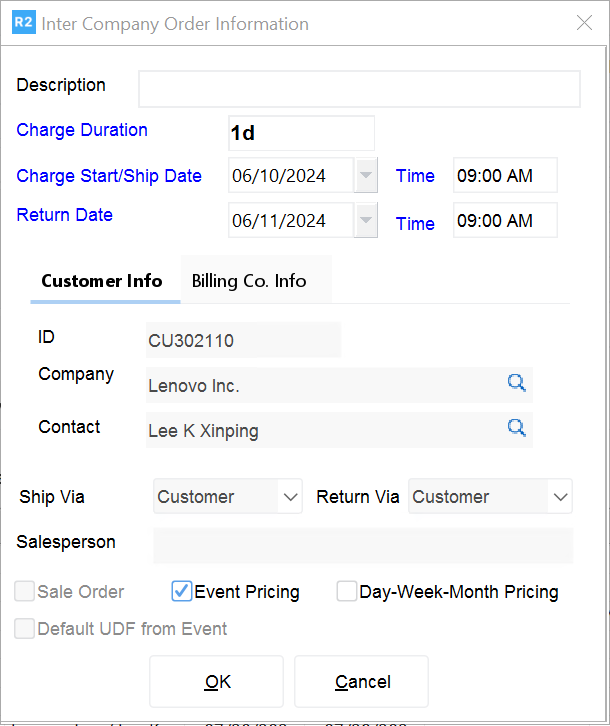
Enter the enter an order Description, Charge Duration, Delivery and Return dates. All the fields titled in blue must contain values before you can continue creating a quote.
Click OK, to save the information and display the Inter Company Order Window.
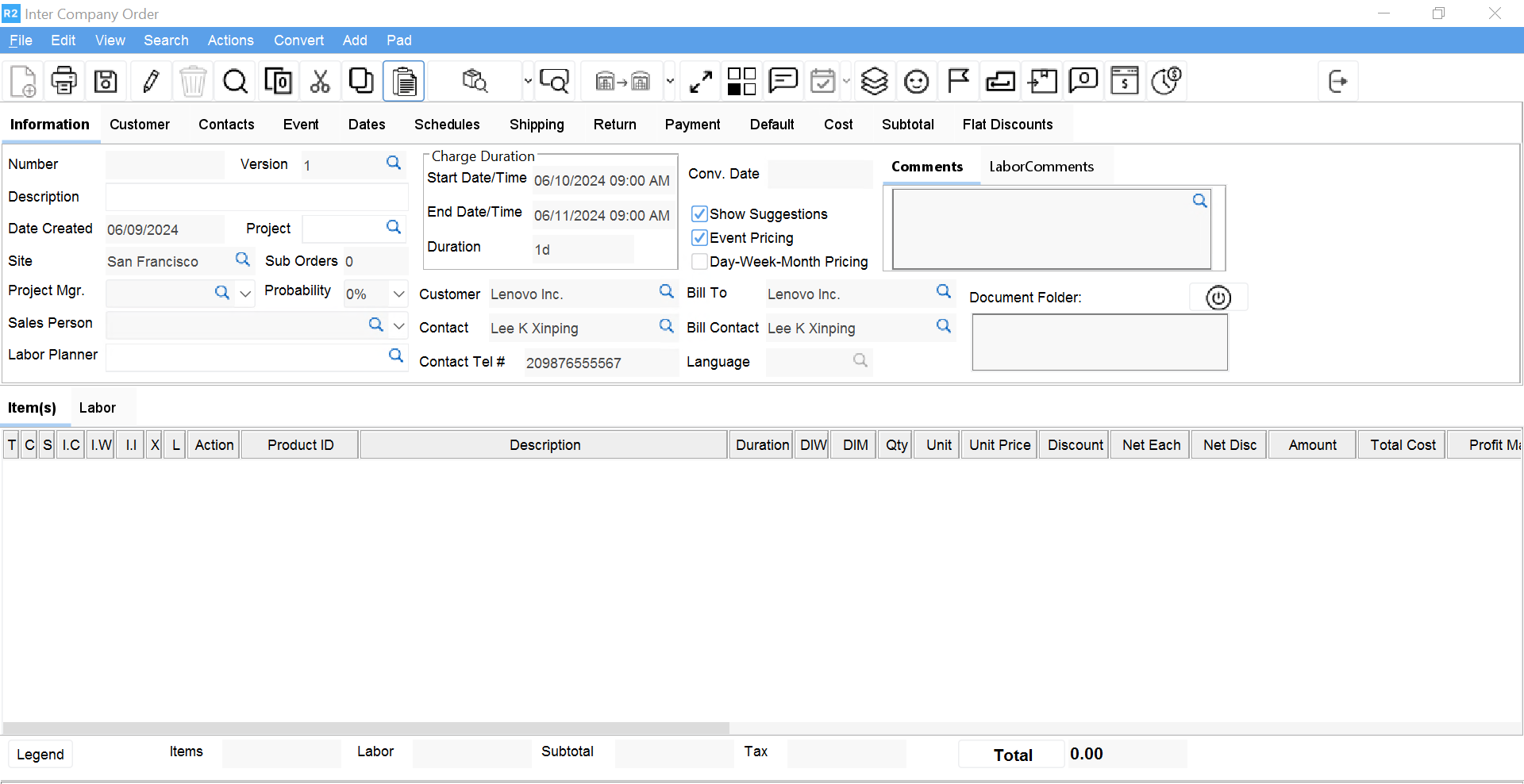
Setting up Inter Company Order
Once the Inter Company order is created the user need to setup order with essential information (apart from which has been provided from the initial dialog), set up payment information, setup order schedules (Warehouse schedules will not be present for Inter Company Orders), set up the Order Dates etc. These tasks can be performed from within the Inter Company Order window tabs.
Select and add the required items for the ICO
Items can be selected and added to the ICO by selecting Search > Items from the menu options or using the Search features available in the Tool bar icons.
Note : Availability or Warehouse operations will not be affected for the items which are added to an ICO.
Viewing Intercompany Orders in Accounts Main Window
In Accounts main window, the Inter Company orders will be displayed with the type as 'ICO' for the selected Site Company as shown below.

