Modifications Status in Operation Order
The following modifications performed in the Operation Order is displayed in the Modifications column of the Operation Order:
1. Mark the Item as Delete in the Operation Order
You cannot delete an Item in the Operation Order that is linked to the main Order instead you can mark the Item as Delete by following the below steps:
In the Operation Order [CO429822] window, select the Item line [LGQ6] with 4 Qty displaying the Shipping Site [BUDAPEST] and Returning Site [PARIS] > right-click > select the option Mark As Deleted. The system displays a prompt with the message "Do you want to mark the selected as Deleted?" with Yes and No buttons, as shown in Figure 3.10.
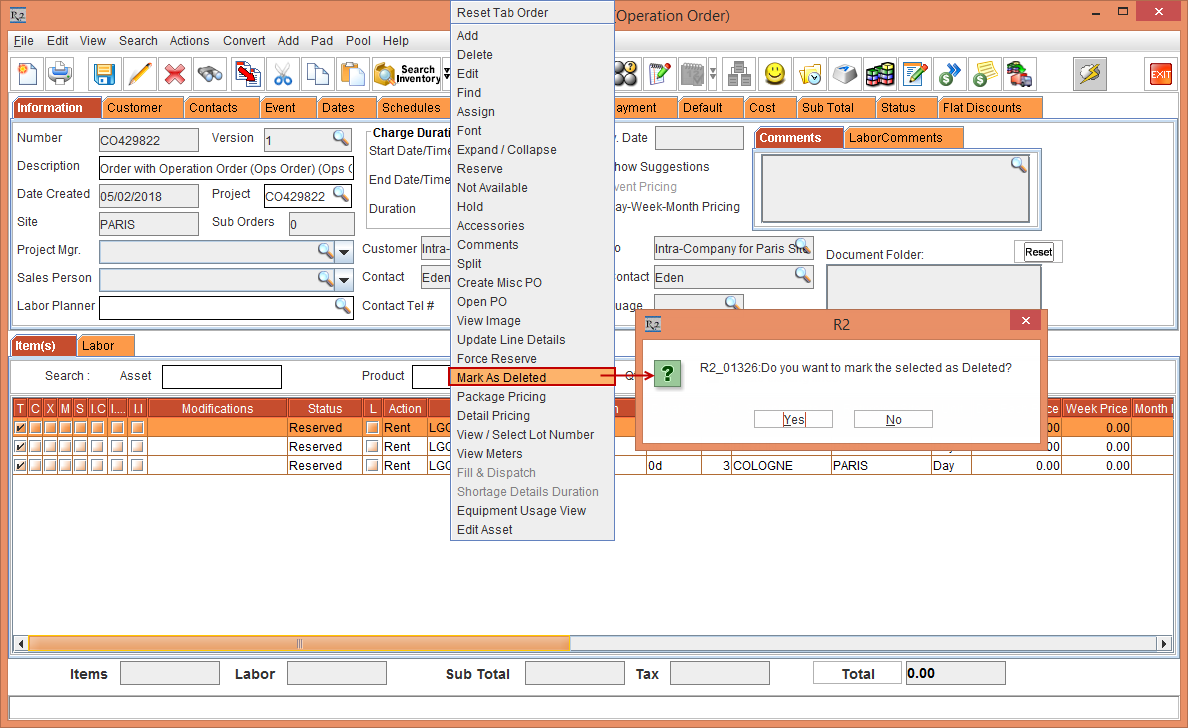
Figure 1.1 Mark the Item as Delete in the Operation Order [CO429822]
Click Yes. The Item Status is modified to Deleted. The Modifications column does not display any data, as shown in Figure 3.11.
Select the Pool menu > Ops Modifications option > Refresh option or press the Hot Key [Alt+R] from the Keyboard, as shown in Figure 3.11.
The Operation Order [CO429822] window is refreshed with the Modifications column in the Item line displayed as Deleted In Ops Order, as shown in Figure 3.11.
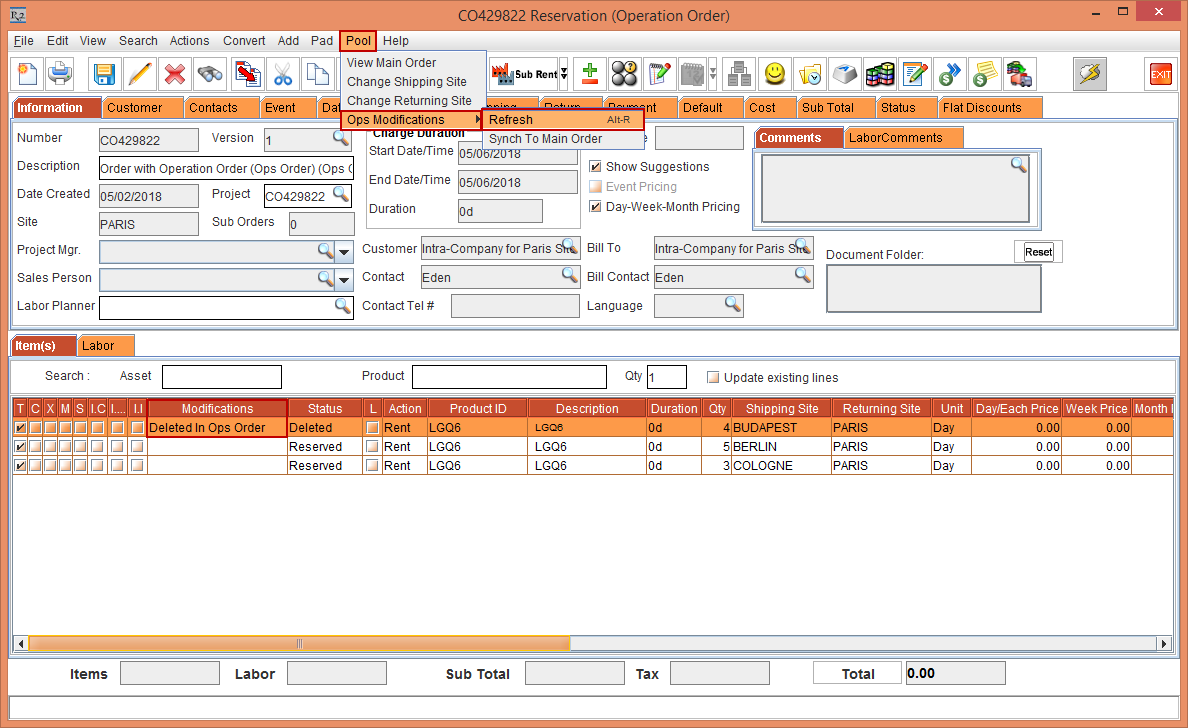
Figure 1.2 Item Status modified to Deleted
2. Add an Item in the Operation Order
In the Operation Order [CO429822] window, select the Search menu > Items option. The Search Items window is displayed.
Search and add the Item [LG WM] with 1 Qty. The Item [LG WM] line is added to the Operation Order [CO429822] with the Shipping and Returning Sites as the Order Site [PARIS].
Select the Pool menu > Ops Modifications option > Refresh option or press the Hot Key [Alt+R] from the Keyboard. The Operation Order [CO429822] window is refreshed with the Modifications column in the Item [LG WM] line displayed as Added, as shown in Figure 3.12.
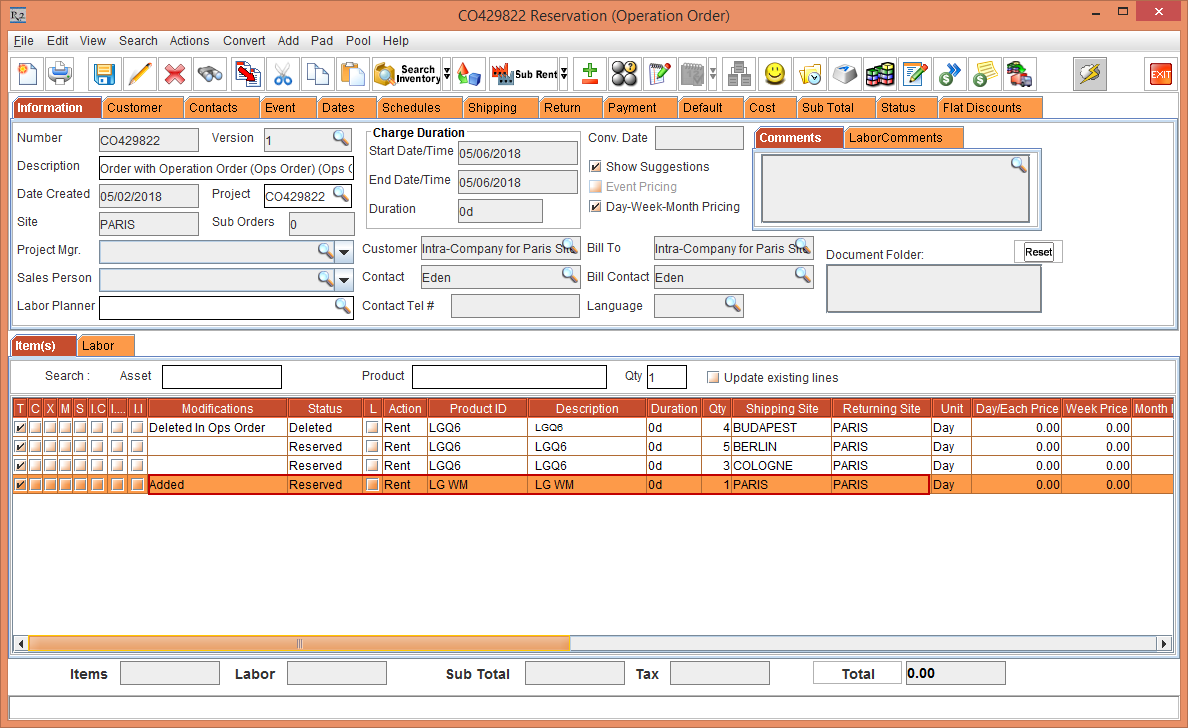
Figure 1.3 Modifications column in the Operation Order [CO429822] window is refreshed displaying as Added
Modify the Shipping Site to Site [COLOGNE] for the newly added Item line, as shown in Figure 3.14.
The system will not allow to Synch the modifications from Operation Order to the linked Rental Reservation Order whose line level Shipping Site and Returning Site is as the Order Site.
The Shipping Site must be different from the Order Site.
The Returning Site must always be the Order Site and must not be modified.
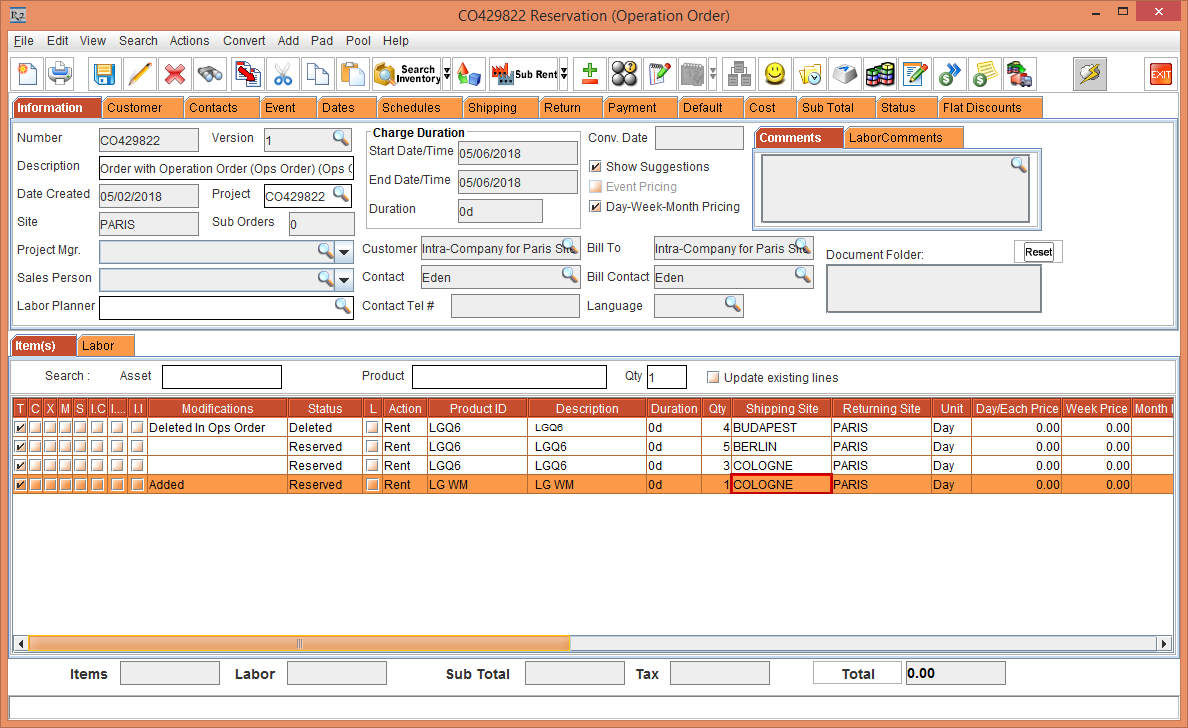
Figure 1.4 Modify the Shipping Site of the Item [LG WM] to Site [COLOGNE]
3. Exchange an Item in the Operation Order
In the Operation Order [CO429822] window, select the Item line [LGQ6] with 5 Qty displaying the Shipping Site [BERLIN] and Returning Site [PARIS] > right-click > select the option Assign. The Assign window is displayed, as shown in Figure 3.14.
Select the Exchange option, as shown in Figure 3.14.
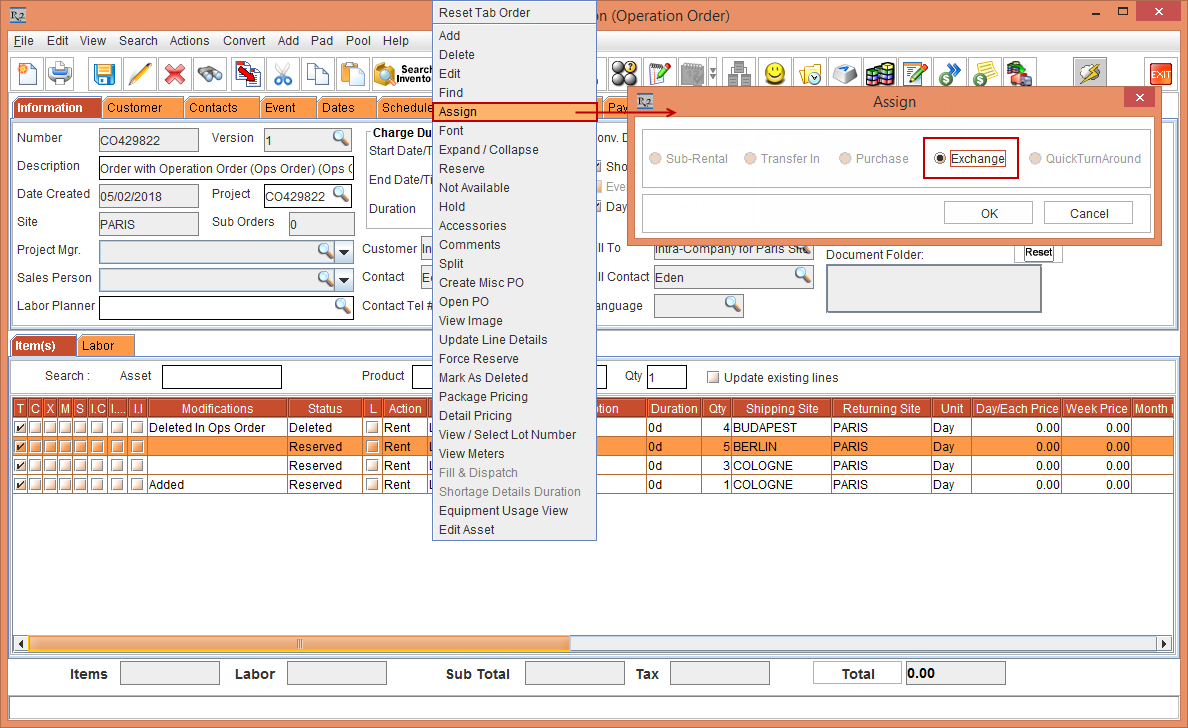
Figure 1.5 Exchange the Item line [LGQ6] with 5 Qty displaying the Shipping Site [BERLIN] and Returning Site [PARIS]
The Search Inventory window is displayed. Search and exchange the Item [LG STAR-NS] with 1 Qty.
Click OK.
Select the Pool menu > Ops Modifications option > Refresh option or press the Hot Key [Alt+R] from the Keyboard.
The Operation Order [CO429822] window is refreshed with the Modifications column in the Item line [LG STAR-NS] displayed as Exchanged, as shown in Figure 3.15.
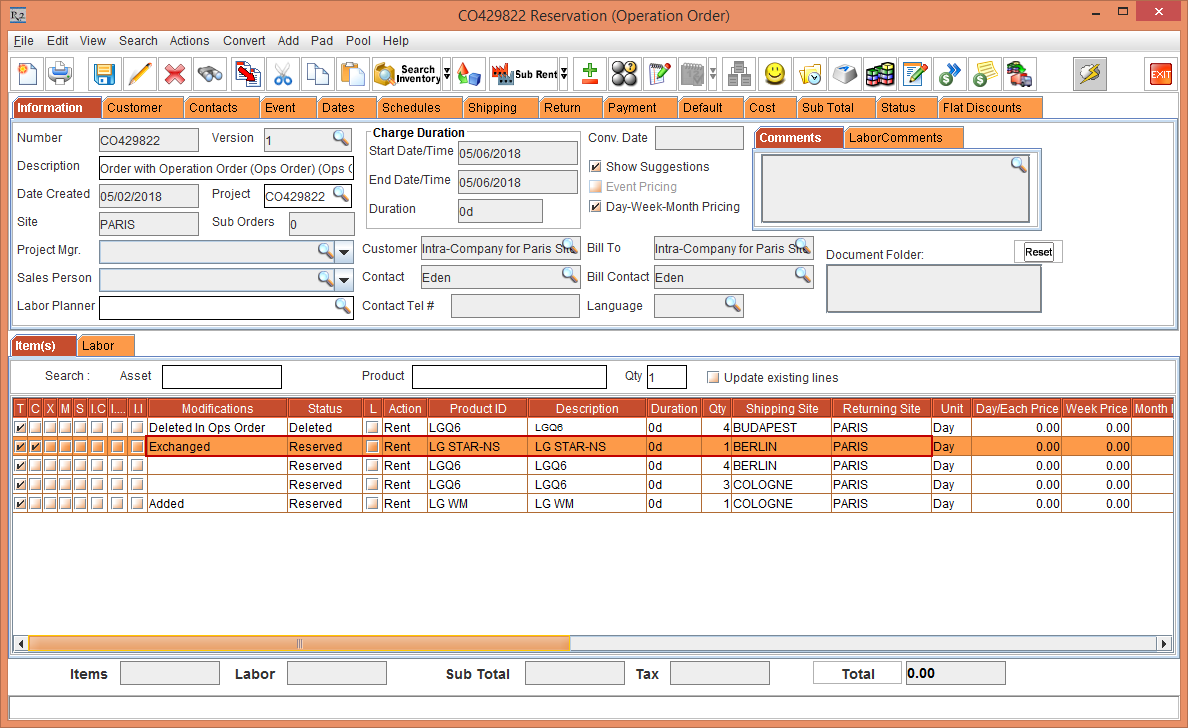
Figure 1.6 Modifications column in the Operation Order [CO429822] window is refreshed displaying as Exchanged
The synchronization of the modified data such as change in Date, Item Qty change is not allowed.
