To Merge a Company
Begin at the Maintenance area (any module).
Click on the Merge Company icon
 .
.
The following screen will appear:
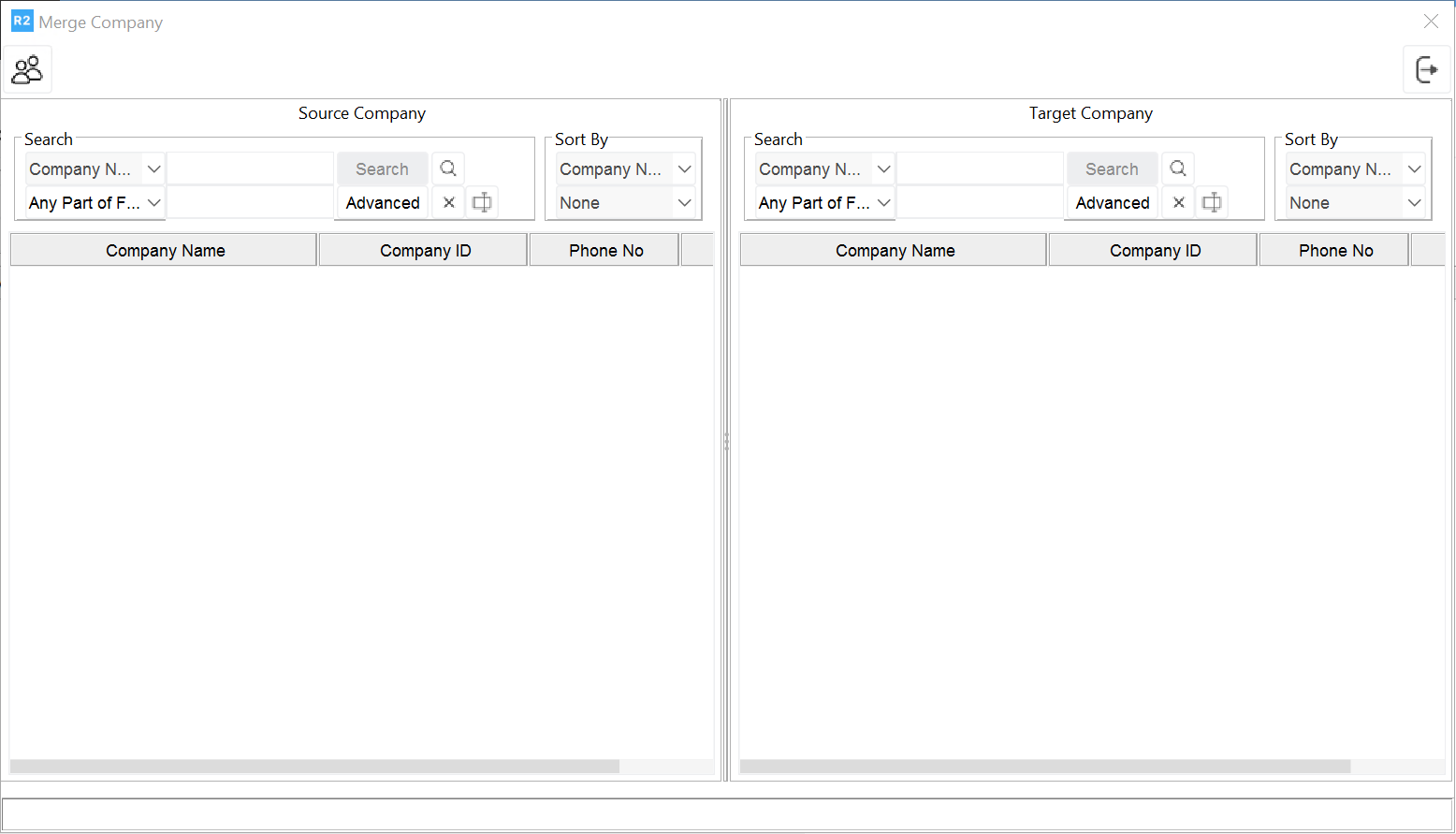
Merge Company Screen
Search for the Source Company on the left side of the panel. This is the company that will be absorbed.
Search for the Target Company on the right side of the panel. This is the acquisition company.
Once both records are selected, click on the Merge button. The following screen will be surfaced:
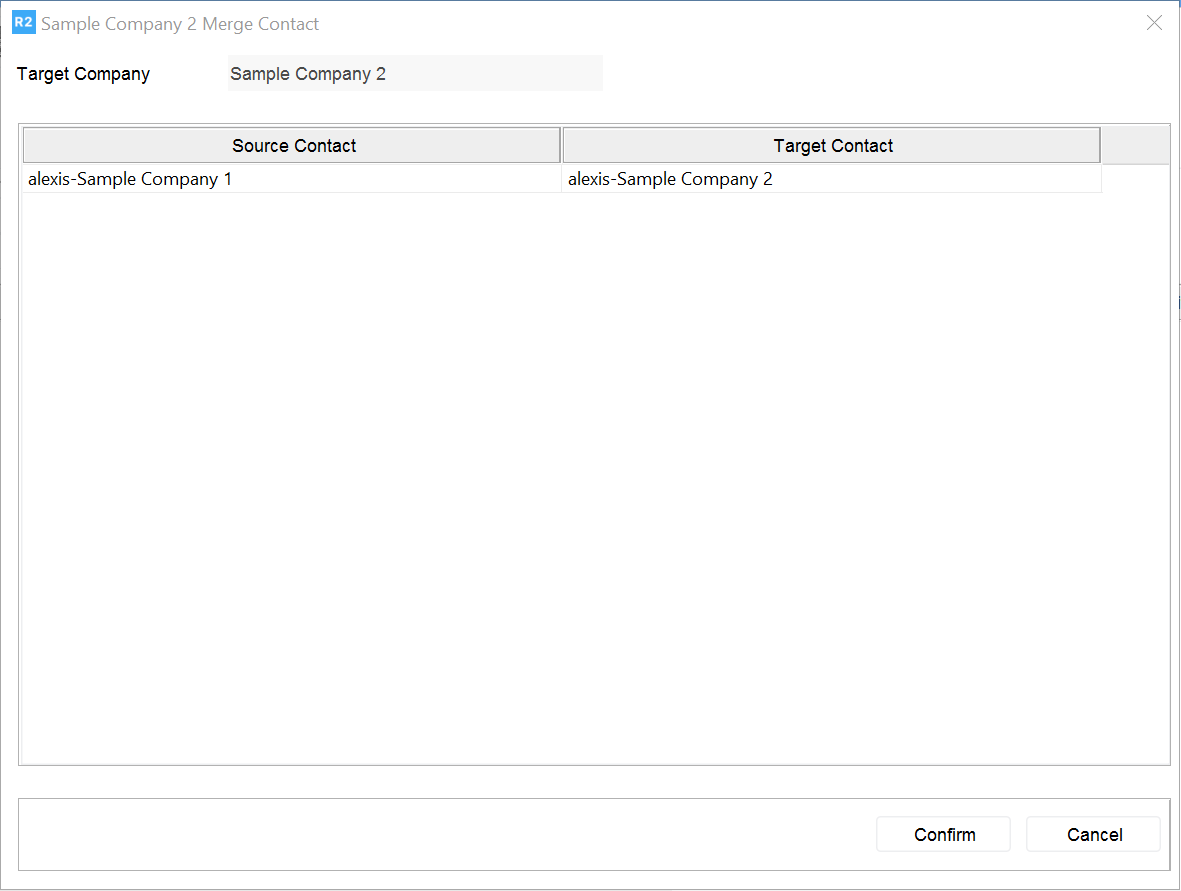
Merge Contact Screen
Click on the Contact record under the Target Contact. This will allow you to choose the main contact record for the merged company. The record defaults to the main contact of the Target Company (acquisition company) and allows for the option of ADD. Click on ADD to add the contacts from the Source Company to the contact list of the Target Company.
Click on the Confirm button to merge the companies.
Merging Resale Certificates during Customer Merge
When merging two customers, their resale certificates, along with the expiry dates linked to their respective State IDs, are also consolidated.
You cannot merge from the source to the destination customer when the resale certificate contains:
The Customers having same State, Certificate number, and Expiry date.
The Customers having same State, and Certificate number, but different Expiry dates.
The Customers having same State, and Expiry date, but different Certificate numbers.
When there is ambiguity of Resale certificate definitions, R2 will abort the merging process and display an appropriate message as shown below.
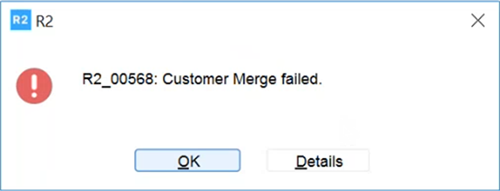
Fig: 1.0 Customer Merging fail error message
Select Details button to view the reason why the Customer Merge Failed.
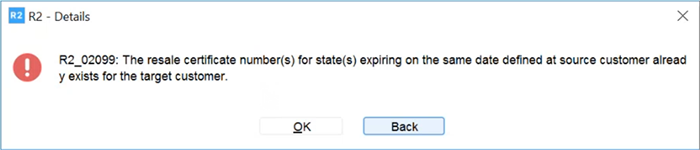
Fig: 1.1 Reason for Merging failure
