Damaged Items
Search for any “Return” task where items are “Out” on rent.
Highlight one of the items and click on the “Damaged” button
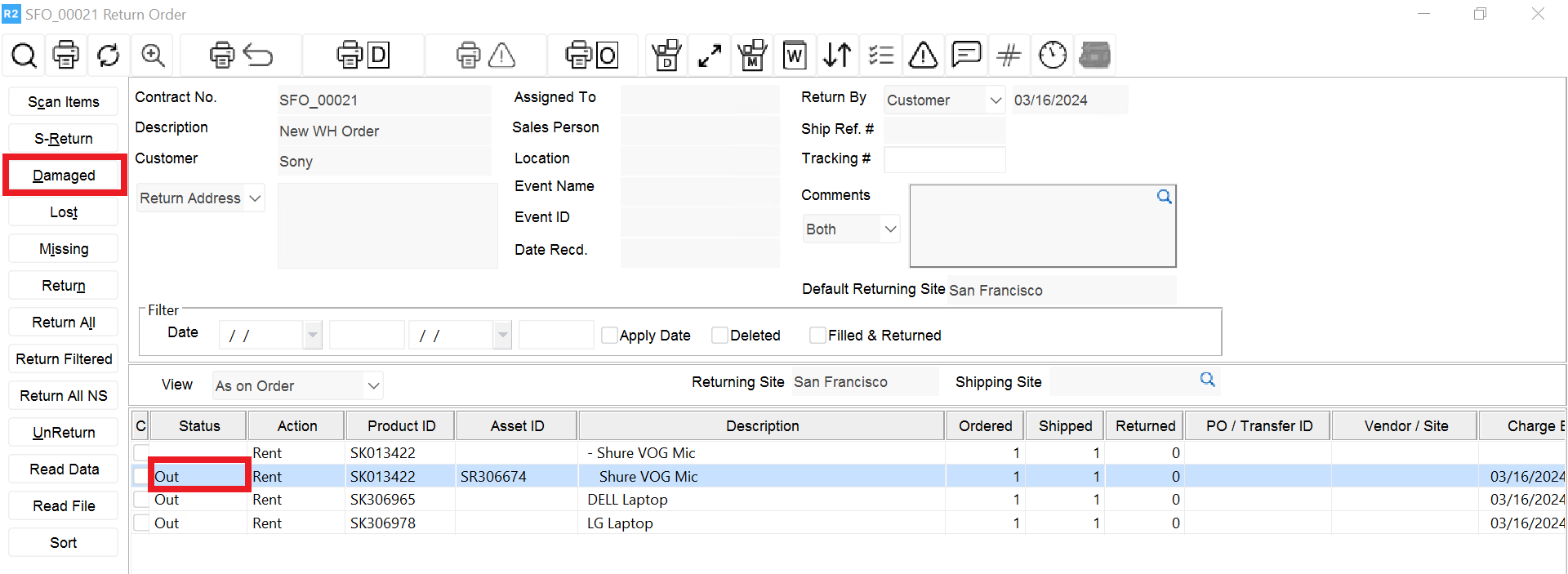
Upon clicking the Return button, a dialog will appear asking you to select options:
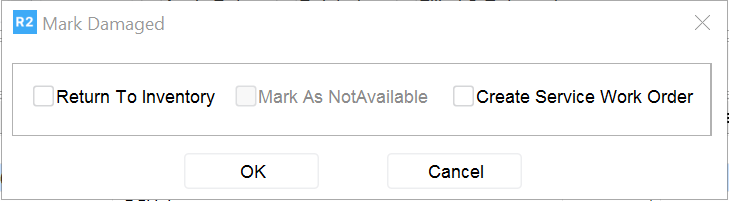
Return to Inventory: Click this to mark the item as returned, else the item will remain with a status of “Out”.
Mark as Not Available: Click this to make the item unavailable for rental. However, if damage is minor, you may still want to rent the item. If that’s the case, then do not check “Mark As Not Available”.
Create Service Ticket: Click this if a service ticket should be instantly created for the damaged item.
Upon clicking the OK button, you’ll be asked to enter mandatory comments. Enter the reason the equipment appears to be damaged.
