Displaying Suggested Item (s) upon adding an Item which has Suggested Item (s) tagged
Reference No: 28832
Details
Support is provided for the user to view the Suggested Item (s) upon adding an Item to an Order which has Suggested Item (s) tagged to it.
The details are explained in the sample workflow given below:
Sample Workflow
Pre-requisites
Select the Configuration module > General tab > select the Show Suggested Items on adding Item to Order check box, as shown in Figure 1.0 .
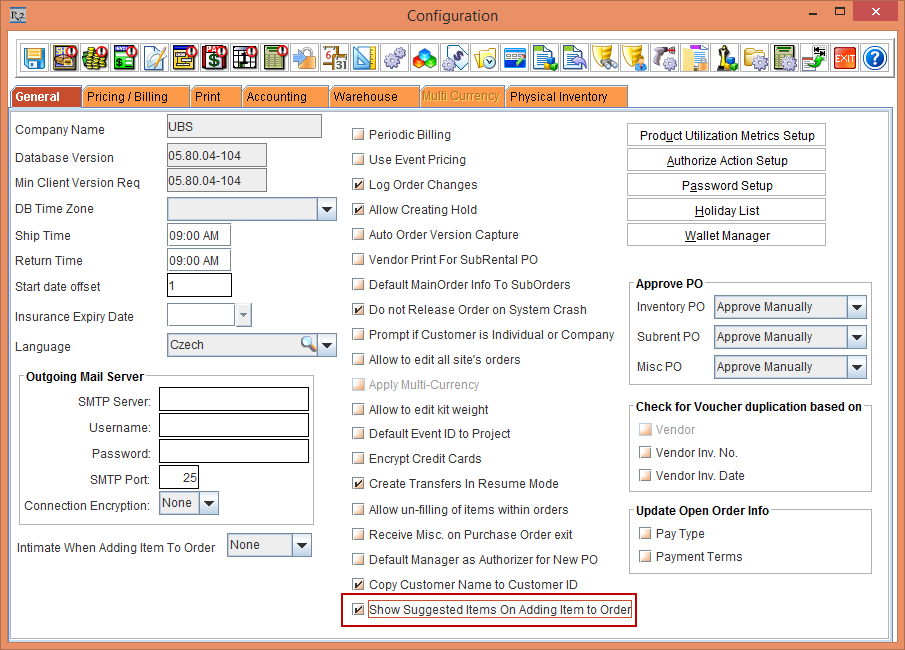
Figure 1.0 Show Suggested Items on adding Item to Order check box in Configuration module > General Tab
On adding an Item with Suggested Items tagged, the system will display the Suggested Items Tag dialog box only if the Show Suggested Items on adding Item to Order check box in Configuration module is selected.
Scenario
Create an Order [ORD-856] > Search menu > Items. The Search Items window is displayed., as shown in Figure 2.0.

Figure 2.0 Search Items window
Search by Description [Camera].
Double-click the Item line [SONYA580 ] As the Item [SONYA580] has Suggested Items tagged to it, the system displays the Suggested Items Tag dialog with the list of Items added as Suggested Items to it, as shown in Figure 3.0.
The S column check box in the Search results grid id selected indicates that the Item has Suggested Items tagged to it.

Figure 3.0 Suggested Items Tag dialog box displayed on tagging an Item to add to an Order
Double-click the Items in the Suggested Items Tag dialog box that you wish to add to the Order. For example, tag [SONYLIGHTREFECTOR] and [SONYALPHA50MM]., as shown in Figure 4.0.
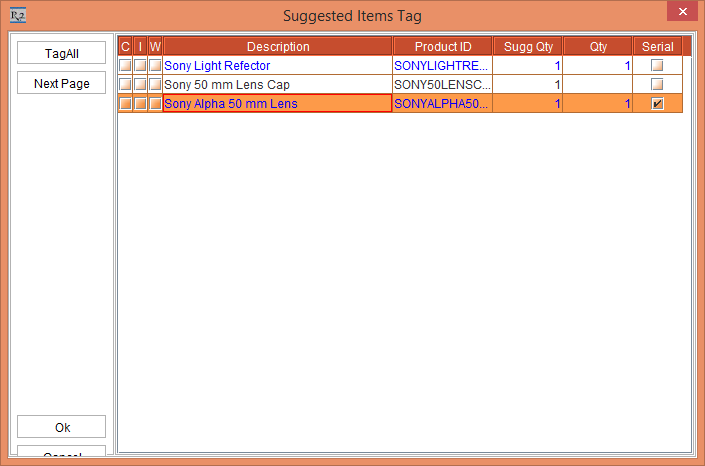
Figure 4.0 Items selected in the Suggested Items Tag dialog box to be added to the Order
Click OK button.. The selected Items get added in the Search Items window.
Double-click the Item [NIKONCOOLPIX].
The system tags the Item to be added to the Order but does not display the Suggested Items Tag dialog box as the Item does not have any Suggested Items tagged to it.Double-click the Item [NIKON D80].
As the Item [Nikon D80] has Suggested Items tagged to it, the system displays the Suggested Items Tag dialog box with the list of Items added as Suggested Items to it.Close the Suggested Items Tag dialog box without tagging any Item.
Click on Select button and exit the Search Items window. The Items along with its Suggested Items are added to the Order.
The S column check box when selected in the Reservation Order indicates that the Item has Suggested Item (s) defined for it, as shown in Figure 5.0.

Figure 5.0 Items and Suggested Items added to the Order
