Functionality
Table of Contents
The Purchase Order approval process in R2 includes the following major features:
Employee v/s Manager in Employee edit window.
'Default Authorizer for New PO' set in R2 Configuration module.
Request for Approval in Purchase Order window.
PO Policies setup in R2 Security module.
Employee v/s Manager in Employee Edit Window
In the Employee edit window, a Manager can be tagged to the Employee by clicking on the Import icon in the Manager field, as shown in Figure 1.1.
Figure 1.0 Manager Tagged to Employee
The Manager set to an Employee in R2 can only be another existing Employee of R2.
The Manager set to an Employee of R2 will be defaulted/set as the Authorizer of the PO based on different conditions. For more details, refer the following sections.
Defaulting Authorizer for New PO
Option to set the Manager of the Employee as the default Authorizer of the PO on creating a new PO is provided in the Configuration module > General tab. The check box Default Manager as Approver for New PO is as shown in Figure 1.1.
Figure 1.1 Default Manager for New PO Check Box in Configuration Module
Default Manager as Approver for New PO Check Box Selected
On creating a new PO, System defaults the Manager of the logged-in Employee (if any) as the Authorizer of the PO.
Default Authorizer for New PO Check Box Not Selected
On creating a new PO, System does not set any value for the Authorizer of the PO, irrespective of whether the logged-in employee is having any Manager or not.
Approved Status and Authorizer in a New PO
When a PO is created by an Employee, the Approved Status will be set as Blank. However, the Manager defined for the logged in Employee will be defaulted as the Authorizer of the PO based on Default Authorizer for New PO set up in Configuration as explained in the above section. Refer Figure 1.2 and 1.3.
Figure 1.2 Defaulting Approved Status and Authorizer in PO Window (Default Authorizer for New PO Set as Selected)
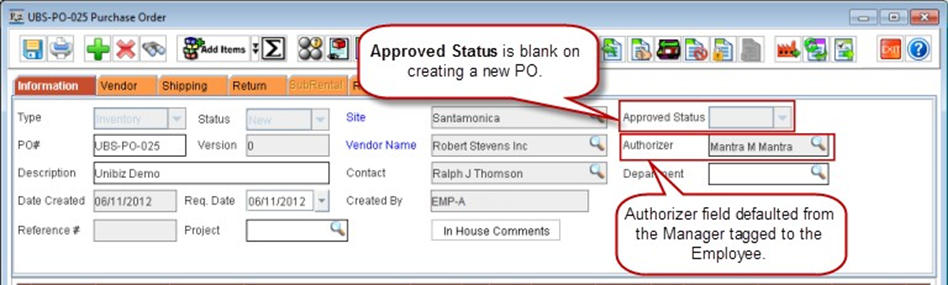
Figure 1.3 Defaulting Approved Status and Authorizer in PO Window (Default Authorizer for New PO Set as Not Selected)
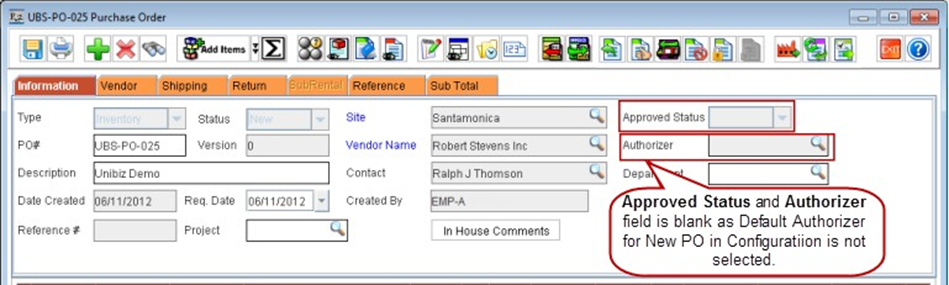
System allows the user to change the Authorizer directly by using the Authorizer field > Import button. Similarly Approved Status of the PO can also be modified by users. These fields can be secured to allow only for a specific set of Employees for changing the Authorizer and restricting the others from using the Security feature in R2.
If the logged-in Employee does not have the Manager defined, the Authorizer field will be blank, even though Default Authorizer for New PO is set as selected in Configuration.
Requesting Purchase Order Approval
Upon clicking the Send request for Approval icon in the Purchase Order window, the system verifies the Authorizer set for the PO with the logged in Employee's Manager. If Authorizer of the PO is different from the logged in Employee's Manager or if it is blank, it will be set as Employee's Manager. Also it sets the Approved Status from blank to Pending, as shown in Figure 1.4.
Figure 1.4 Requesting Purchase Order Approval
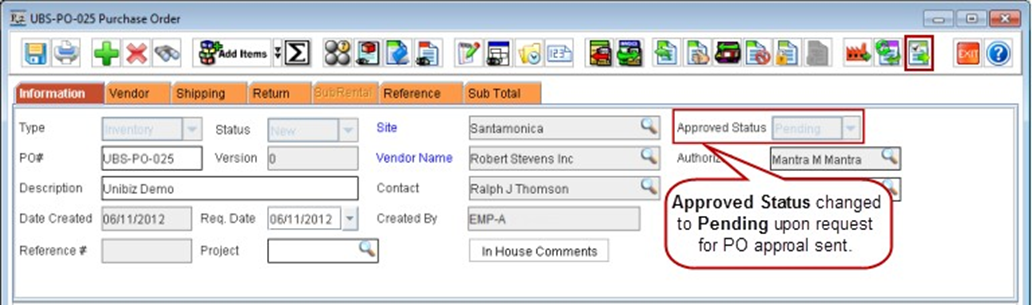
Note: The Send Request for Approval icon will be enabled only on a New PO.
