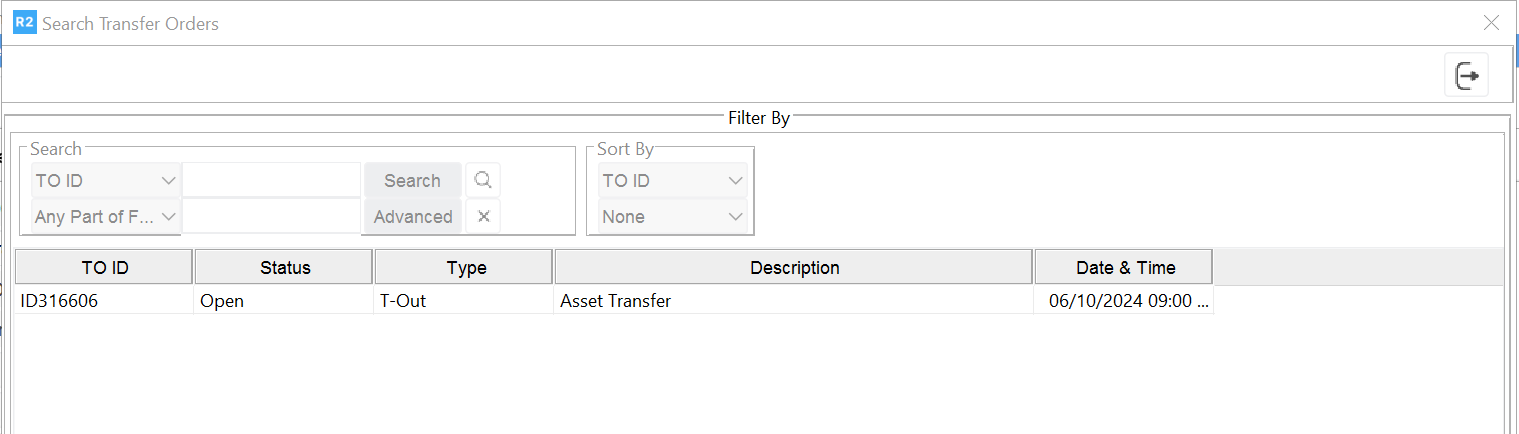ICO Transfer Orders
Transfer Orders can be created for the items added to an ICO (Labor, Blank Lines, Section head, Section Total & Misc. Charges present in the order will be ignored) from within the order window. While creating a transfer order, the information related to the transfer of items along with the items which are added to the order will be displayed as default in the Transfer Order created.
To Create a ICO- Transfer Order
Create a New Inter Company Order, add some items to the ICO.
Click on Transfer Order Icon present in the Tool Bar.
Note : If no items are present in the ICO while clicking on the Transfer Order icon , system will display error message 'No Items found ! "
System will display the Initial Transfer Order dialog with the ICO site displayed as the From Site.
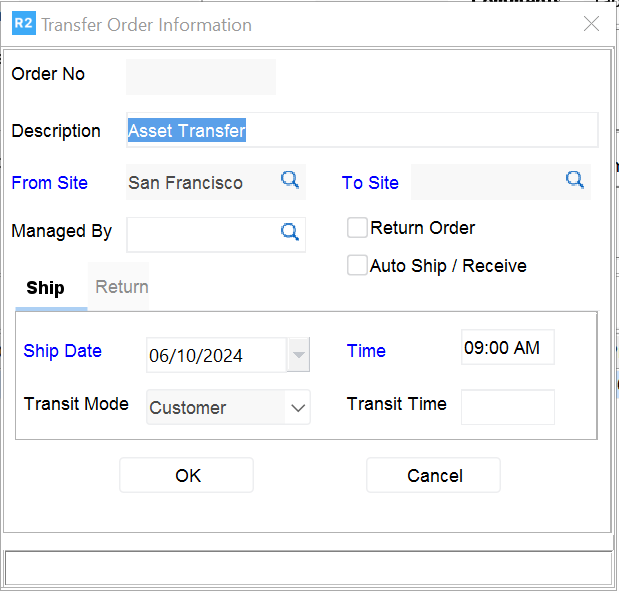
Enter the description for the Transfer order
Select the To Site by clicking on the import button .
Set the Ship Date and Time
Click OK to display the Transfer Order window with the items present in the Inter Company Order.
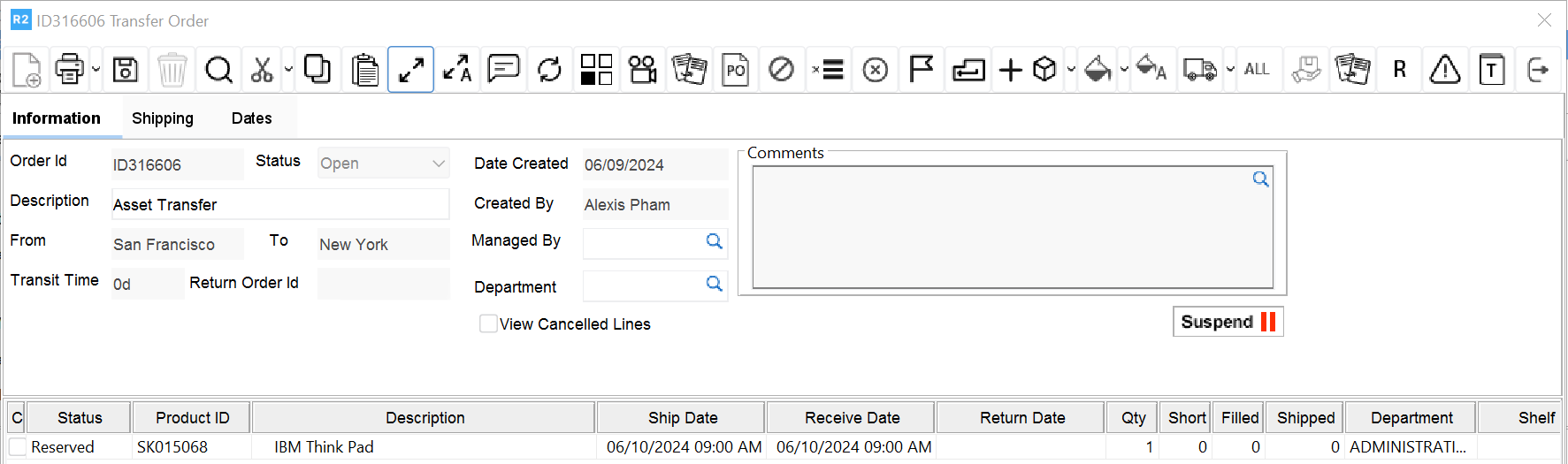
Once the Transfer Order is created, the user can fill and dispatch the items present as for an Independent Transfer Orders.
Note: System will automatically save the ICO on initiating the process of creating the Transfer Order by clicking the Transfer Order Icon
Field Information for Transfer Order created from within an Inter-Company Order
While creating a Transfer Order from within an ICO, some of the field information will be defaulted to the Transfer Order. Refer below table for details.
Transfer Order Header Level Fields
Field | Description |
TO # | IDS defined for the Transfer Order |
Description | ICO Description |
From Site | ICO Site |
TO Site | To Site Selected in the Transfer Order Initial Dialog |
Prep Date | ICO Prep Date |
Ship Date/time | ICO Ship Date |
Transit Time | <Blank> User can input value |
Transit Mode (Ship) | ICO Ship Via |
Transit Mode(Return) | ICO Return Via |
Receive Date(Receiver) | Ship Date + Transit Time |
Return Date (Receiver) | ICO Return Date |
Receive Date(Sender) | Return Date + Transit Time |
To Comments | ICO Comments on Information Tab |
TO Shipping Comments | ICO Shipping Comments of type Delivery from the shipping tab |
Transfer Order Line Level Fields
Field | Description |
TO Line Comments | ICO Line Comments |
Status | Based on Item Availability |
Product ID | ICO Line ID |
Description | Item Description |
Ship Date | ICO Ship Date |
Return Date | ICO Return Date |
Qty | ICO Line Quantity |
Viewing Transfer Order created from within an Inter Company Order
The Transfer Order created from within an Inter Company Order can be viewed by selecting the option View > Transfer Order from the menu options or by using short cut key combination (CTRL+T). On selecting the option, system will display the Search Transfer Order window (as shown below) which will display the Transfer Orders created from within the ICO which are in Cancelled / Open status.