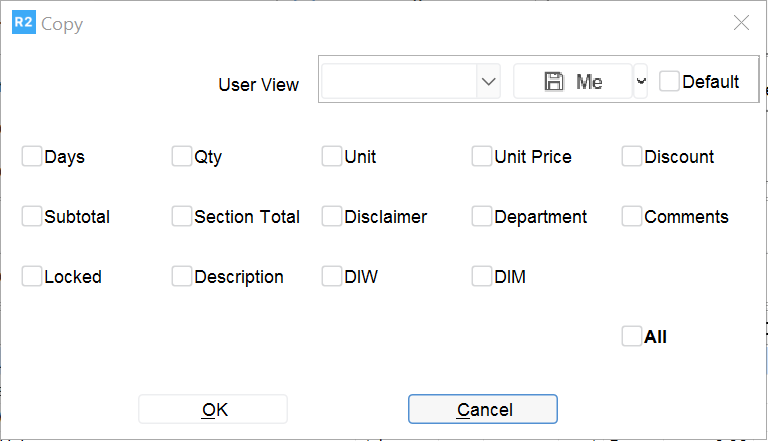Item and Labor line Comments
Labor Task along with the Start Date/Time and End Date/Time set for the labor lines.
Version 05.02.02-00 onwards, in an Order while copying items and labors from another order using Copy From Order feature, system will allow you to select whether or not to copy Order Line Comments and the Start Date/Time and End Date/Time . On clicking the Copy from Order icon ![]() in the tool bar system will display the Copy From Order dialog which has additional options of Comments and Labor Dates as shown in the image below:
in the tool bar system will display the Copy From Order dialog which has additional options of Comments and Labor Dates as shown in the image below:
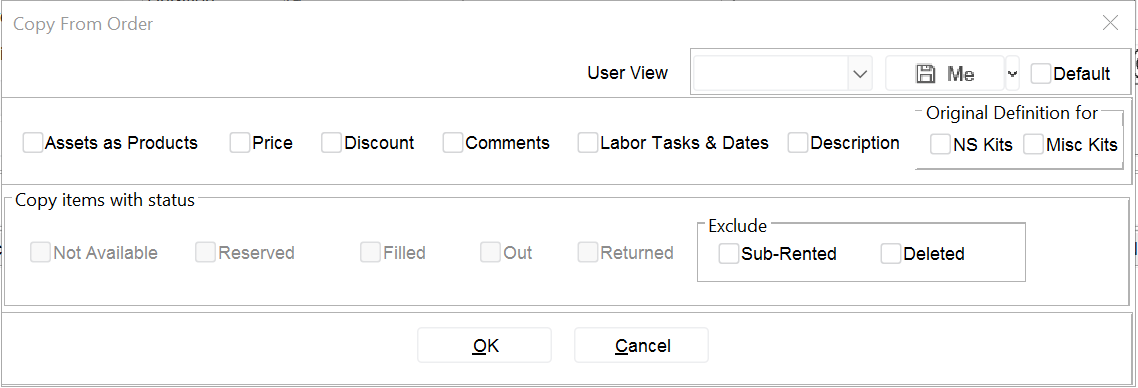
If the option Comments is selected in the Copy From Order dialog, then the lines will be copied along with the line level Comments from the original order to the current order.
If the option Comments is not selected in the Copy From Order dialog, the lines will be copied from the original order to the current order without the line level comments of the original order.
The Task set for the Labor will always be copied. But you will have an option to select whether or not to copy the Labor Dates and it works as explained below:
If the option Labor Dates is selected in the Copy From Order dialog, then along with the Tasks, the Start Date and End Date of the respective labor lines will be also be copied from the original order to the current order.
If the option Labor Dates is not selected in the Copy From Order dialog, the only the Tasks of the labor lines will be copied from the original order but the Labor Dates will be set based on the Task Date Set up done for the respective task in the Order g View g Schedule/Itinerary or Configuration g Set Task Dates. If there is no date set up done for the copied labor task, then the Labor lines will be copied with Task and the labor date fields will be updated as blank. This is a similar to how the system currently applies the task dates when you select a Task for a Labor line.
To copy from the current order to another another order, highlight the line of the product that you would like to copy from. Then, click the Copy icon ![]() . Alternatively, Ctrl + C can be used.
. Alternatively, Ctrl + C can be used.
The following screen will be shown. Choose the options to copy and then click OK.