Searching
Table of Contents
Searching for a Customer
There are four ways to search for a customer.
Company
Contact Name
Phone Number
Customer ID
All of these options with the exception of Customer ID are also avail- able from within the Company-Contact dialog.
To quickly bring up a customer record
Begin at the Account Window.
Type all or part of the customer’s Company or Contact name, Phone number or Customer ID in the corresponding field.
Press <enter>
NOTE: Depending on the search criteria entered in step 2 from above, the customers information may appear at the Account window completing your search. If however more than one customer record matches the search criteria that was entered, the Company-Contact search dialog window appears allowing you to make a selection.
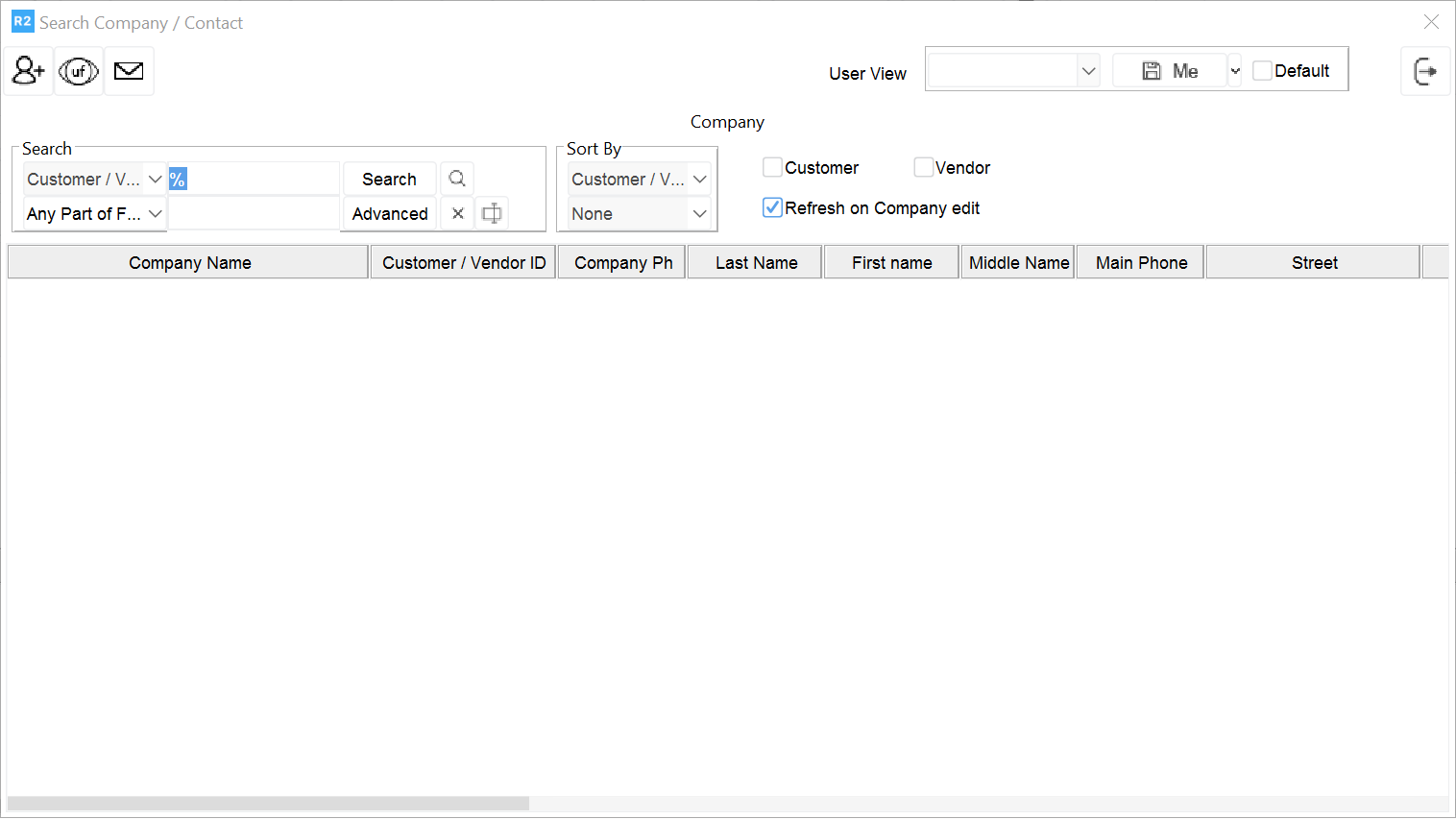
If necessary, perform another search from within the Company-Con- tact dialog window. Double-Click on the correct customer record.
This closes the Company-Contact dialog window and returns you to the Account window where the customer’s information appears. A list of past and current quotes, reservations and holds for the customer are shown in the bottom half of the window.
To search from a customer list
Select either Search > Company or Search > Contact from the top menu bar. Either the Company or Contact search dialog window appears.
Search for a specific customer record or click the search button to access the entire customer list.
Double click the customer record you wish to open.
Information for the selected customer appears in the Account window. A list of past and current quotes, reservations and holds for the customer are shown in the bottom-half of the window.
Various Order Types (quotes, holds, reservations, contracts)
Account Module
Quote
Item availability is not affected or verified.
Equipment is not reserved.
Hold (optional)
Hold is a Tentative Reservation
R2 checks item availability and shows status on order.
Impacts Availability.
Order is not yet sent to Warehouse.
Customer has right of first refusal.
Reservation
Item Availability is checked and impacted.
Order is forwarded to Warehouse to be filled
