Synch the Operation Order Changes to Main Order
The modified lines from Operation Order must be Synchronized to the linked Rental Reservation Order by following the below steps:
Exit the Rental Reservation Order [ORD-367] that is linked to the Operation Order [CO429822] before you perform the synchronization.
In the Operation Order [CO429822] window, select the modified Item lines with the Modifications [Deleted In Ops Order], [Exchanged], and [Added].
Close the linked Rental Reservation Order before you perform the synchronization.
Select the Pool menu > Ops Modifications option > Synch To Main Order option. The system displays a prompt with the message "Do you want to Synch the selected lines to Main Order?" with Yes and No buttons, as shown in figure below.
Select the lines that are to be synchronized in the Operation Order before synchronizing the Operation Order with the Rental Reservation Order. Only the selected lines will get synchronized to the Rental Reservation Order
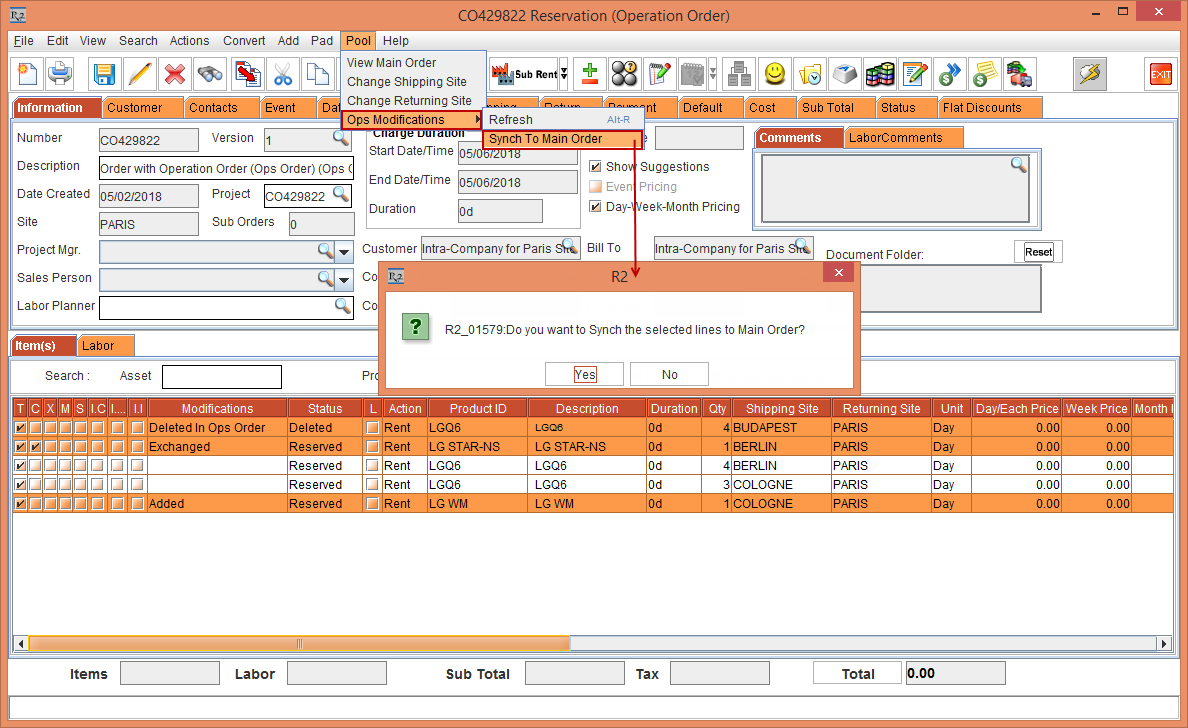
Figure 1.1 Operation Order [CO429822] Synced To Main Order
Click Yes. The Operation Order [CO429822] gets synchronized to the linked Rental Reservation Order [ORD-367] displaying no data in the Modifications column for the synchronized lines, as shown in Figure below
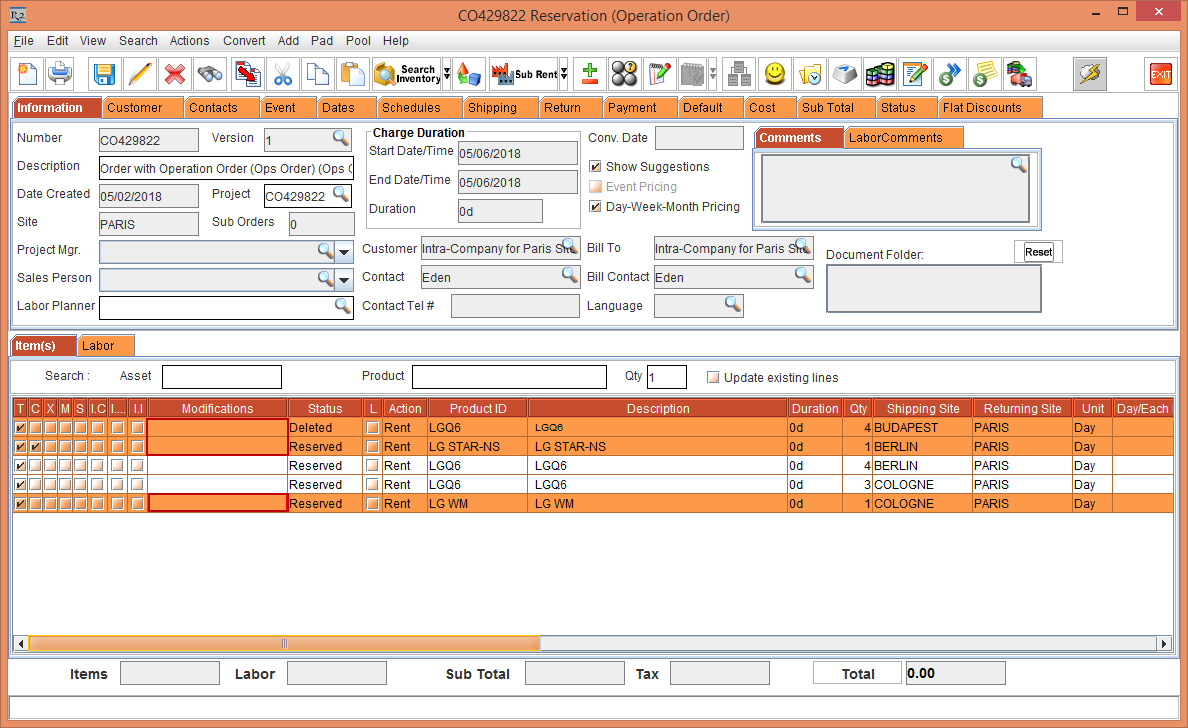
Figure 1.2 Modifications column in the Ops Order [CO429822] displaying no data after Sync
Select the Account module > Search Orders > Search and open the Order [ORD-367].
Compare the Operation Order [CO429822] with the linked Rental Reservation Order [ORD-336] and note the following changes:
The Modifications [Deleted In Ops Order], [Exchanged], and [Added] performed in the Operation Order [CO429822] is synchronized and the updated lines are displayed in the linked Rental Reservation Order [ORD-367] with the Status [Reserved*].
The item that is marked as deleted in the Operation Order is displayed as Deleted in the main Order on synchronizing from the Operation Order.
The newly added line in the Operation Order is displayed under the Section Header in the main Order on synchronizing from the Operation Order.
Select the Status [Reserved*], a tool tip is displayed with the Site, Status, and Qty of the Items for which the Item lines are modified in the Operation Order, as shown in figure below.
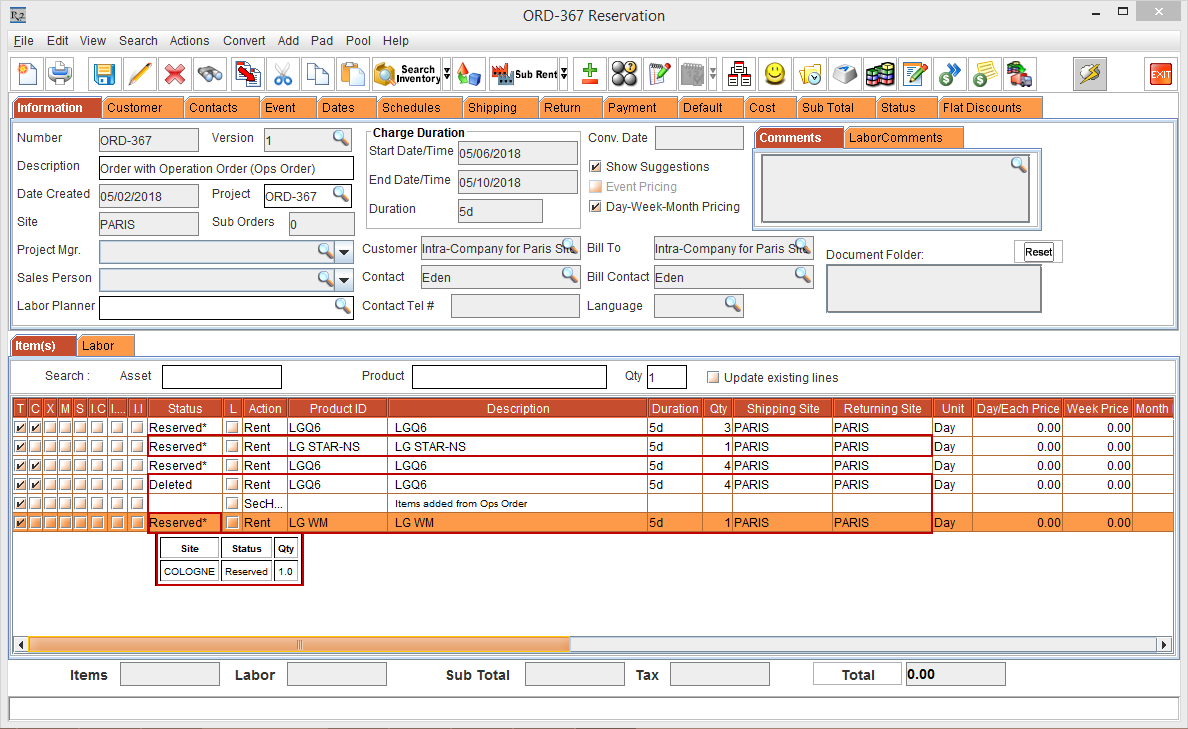
Figure 1.3 Ops Order [CO429822] is synced to the linked Rental Reservation Order [ORD-367]
