Downloading AR Exports in QuickBooks Format
This feature allows Accounts Managers to download AR export files, print files, and posting register reports directly through the R2 Web interface when posting Accounts Receivables(AR) Invoice Batches in QuickBooks (Peachtree) format.
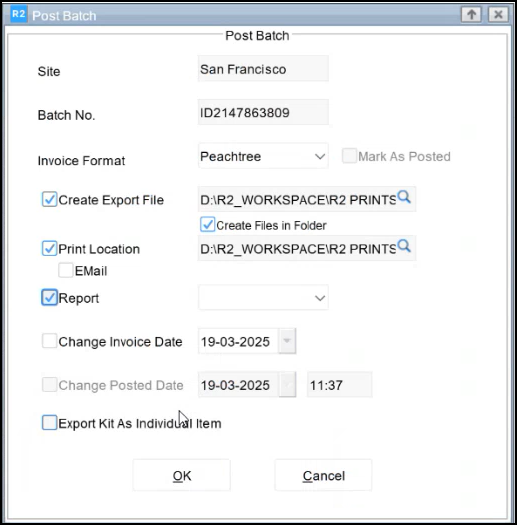
Figure 1.0: File download
File Download Options: When posting AR Invoice Batches, you can select any combination of these options:
Create Export Files
Print Location
Report
What You'll Receive:
The system will download a zip file named
AR_<BatchID>_<Timestamp>.zipThe zip file will contain:
QuickBooks dump files (if "Create Export Files" was selected)
Print files (if "Print Location" was selected)
Posting Register report (if "Report" was selected)
File Organization:
QuickBooks dump files will be in their own subfolder
Print files will be in their own subfolder
Posting Register report will be at the root level of the zip
Download Location:
The system will either:
Ask you where to save the file (based on your browser settings)
Save to your browser's default download location
Important point:
This functionality only works in R2 Web interface
The original files will still be saved in their usual system locations
If none of the three options (Export Files/Print Location/Report) are selected, no download will occur
This feature only works for QuickBooks (Peachtree) format; other formats are not supported in this version
File Storage:
The system will continue to save files in their traditional locations:
AR Export Files and Prints: In the File Location specified in the Post Batch window
Posting Register Report: In the path specified in R2.ini > OUTPUTDIR parameter
