Reset Line Costs from Rate Card in Rental Orders
If the item line cost on an order was manually changed and you want to revert it to the original rate card values, you can select the 'Reset Cost from Rate Card for Rentals' option under Actions.
This feature helps maintain accurate costs by eliminating manual adjustments, reducing errors, and saving time, ensuring that the applied costs match the predefined rates.
You can also use 'Reset Cost from Rate Card for Rentals' when an item is unavailable, and its cost is set to the highest subrental PO cost from the last six months using the Estimate Subrent Cost option. When the item becomes available again, simply click 'Reset Cost from Rate Card for Rentals' to automatically revert the cost to the rate card value.
When to Use?
Use this feature when you need to:
Reset costs that were previously modified due to subrental estimates
Restore original rate card costs after manual changes
Access and Availability
Available in the Rental Orders module
Accessible for orders in Hold, Reservation, Contract, and Signoff statuses
Not available for Quote-type orders
Not available for orders in Read-only, Done and Invoiced, Cancelled, or Lost status
How is it implemented?
Click the "Reset Cost from Rate Card" button
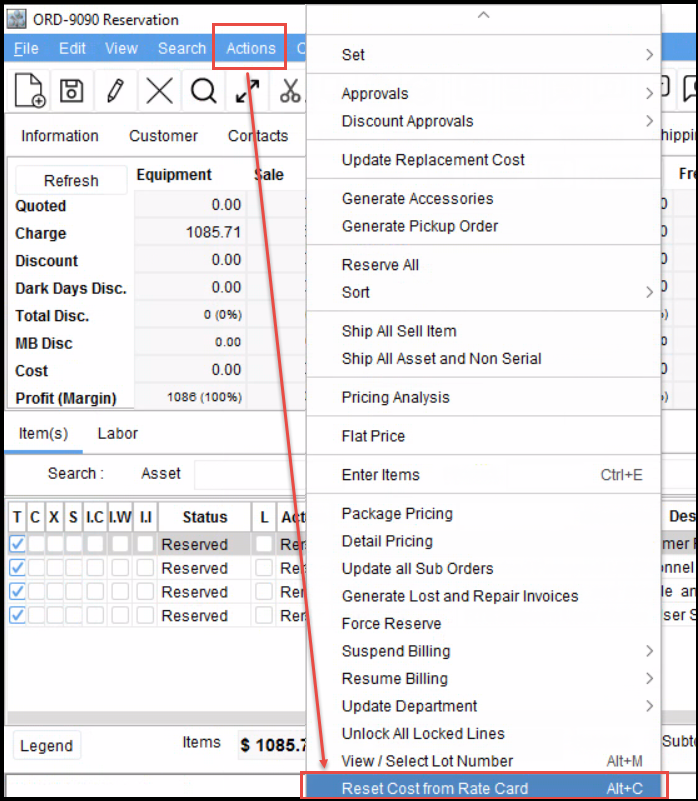
Figure 1.0: Reset Cost from Rate card
The system will automatically reset costs for all applicable items
Review the updated costs
Click Save to permanently apply the changes to the order
What Gets Updated?
Individual items (Serial and non-serial)
Kits (Serial and non-serial)
Serial Kit costs are populated by header
Non-serial Kit costs are populated by child items and summed at header level
Works for multi-level kits
Not Available items
What Remains Unchanged?
Miscellaneous charges
Sell Items
Unit prices
Items linked to Purchase Orders (these maintain PO costs)
Important Notes
After resetting costs, the Est. Subrent cost field will be cleared
Est. Total Cost and Est. Profit Margin columns will be hidden initially
Total Cost and Profit Margin columns will update to reflect new rate card values
Cost tab values will reflect the updated costs
Changes are not permanent until you save the order
Exceptions and Special Cases
Items with Special Statuses
S-Assign or P-Assign items: Updated but cost comes from PO
S-Filled, S-Out, S-Returned: Cost refers to linked Purchase Order
Any line linked to Purchase Order maintains PO cost
Kit Handling
Multi-level kits are supported
Costs are calculated differently for serial vs non-serial kits
Example scenario:
If there is order with status such as: Reserved, S-Assign, Not Available, Available
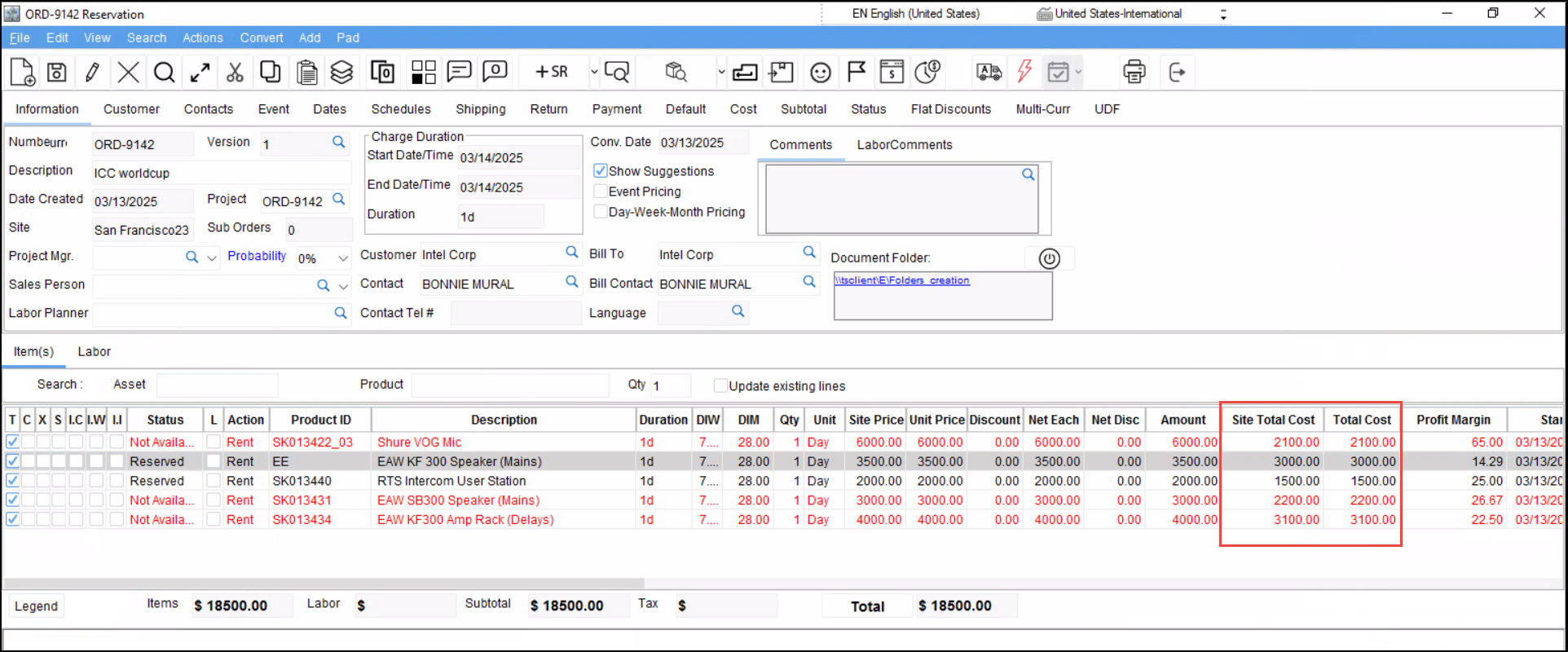
Figure 1.1: Order with list of items
Now, set site’s unit cost and overhead cost manually as required. It calculates and displays Site Total Cost(Cost/Unit + Overhead cost) as follows
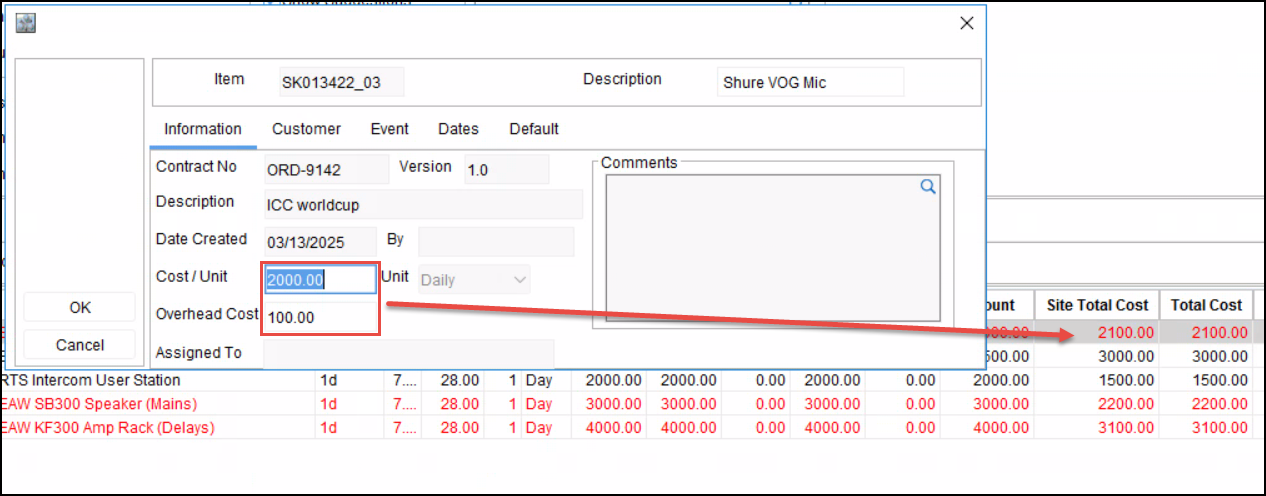
Figure 1.2: Manually set Site’s total cost for each item
Consider if you have set item rate card’s Site Currency, Cost and Overhead cost values as follows (showing below example of rate card value for one item).
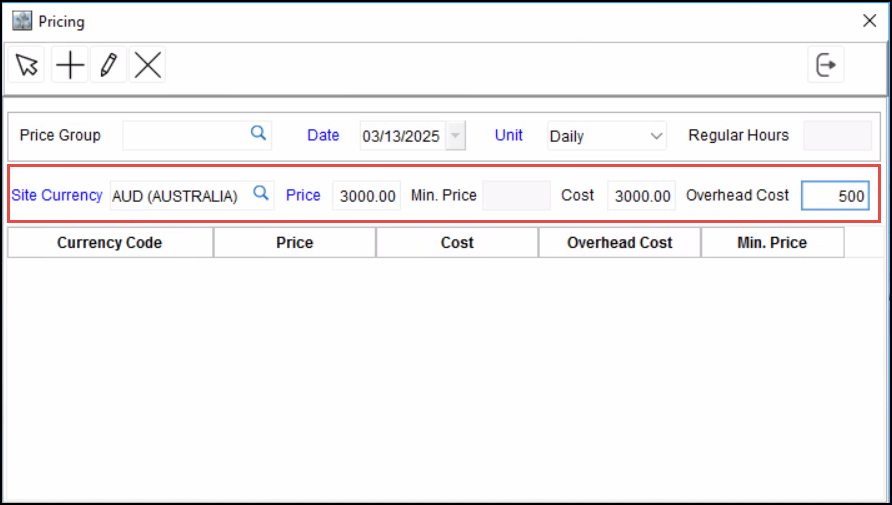
Figure 1.3: Showing one item’s ‘Rate card value’
Now Go to Action > Click ‘Reset Cost from Rate Card’
System resets all item lines with Rate card cost of an item (As shown in the image below).
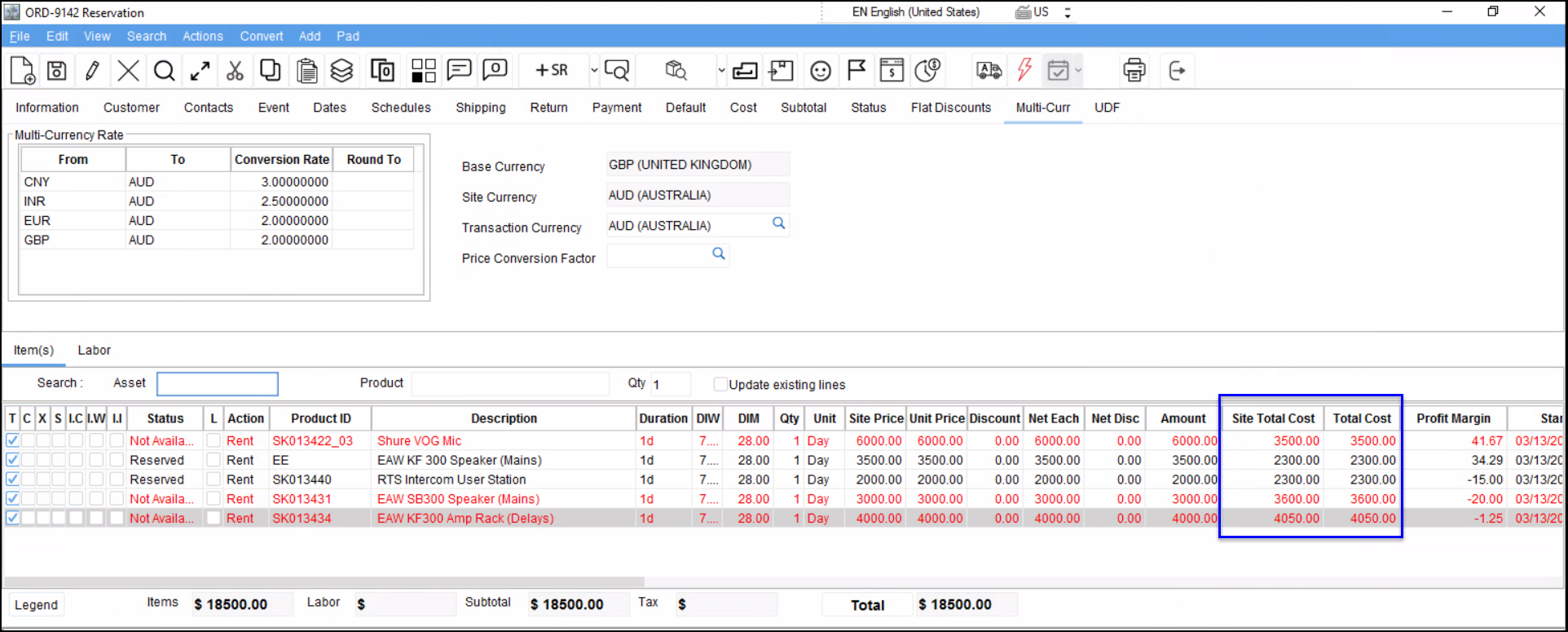
Figure 1.4: Values after applying ‘Reset Cost from Rate Card’
Values before resetting
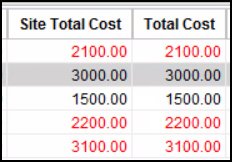
Values after resetting
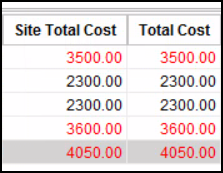
The system refreshes costs for both Available and Not-Available items using the rate card data.
Multi-level kits and their child items also get updated accurately.
The order reflects consistent and accurate costs based on the latest availability.
This minimizes the risk of profit margin discrepancies due to status changes.
Also click here to know what happens in subrental cost estimation?
