Support To Capture Custom Order Status Change History
Reference No: R2-7906
Version No: 06.00.06-00
Details
Support is provided in the R2 Application to capture the changes done to the value set in the Custom Status field of a Order.
This feature enables a user to know/track Who, When, and Action change information of our order.
Note:
Go to Configuration > Custom Order Statuses, to create any user defined status.
The Order Status list can be sorted in either Ascending or Descending order, based on the Change, Who, When and Action.
Custom Order Status allows Multi-language support. To enable multi-language Go to Configuration > Language, and select a language from the drop down.
Sample Workflow:
Open the R2 application launch pad.
Go to Account > Search/Select a company.
Create a new order and open it.
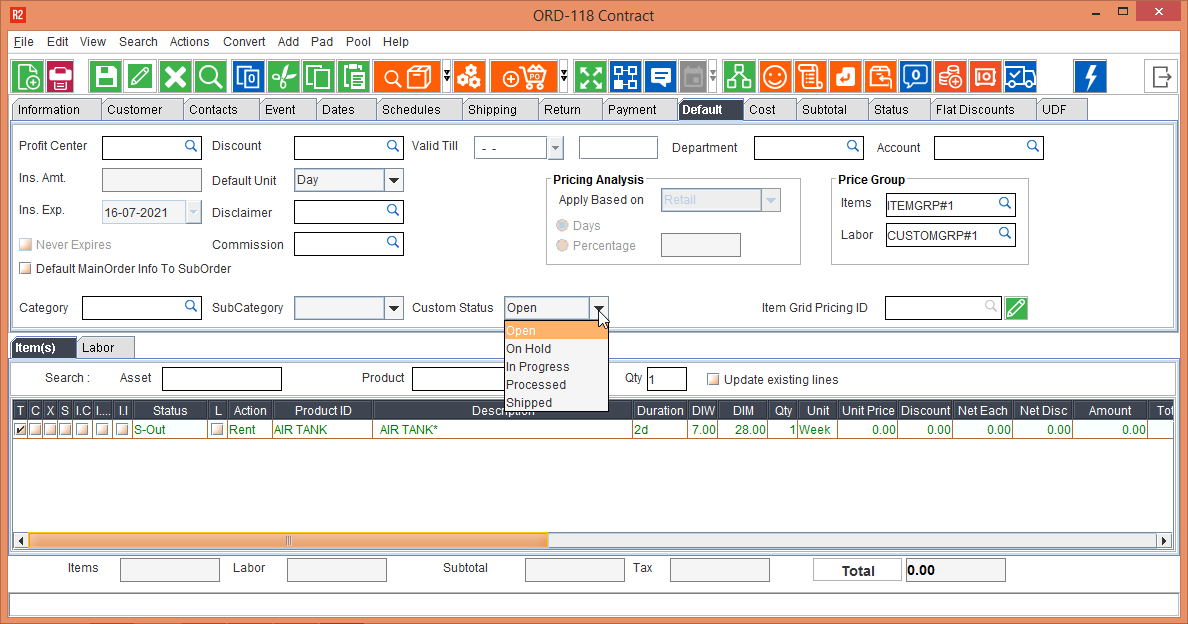
Figure 1.0 Changing The Custom Status For The Order
Go to the Default Tab of the screen
Use the drop-down list for the field Custom Status and change the status.
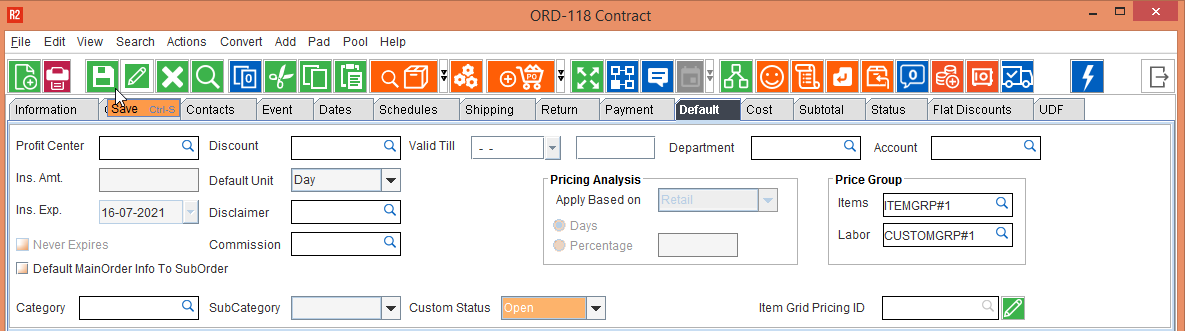
Figure 2.0 Saving the changed Custom Status
Click the Save button to save the change made to Custom Status
Go to View > Change History
In the Order History Window, use the two search parameter fields, to select Action and Custom Status respectively.
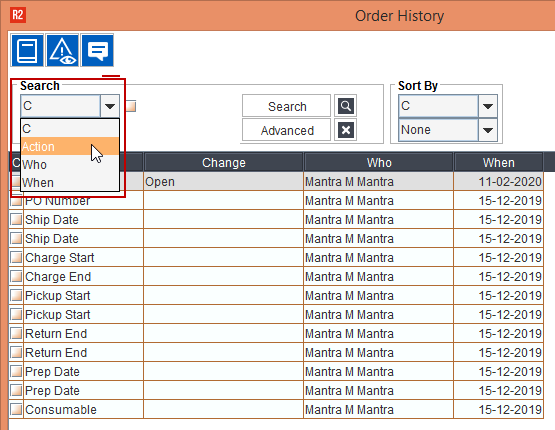
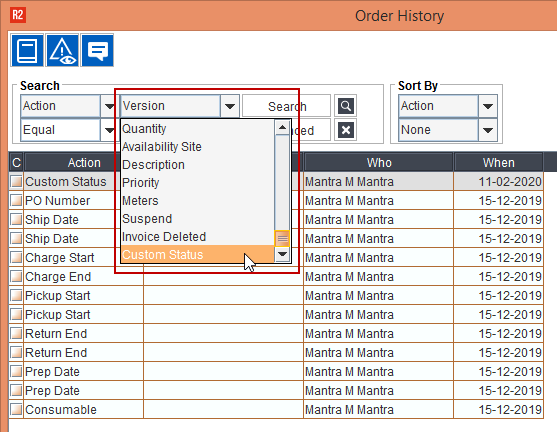
Figure 3.0 Search Parameters In Order History Window
Click on Search button to show the Status Change History, in the Order History window.
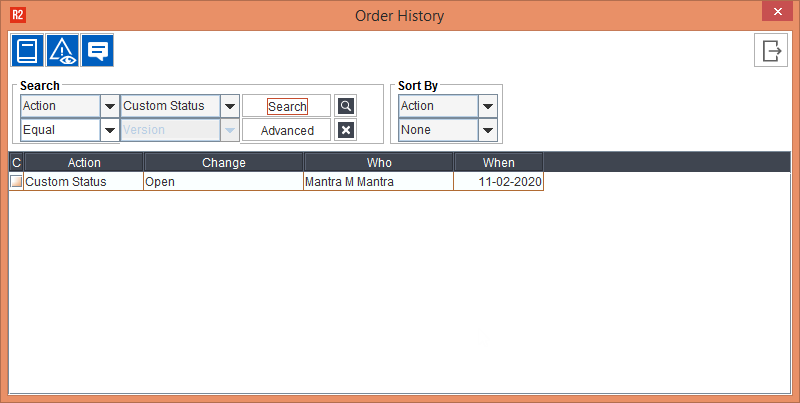
Figure 4.0 Action - Status Change Listed In The Order History Of The Order
Go back to the default tab, and change the Custom Status again, and save it.
Go to View > Order History, once again and use search parameters Action and Custom Status to display the modified Custom Status list.
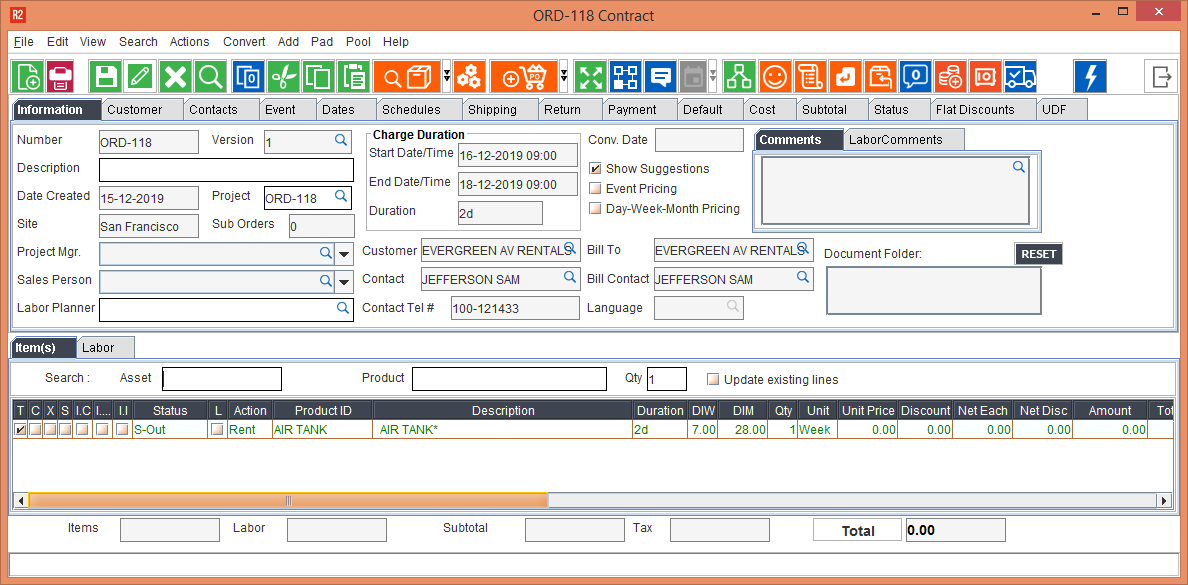
Figure 5.0 Changing Custom Status Again
Order History window shows a new entry in the Custom Status change history.
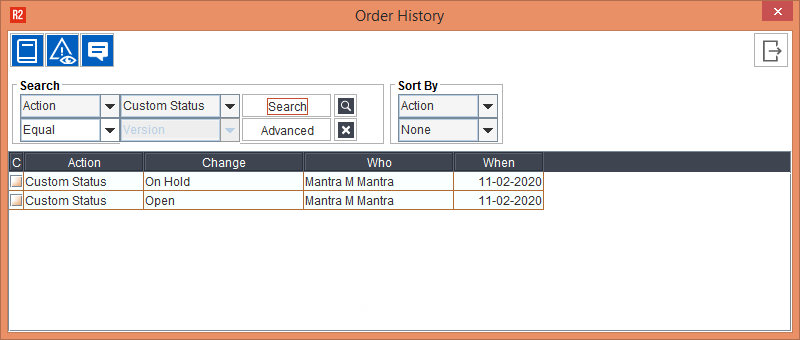
Figure 6.0 Action - Status Change (With Updated Entry) Listed In The Order History Of The Order
