Within Cut-off time in days
Set the System Date as [02-May-2018].
Login to the R2 application with the Site [PARIS].
Select the Account module. The Account window is displayed.
Tag a Company [LG].
Create a Rental Reservation Order [ORD-366] for 5 days duration with the Start Date [05-May-2018], Start Time [09:00 AM] and End Date [10-May-2018] End Time [09:00 AM]. Click the Search Item icon. The Search Items window is displayed.
Search and add the Serial Item [LG Q6] and Non-Serial Item [LG WM-NS] with 1 Qty each.
The Status of the Serial Item [LG Q6] and Non-Serial Item [LG WM-NS] is displayed as Reserved with the Shipping Site and the Returning Site as the Order Site [PARIS], as shown in Figure below.
The Shipping Site and the Returning Site is displayed as [PARIS] as the Items are added to the Order [ORD-366] within the Cutoff time in days [3] in the Sub-Region window.
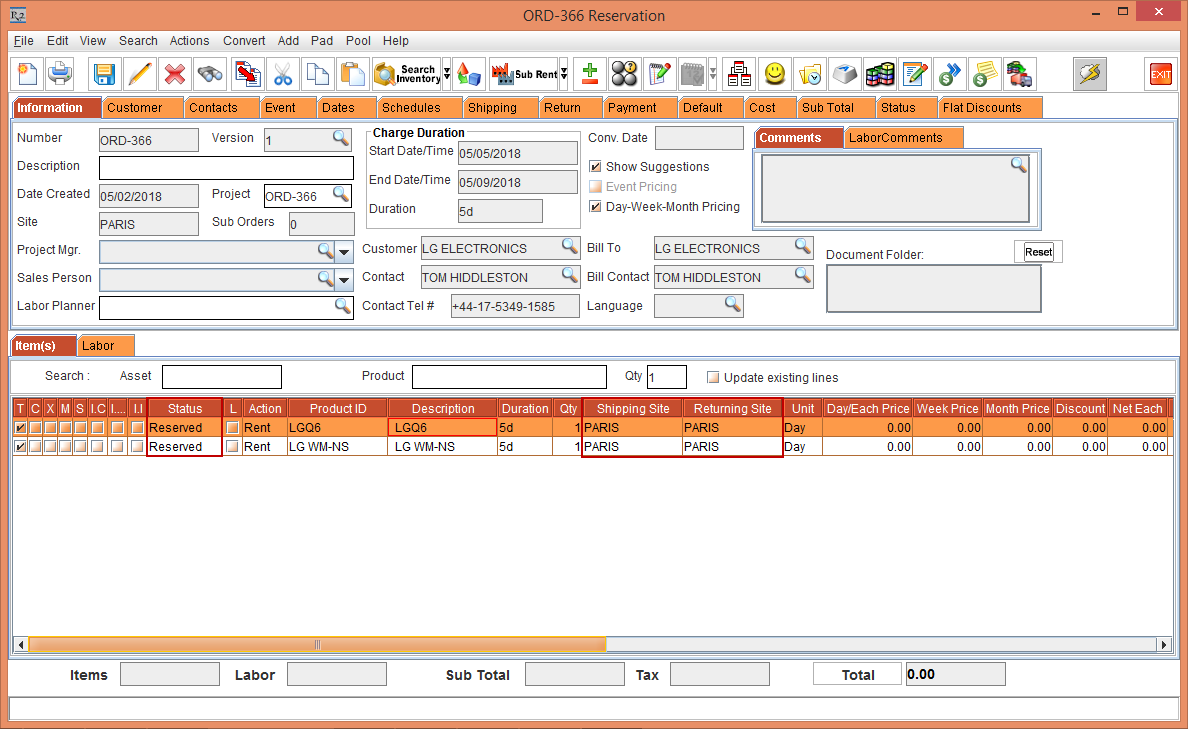
Figure 1.1 Items with Reserved Status displays the Shipping Site and the Returning Site as the Order Site [PARIS]
Modify the Serial Item [LG Q6] Qty to 9 and the Non-Serial Item [LG WM-NS] Qty to 5.
The Serial Item [LG Q6] line Status with 8 Qty. is displayed as Reserved and the Serial Item [LG Q6] line Status with 1 Qty. is displayed as Not Available with the Shipping Site and the Returning Site as the Order Site [PARIS], as shown in Figure 2.40.
The Non-Serial Item [LG WM-NS] line Status with 4 Qty. is displayed as Reserved and the Serial Item [LG WM-NS] line Status with 1 Qty. is displayed as Not Available with the Shipping Site and the Returning Site as the Order Site [PARIS], as shown in Figure below.
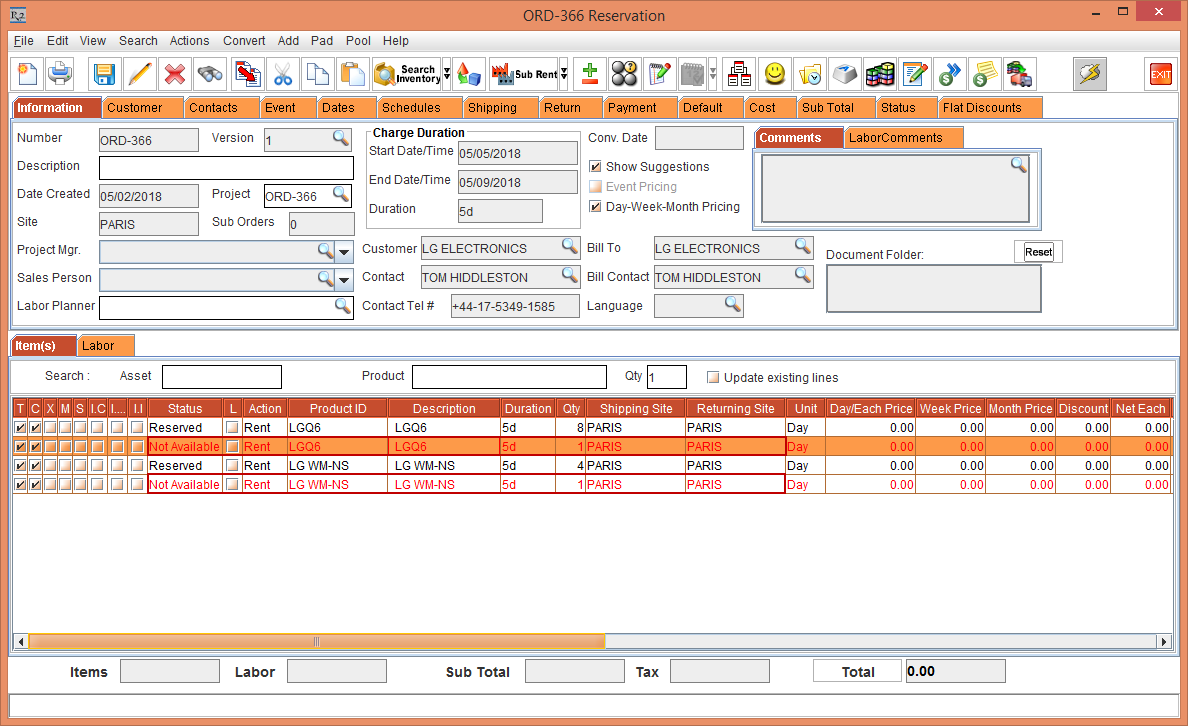
Figure 1.2 Items with Reserved and Not Available Status displays the Shipping Site and the Returning Site as the Order Site [PARIS]
Select the More icon in the Shipping Site column of the Non-Serial Item [LG WM-NS] with the line Status [NOT AVAILABLE] and Qty [1]. The Sites window is displayed, as shown in Figure below.
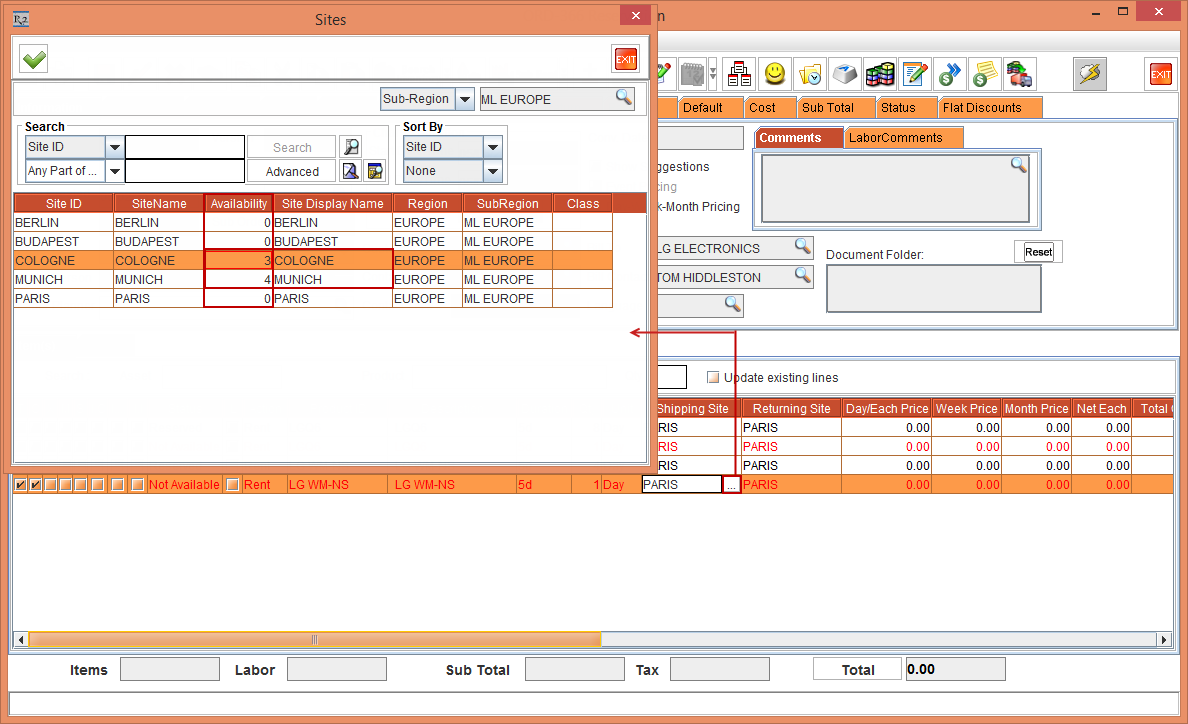
Figure 1.3 Select the More icon in the Shipping Site column of the Non-Serial Item [LG WM-NS] with the line Status [NOT AVAILABLE]
The Availability column in the Sites window displays the availability of the Non-Serial Item [LG WM-NS] in the Site. Tag the Site [COLOGNE] displaying the Availability [3].
The Non-Serial Item [LG WM-NS] with the line Status [NOT AVAILABLE] and Qty [1], is now reserved to the Site [COLOGNE] displaying the Shipping Site [COLOGNE] and Returning Site [PARIS], as shown in Figure below.
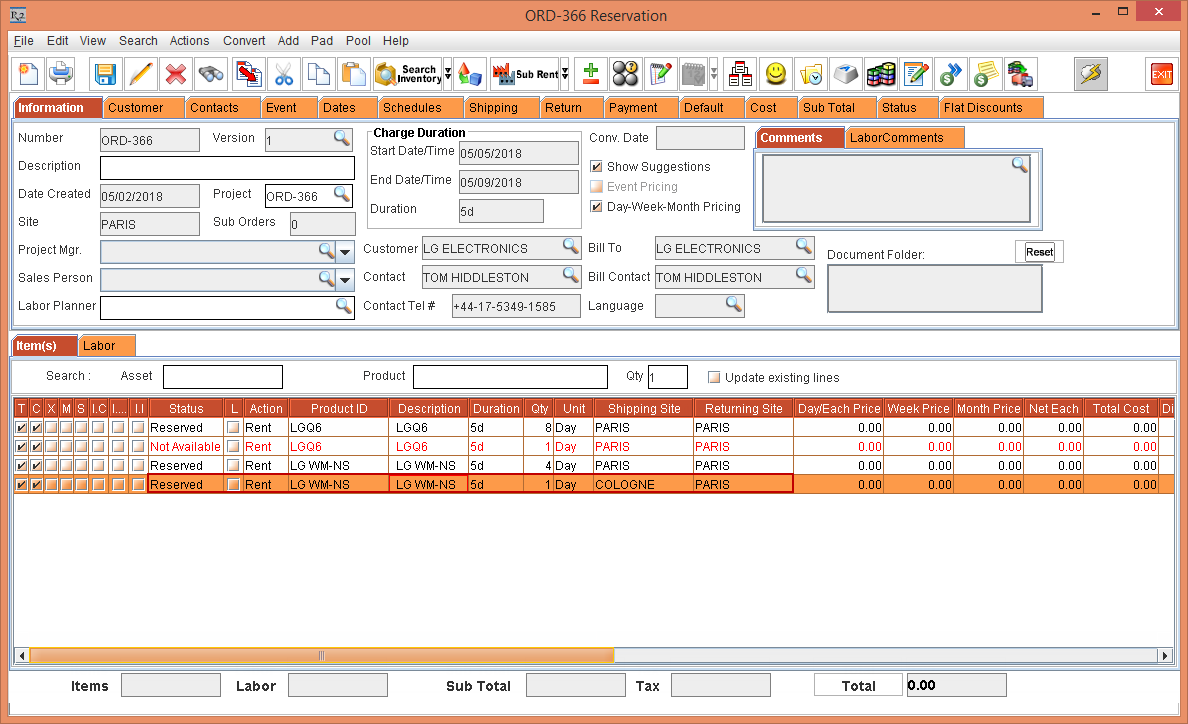
Figure 1.4 Non-Serial Item [LG WM-NS] with the line Status [NOT AVAILABLE]
Exit the Rental Reservation Order [ORD-366].
Order Without Drop-Ship
The Order without Drop-Ship can be created by following the below steps:
Prerequisites
Select the Maintenance module > Customer tab > Company tab.
Click the Site Importable button within the Maintenance window and create an Intra-Company for each of the Sites [BERLIN], [BUDAPEST], [COLOGNE], [MUNICH], and [PARIS].
Select the Maintenance module > Items tab.
Create and receive the Serial Item [LGQ6] with 12 Qty in the Sites [BERLIN], [BUDAPEST], and [COLOGNE].
