Adding UDF's to R2
Begin by logging into R2, then open the Maintenance module.
Click on the User Fields setup
 icon.
icon.Select from the User Fields for menu where you will be creating new UDFs.
.png?inst-v=a1ff7ba7-a6f4-46e2-8a70-2b9c4e95ebce)
Areas in R2 in which you can create UDFs:
Click on the Add
 icon.
icon.
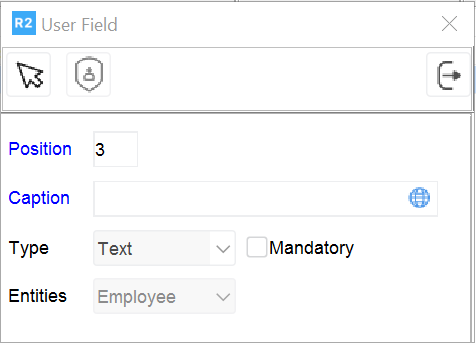
Enter the following data:
Position – this will be the display position in which the new UDF field will appear (e.g. 1st, 2nd, 3rd, etc.)
Caption – this is the title of the new UDF field.
Type – select the data type for the new field:
Text
Number
Date
Boolean: This is a true/false or yes/no type of option. Boolean means one or the other, but does not allow for more than two choices.
Choice: You define your own drop-down list of options the user may select from
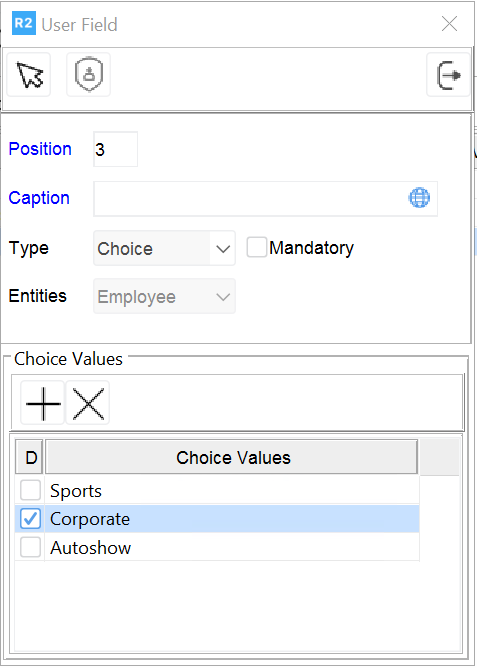
If you select Choice, then you must provide your own choice selections. Click on the Add ![]() icon to start building the list.
icon to start building the list.
Click in the “D” checkbox to indicate that a given selection is the default choice.
When finished, click on the OK
 icon to save and exit.
icon to save and exit.
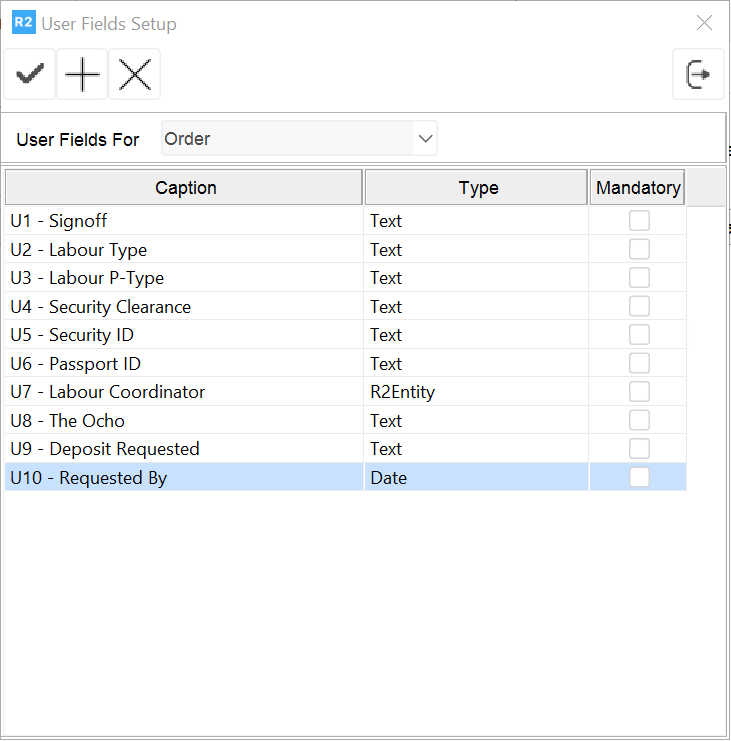
Exit the Maintenance module. The list of R2 UDFs has been built. The next section addresses their use.
