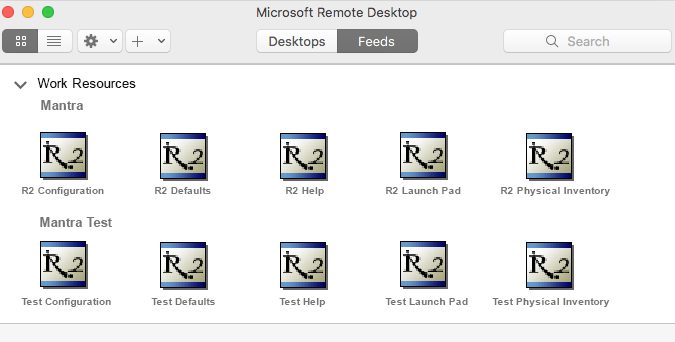R2 Logging In (RDWEB)
Table of Contents
Logging In: Remote Desktop Web (RDWEB)
Web Remote Connection
The web remote desktop connection is established in a few simple steps. The first step is for the user to change the password that was initially set by UBS for the login.
Password Reset for Initial Login
Open the RDWeb login page
Click on the blue “Click Here” link to reset your password
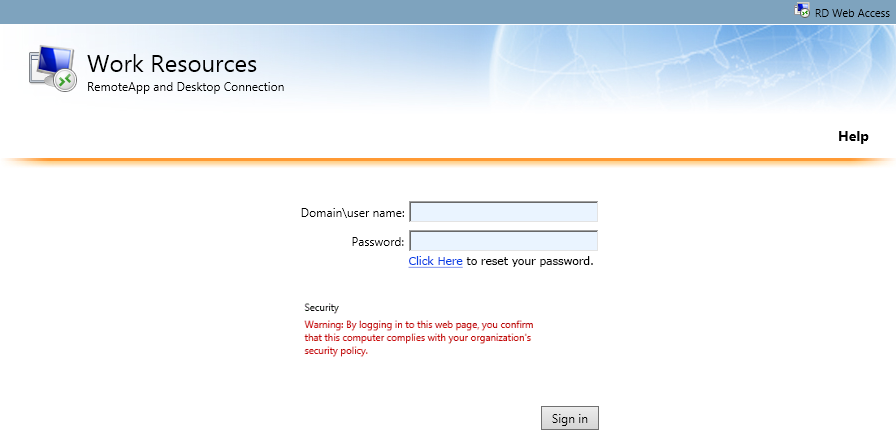
The Reset Password window appears. Enter your login credentials provided by UBS and then enter in a new password and confirm the new password. Then click submit
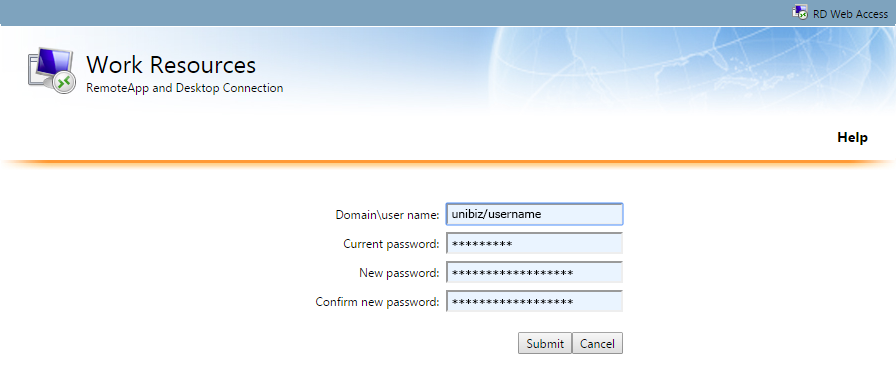
Note:
The password must have special characters, alphanumeric, upper/lower case and a
minimum length of 8 characters.
Passwords can be changed only by using this type of connection.
RDP connections will not allow you to change your password.
Connecting to Remote Desktop Server Host using RD Gateway for Windows OS
The General Tab
Open the Remote Desktop Connection application
Select the General Tab
Enter the system Server name in the Computer field. (eg yourdomain.ubsr2.com)
Click the connect button to proceed
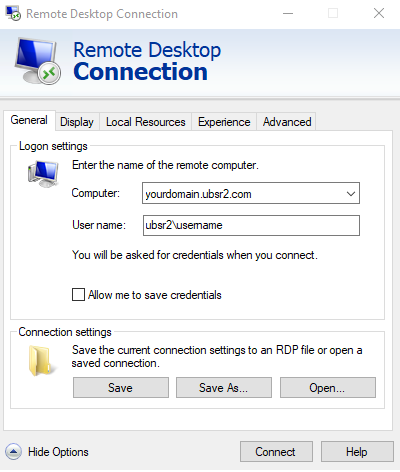
Note:
Your domain is your domain supplied by your R2 Project Manager.
The Advanced Tab
From the Advanced Tab click the Settings button
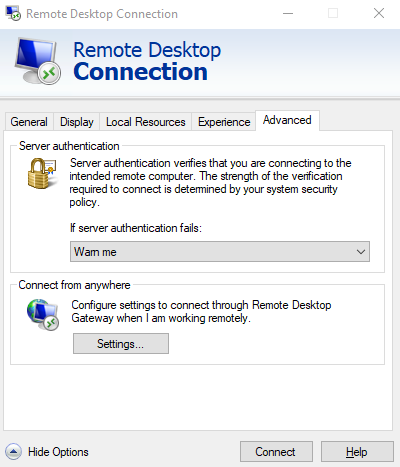
Now use these settings
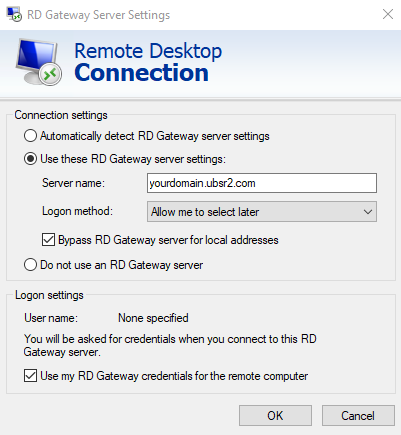
Connecting to Remote Desktop Server Host using RD Gateway for Mac OS
Note:
Download the updated Microsoft Remote Desktop 10 App from the Mac store
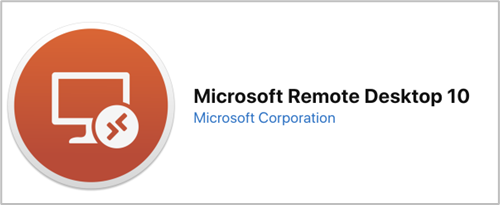
The General Tab
Open the Microsoft Remote Desktop App
Open Edit Remote Desktop settings and select the General Tab from the menu. Use the following settings. Note when you select “Add gateway” you will need to enter your gateway information. This is shown in the next section.
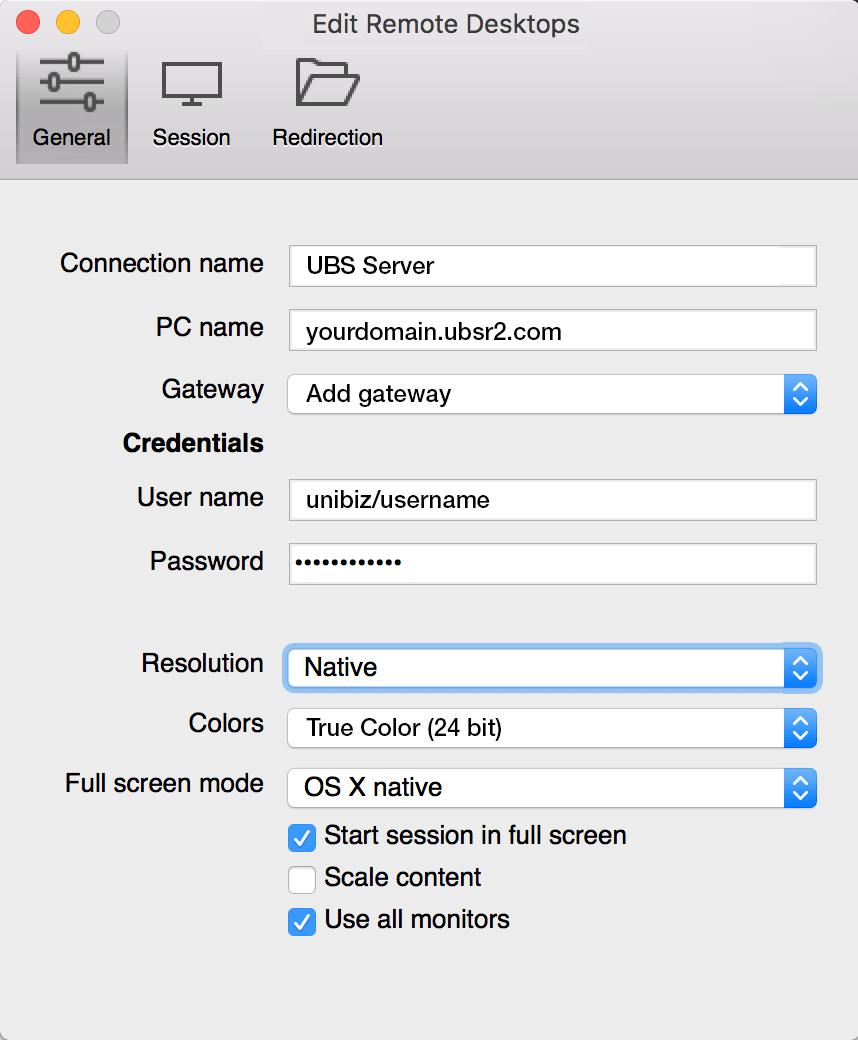
Add Gateway
Once you are on the Add Gateway screen, click the “+” button on the bottom left to add a new gateway.
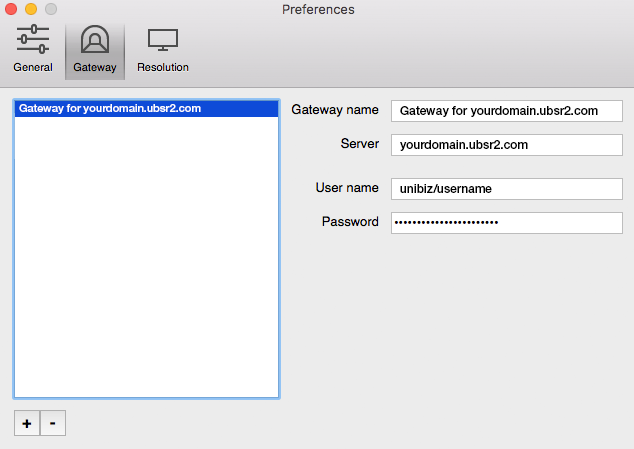
Streaming published apps locally in MacBook using Microsoft Remote Desktop 10.2.13
Open the Microsoft Remote Desktop App
Click the “+” drop down to select the Add Feed option.
Enter the feed URL or email address
The URL should resemble something like: https://yourdomain.ubsr2.com/rdweb/Feed/Webfeed.aspx
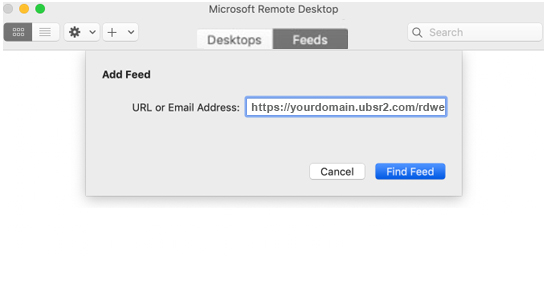
Click the Find Feed button.
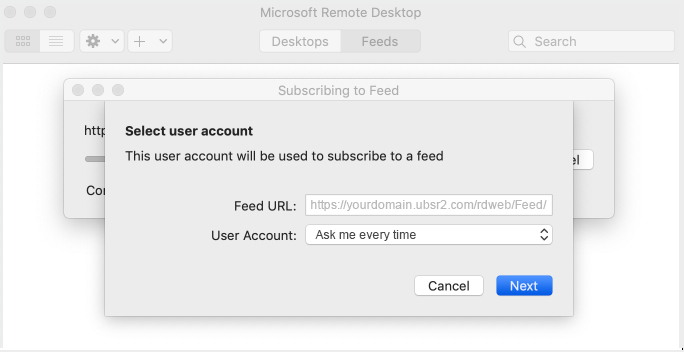
Use “Ask me every time” for the User Account
Click the Next button
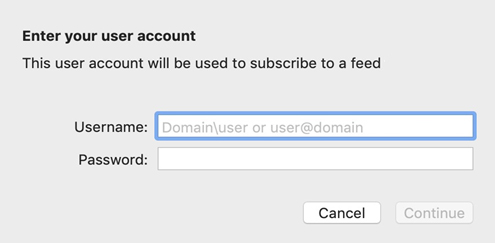
Enter your username and password and click the Continue button.
You will now be connected
Once connected you will see your shortcuts.