Synchronize Deleted Planned Labor Line from R2 as a New Labor Line
Reference No: 29447
Details
Support is provided for syncing the deleted planned Labor line from R2 as a new Labor Line.
The details are explained in the sample workflow given below:
Prerequisites
Login to the R2 application.
Select the Maintenance module > Labor tab > click the New icon.
Create the Labor Positions [ASSISTINSTALLER-SITE] and [ASSISTANTPRODUCER].
Save and Exit the Maintenance module.
Select the Configuration module > General tab > select the Split Labor line by quantity check box.
Save and Exit the Configuration module.
Relaunch the R2 application.
Sample Workflow
Select the Account module. The Account window is displayed.
Tag a Company [SKY NETWORK TV LTD (NZ)].
Create an Order [ORD-550] for 1 day duration.
Select the Labor tab. Click the Search Labor icon. The Search Labors window is displayed.
Add the Labor Positions [ASSISTINSTALLER-SITE] and [ASSISTANTPRODUCER] with 1 Qty each, as shown in Figure 1.0.
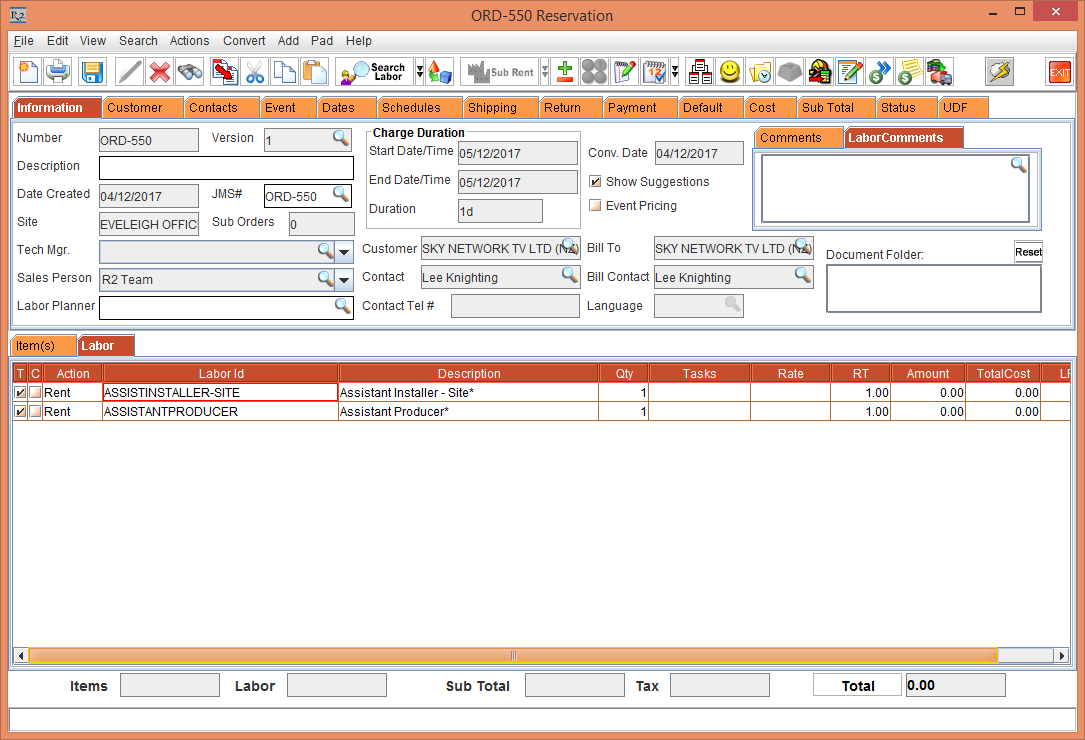
Figure 1.0 ORD-550 with the Labor Positions [ASSISTINSTALLER-SITE] and [ASSISTANTPRODUCER]
Select the Schedules tab > click the Add icon to add an Order Task.
Select the Order Task [Job] for each of the Labor Positions [ASSISTINSTALLER-SITE] and [ASSISTANTPRODUCER].
Save and Exit the Order [ORD-550].
Login to R2 Labor application.
Select Planning > search and open the Order [ORD-550]. The Order [ORD-550] Scheduling window is displayed, as shown in Figure 1.1.
Click the Resource importable button, as shown in Figure 1.1.
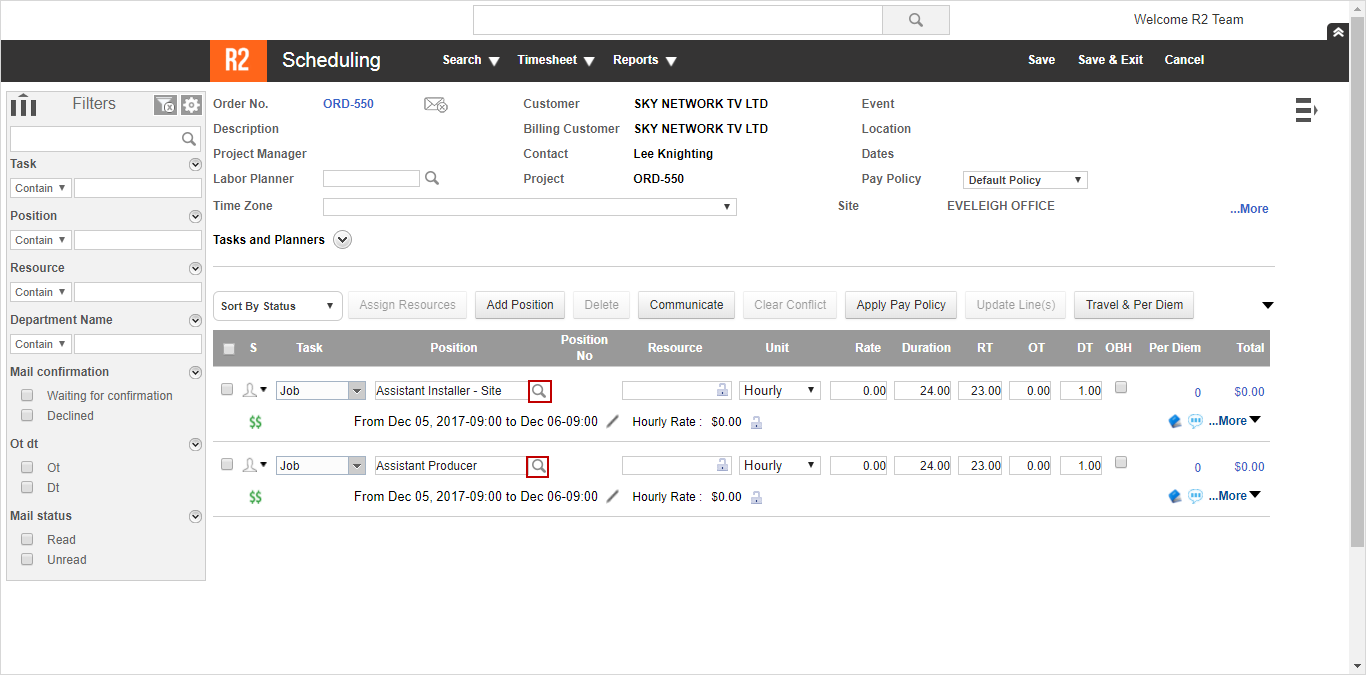
Figure 1.1 Order [ORD-550] Scheduling window
The Resource Search window is displayed, as shown in Figure 1.2.
Select a Resource [Adam Morgan] comprising of a predefined Hourly Rate [300.00] and does not have any company tagged where the Resource Type is a Freelancer.
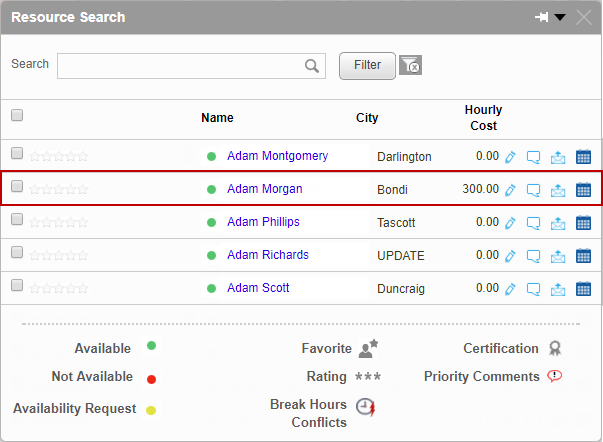
Figure 1.2 Select a Resource in the Resource Search window
The Resource [Adam Morgan] comprising of a predefined Hourly Rate [300.00] is selected, as shown in Figure 1.3.
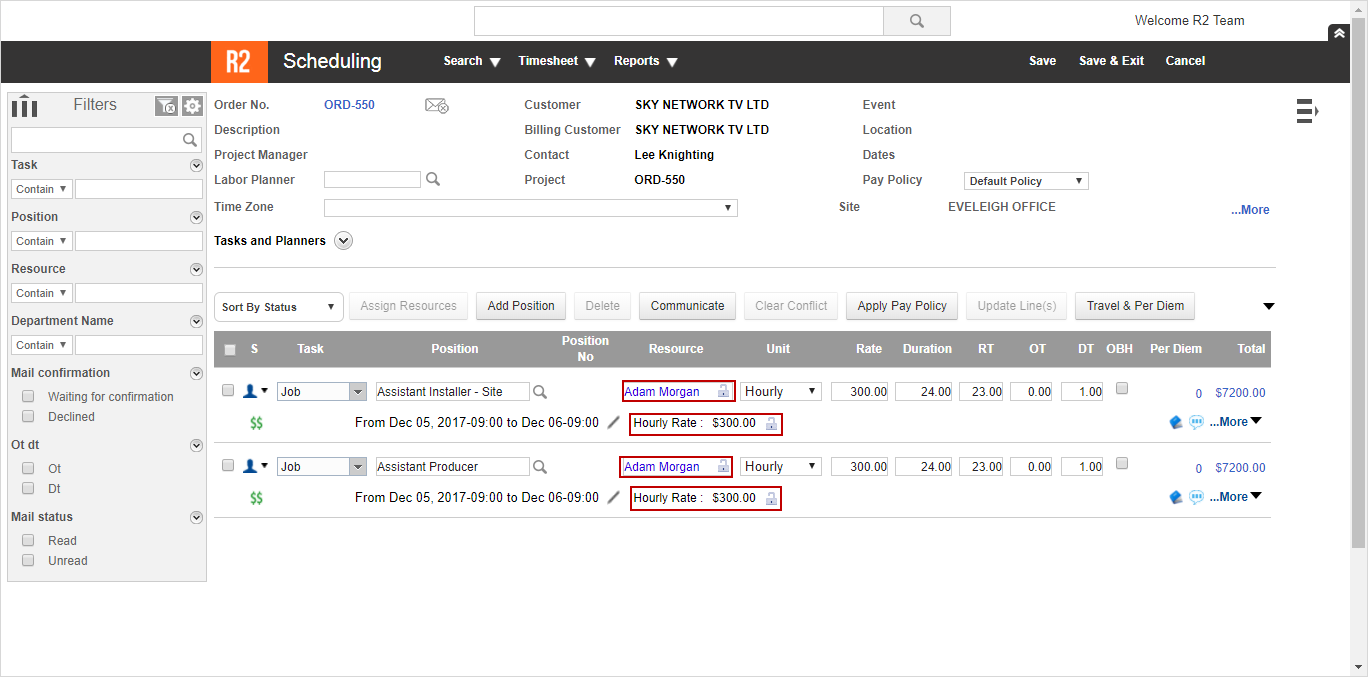
Figure 1.3 Resource [Adam Morgan] comprising of a predefined Hourly Rate [300.00] selected
Change the Status of the Labor line to Confirmed,, as shown in Figure 1.4.
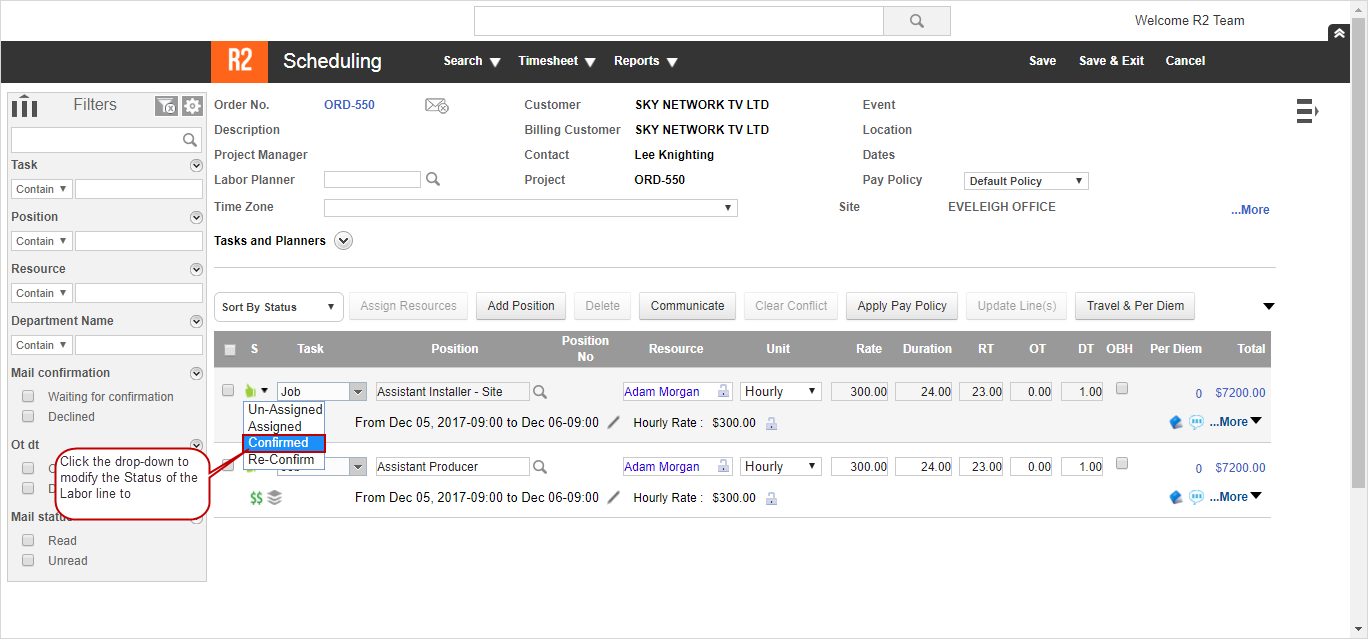
Figure1.4 Changing Labor line Status to Confirmed
Save and Exit the R2 Labor application.
Login to the R2 application.
Select the Account module. The Account window is displayed.
Select the Search Orders icon. The Search Orders window is displayed.
Search and Open the Order [ORD-550].
Select the Labor lines [ASSISTINSTALLER-SITE] and [ASSISTANTPRODUCER] and click the Delete icon.
The system displays a prompt with the message "Some of the selected lines are in Planned status. Do you want to delete the selected lines?" with the Yes and No buttons.
Select the Yes button. The Labor lines [ASSISTINSTALLER-SITE] and [ASSISTANTPRODUCER] gets deleted.
Click the Labor Planning icon that is highlighted in Red color, the Labor Planning window with the Labor lines [ASSISTINSTALLER-SITE] and [ASSISTANTPRODUCER] are displayed as Strikethrough in Green color with the Reason for Conflict [Position is Deleted in R2], as shown in Figure 1.5.
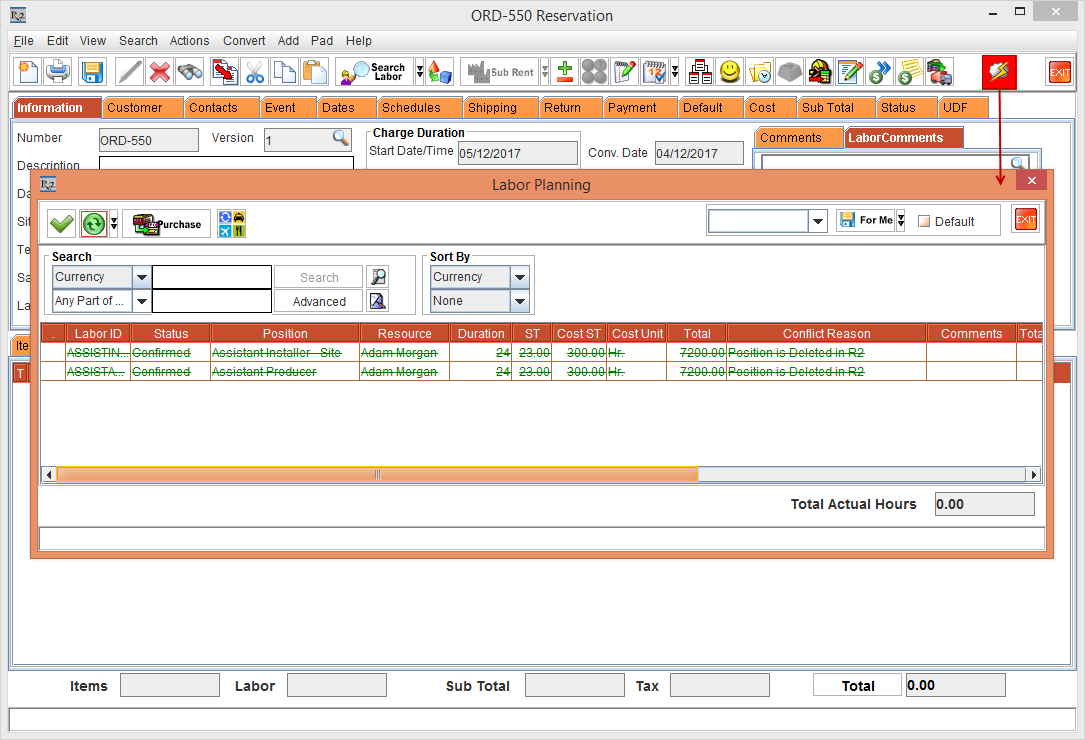
Figure 1.5 Order [ORD-550] > click Labor Planning icon > the Labor Planning window is displayed
Login to R2 Labor application.
Select Planning > search and open the Order [ORD-550]. The Order [ORD-550] Scheduling window with the Labor lines [ASSISTINSTALLER-SITE] and [ASSISTANTPRODUCER] appearing as Strikethrough in Red is displayed, as shown in Figure 1.6.
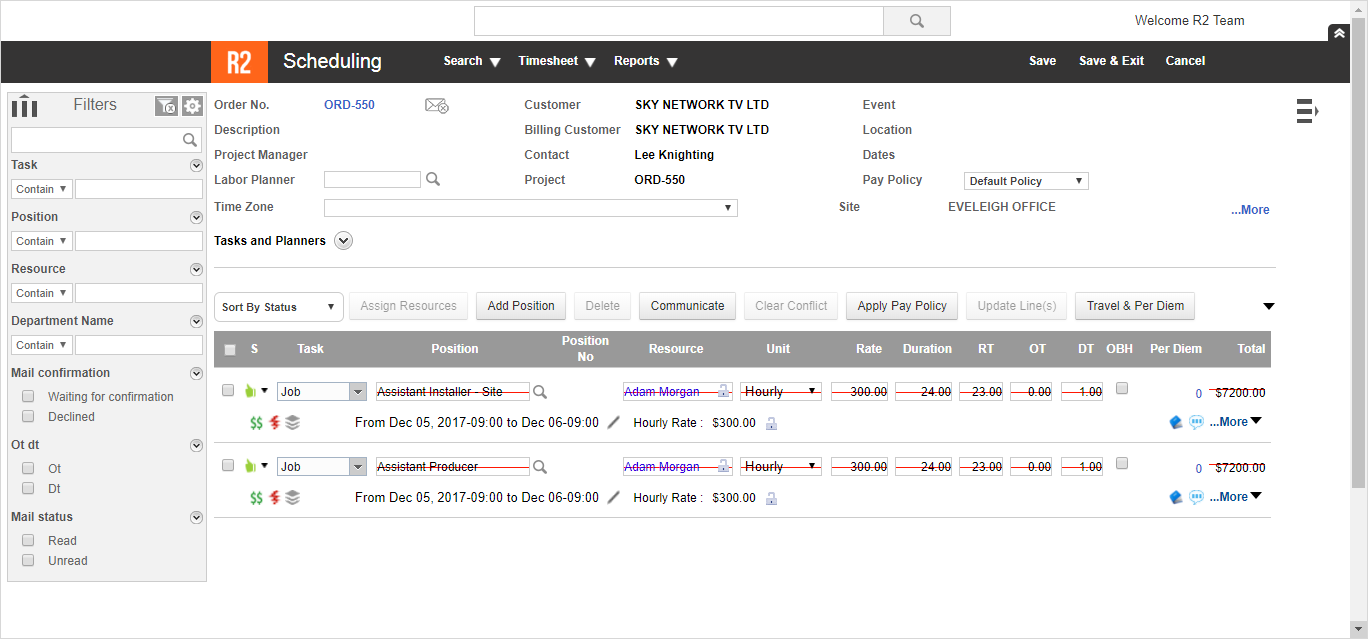
Figure 1.6 Labor lines [ASSISTINSTALLER-SITE] and [ASSISTANTPRODUCER] appearing as Strikethrough in Red
In the R2 application > Order [ORD-550] > click the Labor Planning icon > the Labor Planning window is displayed > select the Synchronize and Update Planned Hours option. The system displays a prompt with the message "Do you want to Synchronize and Update Planned Hours",, as shown in Figure 1.7.
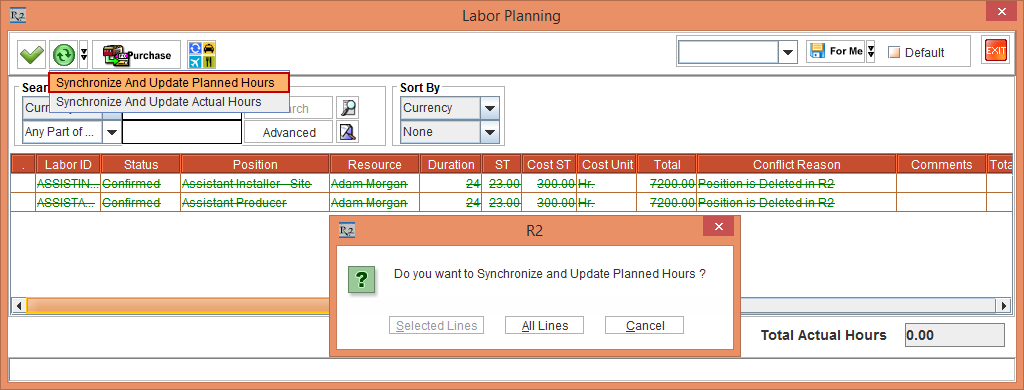
Figure1.7 Labor Planning icon > the Labor Planning window is displayed > select the Synchronize and Update Planned Hours option
Select the All Lines button. The deleted Labor lines [ASSISTINSTALLER-SITE] and [ASSISTANTPRODUCER] is added back to the Order [ORD-550], as shown in Figure 1.8.
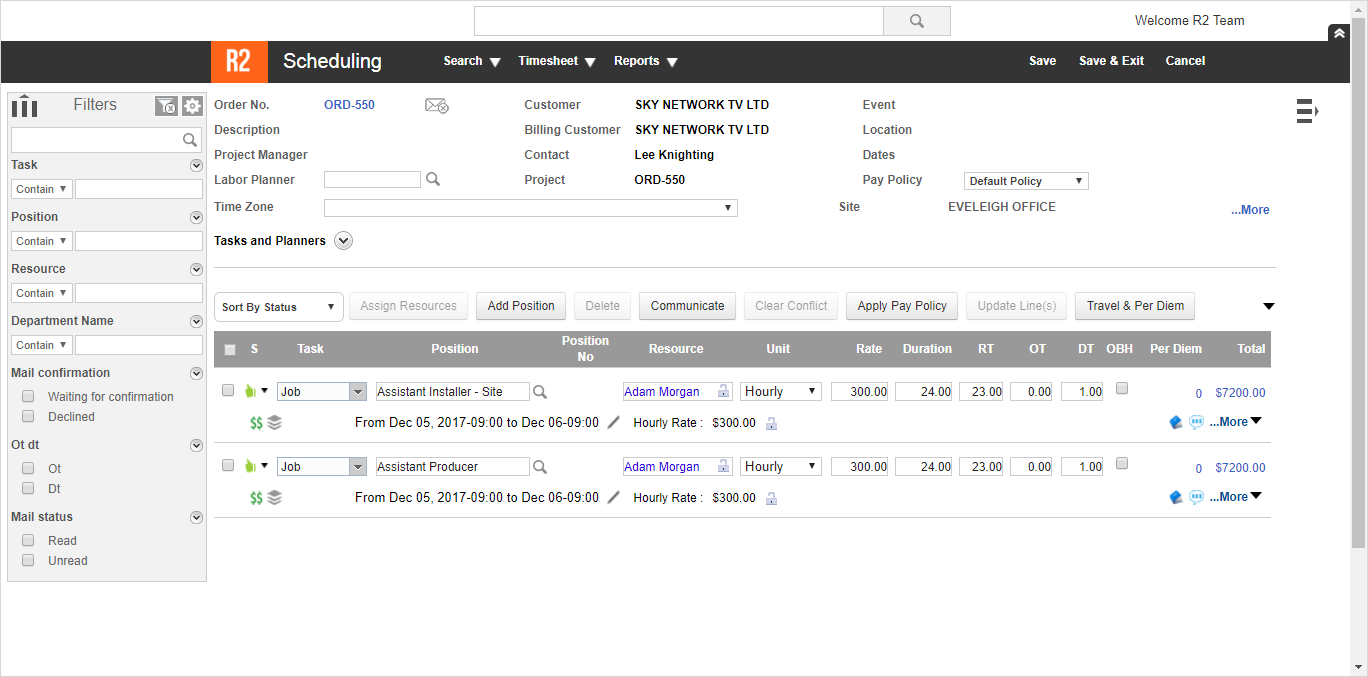
Figure 1.8 The deleted Labor lines [ASSISTINSTALLER-SITE] and [ASSISTANTPRODUCER] is added back to the Order [ORD-550]
Save and Exit the Order [ORD-550] in the R2 application.
In the R2 Labor application > Planning > search and open the Order [ORD-550]. The Order [ORD-550] Scheduling window with the Labor lines [ASSISTINSTALLER-SITE] and [ASSISTANTPRODUCER] that was appearing as Strikethrough and in Red is now displayed Normal, as shown in Figure 1.9.
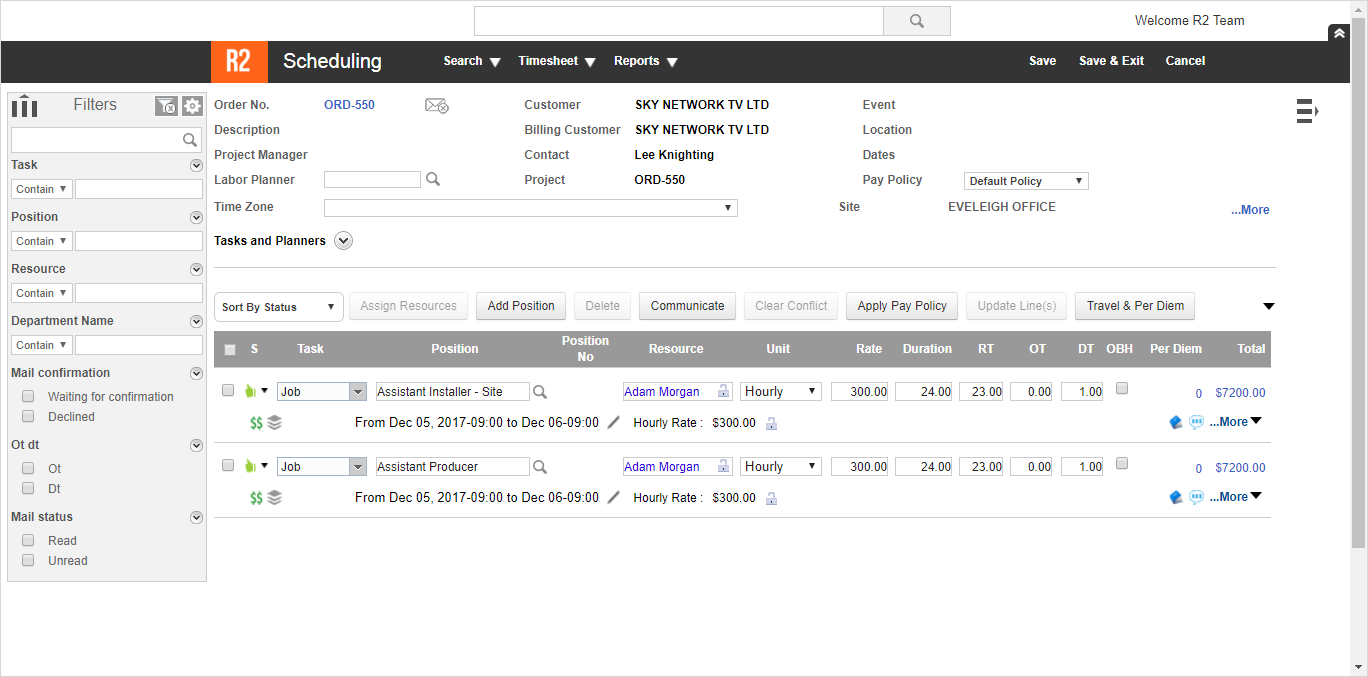
Figure 1.9 The deleted Labor lines [ASSISTINSTALLER-SITE] and [ASSISTANTPRODUCER] is added back to the Order [ORD-550] in R2 Labor
In the R2 application > Order [ORD-550] > click the Labor Planning icon > the Labor Planning window is displayed. The Labor lines [ASSISTINSTALLER-SITE] and [ASSISTANTPRODUCER] that displayed as Strikethrough in Green color with the Reason for Conflict [Position is Deleted in R2] now appears in Black color and is Normal, as shown in Figure 1.10.
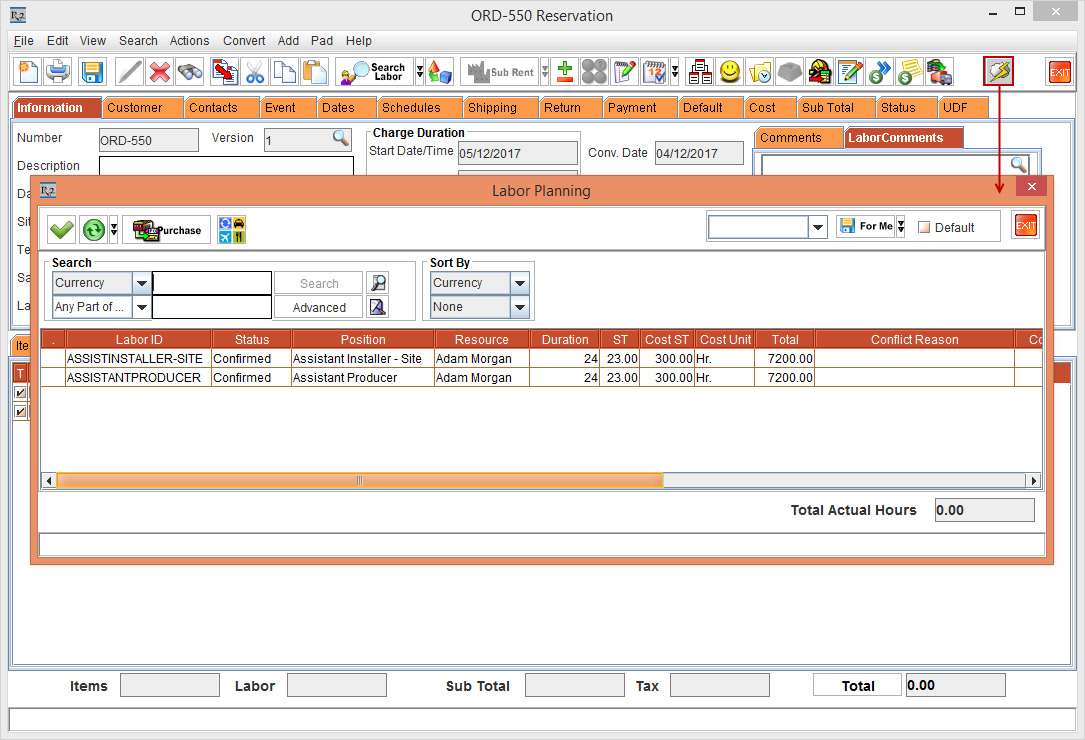
Figure 1.10 Labor lines [ASSISTINSTALLER-SITE] and [ASSISTANTPRODUCER] appears in Black and Normal
