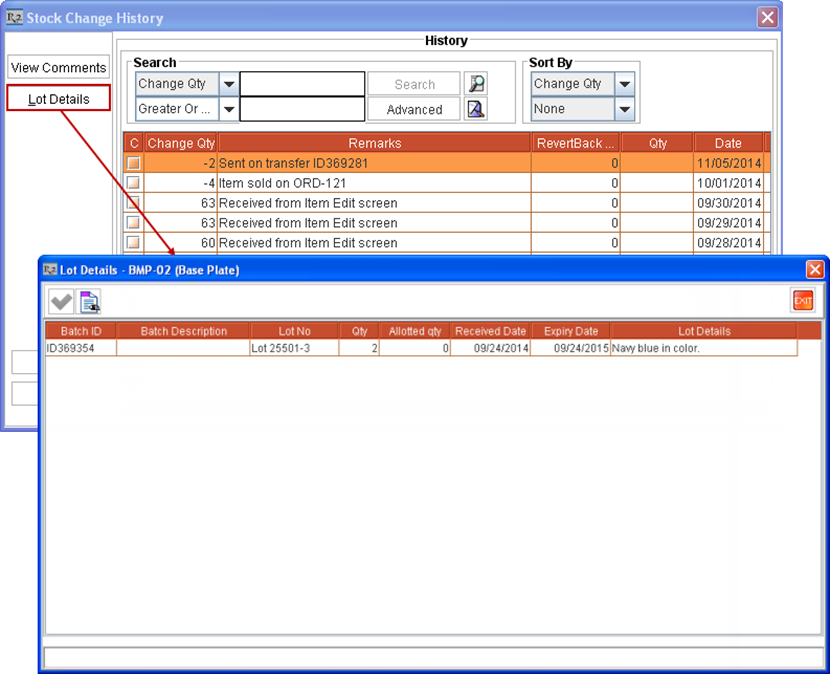Allot/Modify Lot Alloted before Recv Items from Tnv Tsfr Order in the Recv Site
Search and open Inventory Transfer Order [ID369281] from its To Site [NEWYORK].
Select the Item line of [BMP-02] from within the Inventory Transfer Order [ID369281] and right-click
> View /Select Lot Number command. The View / Select Lot Number window is displayed with Lots lines from where the allotting is already done for this Item, as shown in Figure 2.7.
Figure 2.7 View / Select Lot Number Window accessed from an Inventory Transfer Order
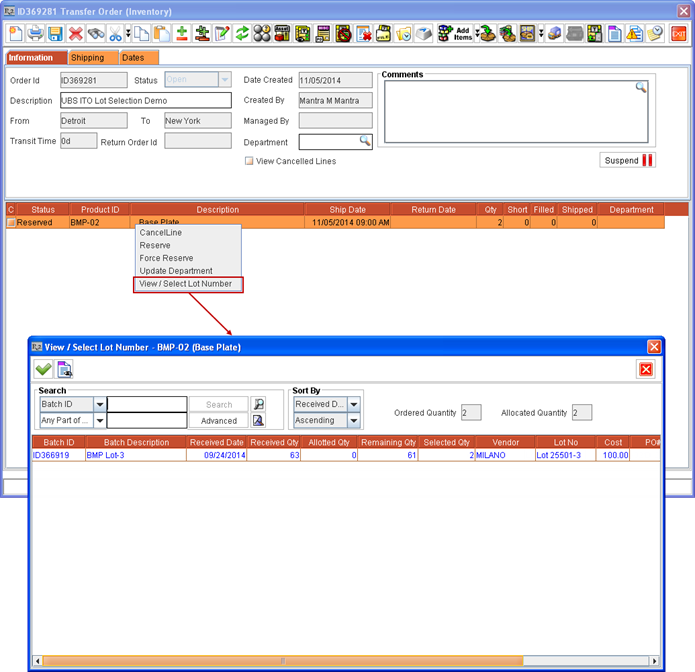
Perform a blank search. All the Lots received for Item [BMP-02] for this Site gets listed in View / Select Lot Number window.
Change from 2 to 0 under Qty column against [Lot 25501-3] for Vendor [MILANO]. Instead enter 2 quantity under Qty column against Lot No as [Lot 25501-4] from Vendor [MILANO] , as shown in Figure 2.8.
Figure 2.8 Selecting Lot of Sell Item from within an Inventory Transfer Order at its To Site before Receiving Items
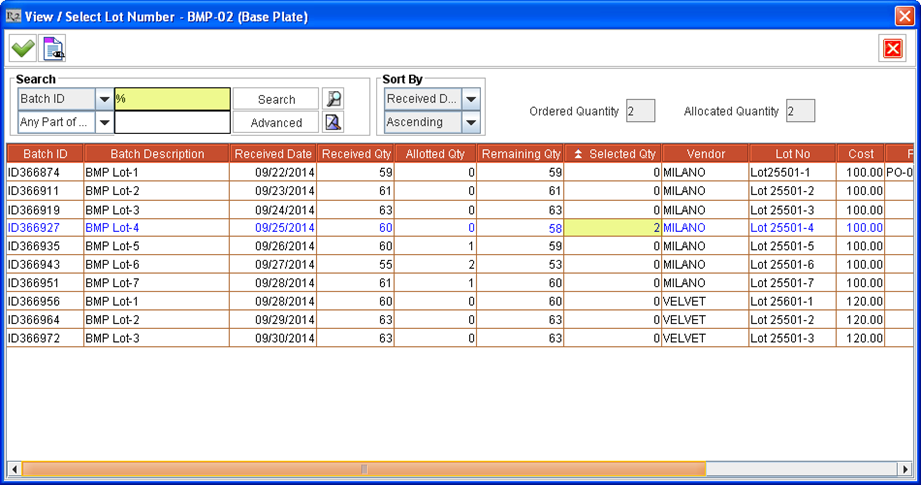
Click Select ![]() icon. The Items get allotted from selected Lots and the View / Select Lot Number window is closed.
icon. The Items get allotted from selected Lots and the View / Select Lot Number window is closed.
Click Receive ![]() icon and receive the 2 quantities of Item [BMP-02] at Site [NEWYORK].
icon and receive the 2 quantities of Item [BMP-02] at Site [NEWYORK].
The Lot(s) allotted for the Item [BMP-02] in Inventory Transfer Order [ID369281] can't be modified after it is Received at Site [NEWYORK].
The Stock of the Item in its parent Site gets reduced by its quantity which is Inventory Transferred to another Site, once it is Received at that Site.
The Received Qty of the Lot (from where the Item was allotted while transferring in the Inventory Transfer Order) gets reduced by the quantity which is transferred. Thus in the example, 2 quantities of [BMP-02] from [Lot 25501-3] is Inventory Transferred from [DETROIT] to [NEWYORK].
Now the Lot [Lot 25501-3] of [BMP-02] in Site [DETROIT] will have only 3 quantities available for allotting.
Search and open Item Edit window of the Item [BMP-02] in Site [DETROIT].
Click History button. The Stock Change History window for Item [BMP-02] is displayed.
Select the history line corresponding to the 2 quantities of the Item transferred using Inventory Transfer Order [ID369281] and press Lot Details button. The Lot Details window gets displayed with details of the Lot [Lot 25501-3] of [BMP-02] which is transferred in Inventory Transfer Order [ID369281], as shown in Figure 2.9.
Figure 2.9 Lot Details of Lot transferred using Inventory Transfer Order [ID369281]