Bin & Shelf Master Update Control
In the R2Core Configuration module, you can enable settings that dictate how changes to Bin and Shelf data on Contracts or Transfer Orders affect Product or Asset Master records.
The system behavior is governed by individual flags:
Update Order/Transfer line Bin to Item/AssetUpdate Order/Transfer line Shelf to Item/Asset
Flags highlighted in the following figure
Go to Configuration > Warehouse module

Figure 1.0: 'Configuration Module' in R2Core Showing ‘Update Order/Transfer Line Bin/Shelf to Item/Asset' Flag
Default Behavior for Flag Settings:
For fresh installations, both flags will be set to True by default.
Upgrade Scenario from Older Versions:
If the older version had the flag ‘Update Order/Transfer line Shelf/Bin to Item/Asset’ set to True, the new version will retain this behavior by setting both new flags to True.
If the flag was False in the older version, both new flags will be set to False in the upgraded version.
When flags are set to True: R2Core updates the Bin and/or Shelf information to the master records(To the Product when reserved by Product / To the Asset when reserved by Asset) for the respective Order’s Site and on the Contract and/or Transfer Order lines when these fields are modified.
When flags are set to False: R2Core updates the Bin and/or Shelf information only on the Contract and/or Transfer Order lines, without affecting the master records.
Additionally, these flags also govern how Bin and Shelf updates are applied to the Serial Kit Header and Non-Serial Kit child lines within Contract and Transfer Orders.
Sample Workflow
Scenario 1:
Both flags are ‘True’ in Configuration > Warehouse module
Shelf location, Bin number is blank in R2Core > Maintenance Module > Search Items > 'Item Details Edit' window > ‘All Site Details’.
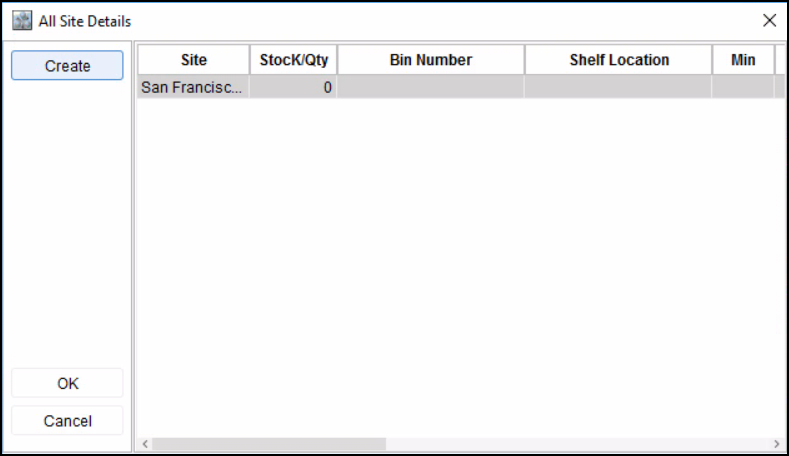
Figure 2.0: 'All Site Details' Window In Maintenance Module showing ‘Shelf Location’ and ‘Bin Number’ Information For Item ‘Sony XIR 30mm'
Create an ‘New’ Order in R2Core or Open an ‘Existing’ Order for editing.
Add an item to the Order. For Example: ‘Sony XIR 30mm’.
You can select the ‘Shelf' location and enter the ‘Bin' number information.
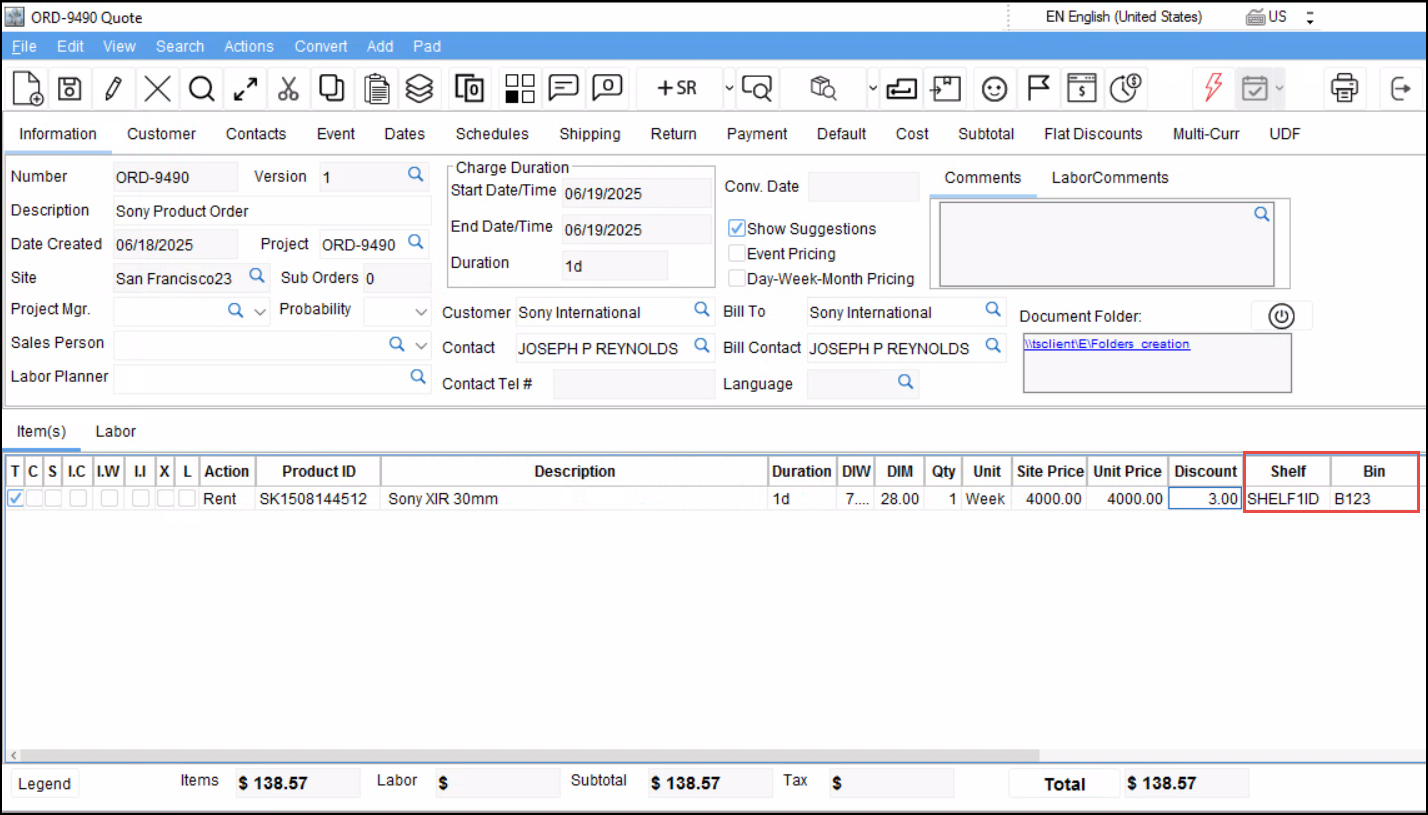
Figure 2.1: Enter ‘Shelf Location’ and ‘Bin Number’ Information For Item ‘Sony XIR 30mm'
Click Save.
Go to R2Core > Maintenance Module > Search for Item ‘Sony XIR 30mm’.
Open the 'Item Details Edit' window, go to ‘All Site Details’.
Check the ‘Shelf Location’ and ‘Bin Number’ information reflects the same which is given in Order’s item line. Since the flag is set to ‘True', any updates made to the ‘Shelf Location’ and ‘Bin Number’ in the Order Item details will also be reflected in Item 'All Site Details’ section.
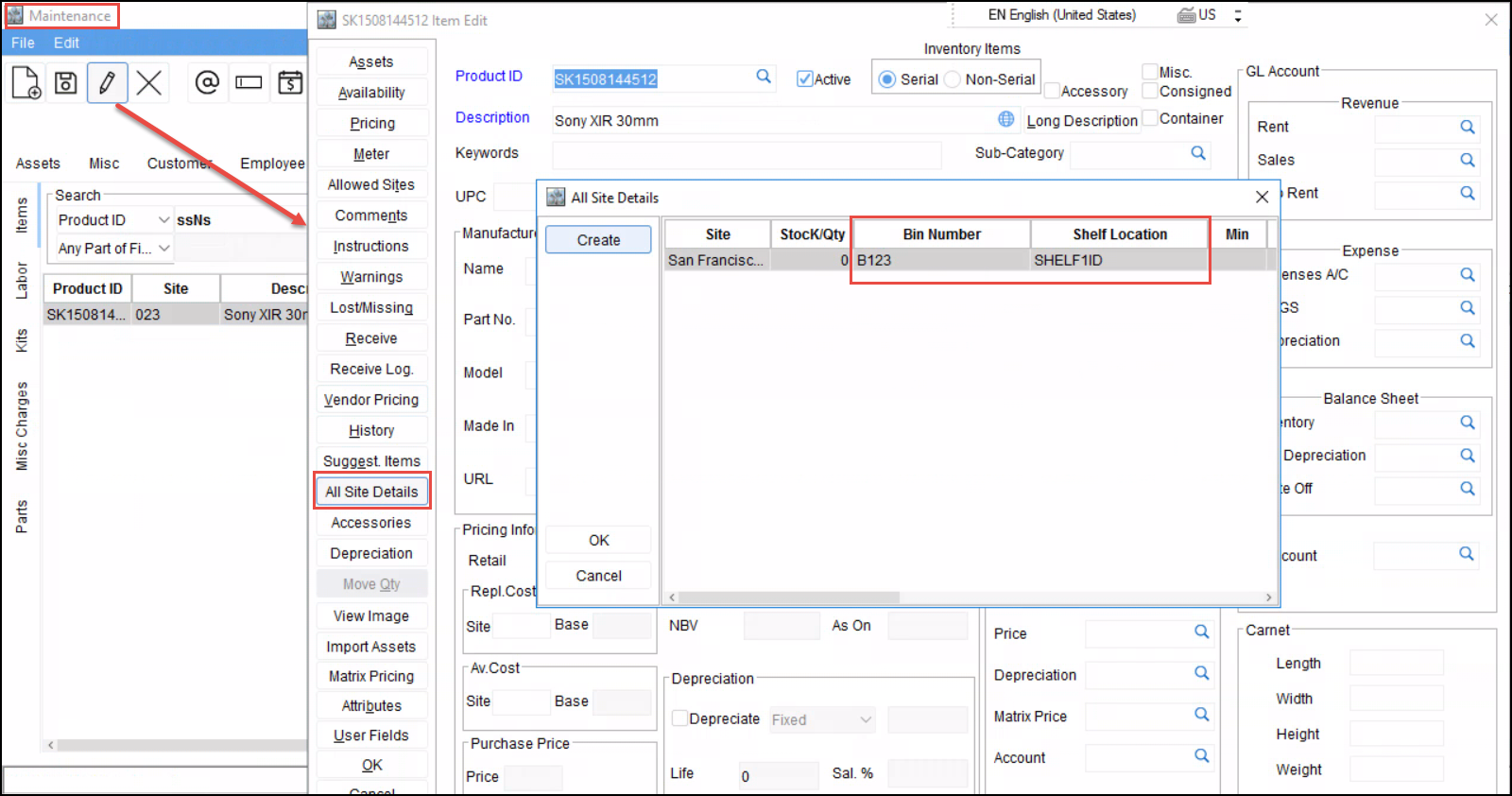
Figure 2.2: 'All Site Details' Window In Maintenance Module showing ‘Shelf Location’ and ‘Bin Number’ Information For Item ‘Sony XIR 30mm'
Scenario 2:
Both flags are ‘False’ in Configuration > Warehouse module
Shelf location, Bin number is given in R2Core > Maintenance Module > Search Items > 'Item Details Edit' window > ‘All Site Details’ as follows
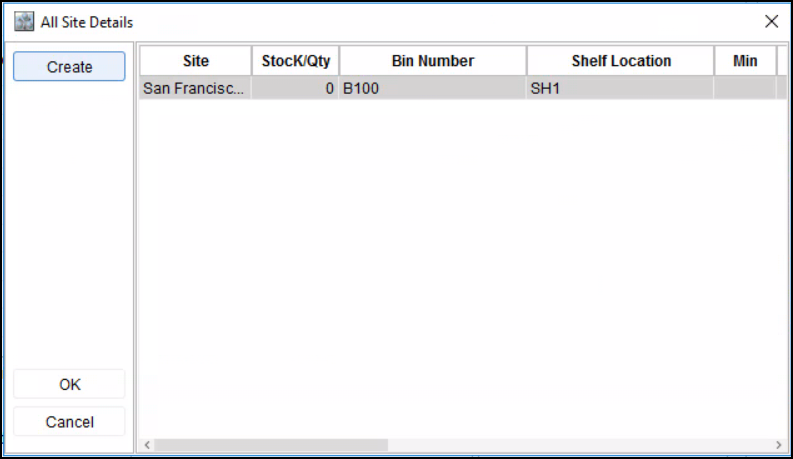
Figure 3.0: 'All Site Details' Window In Maintenance Module showing ‘Shelf Location’ and ‘Bin Number’ Information For Item ‘Sony XIR 30mm'
Create an ‘New’ Order in R2Core or Open an ‘Existing’ Order for editing.
Add an item to the Order. For Example: ‘Sony XIR 30mm’.
Now, check the values in Order’s item details.
Same will be reflected in Order’s item line
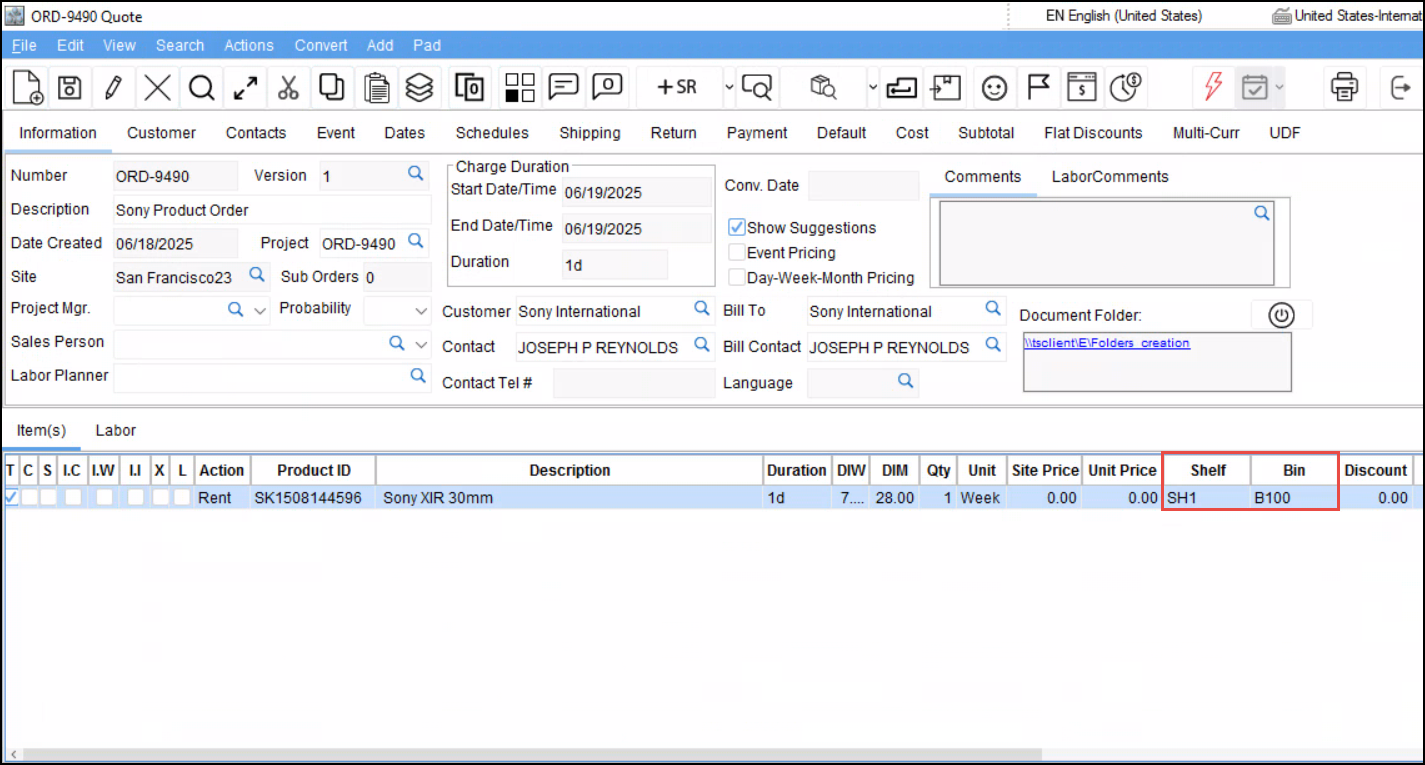
Figure 3.1: 'Order' Window In Accounts Module of R2Core Showing ‘Shelf Location’ and ‘Bin Number’ Information For Item ‘Sony XIR 30mm'
You can change ‘Shelf’ Location and ‘Bin’ Number in Order’s item line
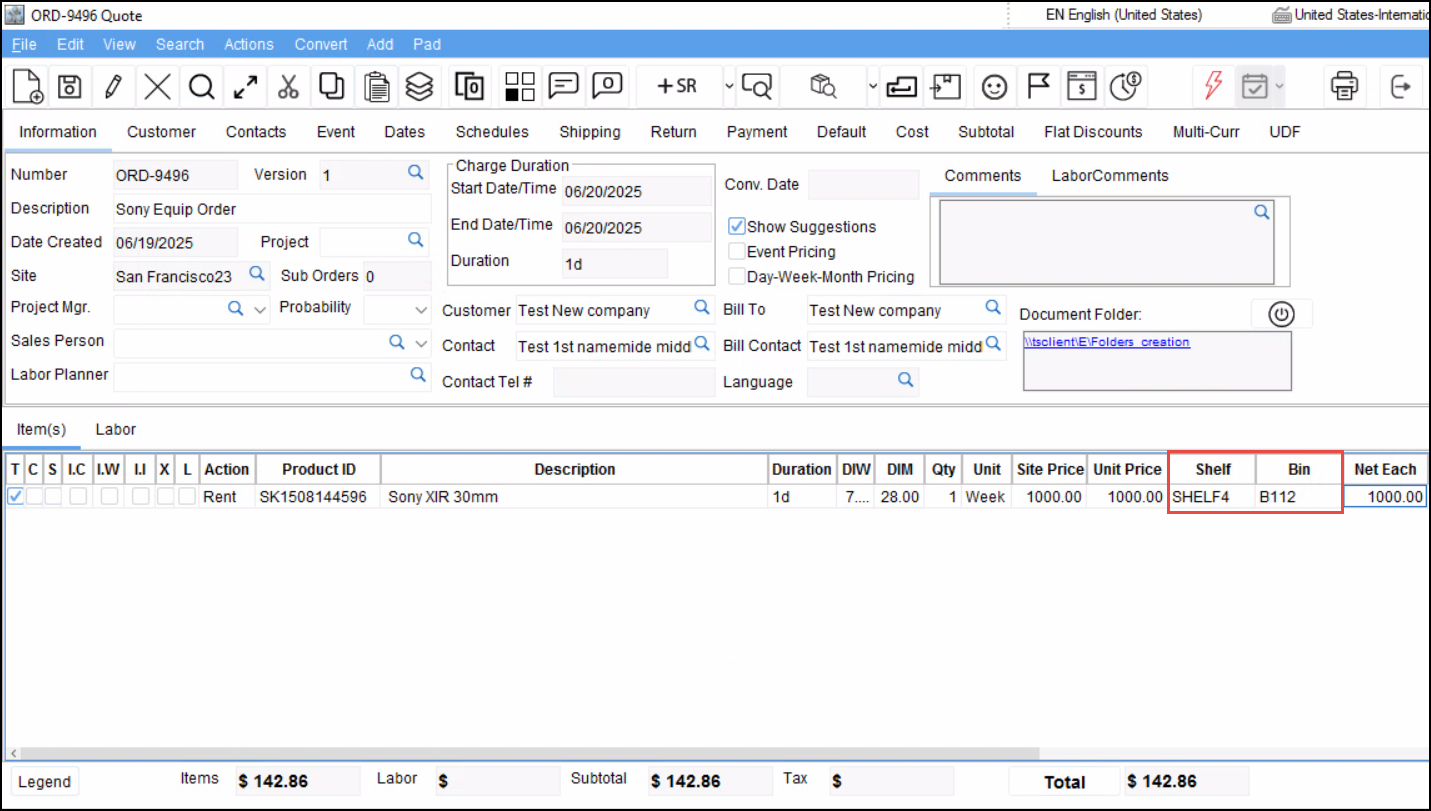
Figure 3.2: Change values of ‘Shelf Location’ and ‘Bin Number’ Information For Item ‘Sony XIR 30mm'
Click Save.
Go to R2Core > Maintenance Module > Search for Item ‘Sony XIR 30mm’.
Open the 'Item Details Edit' window, go to ‘All Site Details’.
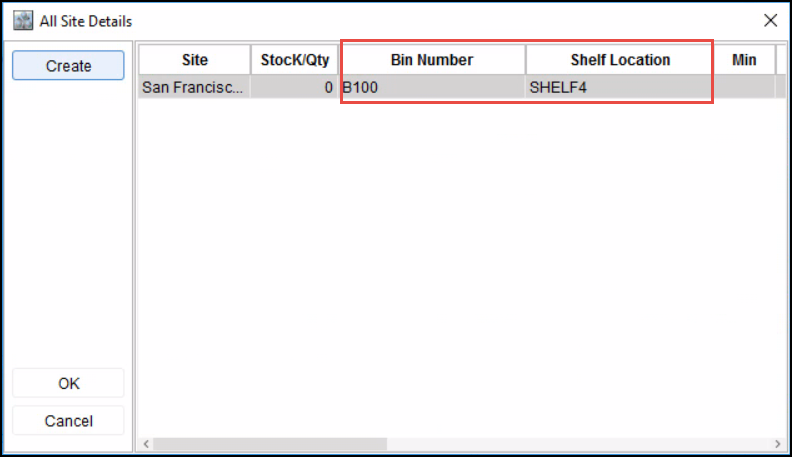
Figure 3.3: 'All Site Details' Window In Maintenance Module showing ‘Shelf Location’ and ‘Bin Number’ Information For Item ‘Sony XIR 30mm'
Verify that the ‘Shelf Location’ matches the Order item line, while the ‘Bin Number’ remains unchanged in R2Core > Maintenance Module > Item Details Edit > All Site Details, as the update flags are set to False, restricting changes to the Order line only.
Scenario 3:
Update Order/Transfer line Bin to Item/Assetis FalseUpdate Order/Transfer line Shelf to Item/Assetis TrueShelf location, Bin number is given in R2Core > Maintenance Module > Search Items > 'Item Details Edit' window > ‘All Site Details’ as follows
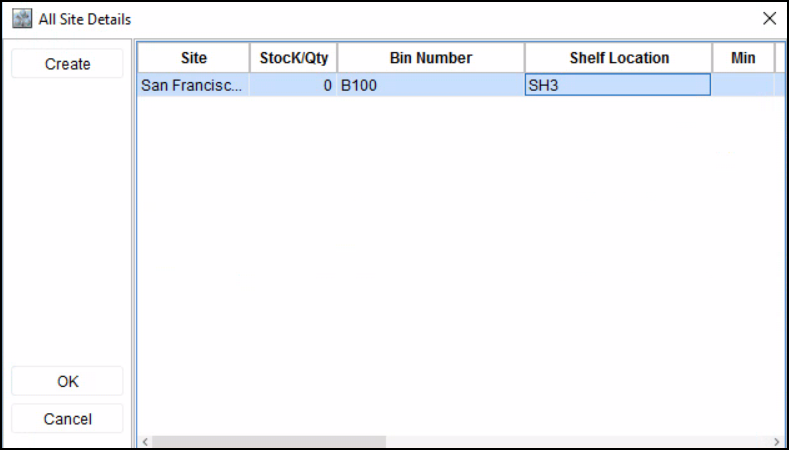
Figure 4.0: All Site Details' Window In Maintenance Module showing ‘Shelf Location’ and ‘Bin Number’ Information For Item ‘Sony XIR 30mm'
Create an ‘New’ Order in R2Core or Open an ‘Existing’ Order for editing.
Add an item to the Order. For Example: ‘Sony XIR 30mm’.
You can set the ‘Shelf' location and enter the ‘Bin' number information.
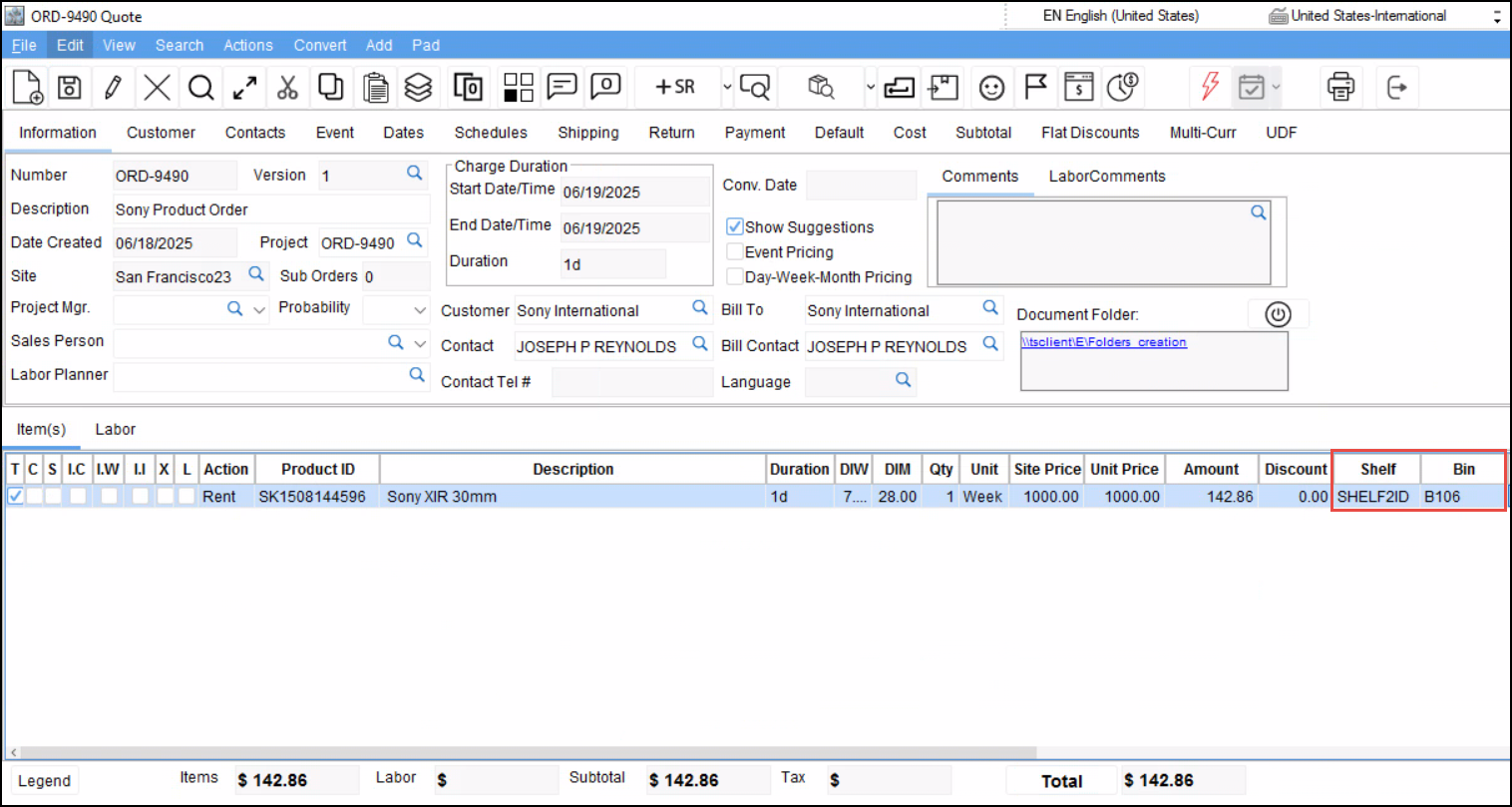
Figure 4.1: 'Order' Window In Accounts Module of R2Core Showing ‘Shelf Location’ and ‘Bin Number’ Information For Item ‘Sony XIR 30mm'
Go to R2Core > Maintenance Module > Search for Item ‘Sony XIR 30mm’.
Open the 'Item Details Edit' window, go to ‘All Site Details’.
Verify that the 'Shelf Location' matches the value entered in the Order item line. The 'Bin Number' remains unchanged because the 'Update Order/Transfer line Bin to Item/Asset' flag is set to False.
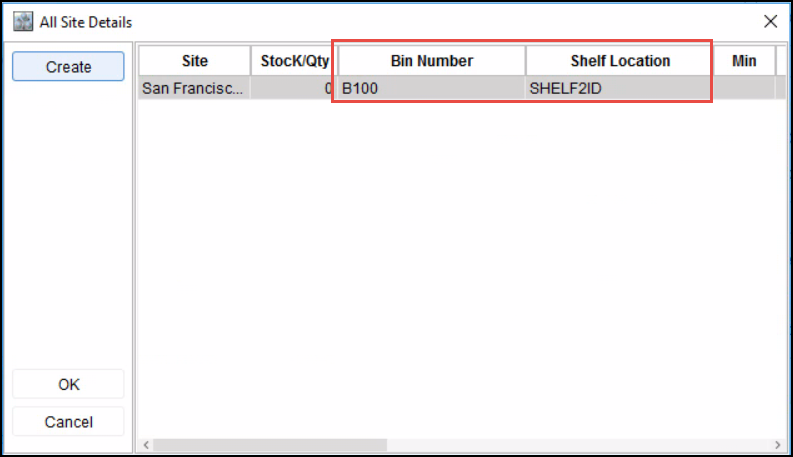
Figure 4.2: 'All Site Details' Window In Maintenance Module showing ‘Shelf Location’ and ‘Bin Number’ Information For Item ‘Sony XIR 30mm'
