Sample Workflow - Selecting Lot for Non-serial Sell Item in Rental/Sale Orders
The functionality is explained with a sample workflow given below.
Create a Purchase Order [ID321160] for Vendor [Ahuja Sound Systems] and add 59 quantities of the Item [SK302206] to it and release the Purchase Order.
Figure 1.0 Sample Purchase Order
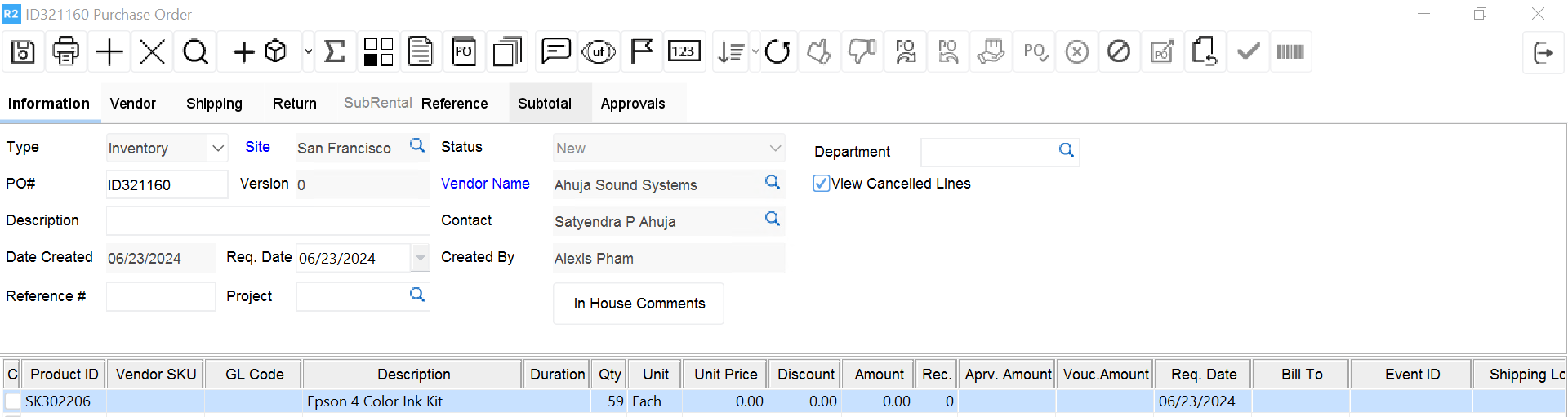
Click Receive icon on the Purchase Order (PO). The Scan Items window is displayed. The Vendor Name will be defaulted to Vendor field from the PO.
The Batch No. field has a system generated Batch number present in it. However, Batch Description and Lot Number fields are blank, as shown in Figure 1.1.
The Lot details of Receive lines of Items being received can be entered at the time of receiving in Scan Items dialog box (either accessed from a PO or from Item edit of the Item). The Receive lines can also be received without entering any Lot related information.
Figure 1.1 New Scan Items Window accessed from the Purchase Order
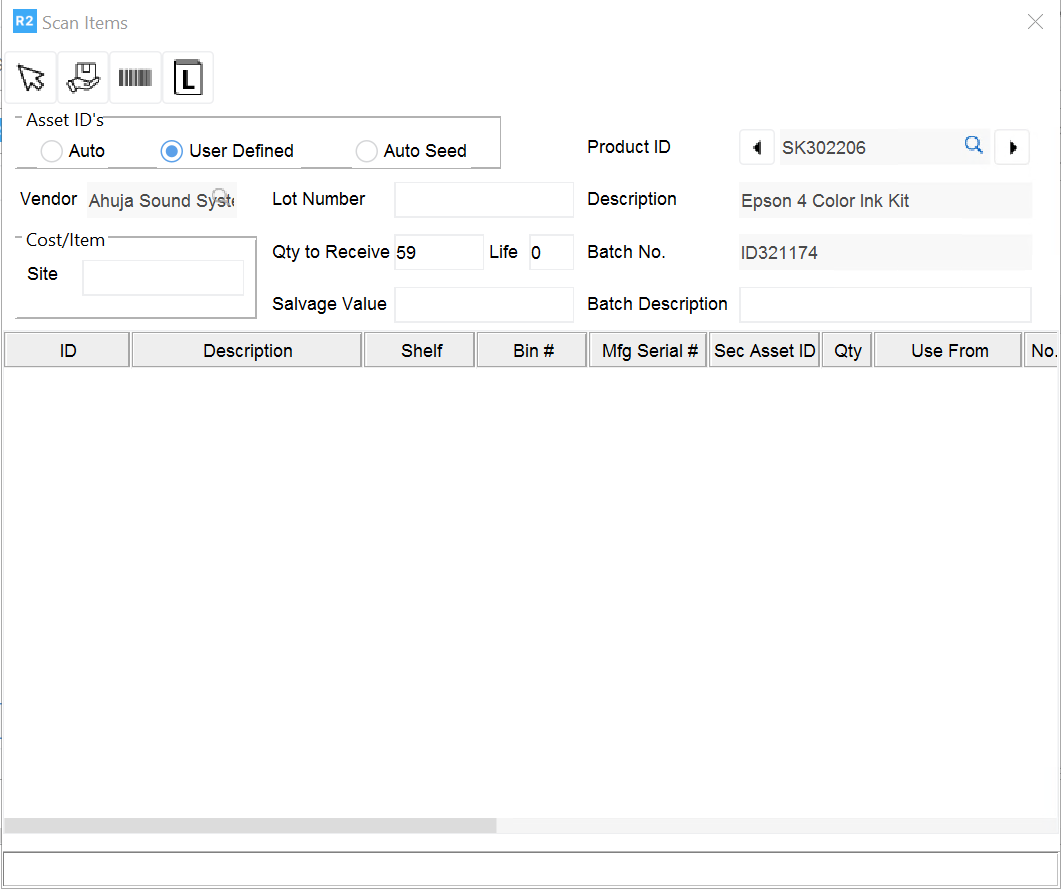
Note: The Lot Details can be entered for all Serial and Non-serial Items in Scan Items dialog box. However the functionality to choose the quantity of Item being sold from received Lots is supported only for Non-serial Sell Items (Non- serial Items whose Rent and Sub-rent check boxes are not selected and Sell check box is selected in their Item edit window > Allow section).
Table 1.0 Details of new Fields added to Scan Items Window
Field Name | Description |
Batch No | This field contains a system generated batch number for this Lot of Items being received. On accessing the Scan Items window, a Batch ID is generated and displayed for the Batch in Batch No. field. On receiving an Item, batch number will be retained in Batch No. field and the ID of the next Item in the PO will be populated in Product ID field, if present. A new Batch Number gets populated in this field on receiving items after closing the Scan Items window and re-opening it, and receiving items. |
Batch Description | The user can manually enter an appropriate description for this Batch of Items being received in this field. On accessing the Scan Items window from Item edit window, the Batch Description will be displayed in this field based on the Item's Product ID. On accessing the Scan Items window from a Purchase Order, the Batch Description field will be blank. The value entered gets retained in this field for the whole Batch of Items being received across one or more Lots. However, on closing and re-opening Scan Items window, this field will be blank. |
Vendor | If this Lot is received from a Purchase Order, the Vendor Name will get defaulted to this field from that Purchase Order and this field will not be editable by the user. The user can select and tag a Vendor in this field, if this Lot of Item is received independent of a Purchase Order. |
Lot Number | The user can manually enter the Lot Number in this field, for the Lot of item being received. This field will be reset to blank on receiving a new Lot of Item, even in the same Batch. |
Ideally enter unique Lot numbers for each Lot of Items being received. However, the system will allow entering same Lot number for as many Lots as required irrespective of the Vendor. |
When multiple Items care being received by accessing Scan Items window, clicking on this tags the previous Item received, in this session of Scan Items window. This functionality is useful to receive multiple Items when Scan Items window is accessed from: Purchase Order with multiple Items added to it. Warehouse module > Receive icon > Batch Receiving > Receive Inventory window. If an Item was partially received in a session of Scan Items window, this functionality can be used to tag it again in Product ID field and receive its remaining quantity, if need be. |
When multiple Items care being received by accessing Scan Items window, clicking on this tags the next Item to be received, in this session of Scan Items window. This functionality is useful to receive multiple Items when Scan Items window is accessed from: Purchase Order with multiple Items added to it. Warehouse module > Receive icon > Batch Receiving > Receive Inventory window. If an Item was partially received in a session of Scan Items window, this functionality can be used to tag it again in Product ID field and receive its remaining quantity, if need be. |
Enter the details for this Lot of item being received in the various fields of Scan Items window and click Receive icon. The 59 quantities of [SK302206] get received and displayed in a row in the Scan Items window’s grid.
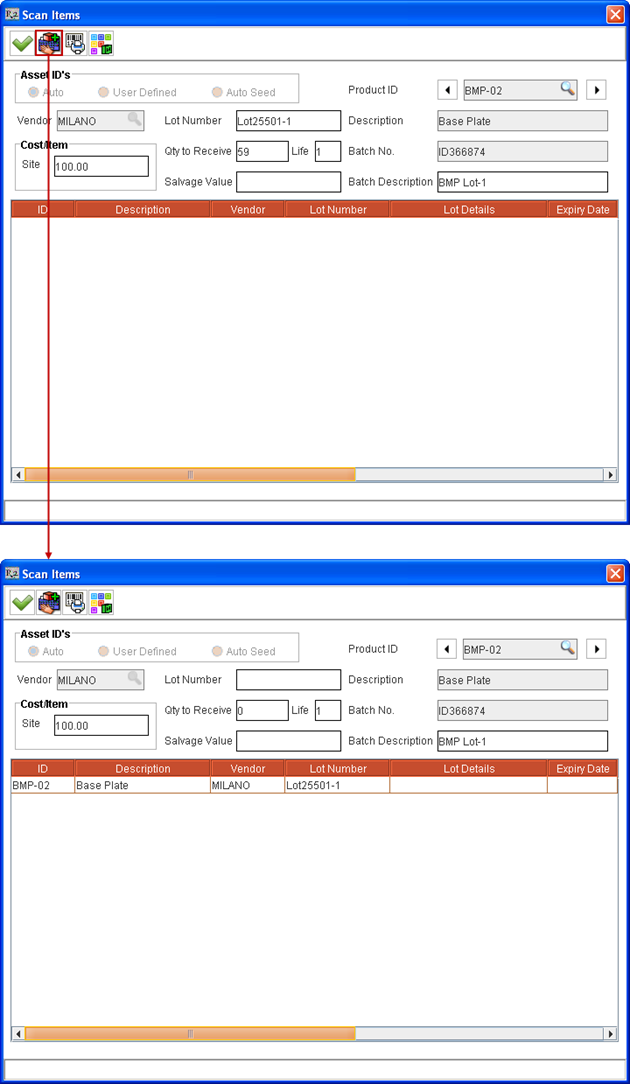
Figure 1.2 Received Lot of Item [BMP-02] listed in Grid of Scan Items Window
Table 1.1 Details of new Columns added to Scan Items Window
Column Name | Description |
Lot Number | This column displays the Lot Number of the Lot of Item received. |
| This is displayed as provided while receiving the Lot of Item in Lot Number field. This can be modified for a Lot listed in the grid of Scan Items window, by clicking on the field under this column and entering a value. |
Expiry Date |
In this column the expiry date of the Lot of Item received can be entered. The expiry date for a Lot can be set by right-clicking on the listed received Lot's line in the grid and selecting Assign Expiry Date command. The Assign Expiry Date dialog box is displayed where the ExpiryDate can be selected by choosing an appropriate date from the calendar element displayed. This is for information purpose only. The system will allow selling an Item even if the Lot in which it is received has crossed its Expiry Date. Expiry Date can be set for multiple selected lines on the Scan Items window/Receive Batch window. Set Expiry Date can be cleared by right-clicking on Lot's line in grid of Scan Items window and selecting Clear Expiry Date command. |
Lot Details |
In this column some extra information about the Item can be entered, by clicking on the field under this column and entering the required information. |
Vendor | This column displays the Vendor Name of Vendor from whom the Lot of Item is received. This is displayed as provided while receiving the Lot of Item. This is read-only. |
Right-click on the listed received Lot's line in the grid and select Assign Expiry Date command. The Assign Expiry Date dialog box is displayed. Select the Expiry Date for the received Lot as 09/22/2015.
Enter Lot Details for the received Lot as "Light blue in color."
Click the Lot History icon present in Scan Items window. The Lot History dialog box is displayed where the user can view the details for the Lots of the Item previously received at different times for the Vendor tagged in Vendor field of Scan Items window, as shown in Figure 1.3.
If no Vendor is tagged in Vendor field then, the Lot History dialog box displays details of all Lots received for this Item.
Selecting a listed receive line from Scan Items window grid and clicking Lot History icon > Down arrow > For Selected Line displays the Lot History dialog box with details of the selected receive line's Item's Lots. The Lot History window's title has the Item's Product ID (Description) displayed in it.
Viewing the lot details of the Item helps to identify the previously used Lot Number for the Item. Thereby the user can enter the current Lot Number for the Item in a sequence.
Figure 1.3 Lot Details of previously received Items in Lot Details Dialog Box accessed from Scan Items Window
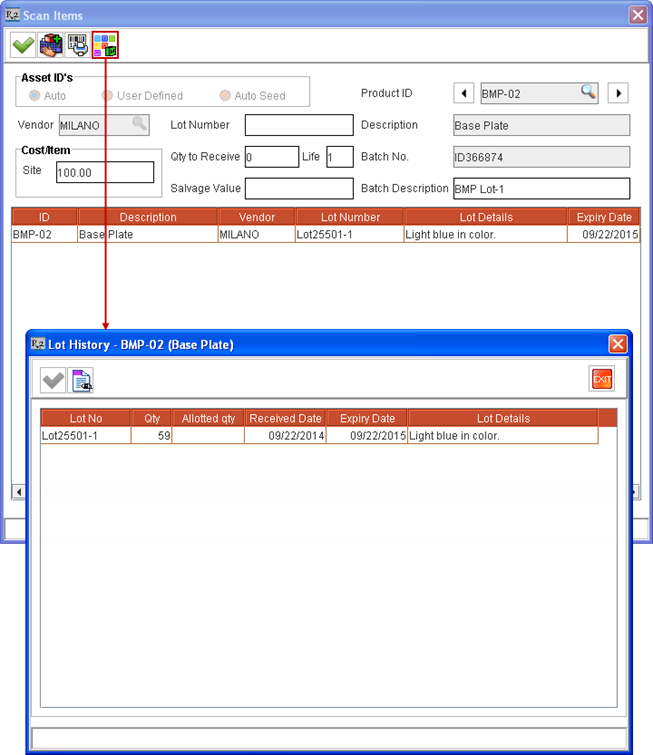
Viewing Orders where Items from this Lot are used - Select a Lot listed in Lot Details dialog box and click the View Orders icon. The View Orders window is displayed listing all the Order(s) where Items from this Lot are allotted for selling.
Table 1.2 Details of Columns in Lot History Window
Column Name | Description |
Lot No | This column displays the Lot Number of the Lot of Item received. This is displayed as provided while receiving the Lot of Item in Lot Number field. |
Qty | The quantity of Item received in this Lot. |
Alloted Qty | The total quantity of Item allotted from this Lot for sale in one or more Rental and Sale Orders. If there exists any value under this column for a particular Lot's row, then selecting that row and clicking View Orders icon displays the ViewOrders window. The ViewOrders window lists the details of the Order(s) where the Items from this Lot are used for selling. |
Received Date | The date when this Lot is received. |
Expiry Date | The Expiry Date of the Lot of Item received. This is for information purpose only. The system will allow selling an Item even if the Lot in which it is received has crossed its Expiry Date. |
Lot Details | Extra information about the Lot of Items is displayed. |
Note: All the details displayed in Lot Details window is read-only and cannot be modified here.
Right-clicking on a Purchase Order's Item line > selecting View Lot Details command also displays the Lot Details window with details of the received Lot.
Create one or more Purchase Orders and receive multiple Lots of the Item [BMP-02] from Vendor [MILANO], as listed in Table 1.3.
For example, 419 quantities of the Item [BMP-02] added to a Purchase Order can be received in a single Lot or can be received in multiple Lots by entering appropriate Lot Numbers and Quantity in Lot Number and Qty fields of Scan Items window and receiving them. Alternatively this can also be received by adding required quantities to multiple POs and receiving them or by receiving them from Item Edit window > Receive button > Scan Items window by tagging appropriate Vendor [MILANO], as need be.
Table 1.3 Received Lots for Item [BMP-02] from Vendor [MILANO]
Vendor Name | Lot Number | Quantity | Cost | Receive Date | Expiry Date |
Milano | Lot 25501-1 | 59 | 100$ | 09/22/2014 | 09/22/2015 |
Lot 25501-2 | 61 | 100$ | 09/23/2014 | 09/23/2015 | |
Lot 25501-3 | 63 | 100$ | 09/24/2014 | 09/24/2015 | |
Lot 25501-4 | 60 | 100$ | 09/25/2014 | 09/25/2015 | |
Lot 25501-5 | 60 | 100$ | 09/26/2014 | 09/26/2015 | |
Lot 25501-6 | 55 | 100$ | 09/27/2014 | 09/27/2015 | |
Lot 25501-7 | 61 | 100$ | 09/28/2014 | 09/28/2015 |
Select Item edit window > Receive Log. The Receive Log dialog box is displayed for the Item listing its receiving history.
Select a listed line and click Lot Details button. The Lot Details dialog box is displayed with details of the received Lot, as shown in Figure 1.4.
Figure 1.4 Lot Details Dialog Box accessed from Item Edit > Receive Log
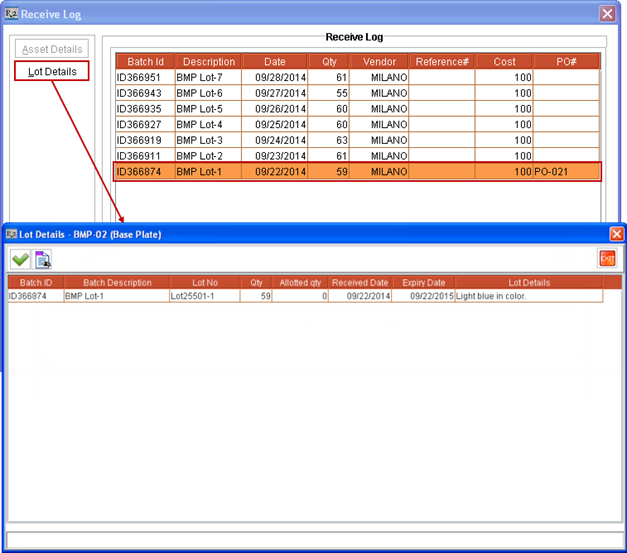
Viewing Orders where Items from this Lot are used - Select a Lot listed in Lot Details dialog box with any value present under Alloted Qty column and click the View Orders icon. The View Orders window is displayed listing all the Order(s) where Items from this Lot are allotted for selling.
Table 1.4 Details of Columns in Lot Details Window
Column Name | Description |
Batch ID | The ID of the Batch in which this Lot of Items is received. |
Batch Description | The Description of the Batch in which this Lot of Items is received. |
Lot No | This column displays the Lot Number of the Lot of Item received. This is displayed as provided while receiving the Lot of Item in Lot Number field. |
Qty | The quantity of Item received in this Lot. |
Alloted Qty | The total quantity of Item allotted from this Lot for sale in one or more Rental and Sale Orders. If there exists any value under this column for a particular Lot's row, then selecting that row and clicking View Orders icon displays the ViewOrders window. The ViewOrders window lists the details of the Order(s) where the Items from this Lot are used for selling. |
Received Date | The date when this Lot is received. |
Expiry Date | The expiry date of the Lot of Item received. This is for information purpose only. The system will allow selling an Item even if the Lot in which it is received has crossed its Expiry Date. |
Lot Details | Extra information about the Lot of Items is displayed. |
Note: All the details displayed in Lot Details window is read-only and cannot be modified here.
Receive multiple Lots of same Non-serial Item [BMP-02] from another Vendor [VELVET] for 186
quantities, as shown in Table 1.5.
Table 1.5 Received Lots for Item [BMP-02] from Vendor [VELVET]
Vendor Name | Lot Number | Quantity | Cost | Receive Date | Expiry Date |
Velvet | Lot 25601-1 | 60 | 120$ | 09/28/2014 | 09/28/2015 |
Lot 25501-2 | 63 | 120$ | 09/29/2014 | 09/29/2015 | |
Lot 25501-3 | 63 | 120$ | 09/30/2014 | 09/30/2015 |
The collated details of various Lots of the Item [BMP-02] received from multiple Vendors, is provided in Table 1.6, for ease of reference.
Table 1.6 Lot Details of received quantity of Item [BMP-02]
Vendor Name | Lot Number | Quantity | Cost | Receive Date | Expiry Date |
Milano | Lot 25501-1 | 59 | 100$ | 09/22/2014 | 09/22/2015 |
Lot 25501-2 | 61 | 100$ | 09/23/2014 | 09/23/2015 | |
Lot 25501-3 | 63 | 100$ | 09/24/2014 | 09/24/2015 | |
Lot 25501-4 | 60 | 100$ | 09/25/2014 | 09/25/2015 | |
Lot 25501-5 | 60 | 100$ | 09/26/2014 | 09/26/2015 | |
Lot 25501-6 | 55 | 100$ | 09/27/2014 | 09/27/2015 | |
Lot 25501-7 | 61 | 100$ | 09/28/2014 | 09/28/2015 | |
Velvet | Lot 25601-1 | 60 | 120$ | 09/28/2014 | 09/28/2015 |
Lot 25501-2 | 63 | 120$ | 09/29/2014 | 09/29/2015 | |
Lot 25501-3 | 63 | 120$ | 09/30/2014 | 09/30/2015 |
