Selecting/Modifying Lots for Item(s) from within an Order
This can be performed to modify the Lots selected for an Item added to the Sale Order or for selecting Lots for Items added to the Sale Order whose Lots are not yet selected. This can also be performed for Non-serial Sell Items added with Action as Sell in Rental Orders or Sale Orders.
The allotment of Lot for Items can be done for Items added to Orders by accessing View / Select Lot Number window by selecting the added Item line and right-click > View /Select Lot Number command.
From Sale Orders - The View / Select Lot Number window can be accessed for all Non-serial Items added to Sale Order.
From Rental Orders - The View / Select Lot Number window can be accessed for all Non-serial Items added to Rental Order with Action as Sell.
Select the Item line of [BMP-02] from within the Sale order [ORD-121] and right-click > View
/Select Lot Number command. The View / Select Lot Number window is displayed with Lots lines from where the allotting is already done for this Item, as shown in Figure 1.8.
Figure 1.8 View / Select Lot Number Window accessed from an Order
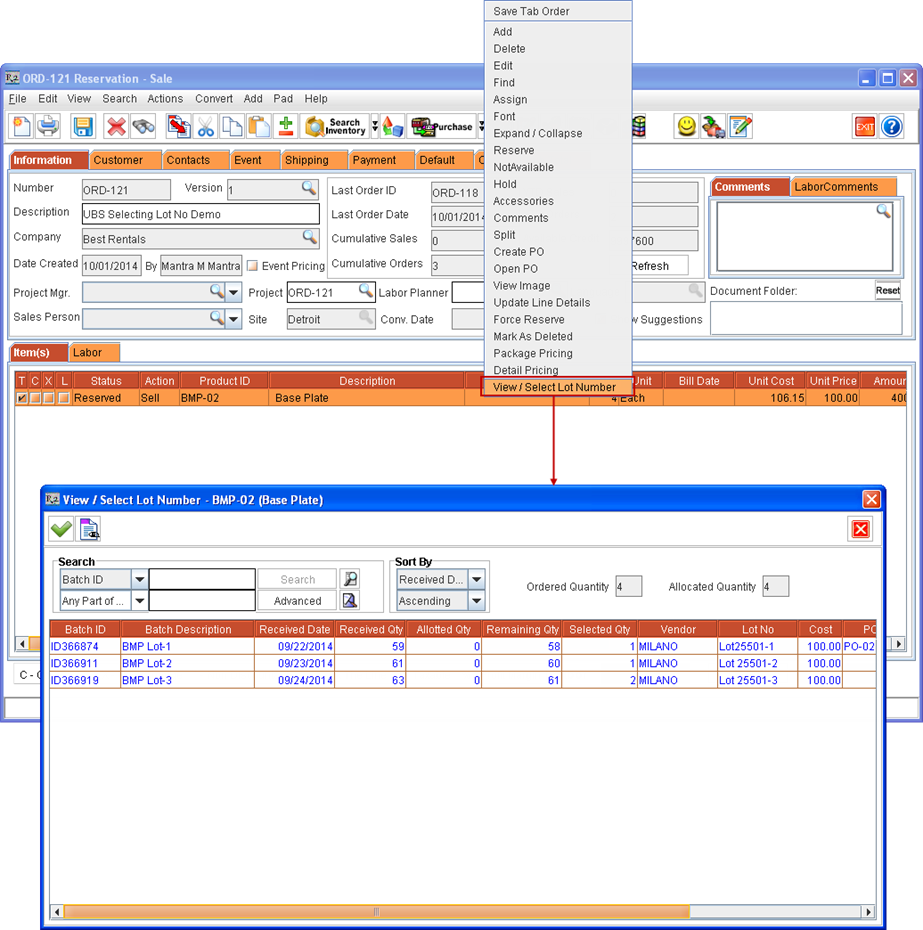
Perform a blank search. All the Lots received for Item [BMP-02] for this Site gets listed in View / Select Lot Number window.
Change from 1 to 0 under Qty column against [Lot 25501-1] for Vendor [MILANO]. Instead enter 1 quantity under Qty column against Lot No as [Lot 25501-4] from Vendor [MILANO] , as shown in Figure 1.9.
Figure 1.9 Selecting Lot of Sell Item from within an Order
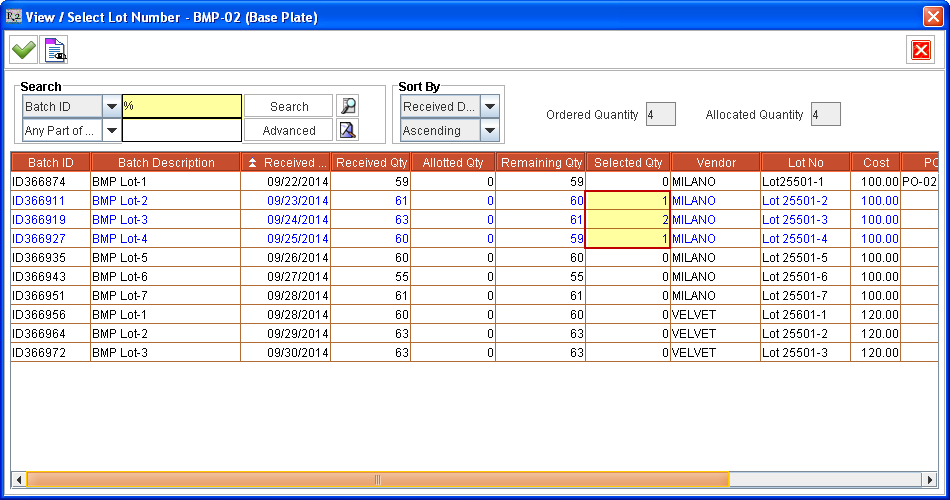
Ordered Quantity field - This field displays the quantity of Item added to the Order in this Item line.
Allocated Quantity field - This field displays the quantity of Item, from the Order's currently selected Item line, which are allotted Lot(s).
Click Select ![]() icon. The Items get allotted from selected Lots and the View / Select Lot Number window is closed.
icon. The Items get allotted from selected Lots and the View / Select Lot Number window is closed.
