Selecting/Modifying Lots for Item(s) from within Order Fill window of an Order
This can be performed to modify the Lots selected for an Item added to an Order or for selecting Lots for Items added to an Order whose Lots are not yet selected.
Select View menu > Fill Order. The Order Fill window is displayed.
Select the Item line of [BMP-02] from the grid and click the View / Select Lot Number ![]() icon. The View / Select Lot Number window is displayed, as shown in Figure 1.10.
icon. The View / Select Lot Number window is displayed, as shown in Figure 1.10.
Figure 1.10 View / Select Lot Number Window accessed from Order Fill Window
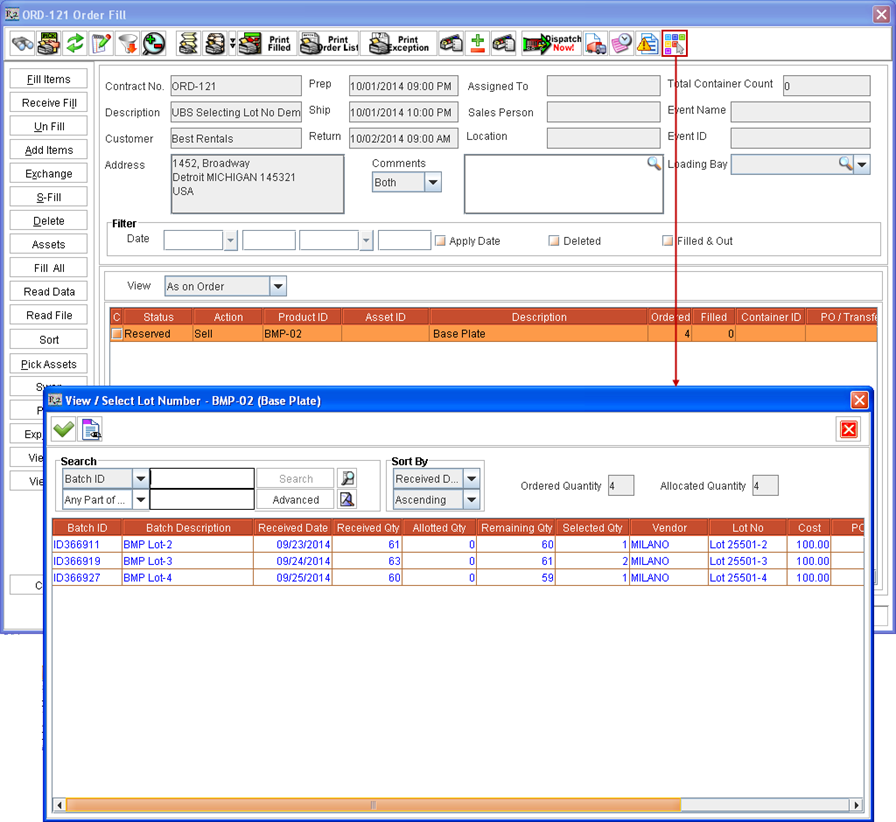
Perform a blank search. All the Lots received for Item [BMP-02] for this Site gets listed in View / Select Lot Number window.
Change from 1 to 0 under Qty column against [ Lot 25501-2] for Vendor [MILANO]. Instead enter 1 quantity under Qty column against Lot No as [Lot 25501-5] from Vendor [MILANO] , as shown in Figure 1.11.
Figure 1.11 Selecting Lot of Sell Item from within Order Fill Window
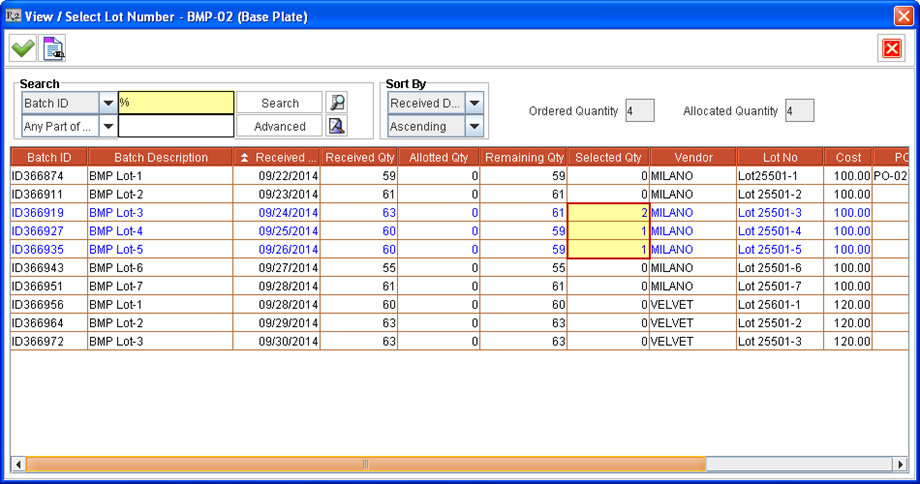
Click Select ![]() icon. The Items get allotted from selected Lots and the View / Select Lot Number window is closed.
icon. The Items get allotted from selected Lots and the View / Select Lot Number window is closed.
Click Fill All button and fill all the quantities of the Item in the Order [ORD-121]. Click Close button and exit from Order Fill window, without shipping the filled Items.
