Account > Orders > Pick List
Content was last updated in 06.23.07-00
Revision History
Version No. | Reference No. | Changes |
06.23.07-00 | R2-19956 | Separating Lost/Missing items in Configuration. |
The pick list can be set according to your accessibility to set format, department/order, pick options which includes accessories, non printable comments, print assets, also you can set print options to Reserved order, filled order, ship order, return order, deleted order, and you can set sorting options for order such as Sort by Order by.
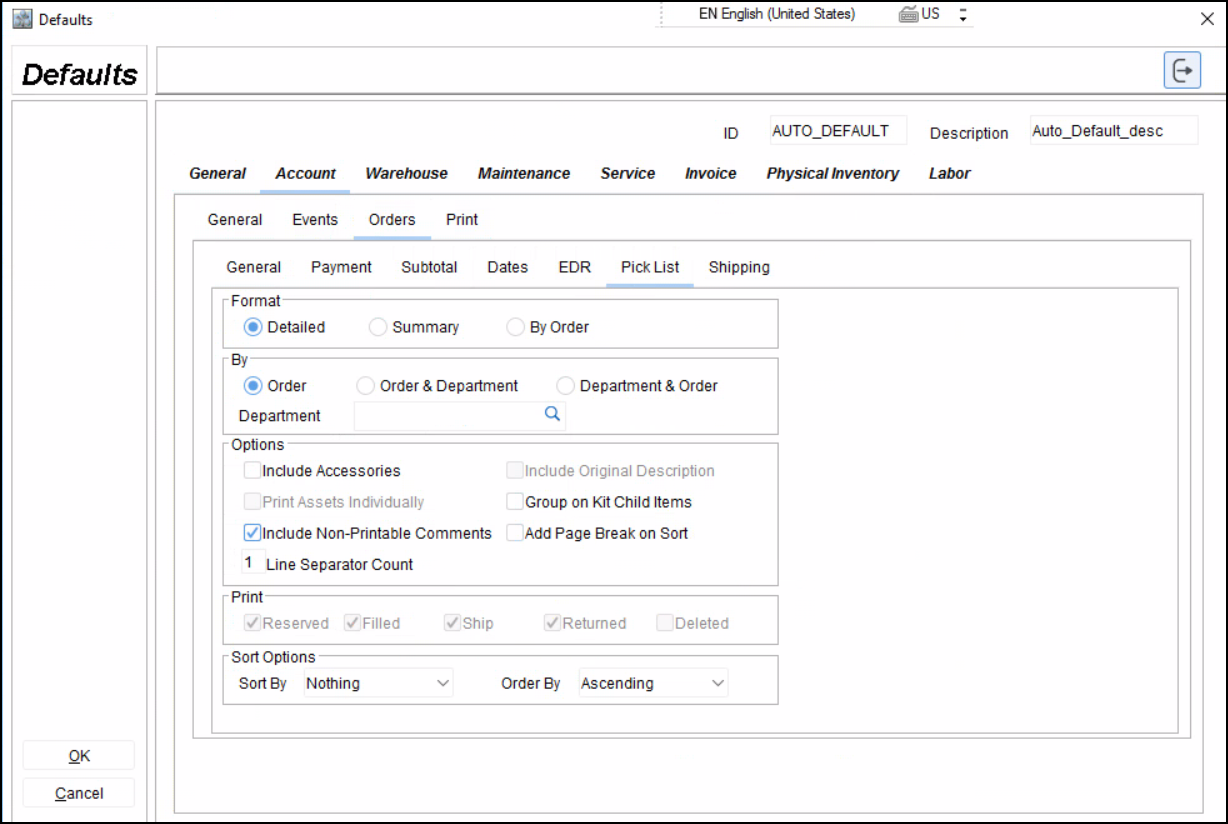
Image 1.0 Navigate to Account > Orders > Picklist
Table 1.0 Picklist Tab
Fields | Sub-fields | Field type | Description |
|---|---|---|---|
Format |
| Select Options | You can select any option to pick order in detailed format, Order summary or By Order. |
By |
| Select Options | You can select any option to pick details of only Order, or pick details by Order & Department, or pick details by Department & Order |
| Search and Select | You can set order pick list by selecting from Department list. | |
Options |
| Select check box | You can select any number of check box options that include accessories, also select non printable comments, also include original description of order, print assets individually. |
| Enter values | You can give line separator count in order view list in values from minimum 1 to maximum 4. | |
| Select Checkbox | If you enable this: It allows the picklist to group together all child items that are part of a kit. | |
| Select Checkbox | If you enable this: It automatically adds page breaks in the picklist printout whenever there is a change in the sort field. | |
| Select check box | You can select printing option for orders that are Reserved, Filled, Ship, Returned, Deleted. | |
Sort Options |
| Select from Dropdown | You can sort and pick the orders by selecting the options Sort by - Order ID, Product ID, Description, Department, Container, Priority. Order by - Ascending or Descending order. |
