Introduction to R2 Projects
A project in R2 is a method of grouping orders by a common number or name. By referencing multiple related orders by a project, one can quickly search and identify all orders belonging to the project.
From the Account screen, go to Search → Projects
.png?inst-v=a1ff7ba7-a6f4-46e2-8a70-2b9c4e95ebce)
The following screen will open. Click on the Add icon:
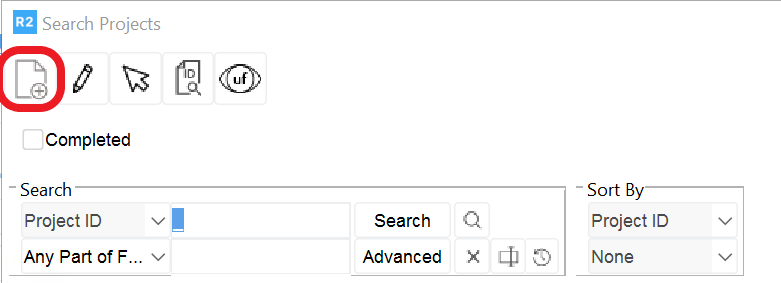
Enter the following information within the General Tab:
Project ID
Project Status: Open and Completed. This field defaults to “Open” and when the project is finished, you would change the status to “Completed”.
Project Description
Company: select the customer the project relates to.
Contact: select a contact from your list of customer-contacts who is the primary contact for the project.
Manager: select an EMPLOYEE who will be managing the project.
Additional Contacts: click on the ADD icon to add a new line.
Enter a “Type” of contact, or position that contact occupies. You can simply type directly into the “Type” field or click on the down-arrow for a list or previously entered “Types”.
Enter a Contact Name, Phone Number and E-Mail address
Project Status: user defined.
Stage: user defined.
Project Start Date, projected End Date and a field for you to set the Actual date the project was completed.
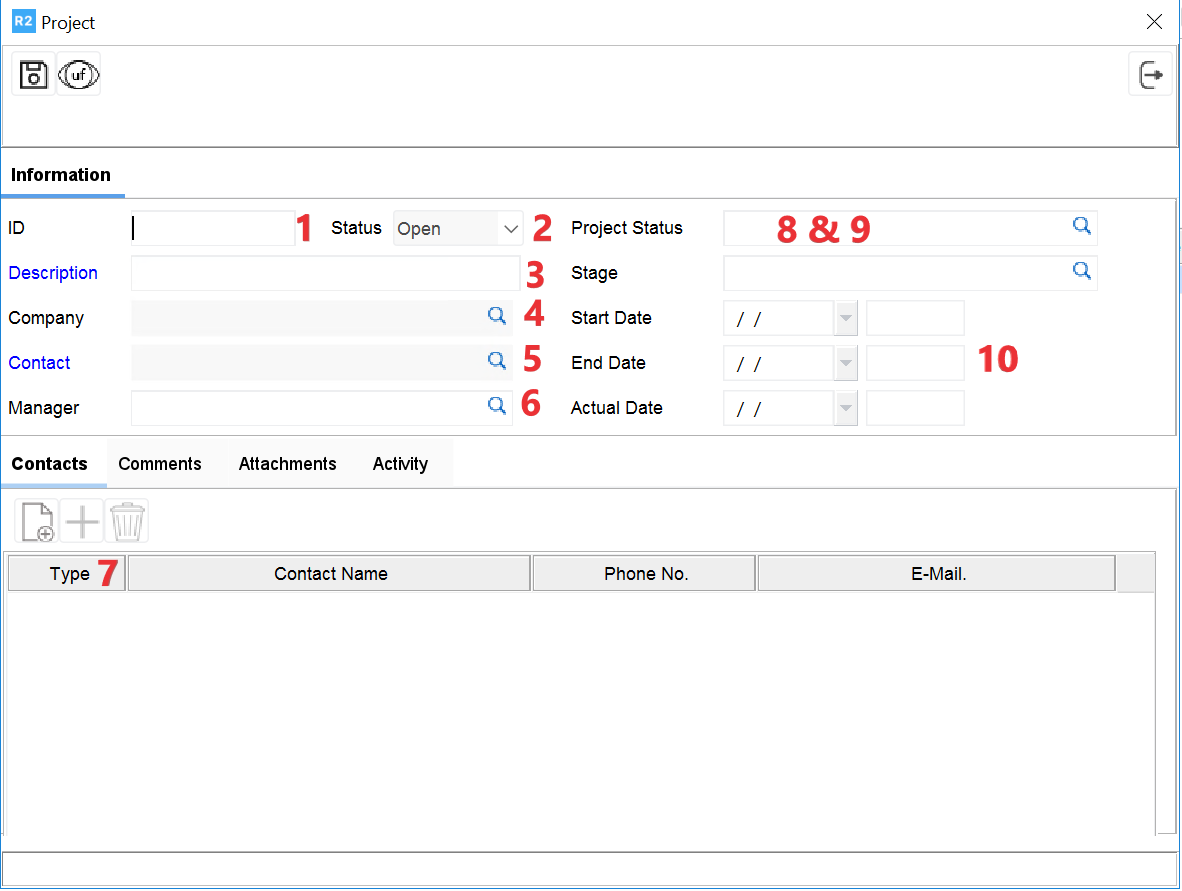
Click on Comments to add comments.
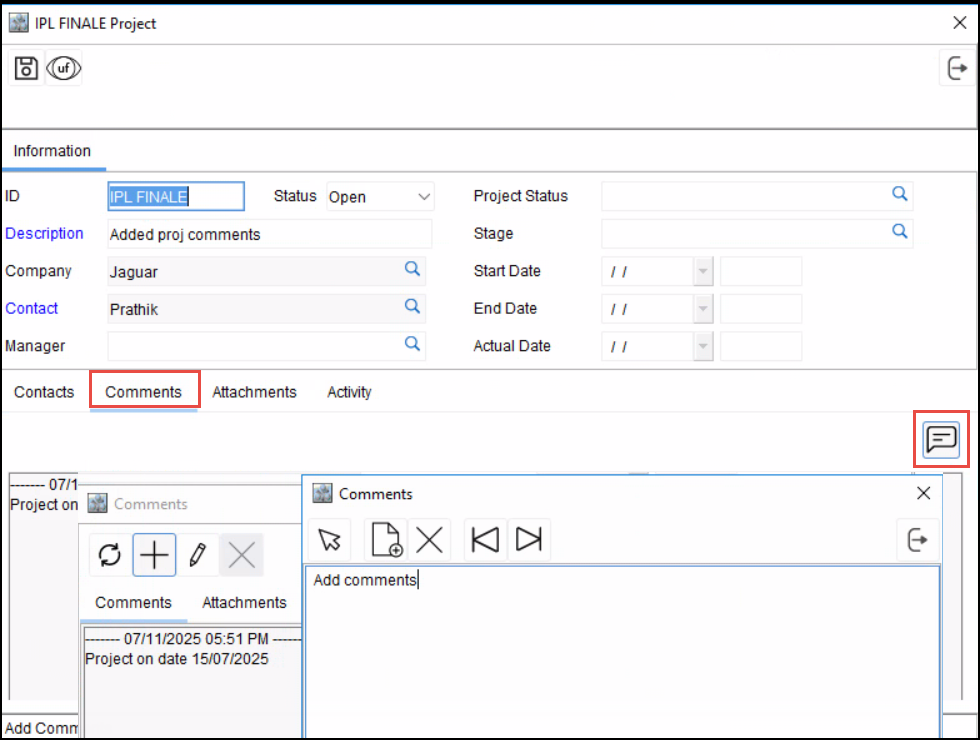
Click Save icon.
