Selecting/Modifying Lots for Item(s) from within Ship Order window of an Order
This can be performed to modify the Lots selected for an Item added to an Order or for selecting Lots for Items added to an Order whose Lots are not yet selected.
Select View menu > Ship Order. The Ship Order window is displayed.
Select the Item line of [BMP-02] and click the View / Select Lot Number ![]() icon. The View / Select Lot Number window is displayed, as shown in Figure 1.12.
icon. The View / Select Lot Number window is displayed, as shown in Figure 1.12.
Figure 1.12 View / Select Lot Number Window accessed from Ship Order Window
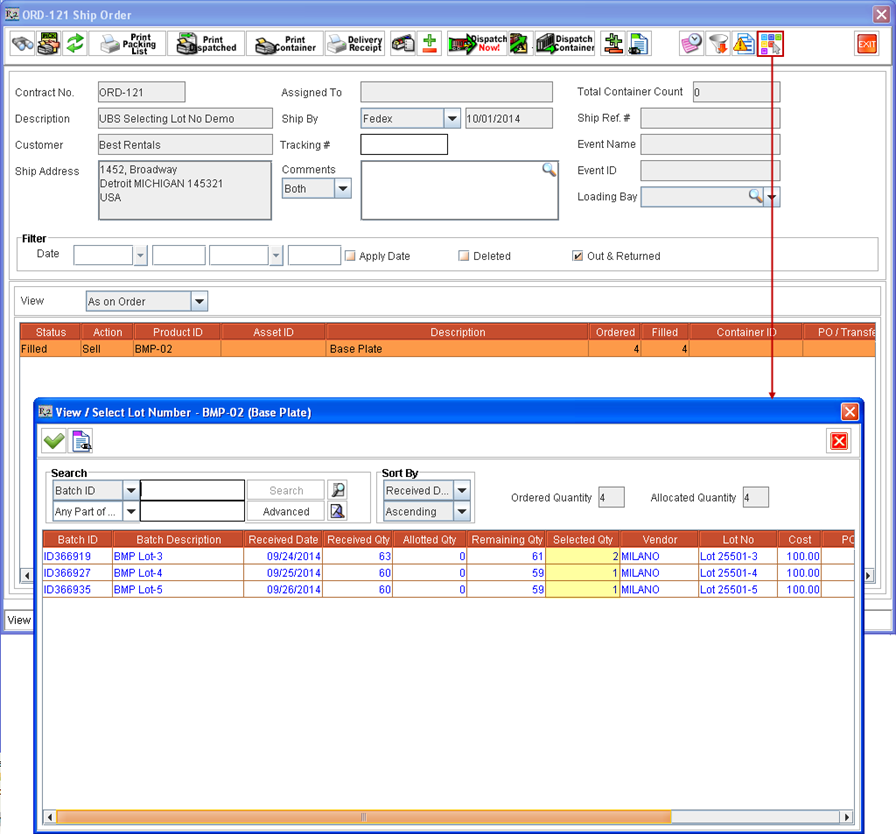
Perform a blank search. All the Lots received for Item [BMP-02] for this Site gets listed in View / Select Lot Number window.
Change from 2 to 0 under Qty column against [Lot 25501-3] for Vendor [MILANO]. Instead enter 2 quantity under Qty column against Lot No as [Lot 25501-6] from Vendor [MILANO] , as shown in Figure 1.13.
Figure 1.13 Selecting Lot of Sell Item from within Sale Order’s Ship Order Window
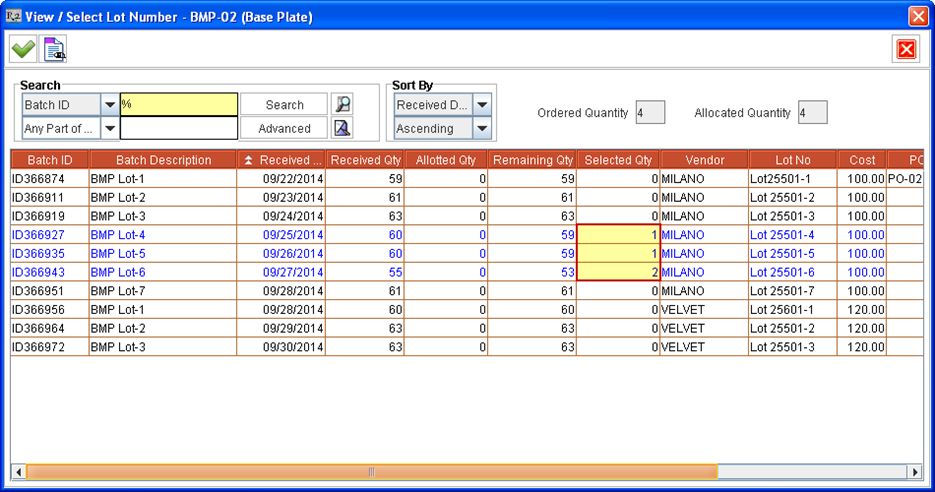
Click Select ![]() icon. The Items get allotted from selected Lots and the View / Select Lot Number window is closed.
icon. The Items get allotted from selected Lots and the View / Select Lot Number window is closed.
