Selecting/Modifying Lots for Item(s) within Return Order window of an Order
This can be performed to modify the Lots selected for an Item added to an Order or for selecting Lots for Items added to an Order whose Lots are not yet selected.
Full Return - The Non-serial Item quantity gets returned without prompting the user to select any Lots. The Item quantities get returned to the Lots from where they were allocated and the Lot quantity available for allocating gets updated accordingly.
Partial Return - System will automatically display the View / Select Lot Number window with Lots from where the Item(s) quantity was allotted in the Order, provided:
The Item(s) were allotted from more than one Lot.
The Configuration module > Warehouse tab > Auto Select on Sale Return check box is not selected. (This check box will be in selected state by default on upgrading R2.)
User has to enter the Lot No. for the returned items against appropriate Lots. System will revert the quantity in the selected Lot for the Item, and this quantity can be used for assigning from other Orders.
Select View menu > Return Order. The Return Order window is displayed.
Select Filled & Returned check box and click Refresh ![]() icon.
icon.
Select the Item line of [BMP-02] and click the View / Select Lot Number ![]() icon. The View / Select Lot Number window is displayed, as shown in Figure 1.16.
icon. The View / Select Lot Number window is displayed, as shown in Figure 1.16.
Figure 1.16 View / Select Lot Number Window accessed from Return Order Window
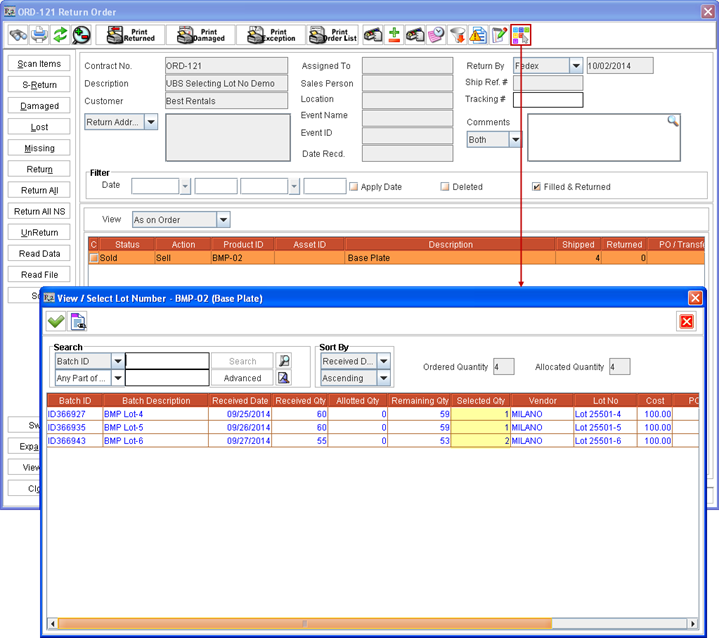
Perform a blank search. All the Lots received for Item [BMP-02] for this Site gets listed in View / Select Lot Number window.
Change from 1 to 0 under Qty column against [ Lot 25501-4] for Vendor [MILANO]. Instead enter 1 quantity under Qty column against Lot No as [Lot 25501-7] from Vendor [MILANO] , as shown in Figure 1.17.
Figure 1.17 Selecting Lot of Sell Item from within Sale Order’s Ship Order Window
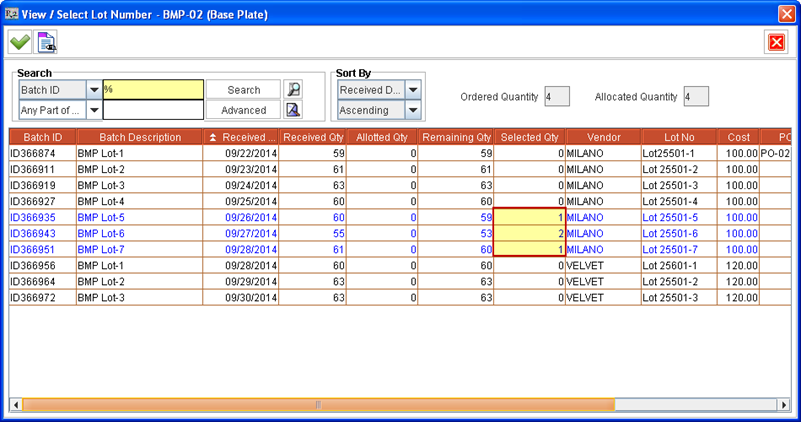
Click Select ![]() icon. The Items get allotted from selected Lots and the View / Select Lot Number window is closed.
icon. The Items get allotted from selected Lots and the View / Select Lot Number window is closed.
