View Lot & Ord details where qty from Lot is sold from Stock Change History
Perform these steps for viewing the Item’s Lot details and how it is allotted to its quantities sold on Orders.
Select Item edit window (for example, from Search Items window) of Item [BMP-02] > click
History button. This displays the Stock Change History window of the Item [BMP-02].
Select a sold history line in the grid and click the Lot Details button. This displays the Lot Details dialog box listing all the Lots from where the quantities of the Item are sold, with the sold quantity displayed against the Lots, as shown in Figure 1.15.
Select a listed Lot and click the View Orders icon. The Orders window is displayed listing the Orders were the Items from the Lot is sold, as shown in Figure 1.15.
Figure 1.15 View Orders window listing Order(s) were Items from a Lot are sold
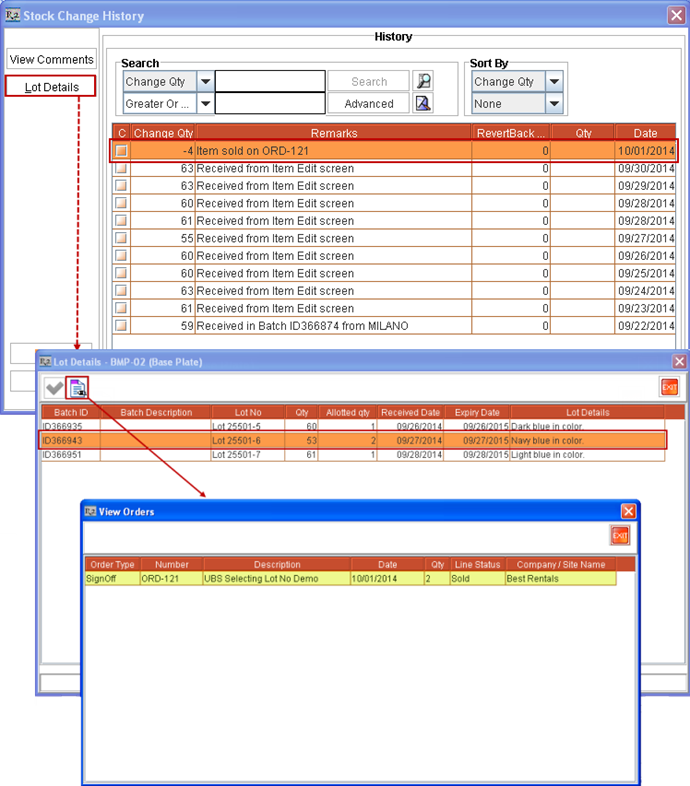
The View Orders window can be accessed from:
View / Select Lot Number window (which in turn can be accessed from various places like Item Search window, from within an Order, from Order Fill window, and from Ship Order window).
Lot Details window (which in turn can be accessed from Stock Change History window, and from Receive Log window).
Lot History window (accessed from Scan Items window).
