Workflow-Selecting Lot for Non-serial Sell Item in Inventory Transfer Orders
The functionality is explained with a sample workflow given below. Consider that the a new Item
[BMP-02] is created in the system.
Create one or more Purchase Orders and receive multiple Lots of the Item [BMP-02] from multiple Vendors, as shown in Table 2.0.
Table 2.0 Lot Details of received quantity of Item [BMP-02]
Vendor Name | Lot Number | Quantity | Cost | Receive Date | Expiry Date |
Milano | Lot 25501-1 | 59 | 100$ | 09/22/2014 | 09/22/2015 |
Lot 25501-2 | 61 | 100$ | 09/23/2014 | 09/23/2015 | |
Lot 25501-3 | 63 | 100$ | 09/24/2014 | 09/24/2015 | |
Lot 25501-4 | 60 | 100$ | 09/25/2014 | 09/25/2015 | |
Lot 25501-5 | 60 | 100$ | 09/26/2014 | 09/26/2015 | |
Lot 25501-6 | 55 | 100$ | 09/27/2014 | 09/27/2015 | |
Lot 25501-7 | 61 | 100$ | 09/28/2014 | 09/28/2015 | |
Velvet |
Lot 25601-1 |
60 |
120$ |
09/28/2014 |
09/28/2015 |
Lot 25501-2 | 63 | 120$ | 09/29/2014 | 09/29/2015 | |
Lot 25501-3 | 63 | 120$ | 09/30/2014 | 09/30/2015 |
Note: For more information on how to receive Lots of Items read the Sample Workflow - Selecting Lot for Non-serial Sell Item in Rental/Sale Orders.
Create an Inventory Transfer Order [ID369281] from [DETROIT] Site to [NEWYORK] Site with Auto Ship/Receive check box as not selected.
Note: An Inventory Transfer Order can be created by clicking Maintenance module > Inventory Transfer Order ![]() icon.
icon.
Click Resume ![]() icon.
icon.
Click Add Items icon. The Search Items window is displayed.
Search and find Item [BMP-02].
Select Item line of [BMP-02] in Search Items window and click View / Select Lot Number icon. The View / Select Lot Number window is displayed, listing all the available Lots of the Item [BMP-02] in this Site, as shown in Figure 2.0.
Figure 2.0 Accessing View / Select Lot Number Window from Search Items Window
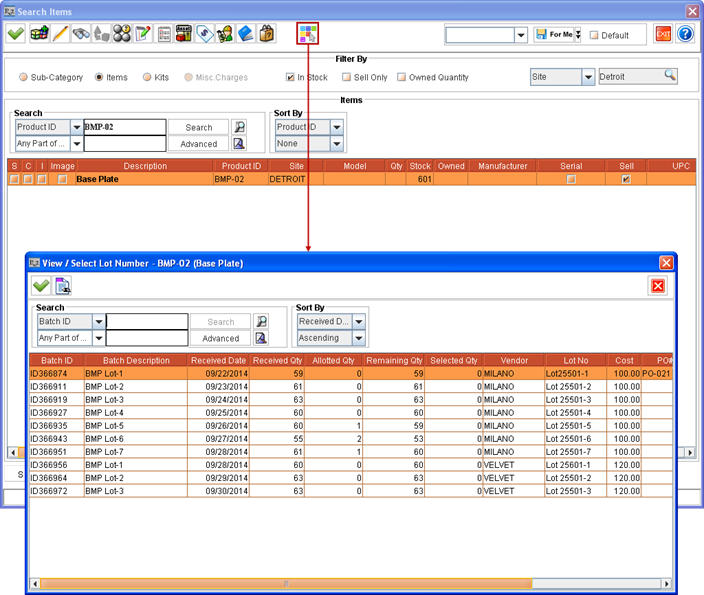
The View / Select Lot Number window is displayed only if the selected Item is a Non-serial Item. On adding Non-serial Items with Lots allotted, they get added to Inventory Transfer Order.
Allotting can also be done from Receive lines listed for the Item without any Lot related information.
If the Lots are allotted to Non-serial Items which are not sellable then, on adding to Order, the allotted quantity of the Item gets added to the Order but without any Lots allotted. The system displays an appropriate message with details in this case.
The Lot can also be selected for an Item without entering any quantity under Qty column in Search Items window. The number of quantity of the Item for which Lot is allotted gets selected as the Item's quantity in Search Items window on exiting View / Select Lot Number window.
While allotting Lot Numbers to Items, the Lots received in Order Site alone are displayed for allotting.
Enter the quantity of Item to be allotted from various Lots of the Item, by entering appropriate values against Lot rows under Qty column. The entered quantity in Qty column can't be more than what is displayed under Remaining Qty column for the same Lot.
When the View / Select Lot Number window is opened from Search Items window after selecting an Item - for allotting Lots of Item before adding them to Order then:
The quantity that can be allotted against one or more Lots listed is limited only by the Lots'
Remaining Qty and is not limited by the quantity selected in Search Items window before
accessing the View / Select Lot Number window. For example, if 2 quantity of Item [BMP-02] was selected in Search Items window and View / Select Lot Number window is accessed. Then the user can choose to perform Lot allotment in one of the following ways:
The 2 quantities of Item can be allotted from one or more listed Lots.
Partial Allotment - Can allot less than 2 quantities from one or more listed Lots. For example, if Lots are allotted for 1 quantity then the 2 quantities of Item [BMP-01] will get added to Order but only 1 quantity will have Lot allotted.
More Allotment - Can choose to allot more than 2 quantities from one or more Lots. For example, 4 quantities can be allotted. The 4 quantities of Item [BMP-01] will get added to the Order with Lots allotted.
Choose the Item quantity from the listed Lot(s). For example, select 2 quantity from [Lot 25501-1] for Vendor [MILANO] by entering the appropriate quantity against the listed Lot [Lot 25501-1] under the Qty column, as shown in Figure 2.1.
Figure 2.1 Selecting Lot of Non-serial Sell Item [BMP-02] while adding to Inventory Transfer Order (from Search Items Window)
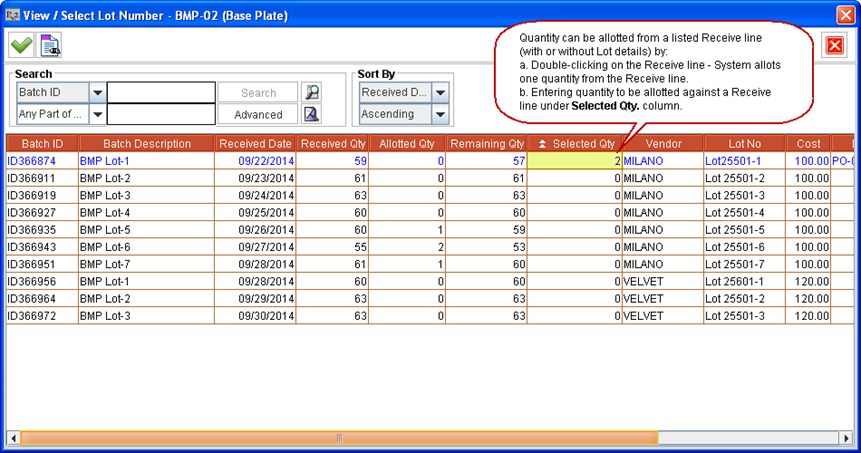
Quantity can be allotted from one or more listed Lots in the View / Select Lot Number window by:
Double-clicking on a Lot's line - System allots one quantity from the Lot.
Entering quantity to be allotted against listed Lot's line under Selected Qty column - Entered quantity gets allotted from that Lot. This quantity cannot be more than the quantity remaining to be allotted from the Lot, as listed under Remaining Qty column.
Click Select ![]() icon. The system prompts the message "R2_01338:Adding Items with Lot Numbers allocated will save the Order." with Yes and No options.
icon. The system prompts the message "R2_01338:Adding Items with Lot Numbers allocated will save the Order." with Yes and No options.
Click Yes. Items get allotted from selected Lots and the View / Select Lot Number window is closed.
On allotting Lots for an Item (or modifying existing allotment) from View / Select Lot Number and clicking OK icon, system prompts with the message "R2_01338:Adding Items with Lot Numbers allocated will save the Order." with Yes and No options.
Clicking Yes - This saves the Lot allotted to quantities of the Item and will close the View / Select Lot Number window.
If Yes is selected after allotting Lots for an Item then, the system won't prompt this message on allotting Lots for other Items, when View / Select Lot Number window is accessed from same instance of Search Items window.
Clicking No - This closes the message prompt and the View / Select Lot Number window remains open for further modifications in Lot allotment. Clicking OK icon from View / Select Lot Number window again prompts the same message.
Click View / Select Lot Number ![]() icon again. The View / Select Lot Number window is displayed with the Lots from where the allotting is performed for the selected Item [BMP-02], as shown in Figure 2.2.
icon again. The View / Select Lot Number window is displayed with the Lots from where the allotting is performed for the selected Item [BMP-02], as shown in Figure 2.2.
Figure 2.2 Viewing Quantity Allotted from Lots by accessing View / Select Lot Number Window from
Search Items Window
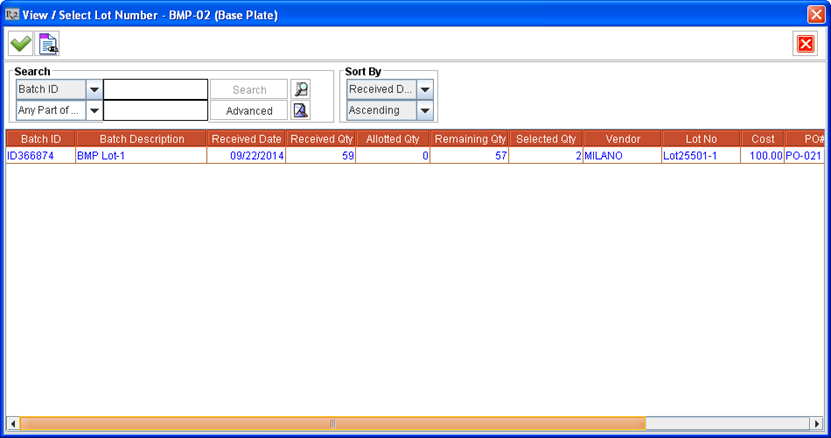
Click Select ![]() icon from Search Items window. The selected 2 quantities of [BMP-02] gets added to Inventory Transfer Order [ID369281].
icon from Search Items window. The selected 2 quantities of [BMP-02] gets added to Inventory Transfer Order [ID369281].
Lot(s) can be allotted to one Item at a time from View / Select Lot Number window accessed from Search Items window > Select Lot icon.
After finishing Lot allotment for an Item, the View / Select Lot Number window can be accessed again and Lot(s) can be allotted for another Item, selected from same instance of Search Items window.
On clicking Search Items window > Select icon after all Lot allotments for multiple Items The total selected quantity of such Items get added to the Order. If the system is unable to allot Lot(s) for one or more of the Items added to the Order, then the system will prompt a message with details of all Items' IDs whose Lot allotment failed. However such Items selected quantity will get added to the Order without their Lot(s) being allotted. Their Lots can be allotted from View / Select Lot Number window accessed from within the Order (by selecting the added Item line and right-click > View /Select Lot Number command).
