Introduction to Lots
Starting from a receiving screen:
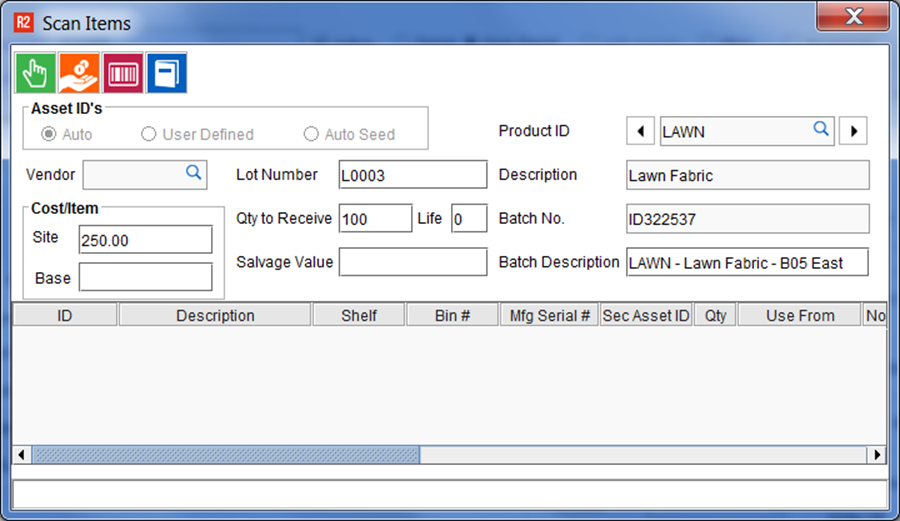
During receiving you’ll enter the following:
Cost
Quantity to Receive
Lot Number
Lot (batch) Description
After receiving you’ll see the following:
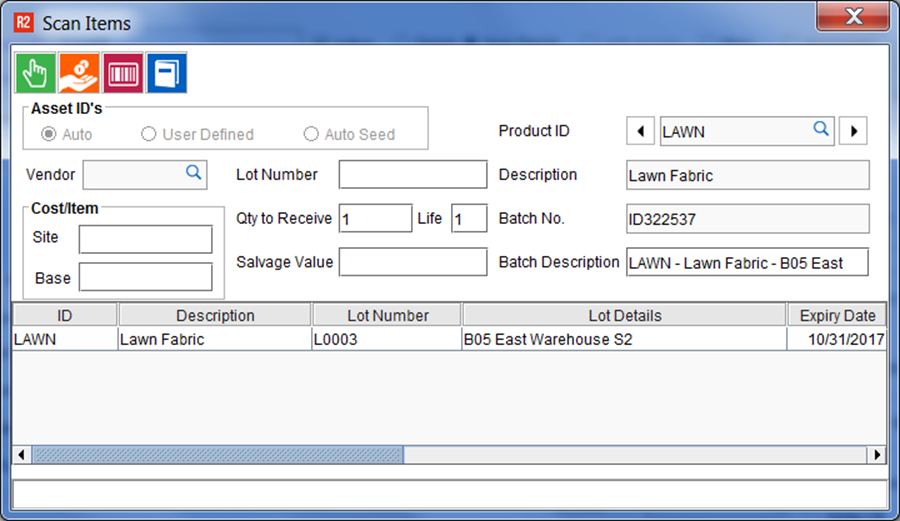
The details are recorded with the item receipt. However, you can enter additional information in:
Lot Details
Expiry Date
Lot Number (if you made a mistake during receiving it can be fixed here before confirming)
After receiving you can view lot receipt details by again editing the item and clicking on the RECEIVE LOG button:
A list of all lots every received will appear with the most recent receipts at the top of the list, ordered by date.
Highlight any of the lots and click on the LOT DETAILS button:
This will reveal the Lot Details you recorded during receiving:
The LOT DETAILS description can be changed here.
Finally, from the inventory search screen (and a number of other screens that allow you to drill-down into LOT details) you will:
Search for the item
Highlight the item
Click o the LOT DETAILS icon

This will reveal all LOT details, and for every lot:
