Marking Orders as Done and Invoiced or Open Manually
Overview
The R2 application allows users to manage order statuses efficiently by marking orders as Done and Invoiced or reopening them as Open. These operations can be performed from the Search Orders, Standalone Invoice, or Order windows. Both actions automatically update the main order and any related sub-orders to maintain consistency and data integrity.
Requirements
An order cannot be marked as Done and Invoiced or Open if it meets any of the following conditions: - The order has system-generated invoices (based on Pay At and Billing Terms). - The order is In Process, In Use (warehouse), In Edit Mode, or Locked. - The order status is Hold, Lost, or Cancelled.
If any sub-order is ineligible, the operation is stopped and a message lists the affected order numbers and reasons.
Marking the Open Orders as Done and Invoiced
Method 1: Search Order Window
In R2 go to Account > View > Orders or click
A Search Orders window opens.
In the Search Orders window, select one or more orders with Open status.
Click Close Orders icon. Refer Figure 1.0
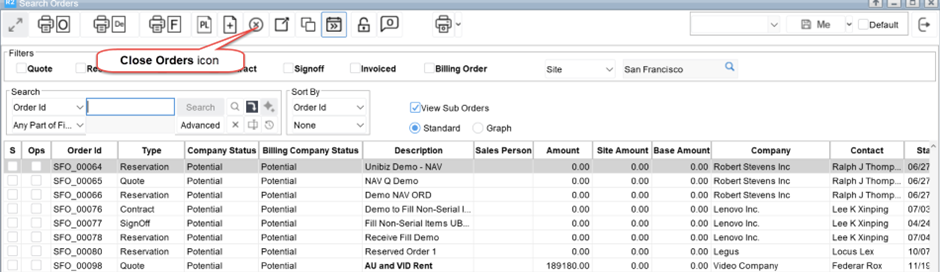
Figure 1.0 Close Orders Icon in the Search Orders Window
Orders with no invoices or only Standalone Invoices (SI) can be closed, whether or not the invoices are posted. Orders with other invoice types, such as Pay at Rent, Periodic Billing, Custom Invoices, or Pay Return, cannot be marked as Done and Invoiced.
Method 2: Standalone Invoice Window
Open the Standalone Invoice window.
Click the Close Order and Exit icon. Refer Figure 1.1
The linked order will be marked as Done and Invoiced, and the window closes automatically.
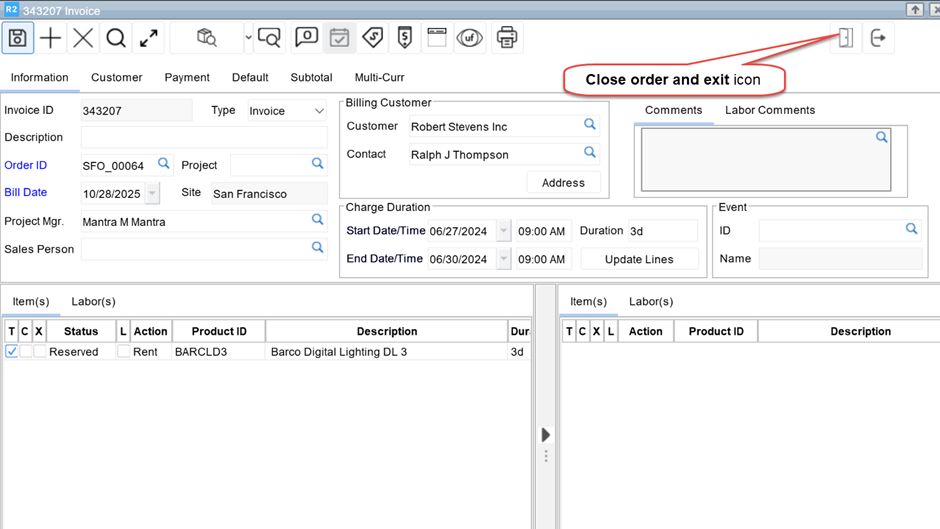
Figure 1.1 Close Order and Exit Icon in the Standalone Invoice Window
Method 3: Order Window
Orders can also be closed directly from within the Order window, without using the Search Orders screen.
Open the required order in the Order window.
Go to Action → Close Order.
When the confirmation message “The selected order(s) (including main and sub-orders) will be marked as Done and Invoiced. Do you want to proceed?”, click Yes.
The system automatically saves and synchronizes data between the main order and its sub-orders.
Once completed successfully:
The main and sub-orders are marked as Done and Invoiced.
The Order window closes automatically.
If EUV (Equipment Usage View) is open, it also closes.
Shortcut Key: Alt + Shift + C
Reopening Done and Invoiced Orders as Open
Users can reopen orders marked as Done and Invoiced if further changes are needed.
Method 1: Search Orders Window
Open the Search Orders window.
Select the desired orders in Done and Invoiced status.
Click the Open Order(s) icon. Refer Figure 2.0.
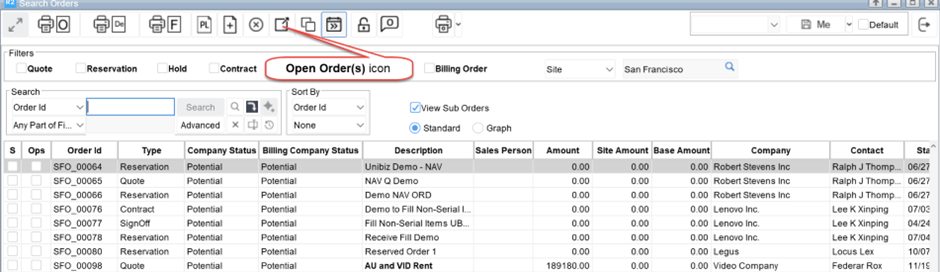
Figure 2.0 Open Order(s) Icon in the Search Orders Window
Only orders with Standalone Invoices (SI) or no invoices can be reopened. Orders with other invoice types remain ineligible.
Method 2: Order Window
Open the required order in the Order window.
Go to Action → Open Order.
When the confirmation message “The selected order(s), (including main and sub-orders) will be re-opened. Do you want to proceed?” displays, click Yes.
The system reopens both main and sub-orders to Open status and restores them to their appropriate order type (Quote, Sale, Contract, etc.).
The Order window refreshes to show the editable version of the order.
For Pay at Rent/Return orders, the system automatically performs a save operation to enable editing. Even if Miscellaneous Charges are added during this process, no new invoice is generated.
Shortcut Key: Alt + Shift + N
Order Change History and Tracking
Every action performed using Close Order or Open Order is recorded in Order History with details of the user, timestamp, and action.
In View → Change History: - When an order is closed: Marked as Done and Invoiced. - When reopened: Marked as Open. Refer to Figure 3.0.
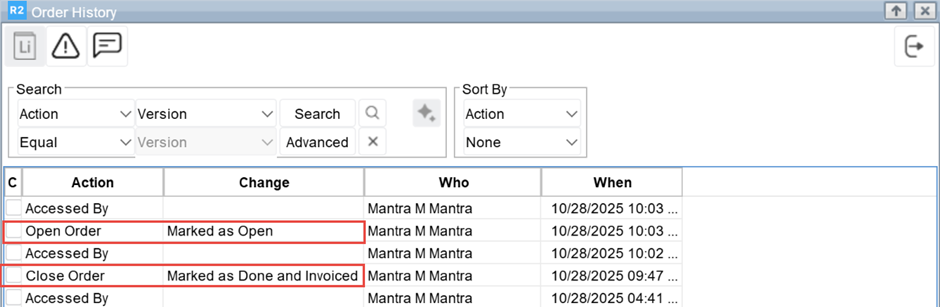
Figure 3.0 Order History Window
