Document Management
An Opportunity is where the business for an organization begins.
If and unless all necessary information available regarding an Opportunity is captured at a single location, pursuing it and getting it to a successful closure, could be difficult
One of such detail related to an Opportunity is - all Technical, Functional, Legal, Financial, Educational, and Compliance related documents. The facility to upload and maintain bundled together, and be available for ready access, is a big advantage.
This functionality allows you to be able to:
Upload documents to an Opportunity being newly created or previous Created.
Download any previously uploaded documents.
Delete any existing documents uploaded by you.
Access (Download/Manage) the document uploaded by other user (in the same group)
The Documents tab in the Opportunity window, is where CRM allows you to upload and maintain any number of such documents. As long as the File-type, File-size, and its naming convention is followed as per the allowed rules, you can upload as many documents as required.
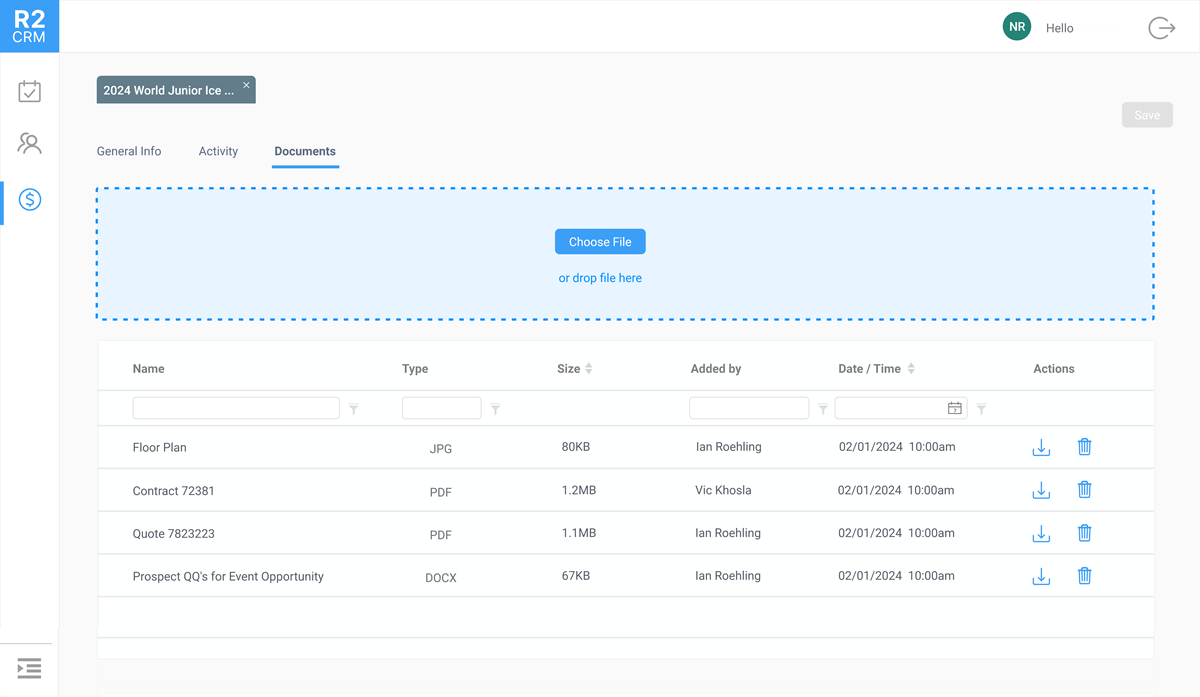
Document Upload Dialog Box in Opportunity Window in CRM
How to Upload/Manage Documents
Open an existing Opportunity in Edit Mode, or Start with creating a new One. Then click on the Document Tab. Then follow either of the step below:
Drag-and-drop the required file(s) one-by-on in the blue-box, or
Click ‘Choose File’ and use the ‘File Select Dialog box’ to pick the files from your local or connected remote drives through your operating system.
The CRM App will auto detect the File’s 'Name’, ‘Type’, and 'Size' and list them in the pane below (as shown in the screenshot).
If you attempt to upload two file of the same name, the system automatically re-names every subsequent file, and suffixes it with a number 'N'.
Here 'N' being the count of times the file has been repeatedly added.
You can click on the ⬇️ icon to download the specific file.
You can click on the 🗑️ icon to delete any specific file.
The document table is enriched with Filter and Sort features, which allows the following functions:
Sort by Ascending/Descending Order of:
File Name, Type, or Size
User Name of the person who uploaded the file.
Date-time stamp when the file was uploaded.
The same set of parameters can be used to search for a file. For the you need to type the search parameter in the text box below the field.
