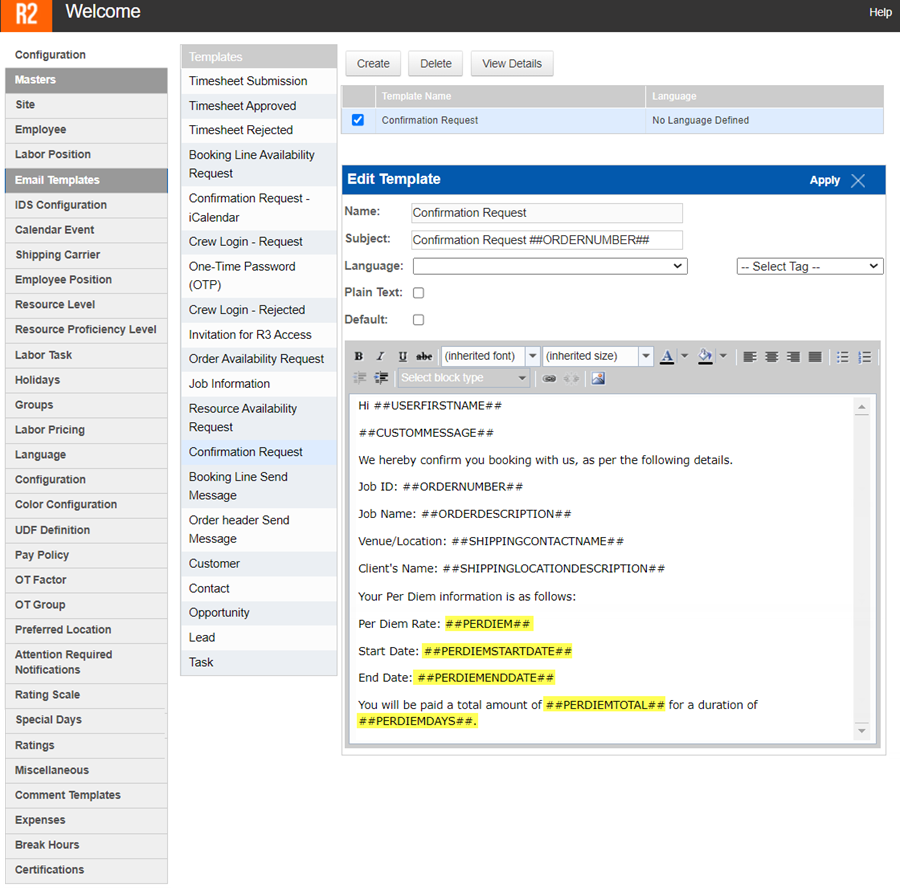Include Per Diem Tag in Confirmation Email
This feature is design to help you to View, Select, and add the following tags related to Per Diem in the Confirmation Request Email Template, so that the respective values are displayed wherever they are used.
Tag Added | Value Displayed |
|---|---|
##PERDIEMTOTAL## | Per Diem Total Amount |
##PERDIEMDAYS## | Per Diem Days |
##PERDIEM## | Per Diem Rate |
##PERDIEMSTARTDATE## | Per Diem Start Date |
##PERDIEMENDDATE## | Per Diem End Date |
The above tags will display the values from the respective booking line irrespective of whether the Per Diem values are:
Set through Per Diem Schedules
Added directly on the Booking Line More Info > Per Diem fields.
The Per Diem Amount tag works identically for both Single Job Template as well as Multiple Job Template.
Configuring a ‘Confirmation Email Template’
In R2Labor, Go to Settings > Web Labor Settings > Configuration > Email Templates > Confirmation Request > Create.
Else, if you are modifying an existing template then, from the list of available templates, select the desired template and double-click on it to open it.
here, use the drop-down list to find the 5 tags mentioned above and add them wherever you template needs them.
A Sample Email Template is shown below: