Whiteboard
Content was last updated in 06.22.05-00
Revision History
Version No. | Reference No. | Changes |
06.00.06-00 | R2-11138 | Alternate e-mail displays in the Info icon and Order details displays in the booking info icon |
NA | NA | Introduction to Whiteboard feature |
The Whiteboard window is a grid like representation of the selected orders assigned on a particular dates. You can plan the labor for multiple booking lines in one go.
In the grid, the rows are meant for Labor Positions while columns are for Dates on which the specific labor is assigned.
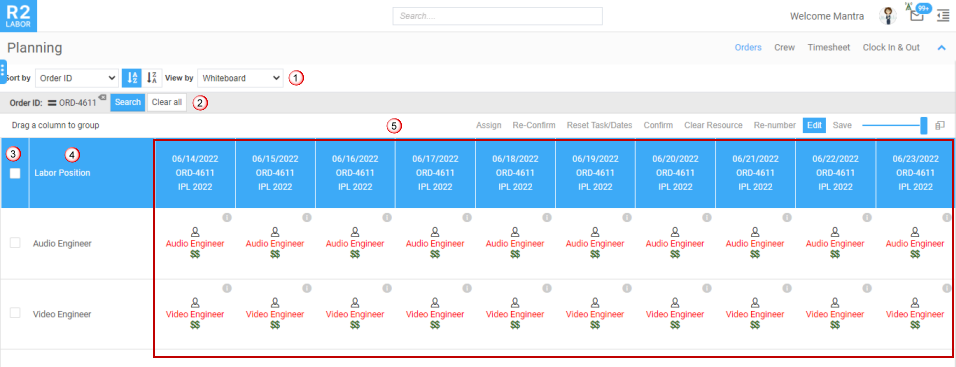
As soon as you open WB, the window opens in read only until you change it to edit mode. To edit, simply click the edit button.
Multiple Orders can be opened at a time for planning.
Sort by: To sort the data by Order and Dates.
Orders selected: Displays the Order nos opened for planning and also let you to clear the Order which you are not required for planning.
Checkbox: Lets you to select the labor positions to plan. You can select multiple rows to perform action.
Labor Position: Displays the labor position list added on the Order.
Booking Dates: Displays the Labor position required on the order on the respective dates
On each booking date, you can view the following:
Order info: Displays the order details. Click to view the details as shown here. You can also view skills added in contract labor line.
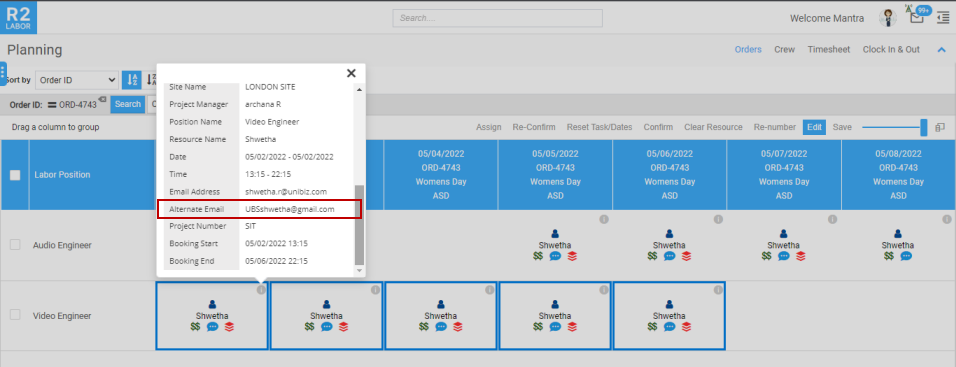
Booking info: Mouse hover on the Booking date cell and you will see a book icon
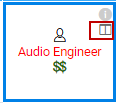
click the icon to see the Booking details of the order as shown here.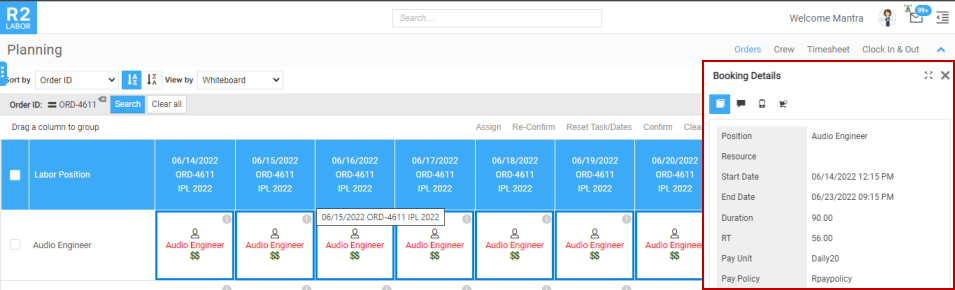
Indicators: Displays icon to indicate when the resource is confirmed, if timesheet exists, etc.,
Booking status: To indicate whether the resource is assigned or not.
Resource status: To indicate whether the resource is confirmed on the job or not.
Multiple booking: Displays when the resource is booked on the multiple orders on the same date.
Comments: Displays when planning comments exists if any.
You can view the Planning Order Comments by mouse hovering on Comment icon as shown below.

Figure 1.0 Comments icon
Timesheet exists: Displays when Timesheet exits for the date.
Actions
Apart from the above, you can perform the following actions on multiple booking lines.
Firstly, to perform the actions, select the row > right click > action list displays.
.png?inst-v=246c9447-cf43-4b6f-a2c3-c32e45382563)
Table 1.0: Action list
Actions | Description |
Assign Resource | To assign a resource to the booking line row. |
Change Status | To change the status of booking line to Assign, Confirm, Reconfirm. Along with these status, you can also clear the assigned resource. |
Unassign and Mark not available | To un-assign the resource on the booking line and mark it as not available. |
Send Message | To communicate with the resource(s). Know more? |
Send Availability request | To check the availability of the resource. This sends an e-mail to the tagged resource asking to check on the availability on the said dates. More.. |
Send Confirmation request | To confirm the availability of the resource. This sends an e-mail to the tagged resource asking to confirm the availability on the said dates. Know more? |
Renumber positions | To renumber the positions. |
Reset Task/Dates | Resets the task/dates from the booking dates. |
Change Date-Time | To change the date and time of the booking dates. |
Unlock | To release the booking row from freeze mode to edit mode. This usually happens when two user edits the same order/booking line. |
Update On Site Off Site |
|
Split | To split the single booking line into two. |
Update Line(s) | To update the line details. Know more? |
Assign Dates | To generate the estimated work time for the selected booking lines. More.. |
