Booking Line Grid
The Booking Line Grid as the following fields and captures all required and relevant details for each booking line (Labor Resource added to the Order).
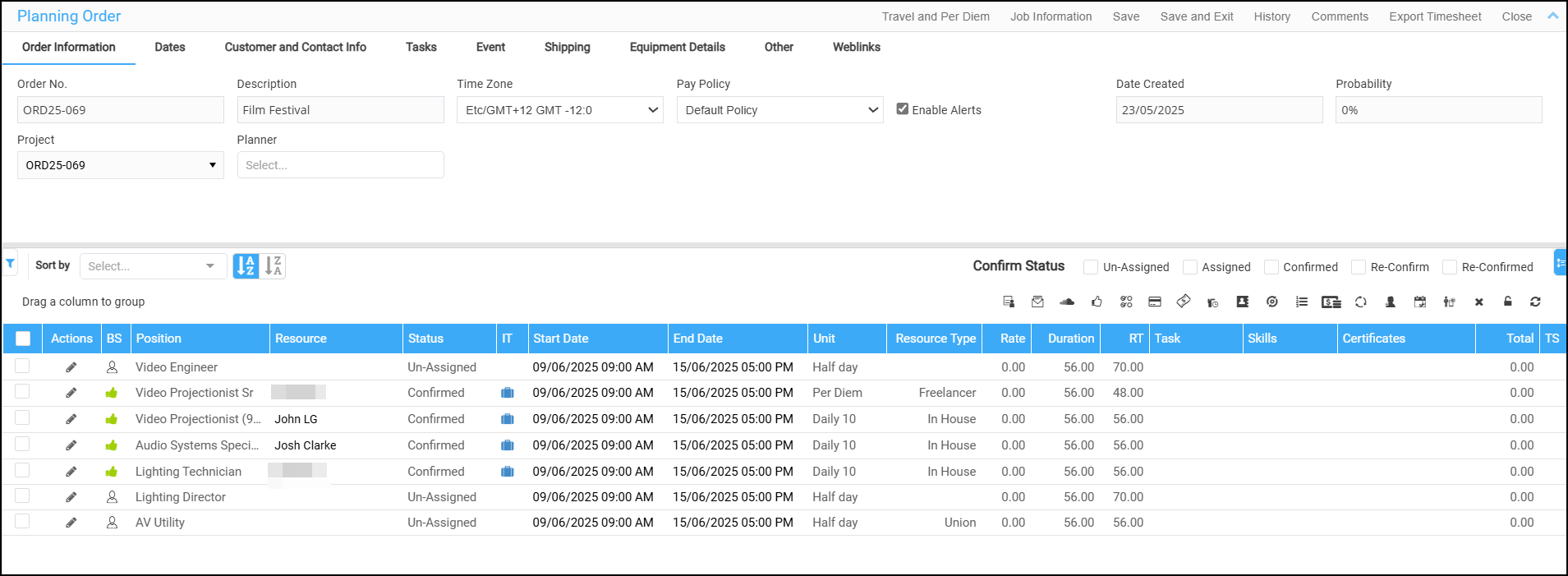
Tabs | Description |
BS (Booking status) | Indicates the status of the booking line through an icon. |
Actions | Pops up a list of actions to perform on the selected booking line. Know more? |
Position | Labor position required on the order. |
Status | Status of the labor position (Assigned, Unassigned, Confirmed, Re-confirmed.)
A booking line’s status changing to ‘Confirmed’ triggers Auto Creation of Purchase Order ID for that Booking Line.
The re-confirmation would void the previously created PO. Since system identifies it as changes on the Booking Line. Read more about Auto Void of Purchase Order ID. |
Resource | Resource assigned for the labor position. |
Task | Displays the respective task required to perform by the Resource. Also, when an EWT is split, the task tagged is cleared on both original booking line and the split line know more?. |
Start Date | Start date of the job. |
End Date | End date of the job. |
Skills | Skills of the selected resource. Know more? |
Unit | Unit for the booking line. Along with existing units, a new unit- Fixed in introduced. |
Certificates | Certificates of the resource (if any). |
Resource Types | Type of the resource tagged (Freelancer, Inhouse, Inhouse, Broker, Union, etc.,) |
Rate | Rate of the resource. |
CT | Displays an icon if any conflicts in booking the resource. More info.. |
Duration | Duration of the job in hours. |
RT | Regular time for the job. RT is picked based on the resource type selected. |
Total | Total amount to pay the resource for the job. |
TS | Displays an icon if Timesheet already exists. |
CM | Displays comments if any. More.. |
BH | Indicates an icon if any break hours conflict occurred. Know more? |
MB | Indicates an icon if the resource is booked multiple times. |
CS | To notify you that e-mail communication is sent to the resource. |
NE | To notify you that e-mail is received from the resource |
DC | Displays if any date is conflicted. |
Company | Displays company the resource belong to |
OBH |
|
Per Diem | Displays the per diem amount. |
Notes | Displays the notes (if any) more.. |
Purchase Order ID | This gets automatically created, when the status of the Booking Line changes to ‘Confirmed’. However, for the Purchase Order ID to reflect in the field, you would have to Save and Refresh the Order. |
IT | This shows that an itinerary has been created for the booking line assigned to the resource. |
