Viewing Skills mentioned for the Contract Labor Line in Graphical Scheduling And Whiteboard Window
Support in R2Labor is provided to display the skills that are mentioned on the job so that we can assign resource who are associated with the requested skills.
Functionality Covered
Earlier the skills were mentioned on the job. Now in R2Labor you have the provision to see the skills in the Labor planning module.
As a part of this enhancement, this feature allows the following functionality:
Skillset of the respective contract labor line will be displayed in tool tip of time bar in Labor Graphical Scheduling.
Skillset of the respective contract labor line will be displayed in tool tip of time bar in Whiteboard Icon i
Skills to be displayed as comma separated list, if there are multiple skills associated with a labor.
When Split labor Line by Quantity is True: Contract labor Line and Planning lines have a one-to-one mapping. Thus, skills are displayed and mapped 1-to-1.
When Split Labor Line by Quantity is False: Contract labor Line and Planning lines have a one-to-many mapping. Thus, skills are displayed and mapped 1-to-Many.
R2 Labor > Planning Order already has a column to display the skills; thus, no additional feature is added to that module.
Prerequisites
Open the R2Core application, go to Account Module.
Create a new Quote/Order and add multiple labor positions.
Assign Skills, Start and End Date, EWT details to the labor positions in the order.
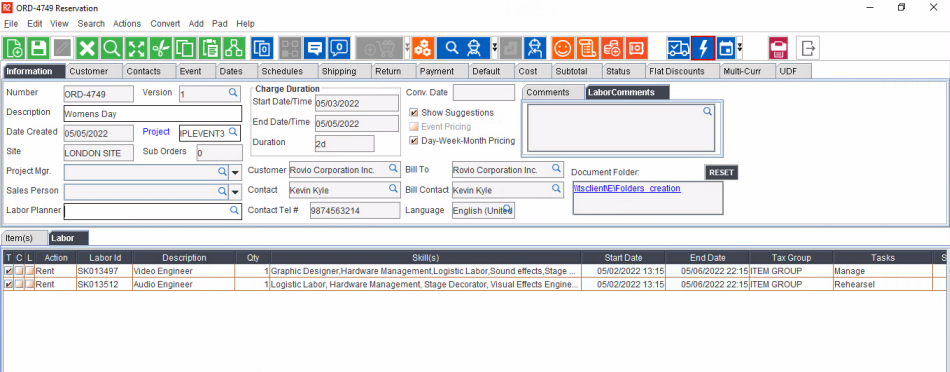
Figure 1.0: Creating Order with Labor Positions
Sample workflow
Open the R2Labor > Main Menu > Planning > Order > Order Search.
Search for the Order ID mentioned in R2Core.
The search result will show one record line, giving details about the selected Order.
Select the checkbox for the line.
From this screen we can view the following details about the Order:
Order details in the Planning Order Tab.
Labor details in the Graphical Scheduling Tab.
Labor details in the Whiteboard Tab.
Planning Order Tab
To view the Labor Positions along with their individual details, click the Planning Order Tab , button in Order Search window.
This window displays the Labor Positions assigned on various dates and to various skill profiles as shown in Figure 2.0.
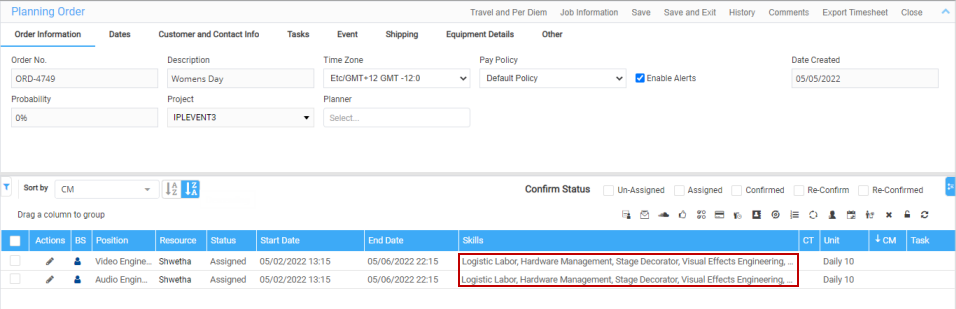
Figure 2.0: Labor Positions added to Searched Order [Labor Positions Along With Details]
Graphical Scheduling Tab
To view the Labor Positions along with their individual details, click the Graphical Scheduling Tab , button in Order Search window.
This window displays the Labor Positions assigned on various dates and to various skill profiles. Click on a specific Labor Position to view the details of the Order and the Labor Position, as shown in Figure 4a and Figure 4b.
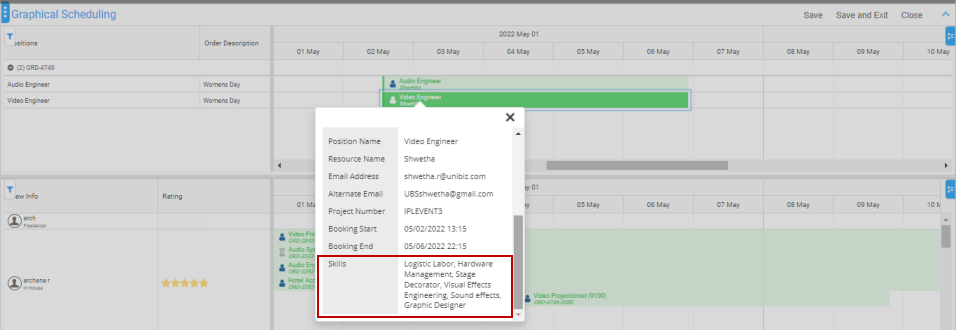
Figure 3a: Details for One of the Labors Positions In Order
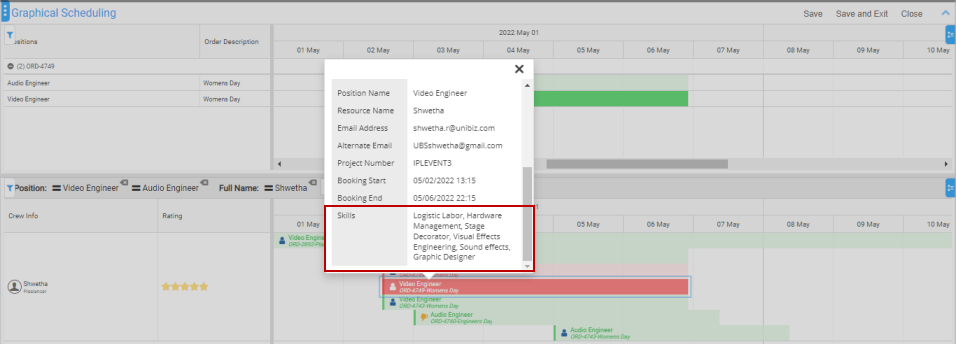
Figure 3b: Details for One of the Labors Positions
Whiteboard Tab
To view the Labor Positions along with their individual details, click the Whiteboard Tab , button in Order Search window.
This window displays the Labor Positions assigned on various dates and to various skill profiles. Click on a specific labor position to view the details of the Order and the Labor Position, as shown in Figure 4.
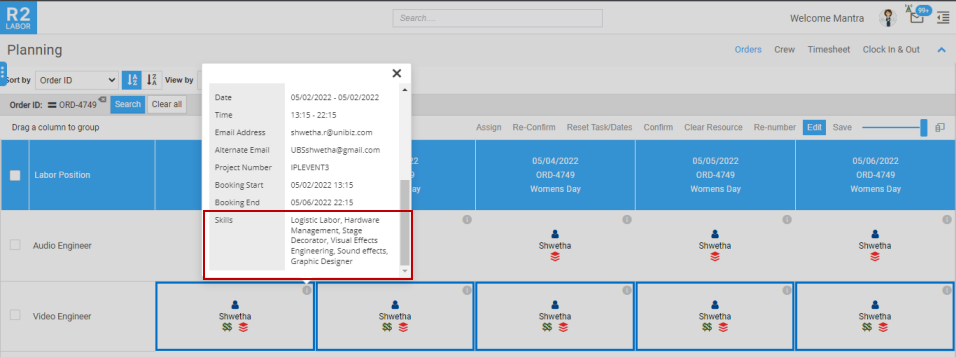
Figure 4.0: Details for One of the Labors Positions In Order
