View Timesheets
Once the Planner or Project Manager creates a timesheet, you can easily track the time spent on each job and monitor the status of the timesheet. You will be able to see the day-wise timesheet, allowing you to see the exact amount paid for each day worked.
To view your timesheets:
Login to app.
Go to Timesheet though navigation bar at the bottom of the screen.
You’ll see timesheet records from the last 3 months. Use the search and filter options to view results. Know more..
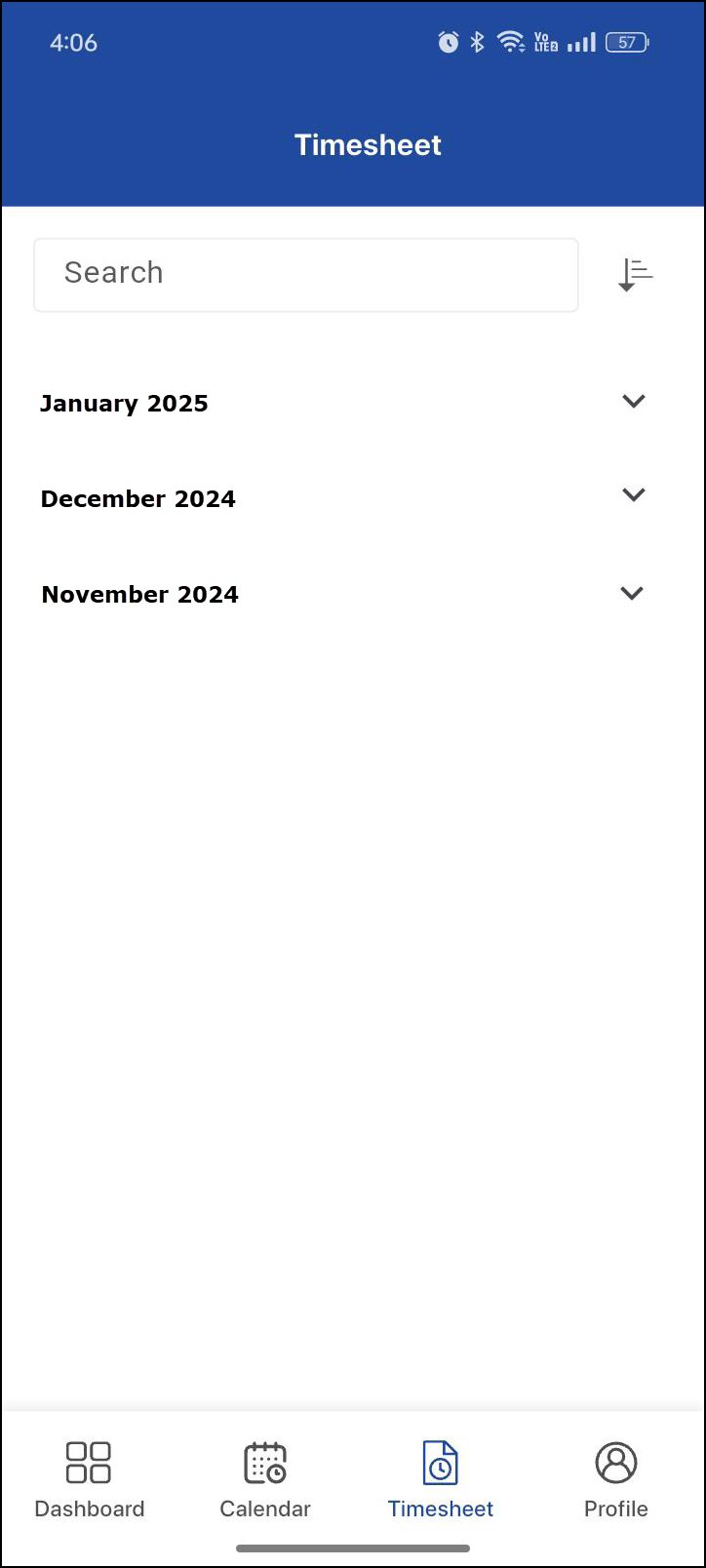
Figure 1.0: Timesheets
Select the desired month to view the jobs worked on that month.
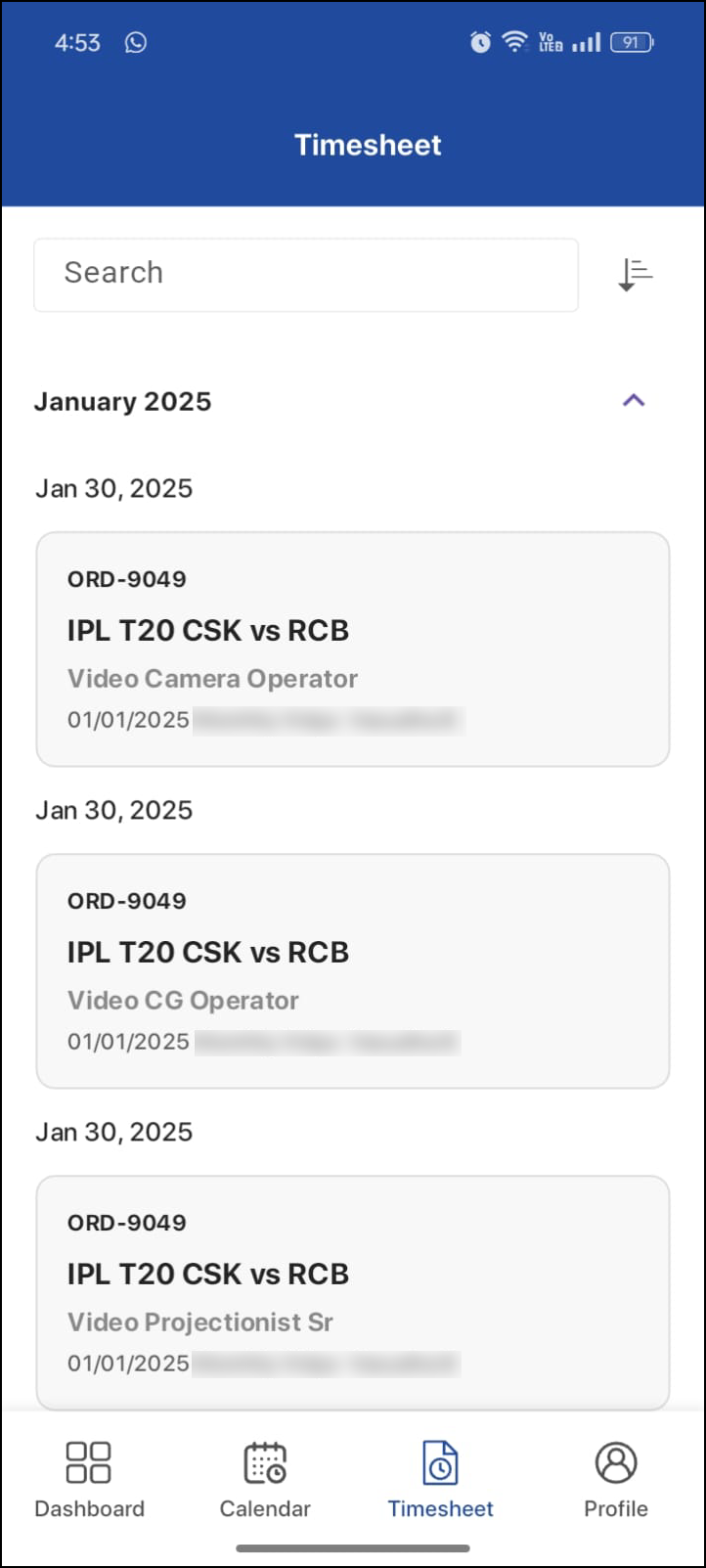
Figure 1.1: Timesheet by month
Tap on a specific job to view daily timesheet details, including:
Time Logs: Clock-in and clock-out details with duration.
Break Hours: Time taken for breaks during the job.
Total Hours: Total hours worked on that day.
Amount: Total amount for the timesheet entry.
Status: The current status of your timesheet:
New: Created by Labor Planner or Project Manager.
Pending: Awaiting approval.
Approved: Approved and ready for payment
.png?inst-v=a1ff7ba7-a6f4-46e2-8a70-2b9c4e95ebce)
Figure 1.2: Timesheet Status
Search & Filter Timesheets
You can type in the search bar or filter timesheets based on specific time ranges. The available filters are:
Current Month: View timesheets of the current month.
Current & Previous Month: View timesheets from the current month and the previous month.
Past 3 Months: View all timesheets from the last three months.
.png?inst-v=a1ff7ba7-a6f4-46e2-8a70-2b9c4e95ebce)
Figure 1.3: Search & Filter
