Batch Receive Transfer Orders
You can Receive (serial/non serial items) that are related to the transfer order.
Receive operation has a “batch” operation where you can receive multiple Assets together.
There are two options to add an item to the receive list
Scan a barcode using barcode scanner
Scan a RFID tag using hand-held RFID scanner
Prompts the below exceptions if there is any wrong entry.
You receive Serial/non serial Items and Serial Kits/non serial on a Transfer Order with success message.
App shows error when Asset scanned is not shipped
App shows error when Asset is Invalid.
App show error if asset is planned to be received on a different site than the current site.
Workflow
Go to Prep/Fill operation, click on any order line.
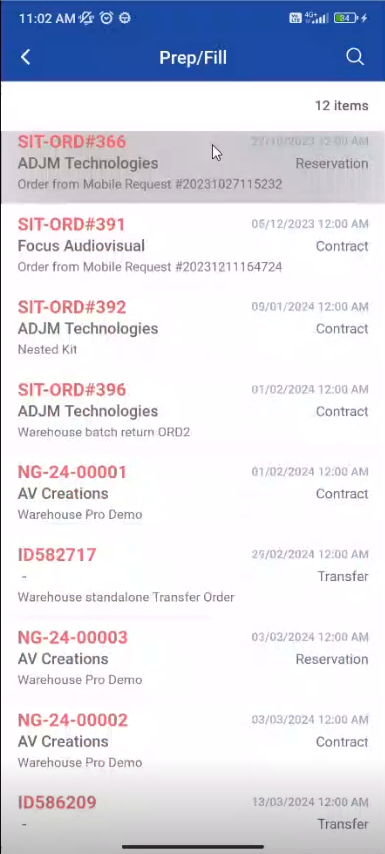
Figure: 1.0 Batch Recieve
Select Order type as Transfers
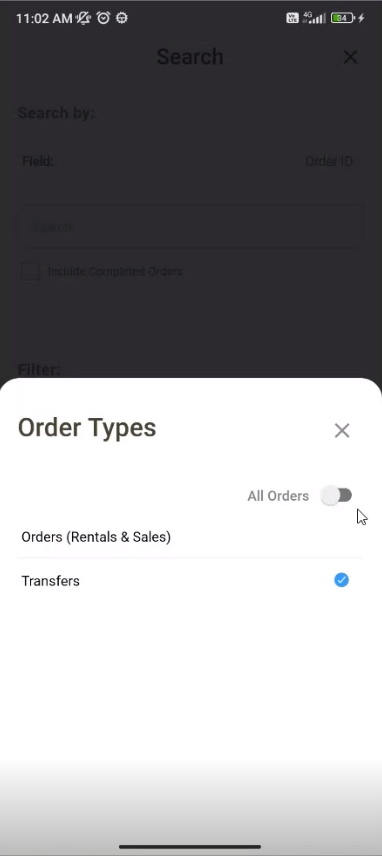
Figure: 1.1 Order Types
The order list for ‘Transfers’ is displayed
Select any Transfer order, the Order details is listed as shown below
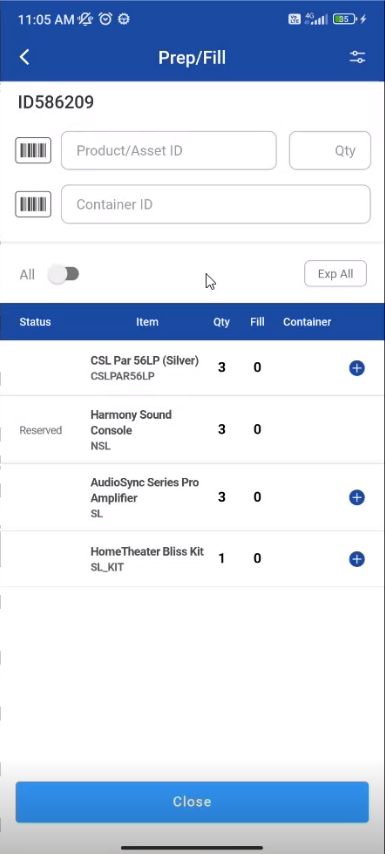
Figure: 1.2 Select Order
4.To check filed status in the list click on All toggle button to se filed line.
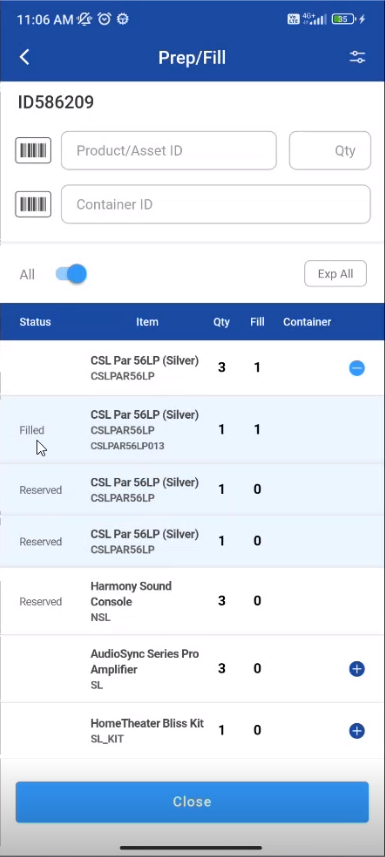
Figure:1.3 Select All
Example: Consider an example there is a return order from “San Francisco” site
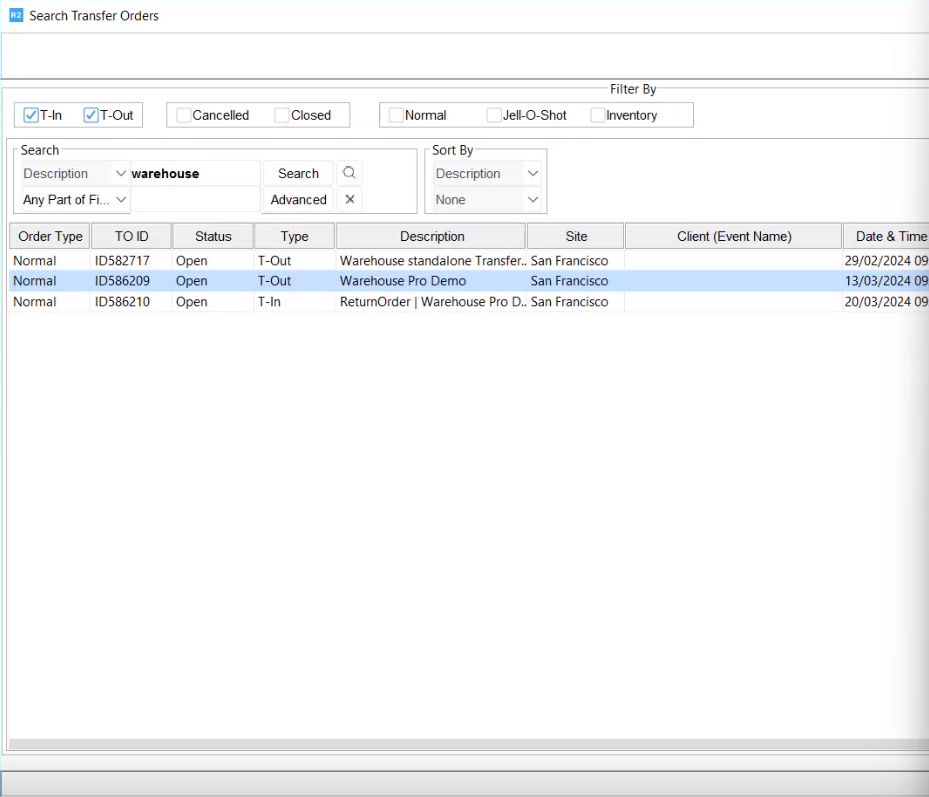
Figure: 1.4 Return order from San Francisco
Go to PackNShip app, you can search for 'Transfer Order” as shown below
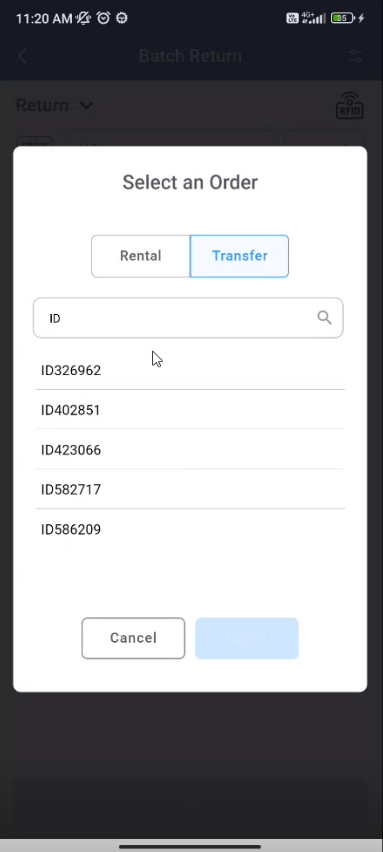
Figure:1.5 Select Order Type
At site “San Francisco” the Return order for serial/ non serial items and given quantity is as shown below.
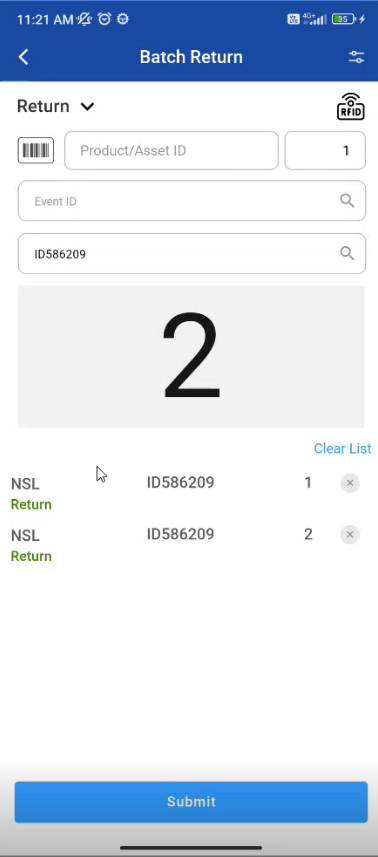
Figure: 1.6 Returned Items
You can delete the items from the list, then the “Item is Received Successfully” .
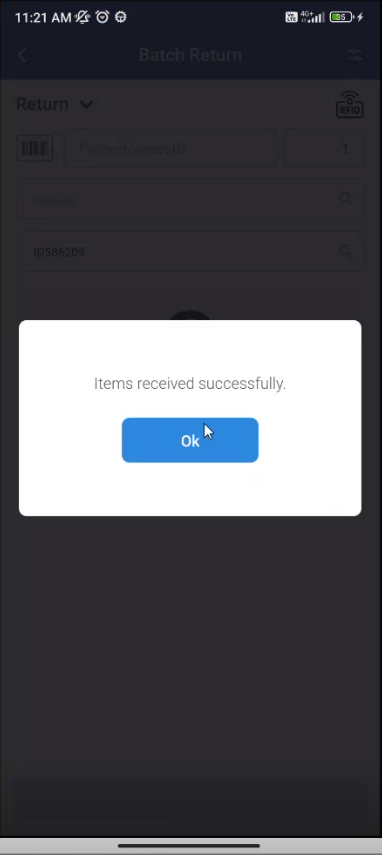
Figure:1.7 Prompt Displayed
At “Receiving site” the quantity changes.
The Transfer order in showing in Current site is T-out(Transfer Out)
