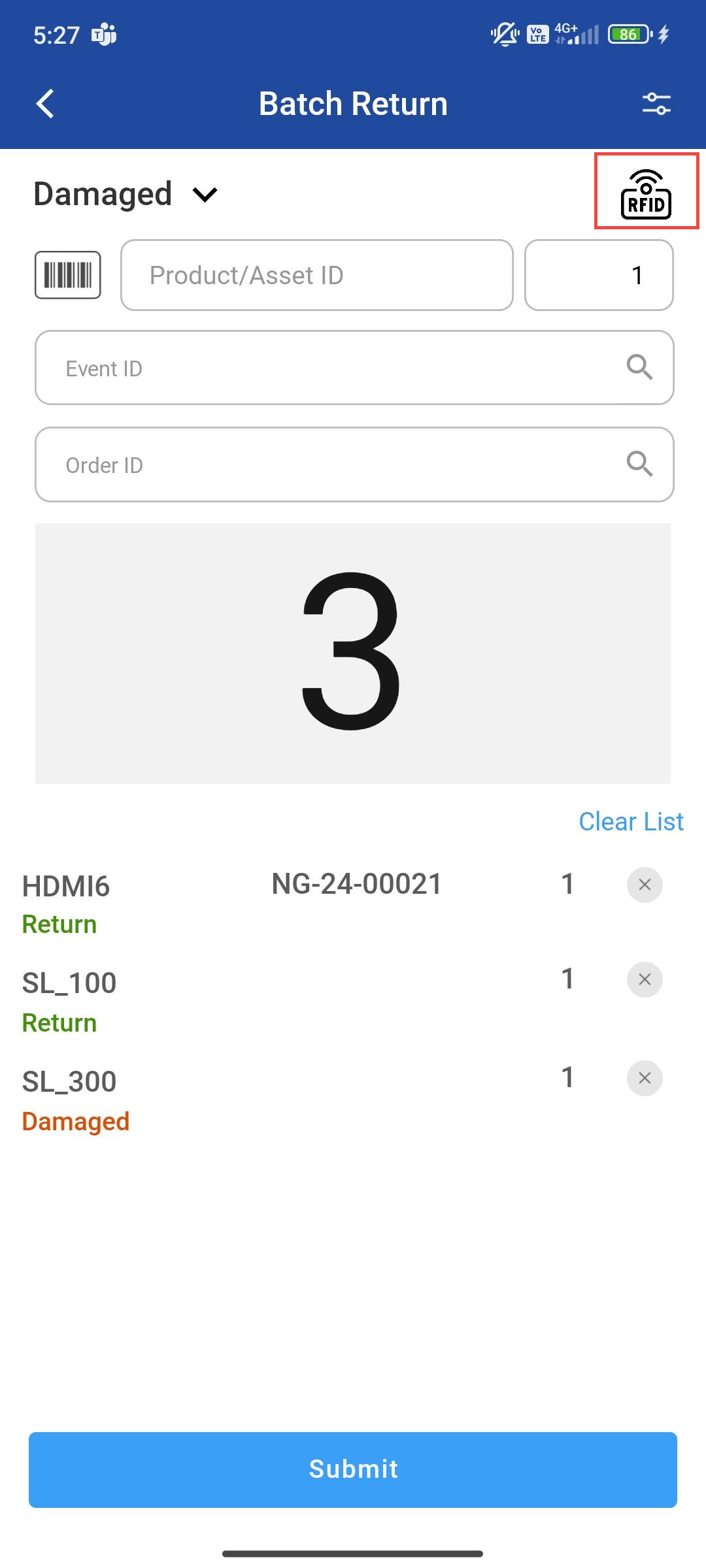Batch Return Orders
You can return items from different orders or event at a time.
The features of Batch Return
There are two actions that can be performed during batch return
Return items at a time(Batch Return)
Mark as Damaged
You can use the following input methods to add asset and product IDs to the list:
Scan barcodes using the camera on the device
Scan barcodes using a Bluetooth connected barcode reader/ RFID reader
Scan RFID tags passing through a portal/gate
Specify the quantity and Order ID/Event ID of serial/ non-serial items to be returned
Prerequisites
Create order having serial/non-serial items and reserve the items in R2.
Items must be in shipped state.
Workflow
Go to Batch Return Operation
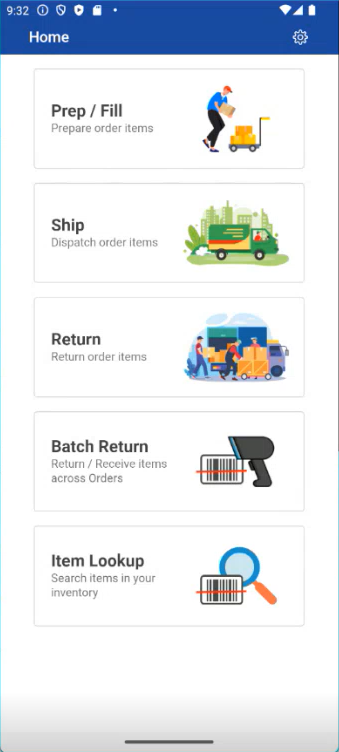
Figure: 1.0 Batch Operation
Batch Return screen is displayed.
Select the any action Return/Damaged from the dropdown.
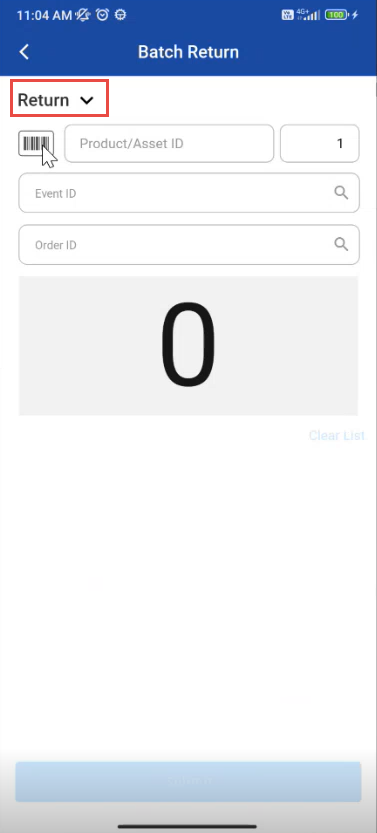
Figure: 1.1 Select Return
-20240828-105748.jpeg?inst-v=a1ff7ba7-a6f4-46e2-8a70-2b9c4e95ebce)
Figure: 1.2 Select Action
If you select return and scan the item, item will be returned
If you select damage and scan the item, item will be marked as damaged
Scan the Serial Item using either the barcode(s) or manually entering Asset ID and Quantity.
Then number of items scanned will be displayed.
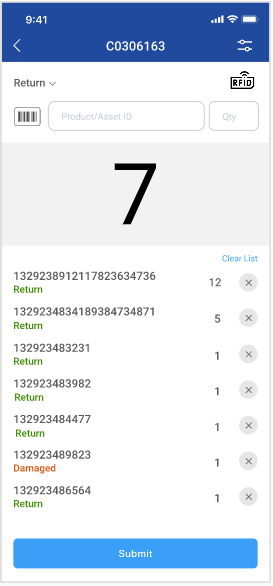
Figure: 1.3 Scan Items
Scan the Non Serial Items using either the barcode(s) or enter Event ID or Order ID.
While scanning the Non Serial Items Event ID or Order ID is mandatory.
Select the Order either by typing or by importing orders/events from the list.
If you click import and search by Event ID then below event list is displayed
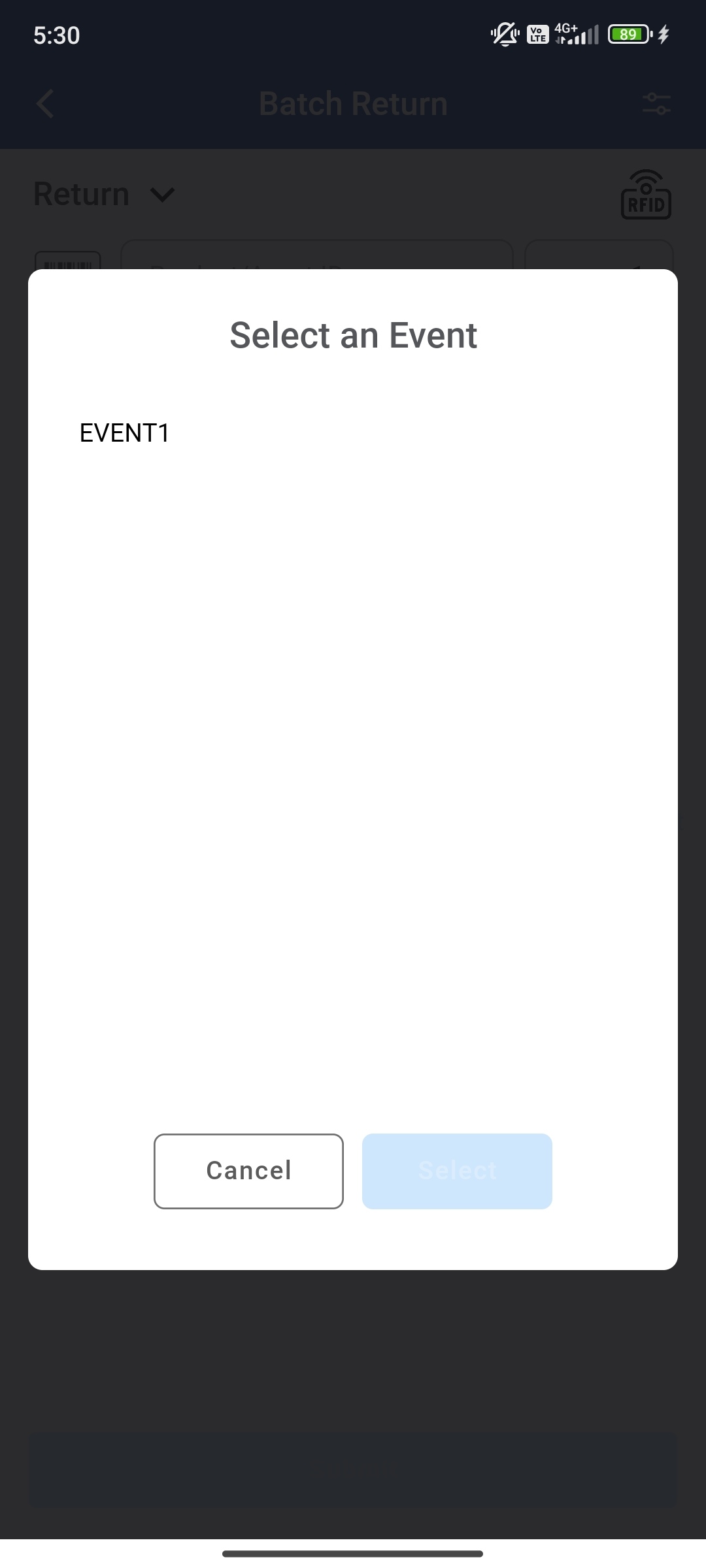
Figure: 1.4 Select Event
If you click import and search by Order ID then you see two options Search Rental /Transfer orders.
Enter the Order ID or click import button to select orders.
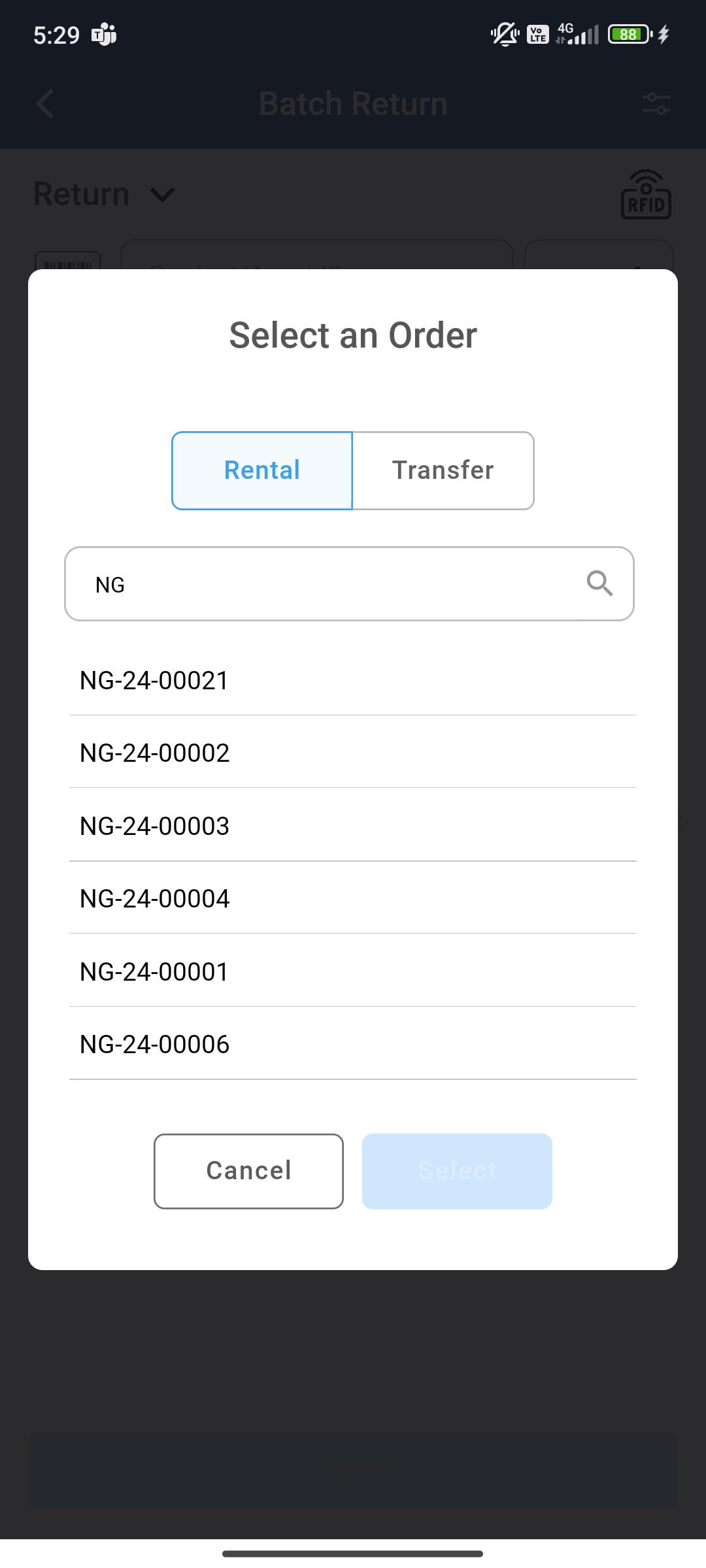
Figure: 1.5 Select Rental/Transfer
Error Scenarios
Consider the example
You can scan items or Enter Order/Event ID manually and click Submit.
The following error is encountered if Event ID or Order ID is not entered for non Serial Items.
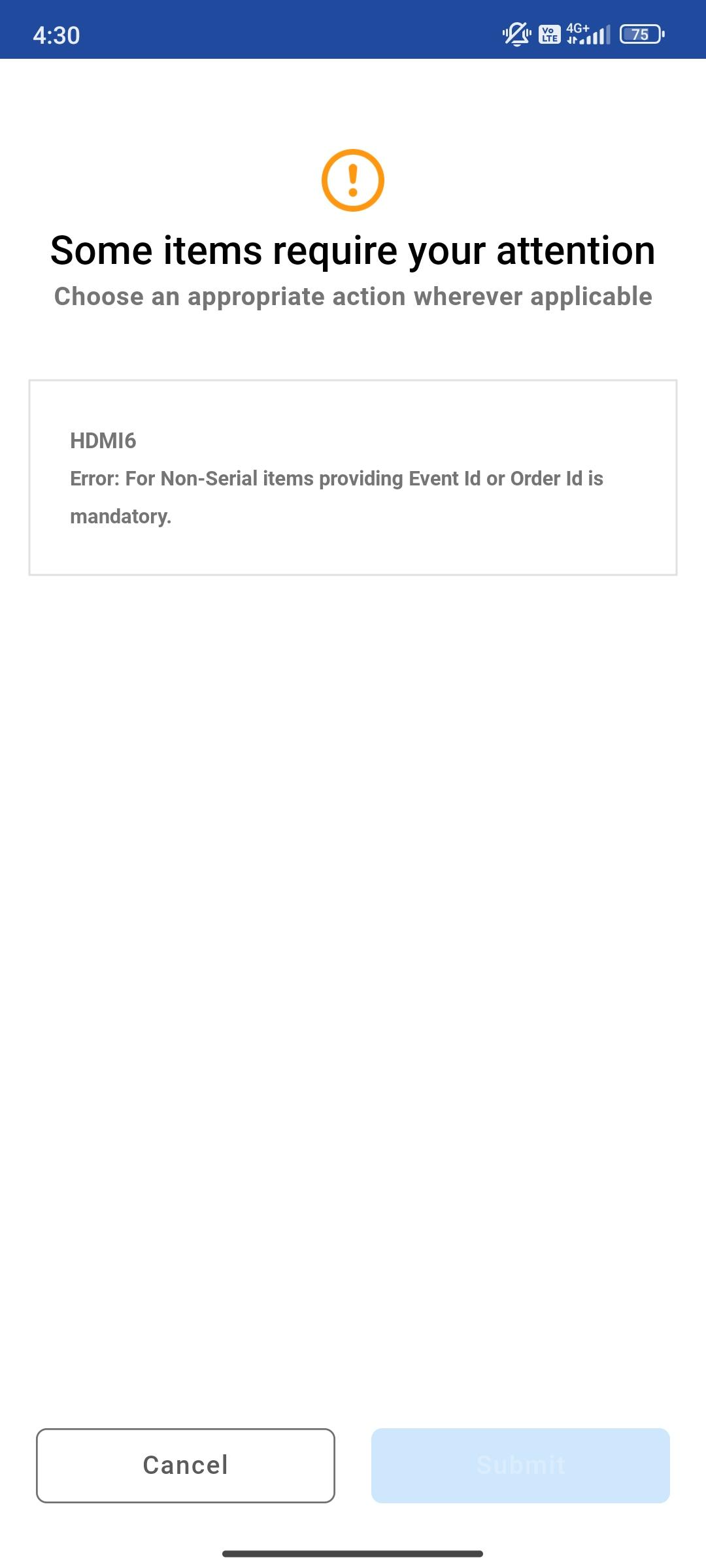
If you scan the item which is not in the current site but on different site then the below warning is encountered.
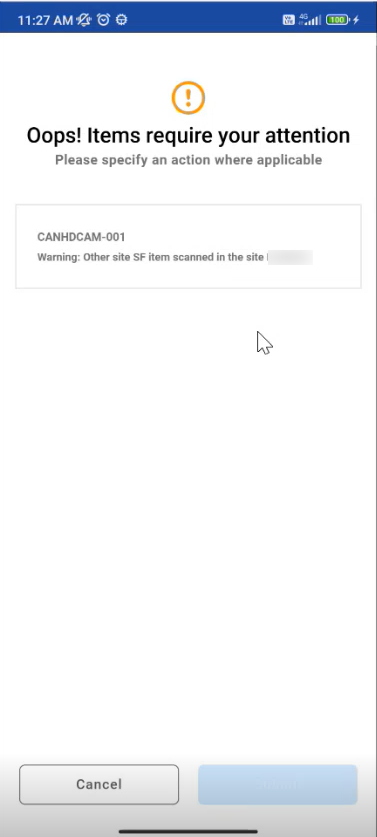
If you scan excess quantity then below warning is displayed.
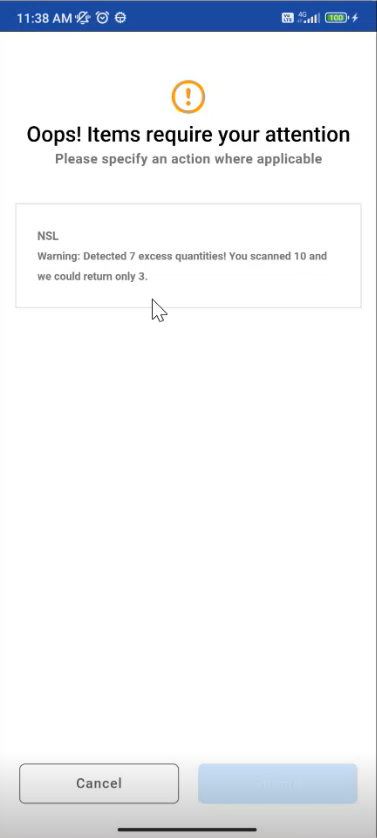
RFID Implementation for scanning items
If you want to integrate RFID, set the RFID Reader Name and RFID Hub URL in the below fields
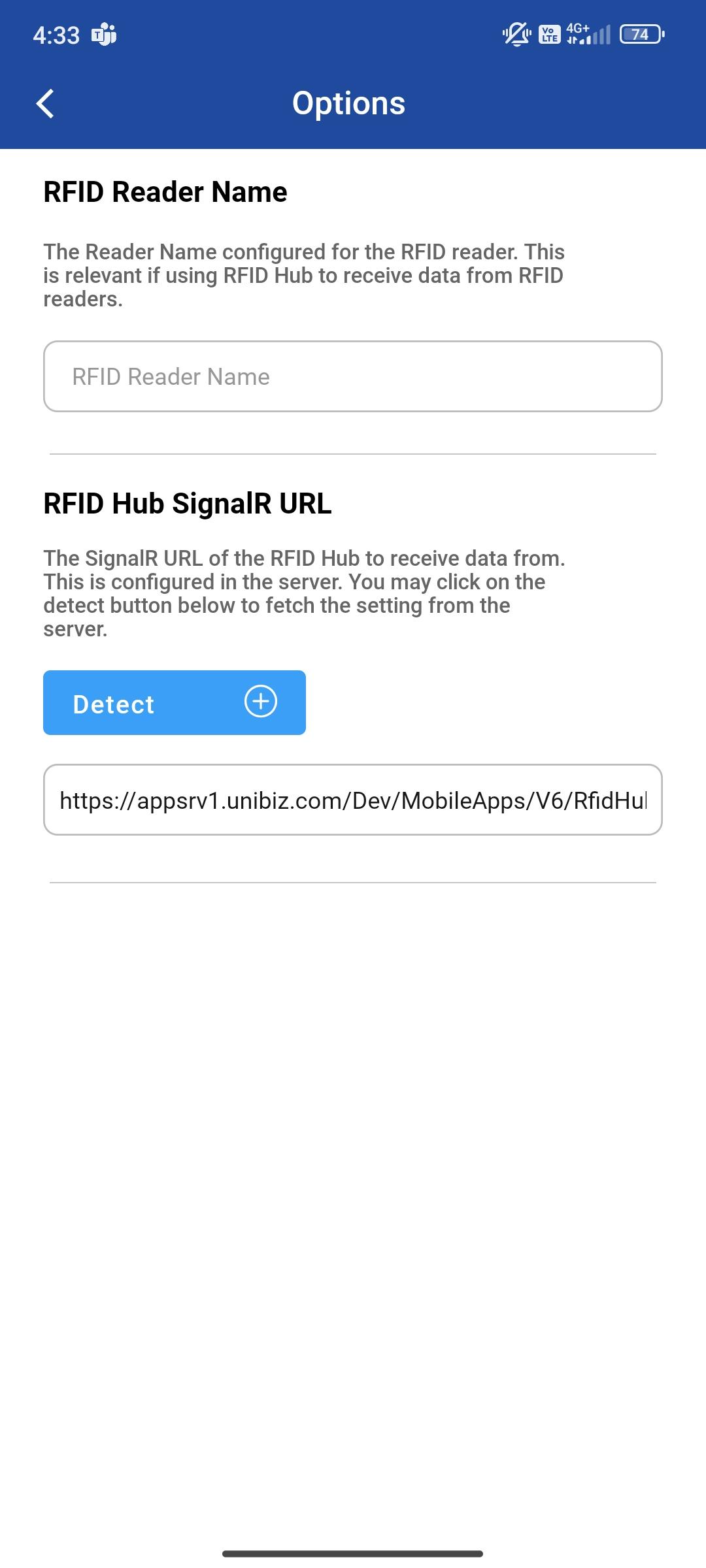
Once the fields are set the RFID shows the green color signal then it is ready to scan the items