Un Fill and Mark Item as Deleted
There are situations when an item could be wrongly filled or need to be changed. In such cases you can unfill and fill the item again with a different item, this operation is allowed in Prep/Fill screen.
Workflow
Swipe left on filled items line.
Click on Unfill, Item gets Unfilled.
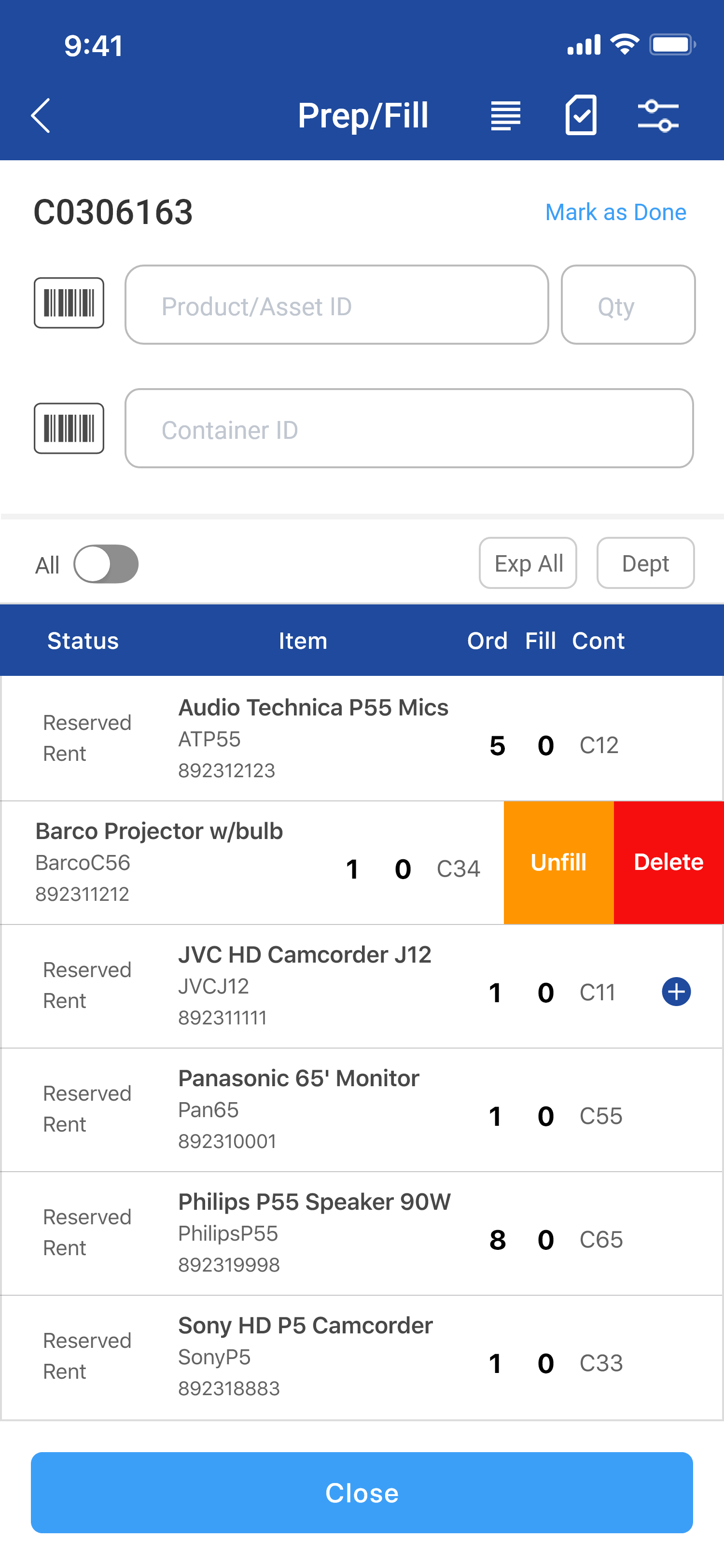
Figure: 1.0 Un fill Operation
Click on Yes to mark item as deleted.
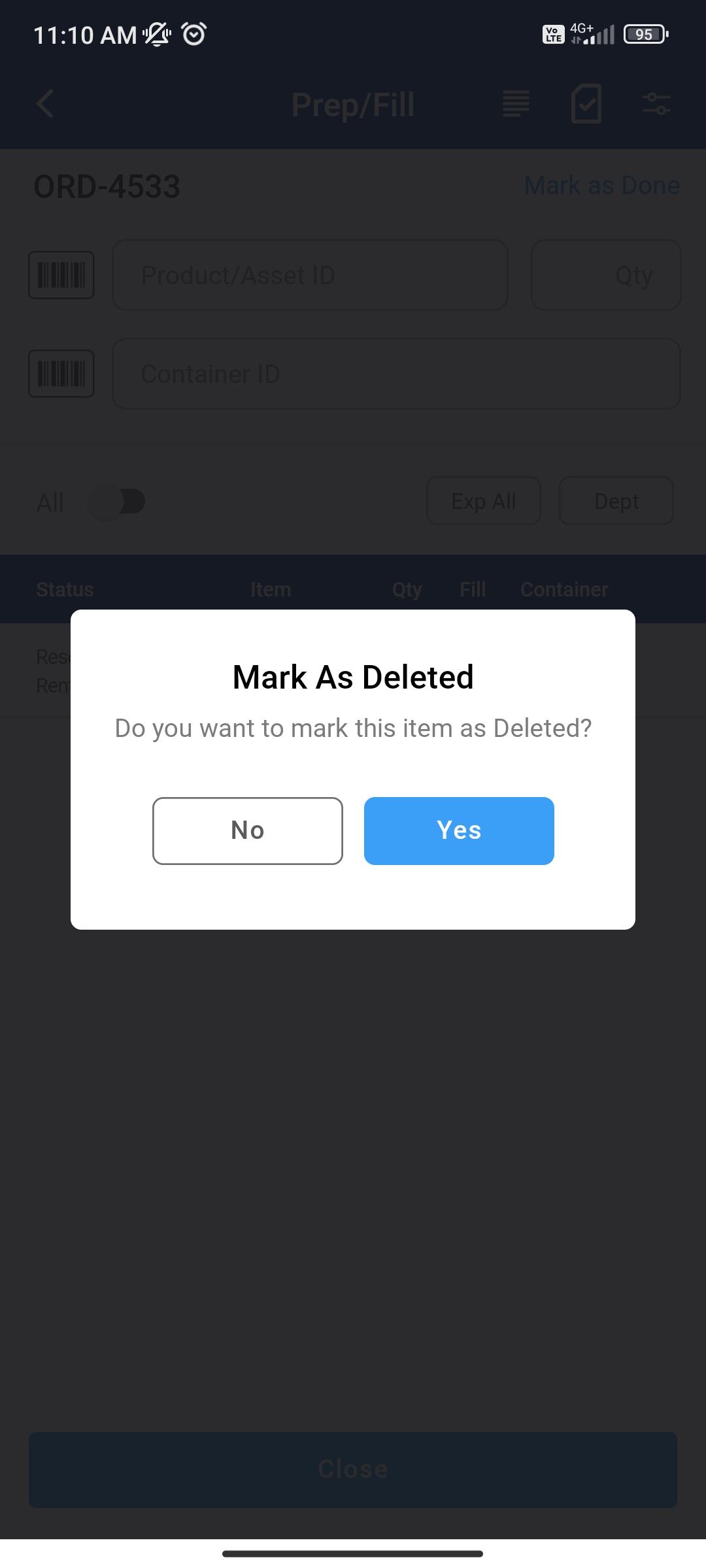
Figure: 1.1 Mark as Delete
If any Item is deleted from the list, the status changes to ‘Deleted’.
If you Unfill items the item/asset gets unfilled and if you mark the line as Deleted the equipment/asset becomes available in the Inventory.
Mark as deleted is not allowed on Item headers or Kit header lines.
The App not allows orders like Out/Returned to mark lines as Deleted.
App allows to mark a Filled line as deleted when R2 > Configuration > Warehouse > Allow Deleting/Cancelling Filled Lines is True.
