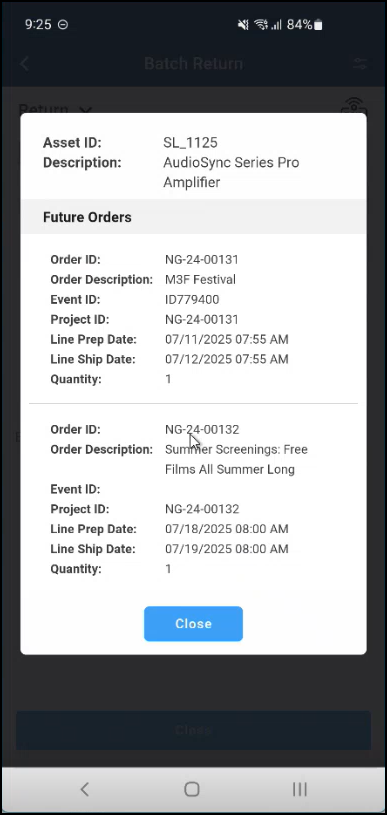Batch Return Orders
You can return items from different orders or event at a time.
The features of Batch Return
There are two actions that can be performed during batch return
Return items at a time(Batch Return)
Mark as Damaged
You can use the following input methods to add asset and product IDs to the list:
Scan barcodes using the camera on the device
Scan barcodes using a Bluetooth connected barcode reader/ RFID reader
Scan RFID tags passing through a portal/gate
Specify the quantity and Order ID/Event ID of serial/ non-serial items to be returned
Prerequisites
Create order having serial/non-serial items and reserve the items in R2.
Items must be in shipped state.
Workflow
Go to Batch Return Operation
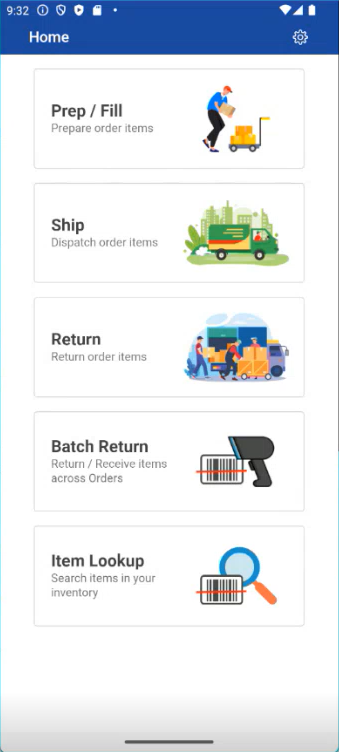
Figure: 1.0 Batch Operation
Batch Return screen is displayed.
Select the any action Return/Damaged from the dropdown.
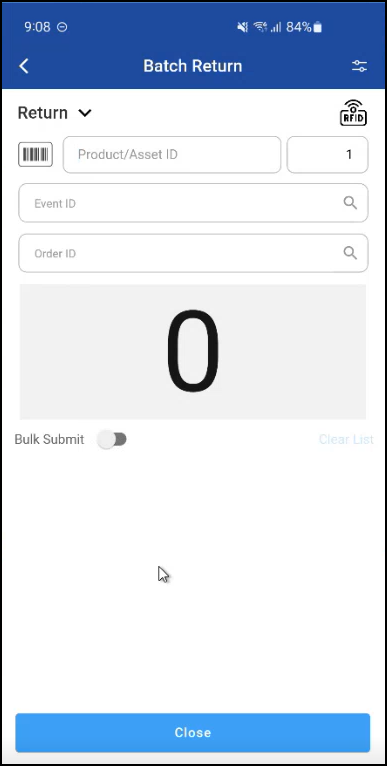
Figure: 1.1 Select Return
Once you select the “Return” dropdown, you will see the below screen.
-20240828-105748.jpeg?inst-v=a1ff7ba7-a6f4-46e2-8a70-2b9c4e95ebce)
Figure: 1.2 Select Action
If you select return and scan the item, item will be returned
If you select damage and scan the item, item will be marked as damaged
Scan the Serial Item using either the barcode(s) or manually entering Asset ID and Quantity.
Then number of items scanned will be displayed.
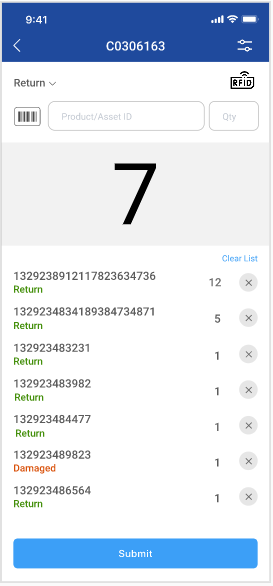
Figure: 1.3 Scan Items
Scan the Non Serial Items using either the barcode(s) or enter Event ID or Order ID.
While scanning the Non Serial Items Event ID or Order ID is mandatory.
You can on the “Bulk Submit” - it enables submission of multiple returns at once in a single transaction.
Select the Order either by typing or by importing orders/events from the list.
If you click import and search by Event ID then below event list is displayed
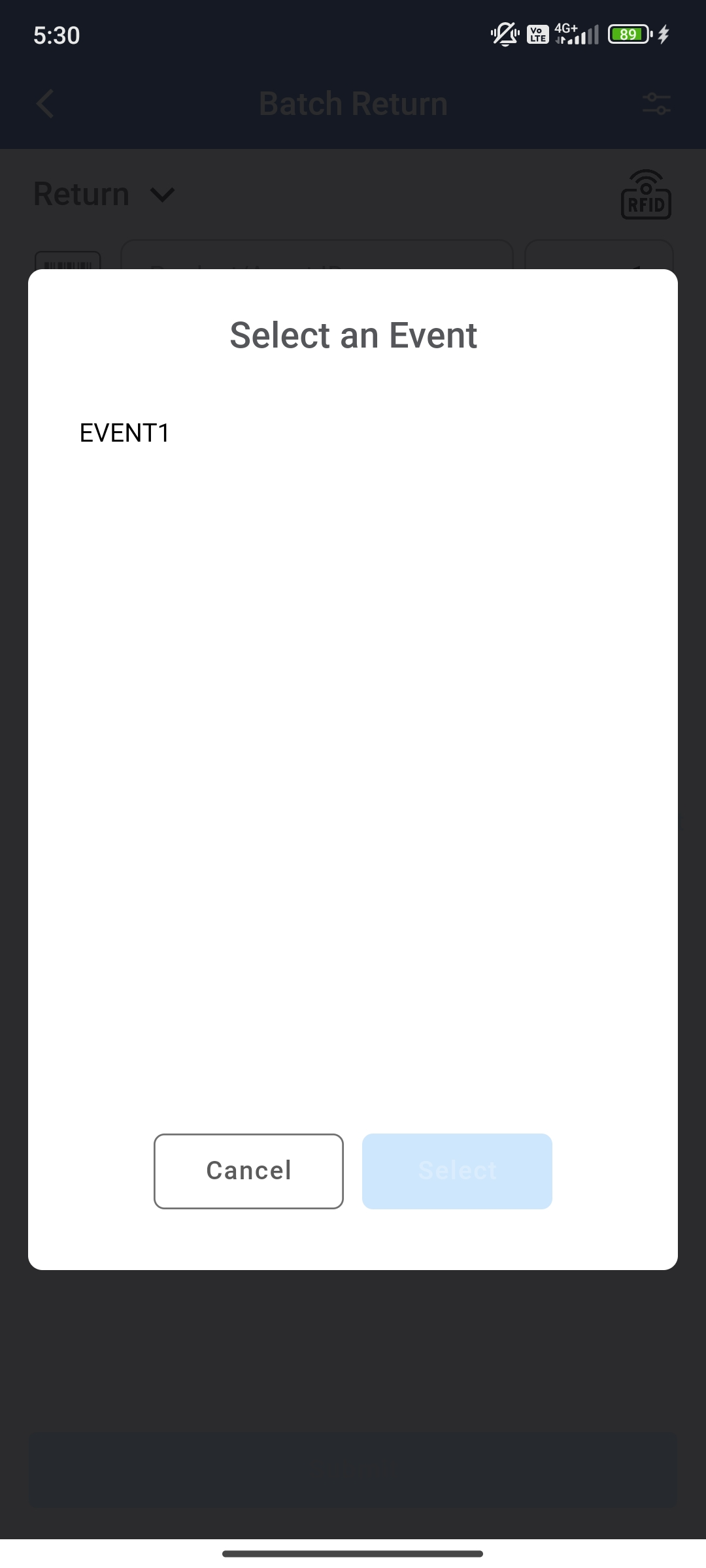
Figure: 1.4 Select Event
If you click import and search by Order ID then you see two options Search Rental /Transfer orders.
Enter the Order ID or click import button to select orders.
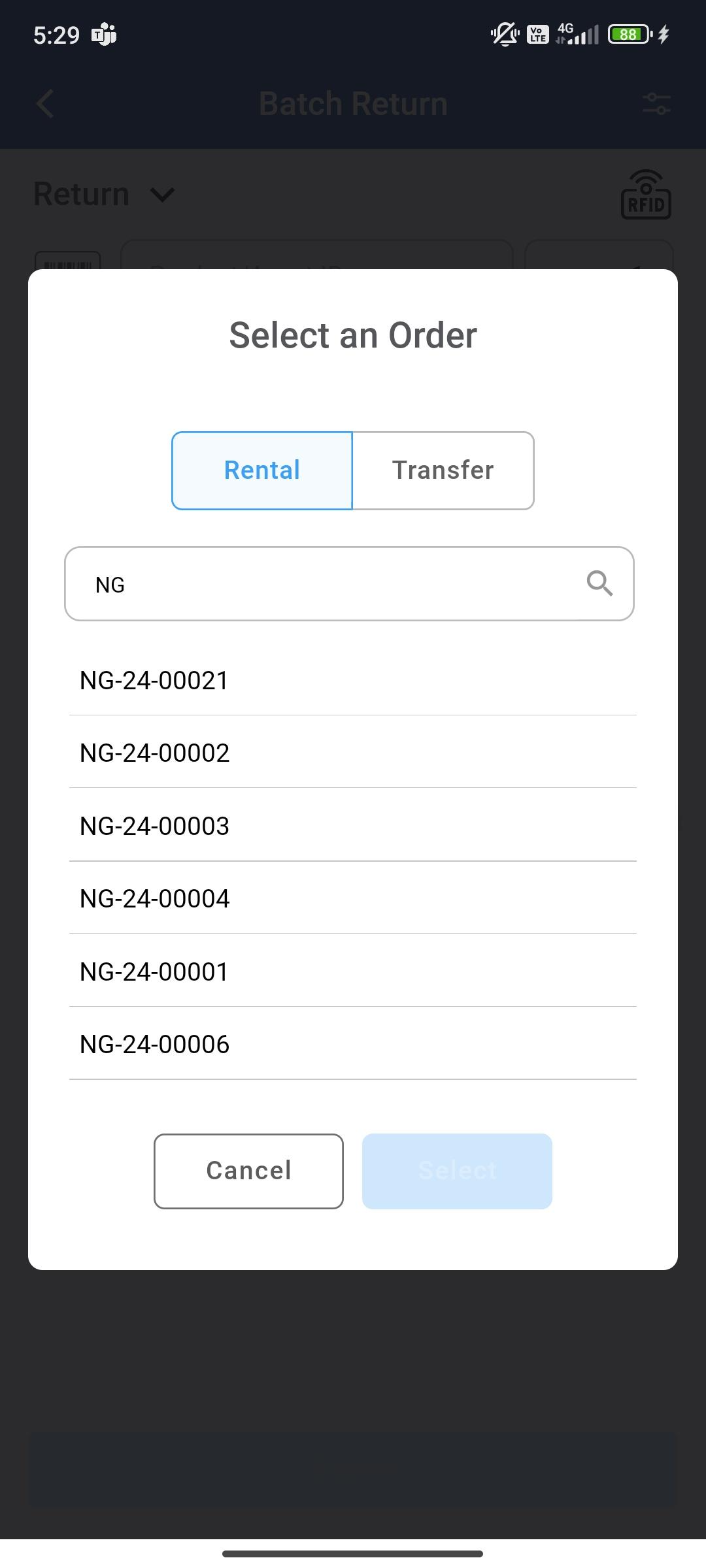
Figure: 1.5 Select Rental/Transfer
Error Scenarios
Consider the example
You can scan items or Enter Order/Event ID manually and click Submit.
The following error is encountered if Event ID or Order ID is not entered for non Serial Items.
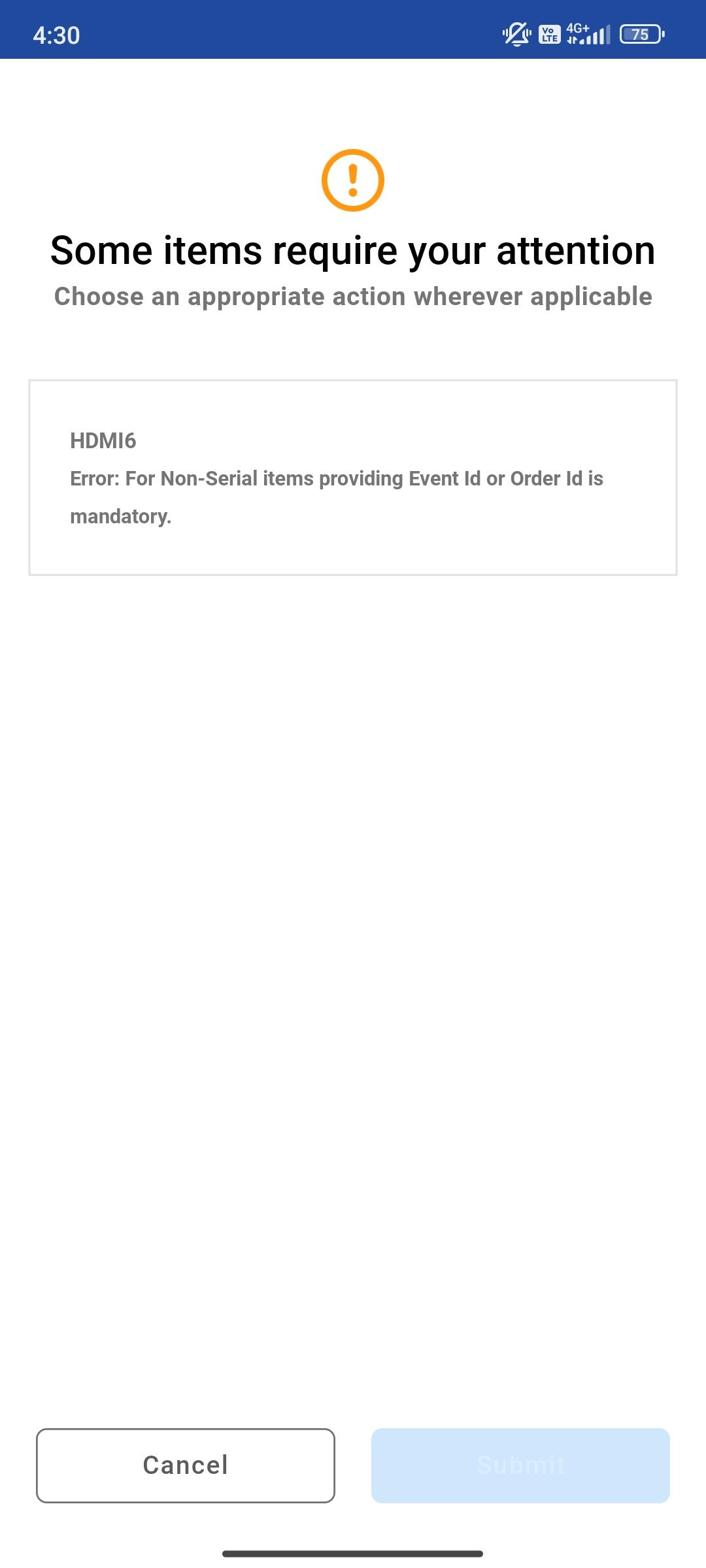
If you scan the item which is not in the current site but on different site then the below warning is encountered.
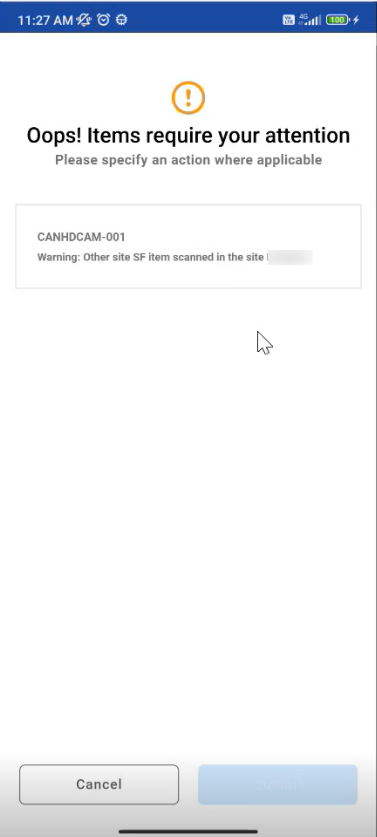
If you scan excess quantity then below warning is displayed.
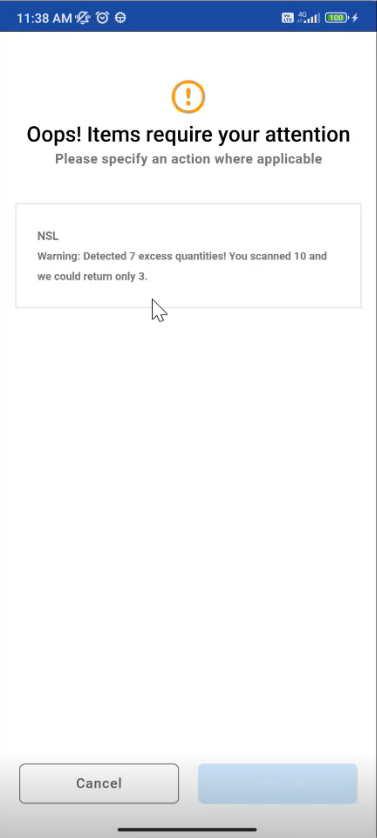
Options
Click on
 button on Batch return screen.
button on Batch return screen.Options will be displayed as shown below
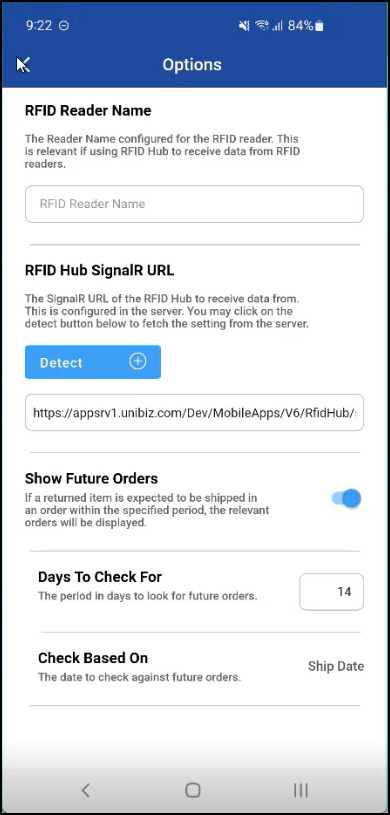
Options | Description |
|---|---|
RFID Reader Name | Specifies the name or ID of the RFID reader device. |
RFID Hub SignalIR URL | The SignalR URL used for real-time communication between the RFID reader and the application. |
Show Future Orders | When enabled, the system displays orders scheduled for future dates. Days to check for: Enter the number of future days to look ahead when showing upcoming orders. Check based on: Allows you to specify what criteria to use when checking for future orders, it may be based on Order Ship date/Prep date. |
If you want to enable RFID
Set the RFID Reader Name and RFID Hub URL in the below fields, once the fields are set the RFID shows the green color signal then it is ready to scan the items.
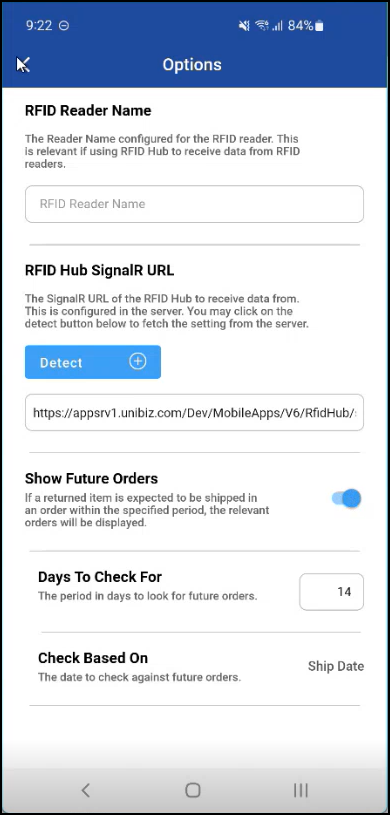
Set RFID Name, URL
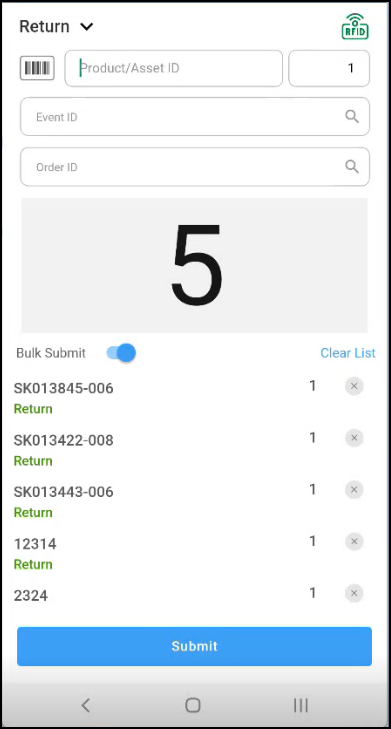
Once the fields are set the RFID shows the green color
If you want to see future orders
Enable ‘Show Future Orders’ toggle button
Enter Asset ID
This works when receiving shipped items of a Transfer Order through Batch Return.
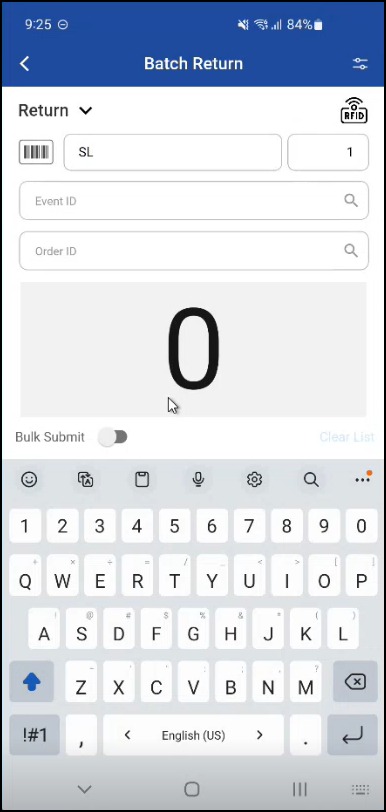
On successful submission, you will see Future Order details for number of selected days.