Show Future Orders
When returning an asset, it's important to know whether the asset is already reserved for any upcoming orders. This helps in making an informed decision about where to place the returned asset—either back into its warehouse bin or aside for inspection and preparation.
This feature allows you to view future orders of the asset being returned. By enabling this option, the system will display any orders scheduled within a configurable number of days. With this visibility, you can efficiently plan your return process and ensure the product is ready and available for its next shipment.
This option is available both in Batch Return and Return by Order task.
Configuration
Go to Batch Return or Return screen.
Tap Options.
Enable Show Future Orders button. Days to check for and Check based on options are enabled.
Days to Check for: Enter the numerical value in the textbox.
Check based on: Select either Ship Date or Prep Date as required from the dropdown.
Return by Order
If you want to see future orders, select the “Show Future Orders” toggle button, enter number of days to check for, select “check based on” as Prep/Ship date.

Enter/scan the Asset ID in Return screen
The system checks whether the returning asset is reserved on any future orders scheduled within the configured days.
This helps the associate determine whether to return the asset to the bin or set it aside for prepping
This feature is applicable for Serial Items and Serial Kits only.
Future Order details show only the Reserved lines on a Rental and Sale Orders only, not the Transfer Orders. Also, showing future orders while receiving shipped items of a Transfer Order through Transfer Order by Receive task is not supported.
future order prompt should display while receiving shipped items of a Transfer Order through Batch Return as well.
Batch Return
If you want to see future orders, select the “Show Future Orders” toggle button, enter number of days to check for, select “check based on” as Prep/Ship date.
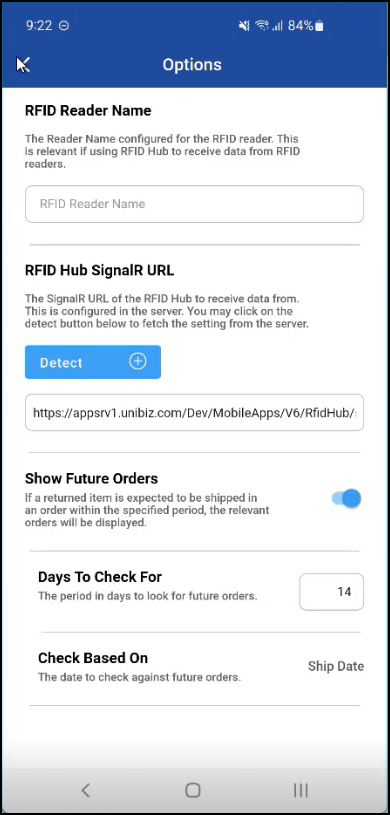
Enter/scan the Asset ID in Batch Return screen
The system checks whether the returning asset is reserved on any future orders scheduled within a configured days.
This helps the associate determine whether to return the asset to the bin or set it aside for prepping.
When Bulk Submit is turned ON
Multiple items can be scanned and submitted together using the Bulk Submit button.
Any inventory type (serial/non-serial/kits) can be submitted unless remediation is needed.
If remediation is required, prompts will appear, allowing to choose an action.
Future Order Prompt is disabled and not shown.
App settings option to show future orders is also disabled and unselected.
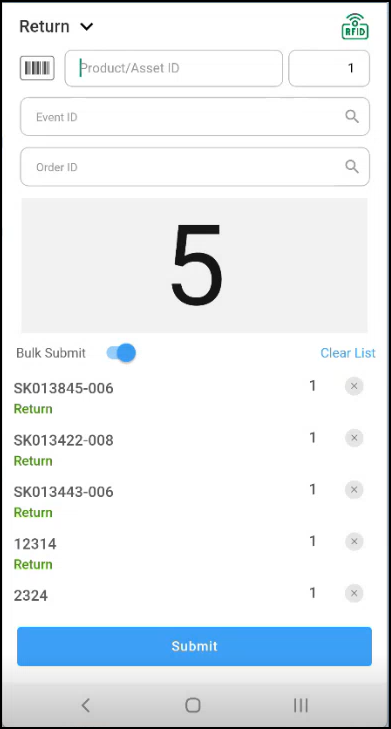
When Bulk Submit is OFF
The setting to show future orders becomes available again. You can enable to see the future orders based on the configuration.
Each scanned item is submitted immediately.
Future orders (if any) are checked and displayed.
If scans are received through an RFID gate:
Bulk Submit toggle is automatically turned ON and disabled. However, you should be able to select as needed.
Bulk Submit toggle should be disabled when at least one scan is done into the list with Bulk Submit ON mode until you submit the scanned list.
This feature is applicable for Serial Items and Serial Kits only.
Future Order details show only the Reserved lines on a Rental and Sale Orders only.
This feature is applicable when receiving shipped items of a Transfer Order through Batch Return.
