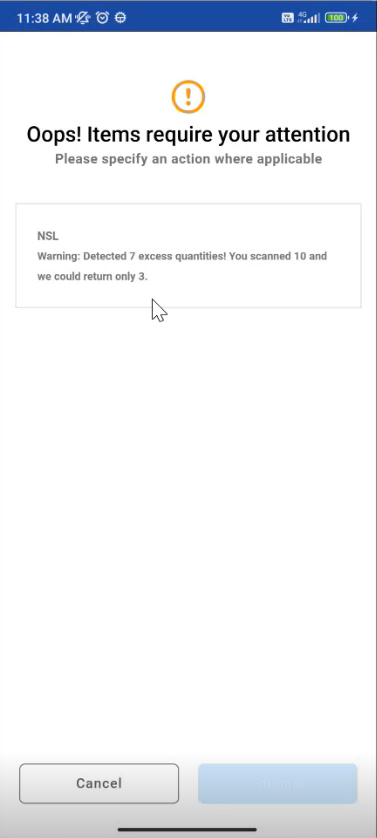Batch Return Orders
The Batch Return feature allows you to return items or assets from multiple orders or events simultaneously.
Features
There are two actions that can be performed during Batch Return.
Bulk Return items (Batch Return)
Mark as Damaged
You can use the following input methods to add asset and product IDs to the list:
Scan barcodes using the camera on the device
Scan barcodes using a Bluetooth connected barcode reader/ RFID reader
Scan RFID tags passing through a portal/gate
Specify the quantity and Order ID/Event ID of serial/ non-serial items to be returned
Overview
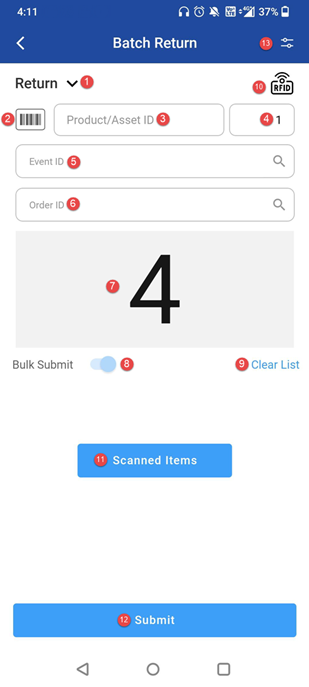
Figure 1.0: Batch Return screen
Type: There are two actions available:
Return (default): Used to return items/assets.
Damaged: Select this option to mark items as damaged.
(Tap the dropdown to switch between Return and Damaged. This overview is for the Return action. The same is applied to Damaged action as well)
Barcode Scanner: Use your device’s camera to scan item or asset barcodes.
Product/Asset ID: Manually enter the Product ID or Asset ID.
Quantity: Enter the quantity of items. The default is 1, but you can adjust it as needed.
Event ID: Enter or select the Event ID associated with the return.
Order ID: Enter or select the Order ID from which the items are being returned.
Counter: Displays the number of items/assets scanned or entered, ready to be returned or marked as damaged.
Bulk Submit: Enables submission of multiple returns at once in a single transaction.
Clear List: Clears the current list of scanned items from the return queue.
RFID: Scan items using an RFID gate or hub. Know more..
Scanned Items: To see the list of items and assets scanned to manually check before submitting them return. Know more..
Submit: Finalize and submit the return or damage action for the listed items.
Options: Access additional settings like enabling RFID and Future Orders.
Workflow
Prerequisites
Create order having serial/non-serial items and reserve the items in R2.
Items must be in shipped state.
Steps
Go to Batch Return Operation
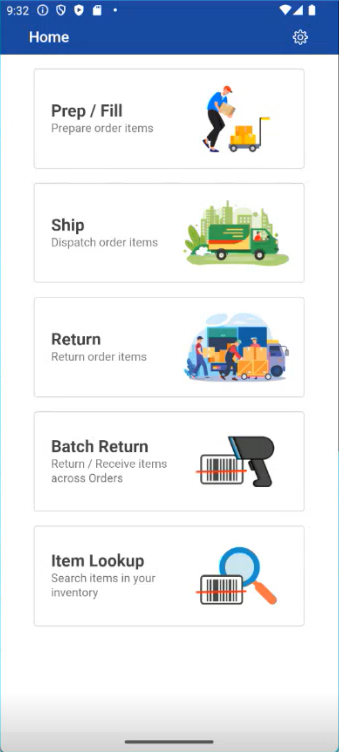
Figure: 1.0 Batch Operation
Batch Return screen is displayed.
Select the any action Return/Damaged from the dropdown.
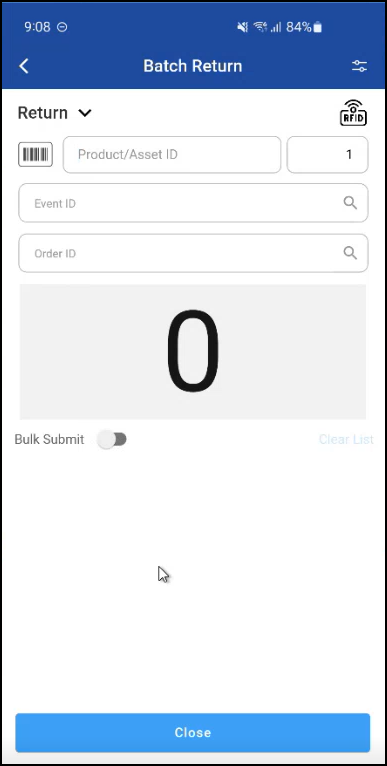
Figure: 1.1 Select Return
Once you select the “Return” dropdown, you will see the below screen.
-20240828-105748.jpeg?inst-v=a1ff7ba7-a6f4-46e2-8a70-2b9c4e95ebce)
Figure: 1.2 Select Action
If you select return and scan the item, item will be returned
If you select damage and scan the item, item will be marked as damaged
Scan the Serial Item using either the barcode(s) or manually entering Asset ID and Quantity.
Then number of items scanned will be displayed.
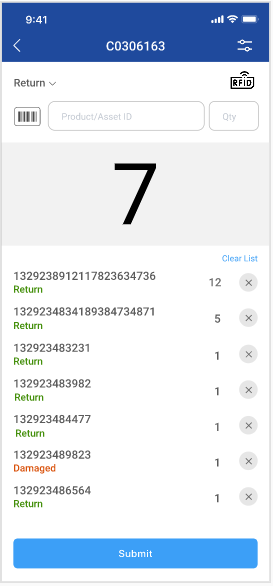
Figure: 1.3 Scan Items
Scan the Non Serial Items using either the barcode(s) or enter Event ID or Order ID.
While scanning the Non Serial Items Event ID or Order ID is mandatory.
You can on the “Bulk Submit” - it enables submission of multiple returns at once in a single transaction.
Select the Order either by typing or by importing orders/events from the list.
If you click import and search by Event ID then below event list is displayed
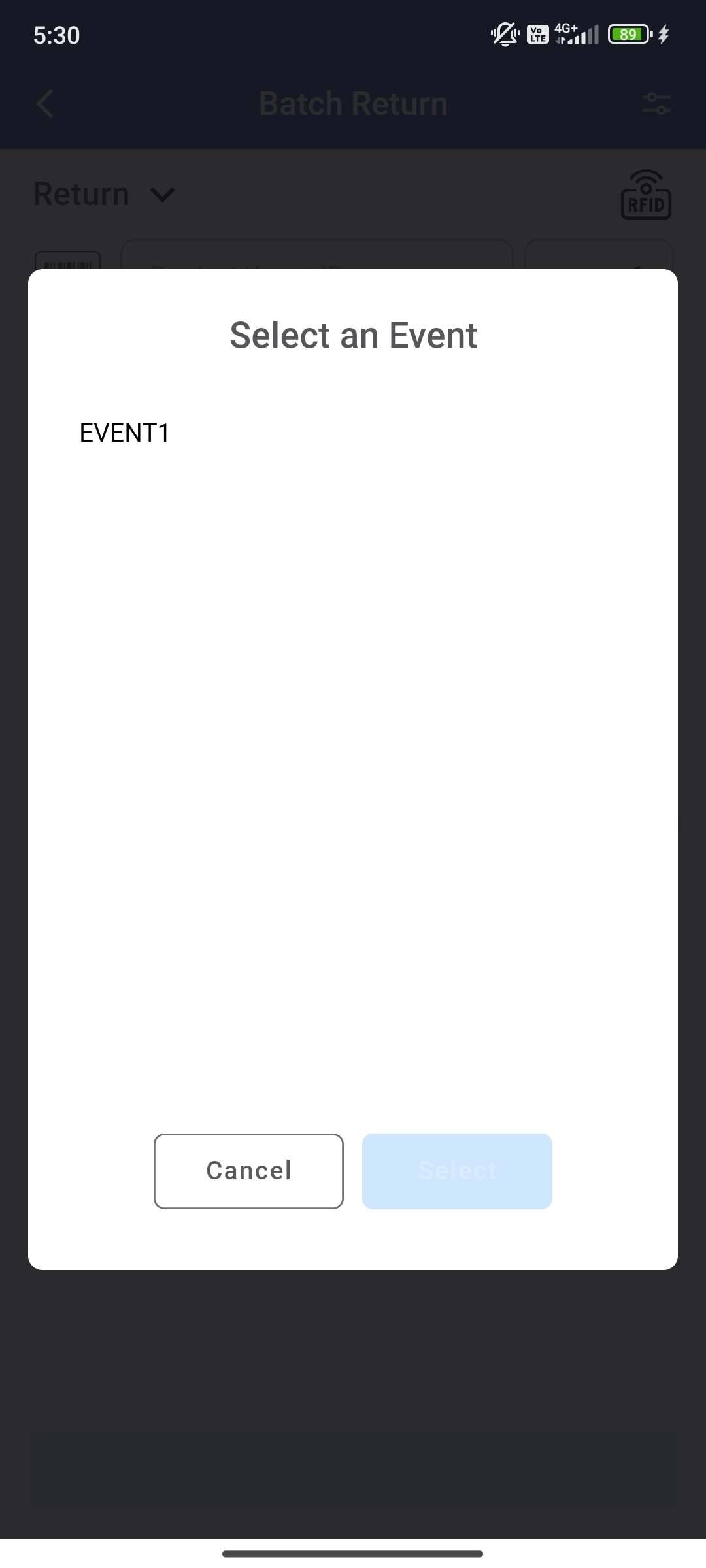
Figure: 1.4 Select Event
If you click import and search by Order ID then you see two options Search Rental /Transfer orders.
Enter the Order ID or click import button to select orders.
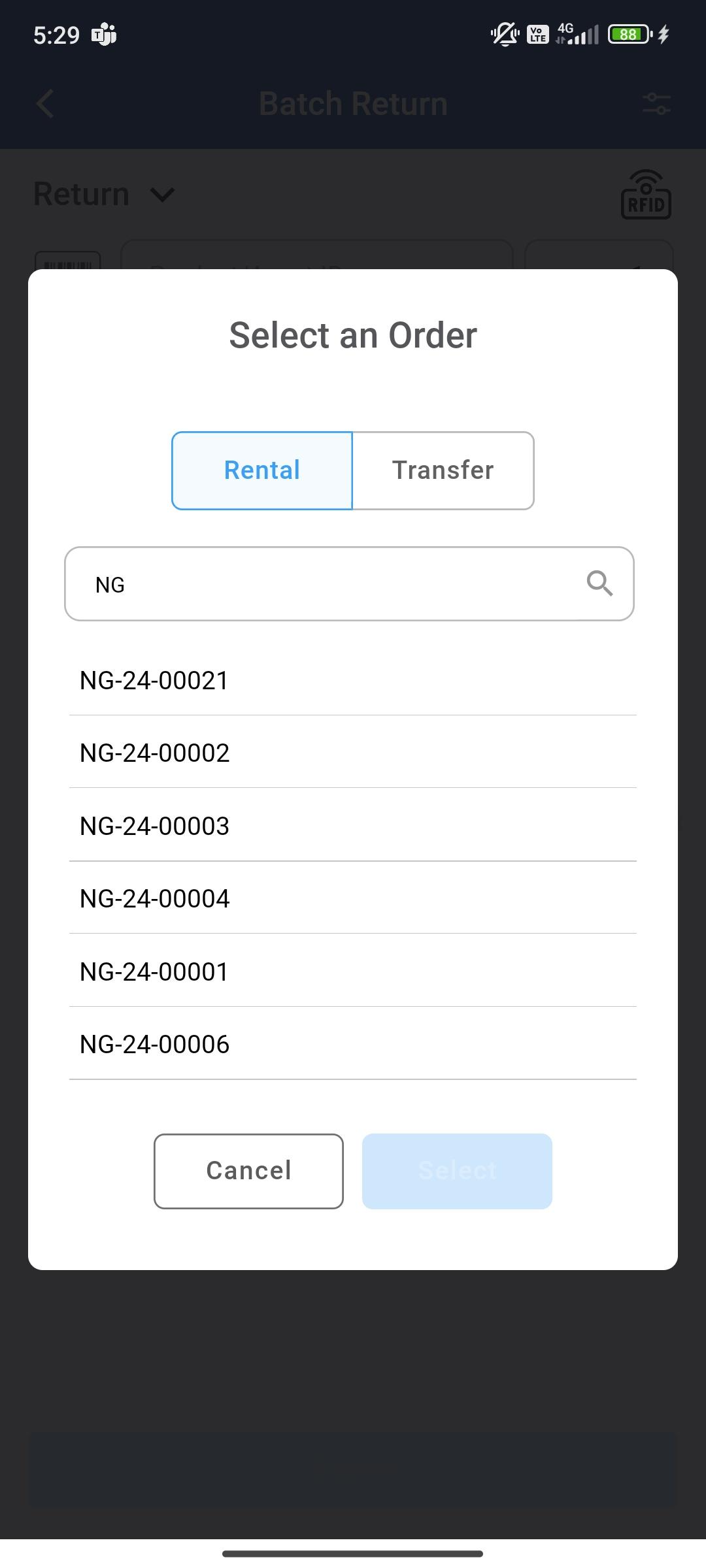
Figure: 1.5 Select Rental/Transfer
Error Scenarios
Consider the example
You can scan items or Enter Order/Event ID manually and click Submit.
The following error is encountered if Event ID or Order ID is not entered for non Serial Items.
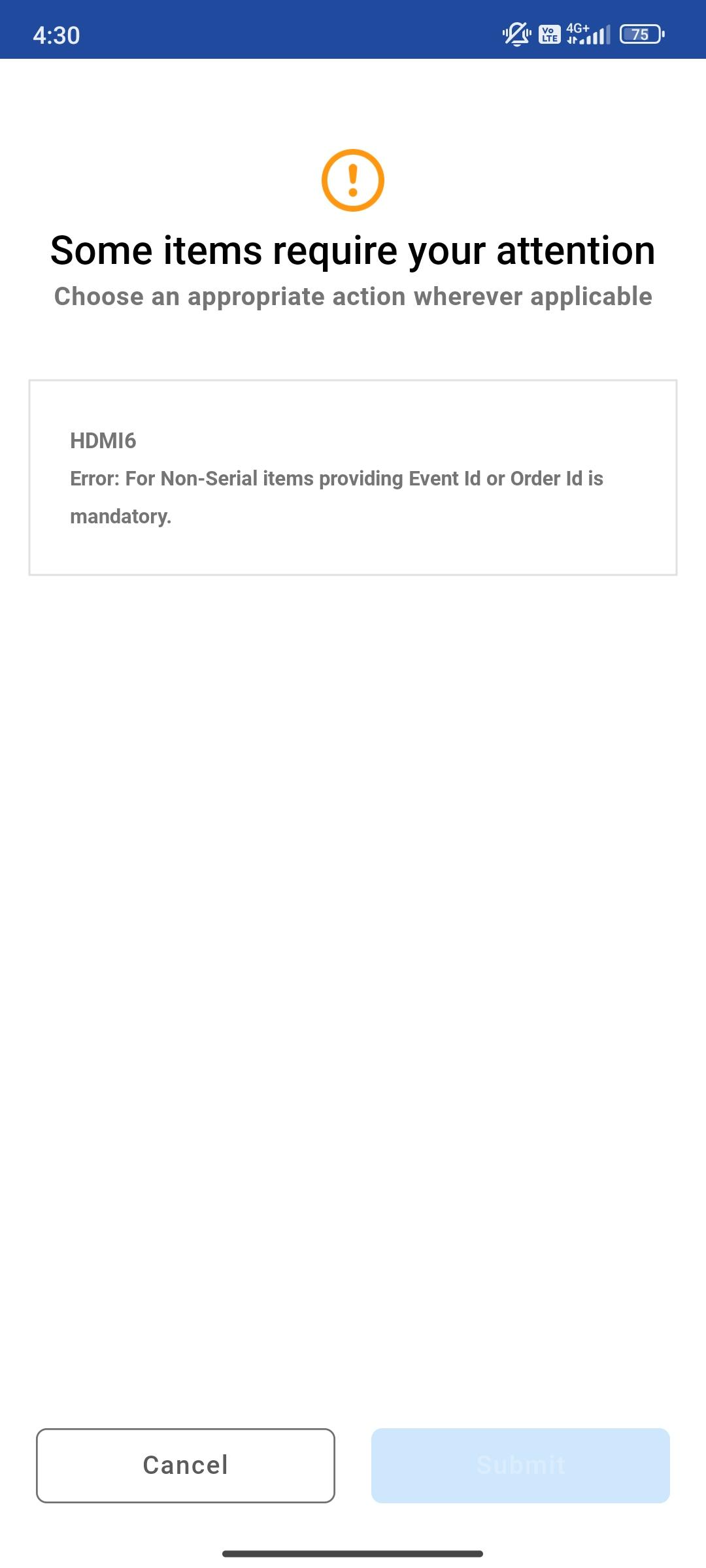
If you scan the item which is not in the current site but on different site then the below warning is encountered.
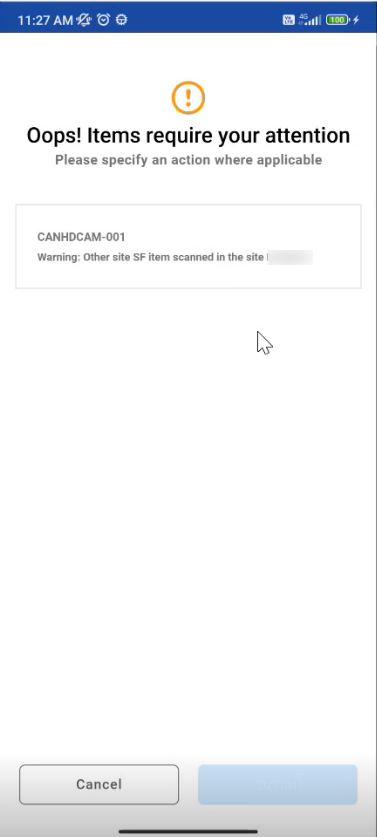
If you scan excess quantity then below warning is displayed.