Custom Date Setup
You can setup your own Date Selector Keywords that will be used in the Smart Date Selector across all search screens. Example: Today - 1 Month, Today + 1 Year etc.,
You can access this setup through Configuration > General > Custom Date Setup.
The Keywords defined here will be effective in Smart Date Selector for all the users on their subsequent login.
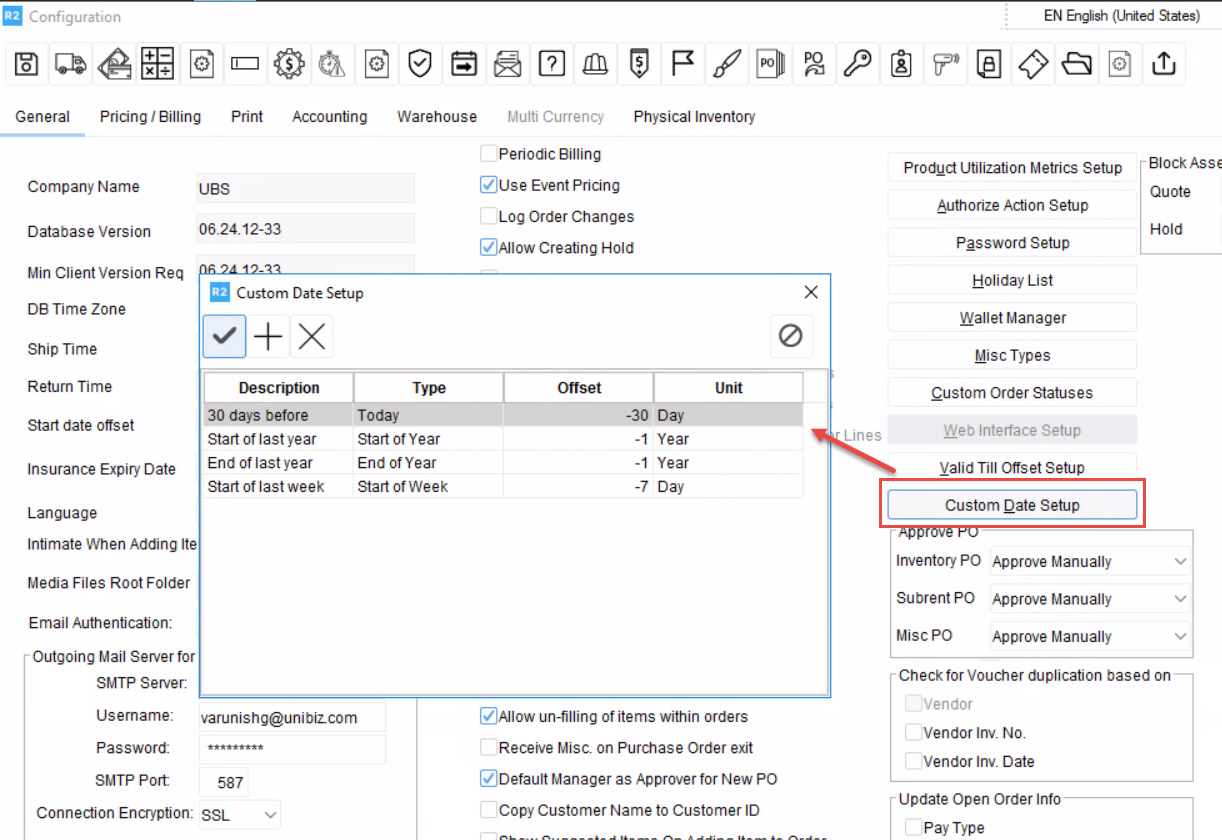
Custom Date Setup
Actions
Add: Allows you to add a new Date Keyword.
Save: Saves the Keywords.
Delete: Deletes a Keyword.
Cancel: Cancels the changes.
Custom Date Setup Columns
Field Name | Description |
|---|---|
Description | Here you can provide appropriate name for your Keyword, such as: Today + 1 Month, Today + 1 Day, Today+ 1 Month and so on.. |
Type | Choose the appropriate reference for the date keyword you want to define. Available types are:
|
Offset | What you give here is an offset to the reference you choose under type column. It can be positive or negative number. The Offset you choose will conjunct with the Unit you choose in the Unit column i.e.., Day, Month, Week, Year |
Unit | Select the unit which determines how the system applies the offset, whether by day, month, or year. |
Example
You can setup Custom Date as follows for viewing data of last month
Description: Give description as required according to your understanding or accessibility of Keywords. Ex: 30 days before.
Type as "Today": This setting establishes the reference point for the date calculations. By selecting "Today", you're defining today as the starting point from which the system will calculate the offset.
Offset as -30: The offset value specifies how far back (or forward) in time you want to go, relative to the reference point (which is "Today" in this case).
The value of -30 means that the system will go 30 days backwards from the current date (today). If you wanted to go forward instead, you would use a positive value (e.g., 30 to go forward 30 days).
Unit as "Day": The unit specifies the measurement for the offset. In this case, setting the unit to Day means the offset is calculated in terms of days. So, when you set the offset to -30, it tells the system to go 30 days back from today (since it's in "Day" units).
