Estimated Subrental Cost
Overview
This feature estimates the subrental costs for unavailable items in rental orders (Quote, Hold, Reservation, Contract, and Signoff types). This helps in providing accurate pricing while ensuring profitability.
Why this implementation?
The Estimated Subrental Costs feature helps you to make more informed pricing decisions by providing accurate cost estimates based on historical subrental data. This feature ensures profitability by helping maintain desired profit margins.
Where it is implemented?
It is available in the 'Cost' tab of Rental Orders (Quote, Hold, Reservation, Contract, and Signoff type orders).
How it is Implemented?
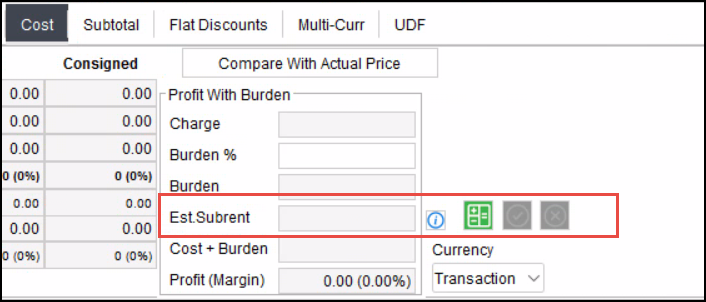
Click Compute ![]()
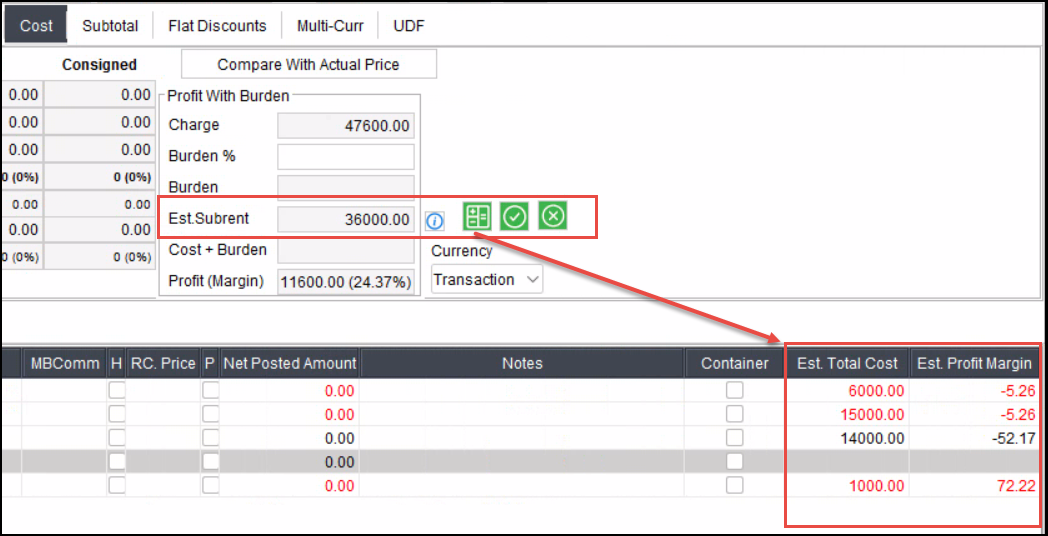
Figure 1.0: New field, buttons and columns
New Field
Est. Subrent: Displays the total estimated cost of all unavailable items in the order under the Cost tab.
New Action Controls
Compute
 :
:Located next to the Est. Subrent Cost field.
Triggers the cost computation
Displays dynamic grid columns (see below).
Apply
 : Transfers the estimated costs to the regular cost fields for individual Not Available lines.
: Transfers the estimated costs to the regular cost fields for individual Not Available lines. Clear
 : Clears the estimated costs from estimation fields and columns.
: Clears the estimated costs from estimation fields and columns.
Dynamic Columns in Item Grid
Est. Total Cost: Shows the highest estimated subrental cost from past subrental purchase history.
Est. Profit Margin: Displays the estimated profit margin based on the estimated total cost.
How to Check Estimated Subrental Costs for Unavailable Items
Step 1: Access Cost Tab
Navigate to the Cost tab in your rental order.
The Est. Subrent field will appear under the Cost tab. An informational icon next to this field provides further details about the feature.
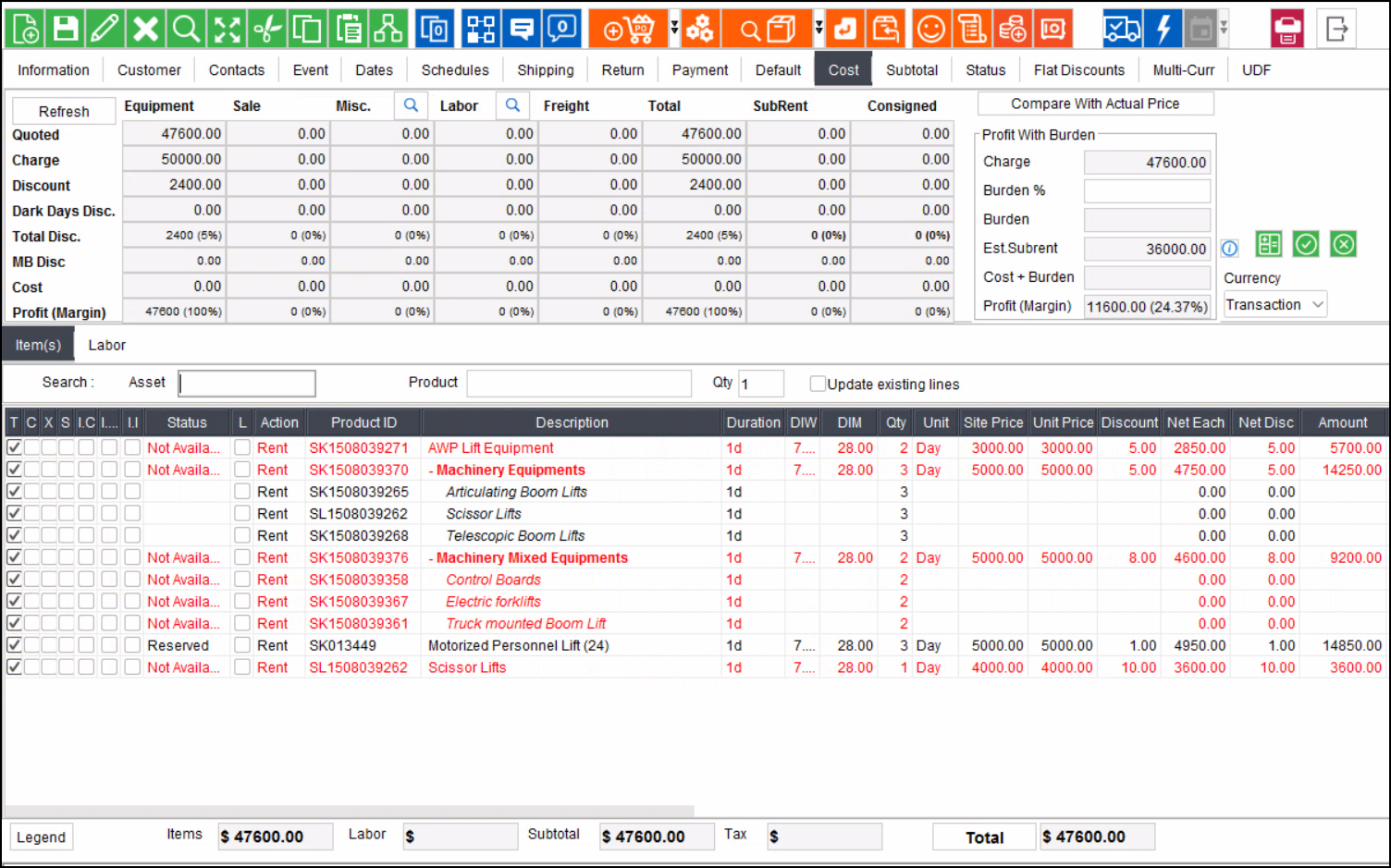
Figure 1.1: Not Available Items
Step 2: Calculate Costs
Click the Compute icon.
Results will display:
Est. Subrent: Total cost of the Not Available items in the Order.
Est. Total Cost: The highest cost from past purchase subrental history for each Not Available item line.
Est. Profit Margin: Estimated margin based on the estimated total cost for each Not Available item line.
Click here to know how system calculates Est. Subrental cost computation.
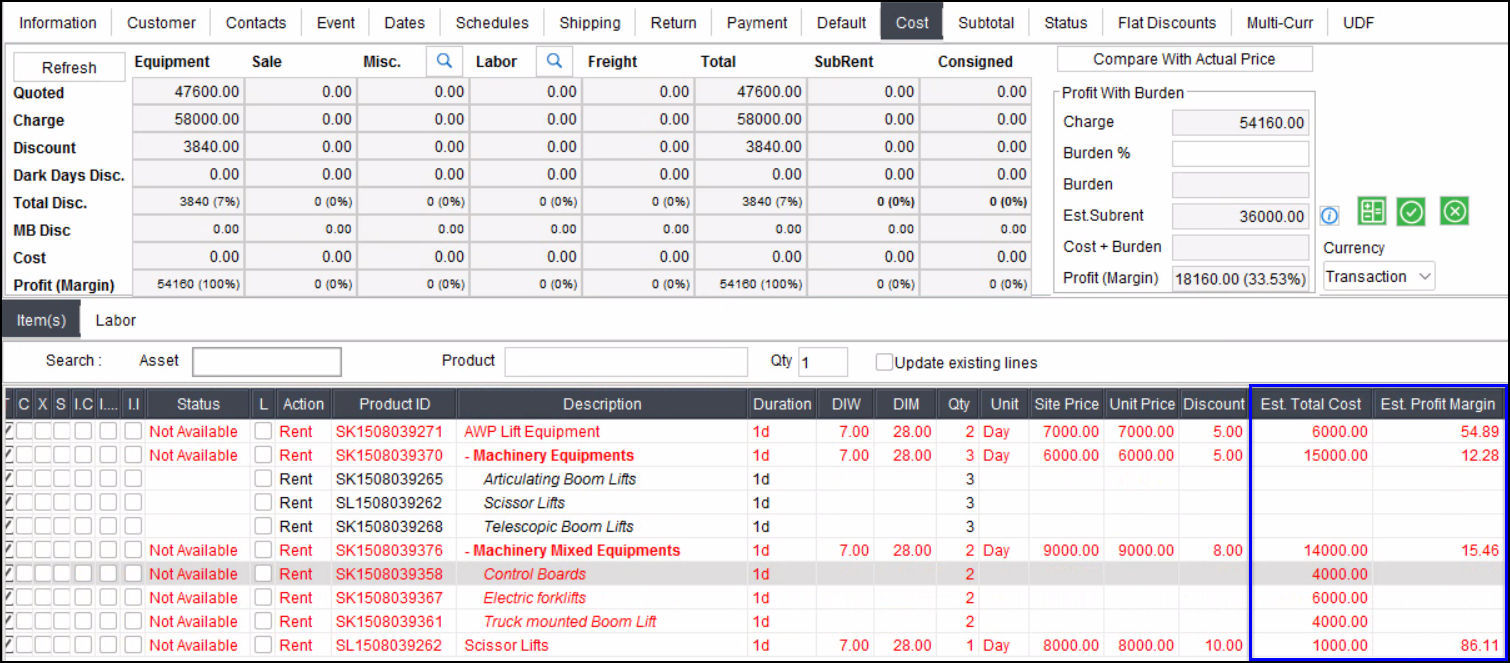
Figure 1.2: Estimated Total cost and profit margin columns updated on clicking compute
Step 3: Transfer Estimated Costs to Regular Cost Fields
After clicking Compute, the Apply icon becomes enabled.
Click Apply, and a dialog box will appear with options:
Apply to Selected Lines: Retains values in Est. Subrent Cost and Cost + Burden in Cost tab. Clears Est. Total Cost and Est. Profit Margin columns for selected lines in item grid. Apply button in Cost tab will remain enabled.
Apply to All Not Available Lines: Applies computed costs to all unavailable lines. Recalculates Profit Margin and Cost + Burden values using applied contract line costs. Est. Subrent Cost, Est. Total Cost, and Est. Profit Margin columns in the item grid for all not available lines are cleared.

Figure 1.3: Select any option
Based on your selection from the dialog box, system pushes the computed costs to the regular cost fields such as Total Cost, Total Profit, and Unit cost for individual Not Available lines.
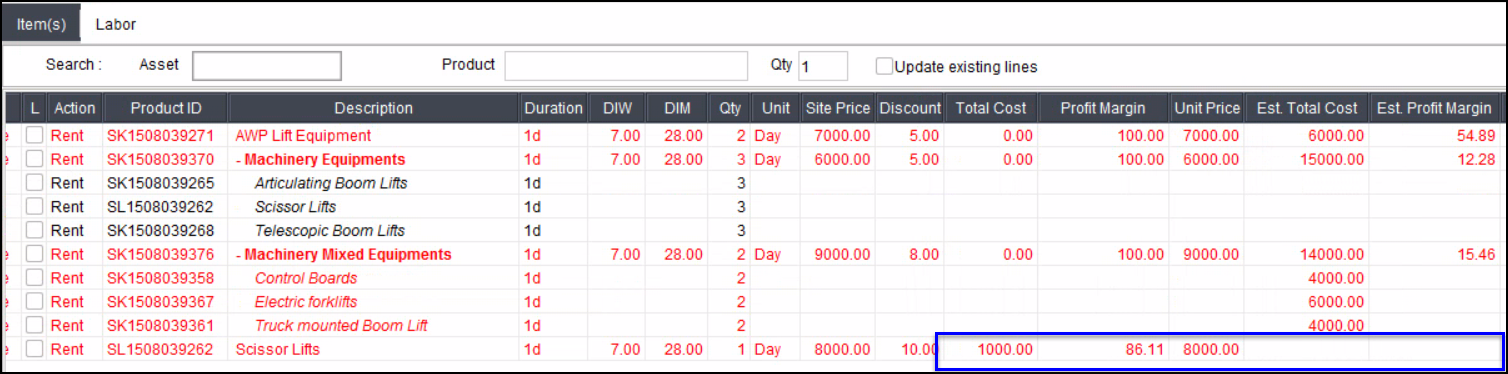
Figure 1.4: Computed cost applied for Total Cost, Profit Margin, Unit Price for selected lines
The action (e.g., “Apply Estimated Subrental Cost”) is recorded in the Order Change History with the user and timestamp.
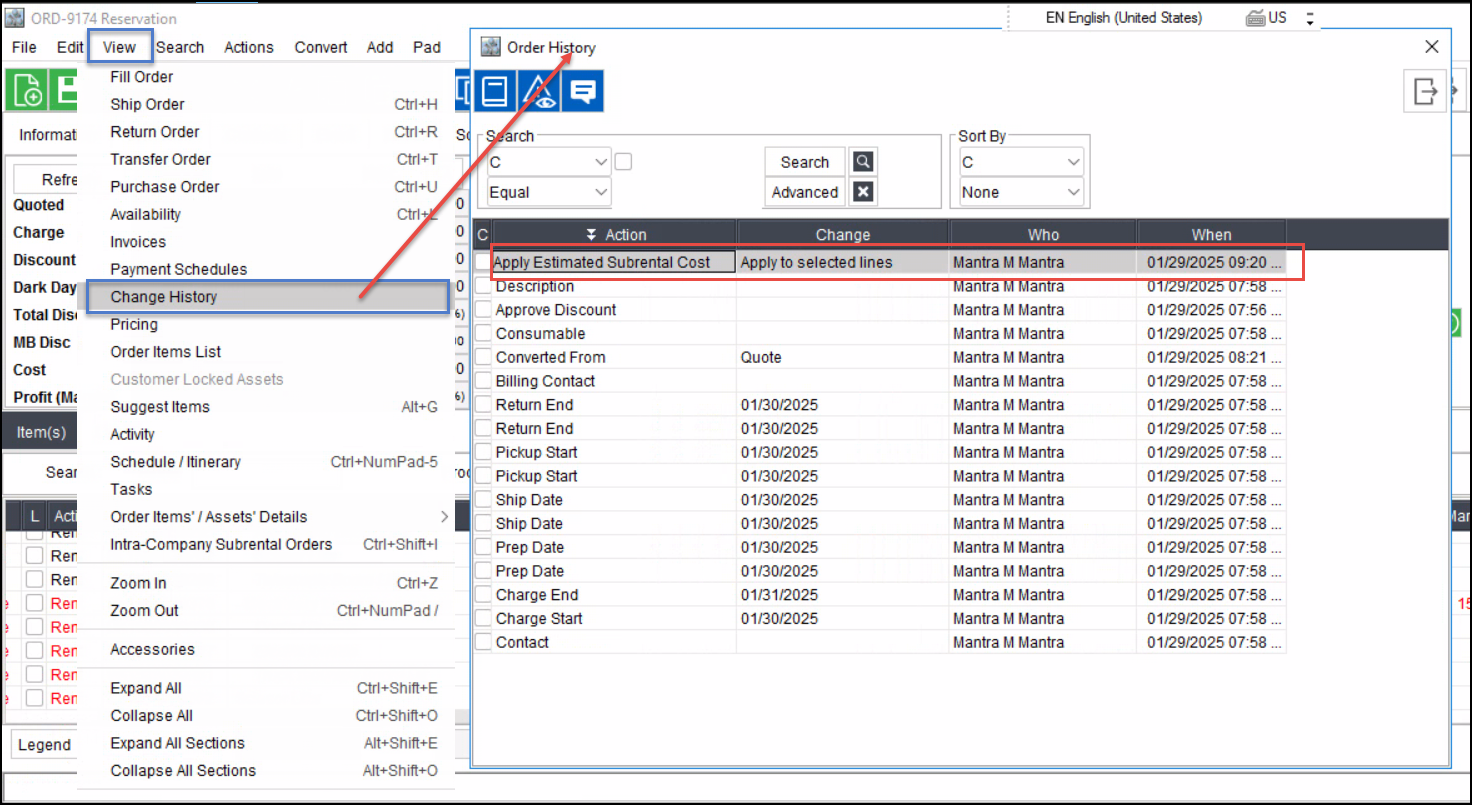
Figure 1.5: Change History
How cost computed for serial/ non serial items and kits
Computing costs supported all item types (Serial, Non-serial, Serial Kits, Non-serial Kits)
For Serial Kits, compute costs at main parent kit header level.
For Non-serial Kits, system compute costs at the child item level.

Figure 1.6: Computed cost for Serial and Non-serial Kit
The computed costs are not saved immediately. They are saved during explicit or implicit save actions (e.g., saving or updating order dates).
Step 4: Clear Functionality
The Clear icon is disabled until Compute is clicked. This prevents users from clearing or applying costs before computations.
To clear the estimation:
Click the Clear icon to revert any computed subrental costs.
Clears the Est. Subrent Costs field and removes values from Est. Total Cost and Est. Profit Margin columns.
Recalculates Profit and Cost + Burden fields using original cost values, not the computed subrental costs.
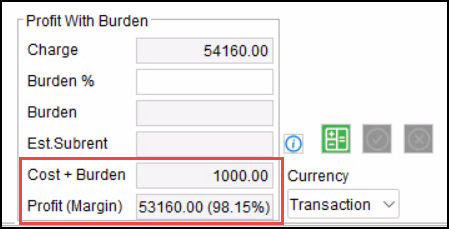
Figure 1.7: Recalculated Profit and Cost+Burden fields
The Clear and Apply icons will be disabled until the Compute icon is clicked again. This ensures that users cannot clear or apply costs until new computations are performed.
How the System Calculates Costs
Timeframe: The system initially looks for subrental purchase orders from the past 6 months. If none are found, it extends the search to the following 6 months (i.e., up to 12 months in total). If no relevant data is found within this 12-month period, the Estimated Subrent Cost will remain blank.
Unit Cost: Searches for the matching unit cost of the item when retrieving subrental history.
Discounts: Discounts from Purchase Orders (line, subtotal, or header) are not considered when computing unit costs.
Site Matching:
When e-Pool / Contract Line Shipping & Returning Site is not enabled:
Uses subrental purchase orders from the Order’s Site only.
When e-Pool / Contract Line Shipping & Returning Site is enabled:
Quote: Uses subrental purchase orders from the Order’s Site.
Hold/Reservation: Uses subrental purchase orders from the Contract Line’s Shipping Site for resolved lines and from the Order Site for unresolved lines. Click here to see how Est.Total cost and Est.Profit Margin is calculated when E-pool is enabled?
Multicurrency Handling:
If e-Pool / Contract Line Shipping & Returning Site is not enabled: The system compares the site unit price to find the highest subrental cost.
If enabled: If the Currency of Order’s Site does not match the Currency of Subrent PO Site, the system compares the Base Unit Price. Otherwise, it compares the Site Unit Price. Click here to see how Est.Total Cost and Est.Profit Margin when multicurrency is enabled?
How Est.Total cost and Est. Profit margin is calculated when E-pool is enabled?
Example
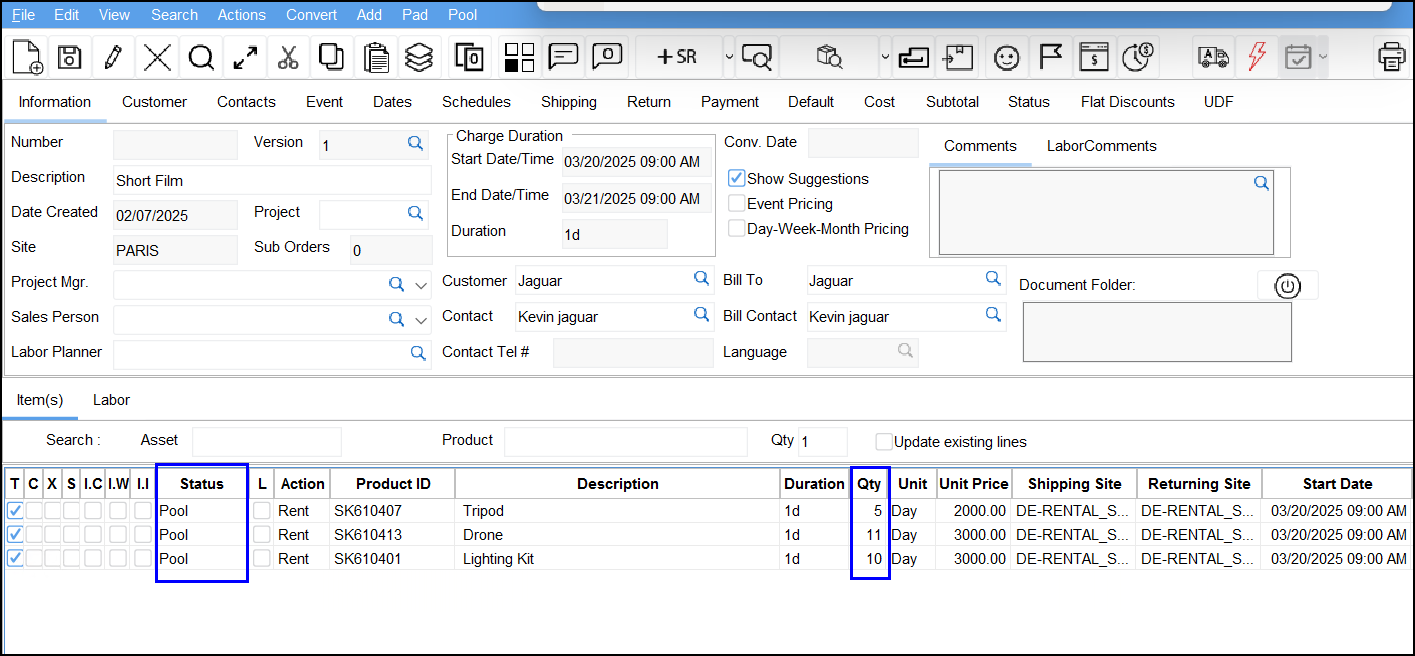
Figure 1.8: E-pool with available items
Consider the site WSH(Shipping Site) is a E-pool enabled site and it has items such as:
lighting kit-5 qty
drone-11 qty
tripod-5 qty
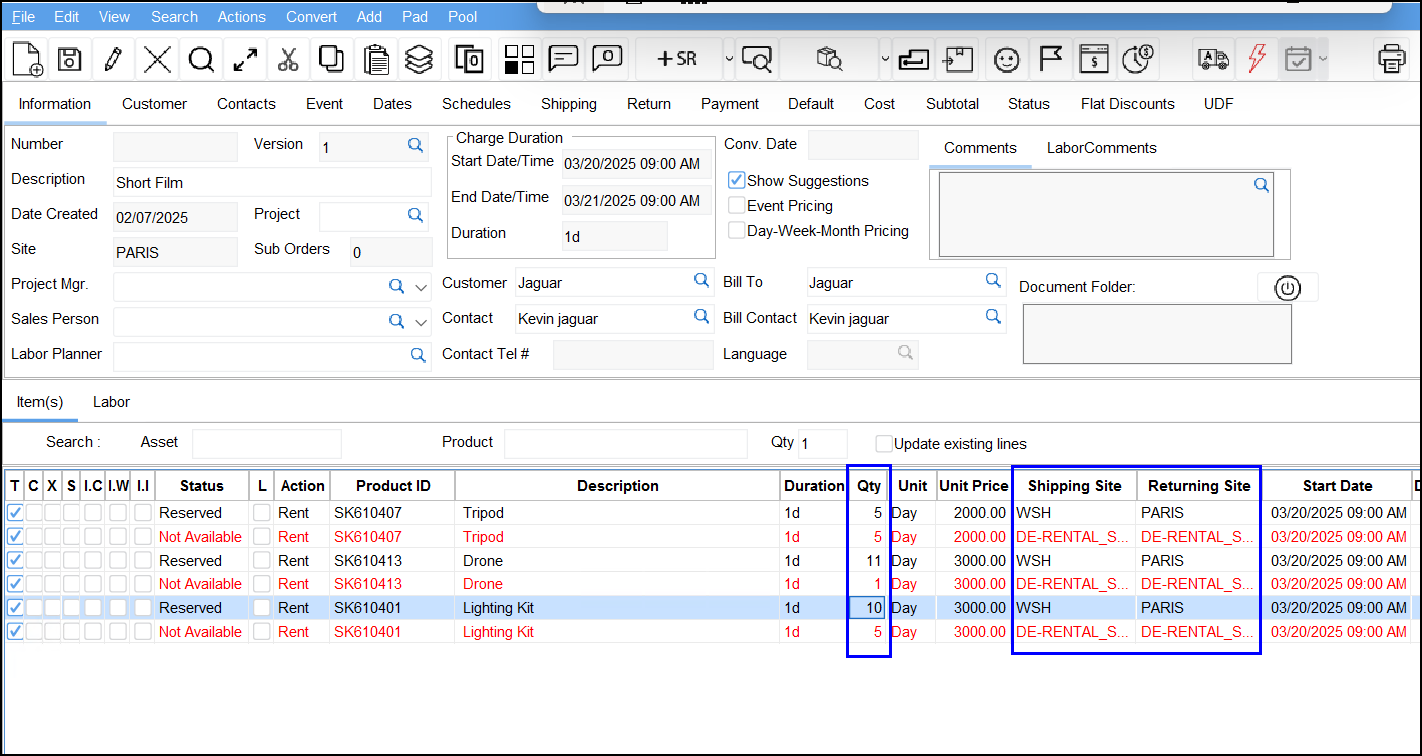
figure 1.9: E-pool with not available items
Site PARIS is a E-pool enabled site and has Subrental PO with same items, and PARIS(Returning Site) is a site where you want to Reserve order of same items with quantity as:
lighting kit-10 qty
drone-12 qty
tripod-15 qty
Now Resolve the lines of existing quantity then, for not available lines the system uses subrental purchase orders(PARIS site) from the Contract Line’s Shipping Site for resolved lines and from the Order Site for unresolved lines and gives computed result.
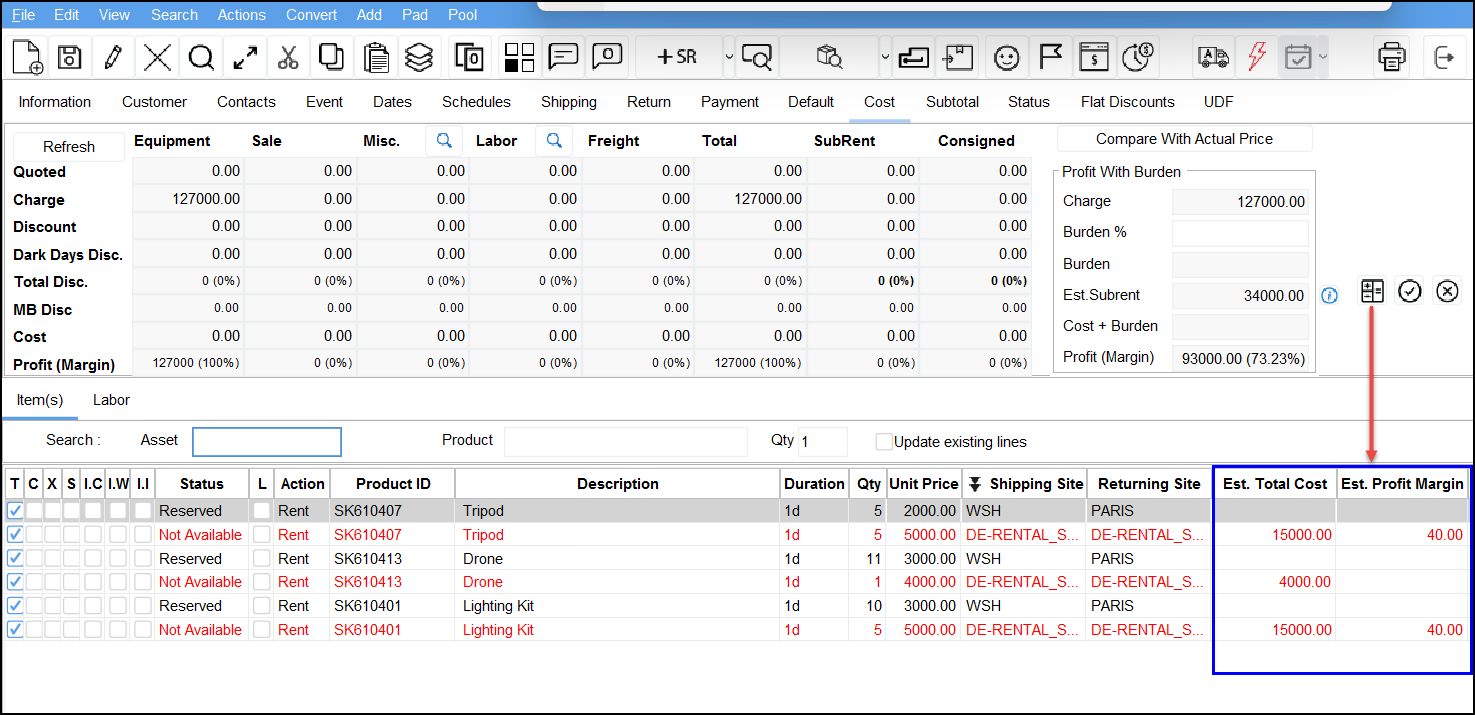
Figure 2.0: Est.Total Cost and Est.Profit margin
If you click apply to all not available lines then it applies to Total cost and Profit Margin columns
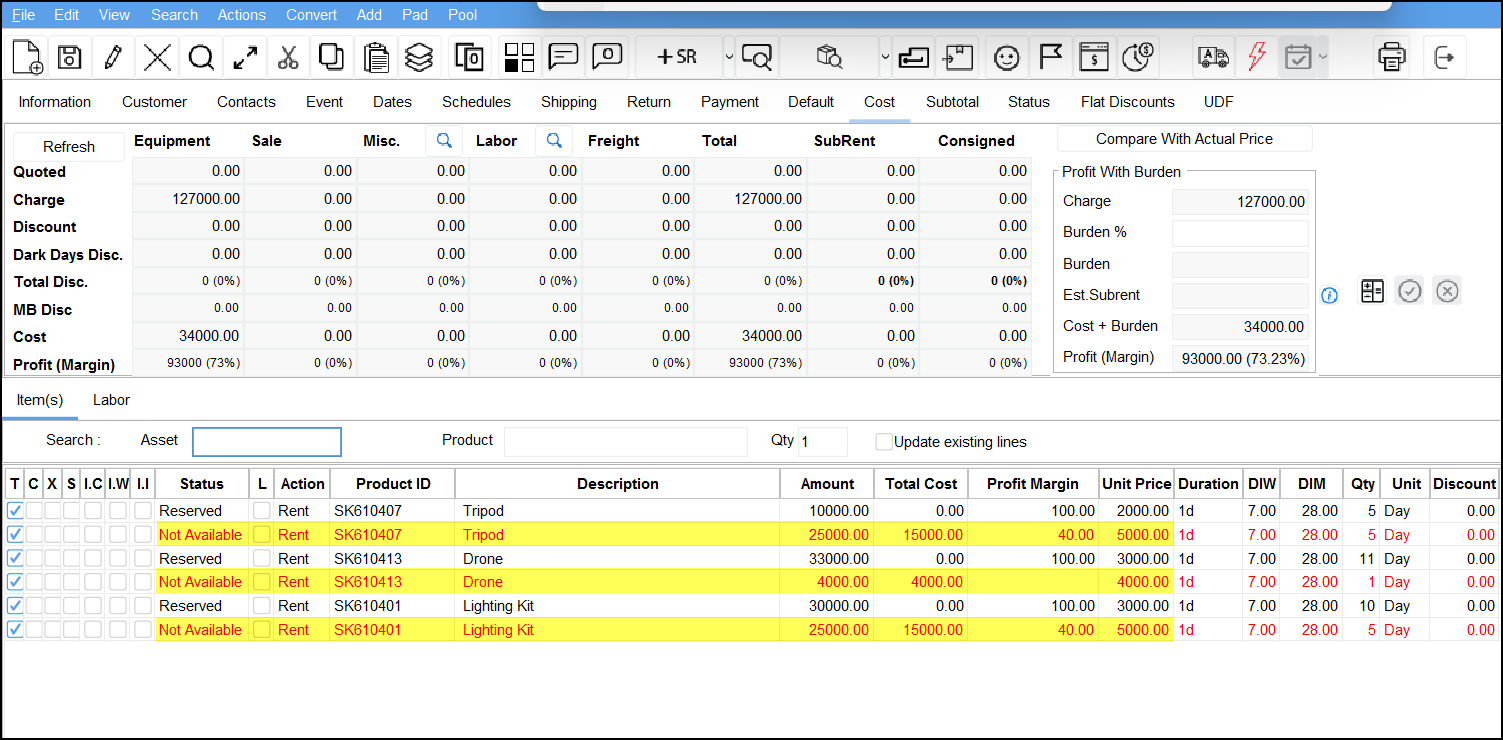
Figure 2.1: Applied computed cost to Total Cost and Profit Margin
How Est.Total cost and Est. Profit margin is calculated when Multi Currency is enabled?
Consider if Order’s site currency is same as Purchase Order’s site currency:
The system compares with the Base Unit Price of Purchase Order.
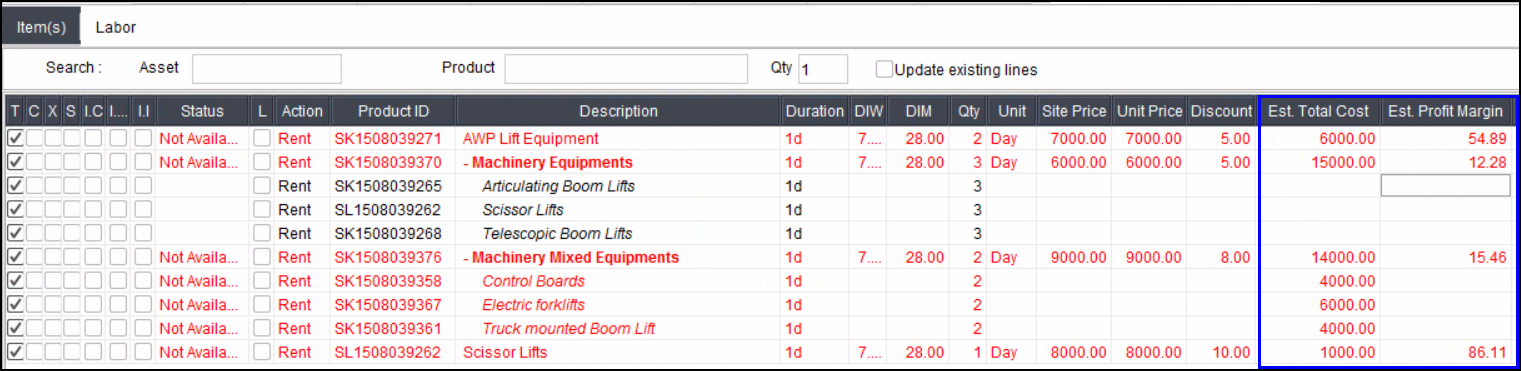
Figure 1.9: If Order currency and PO currency are same
Consider if Order’s site currency is different as Purchase Order’s site currency:
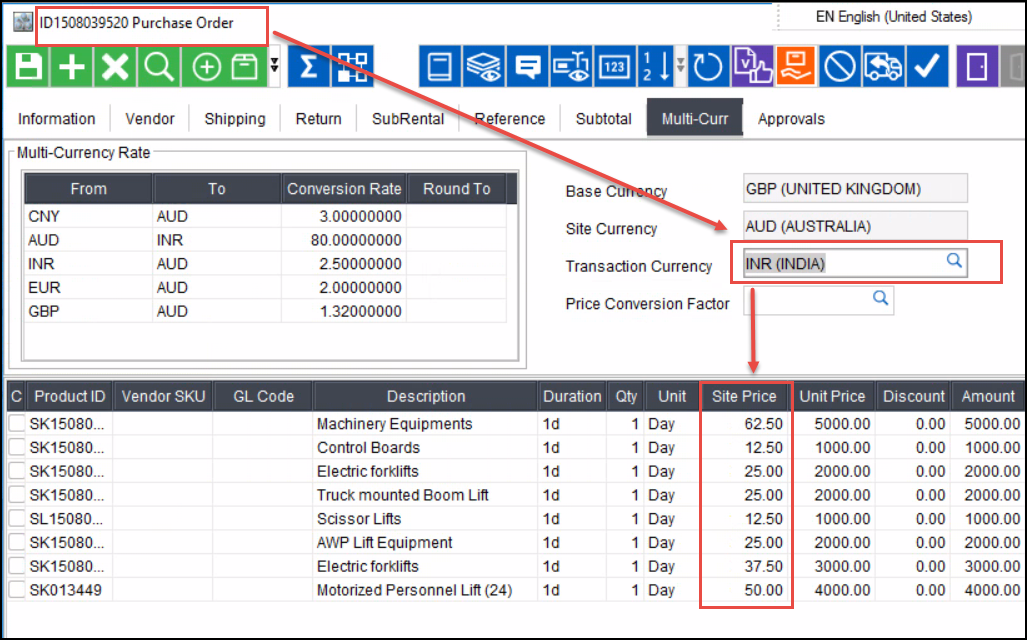
Figure 2.0: If Purchase Order’s Currency is different
System compares the Site Price of Purchase Order and gives computed result with Site price of PO.
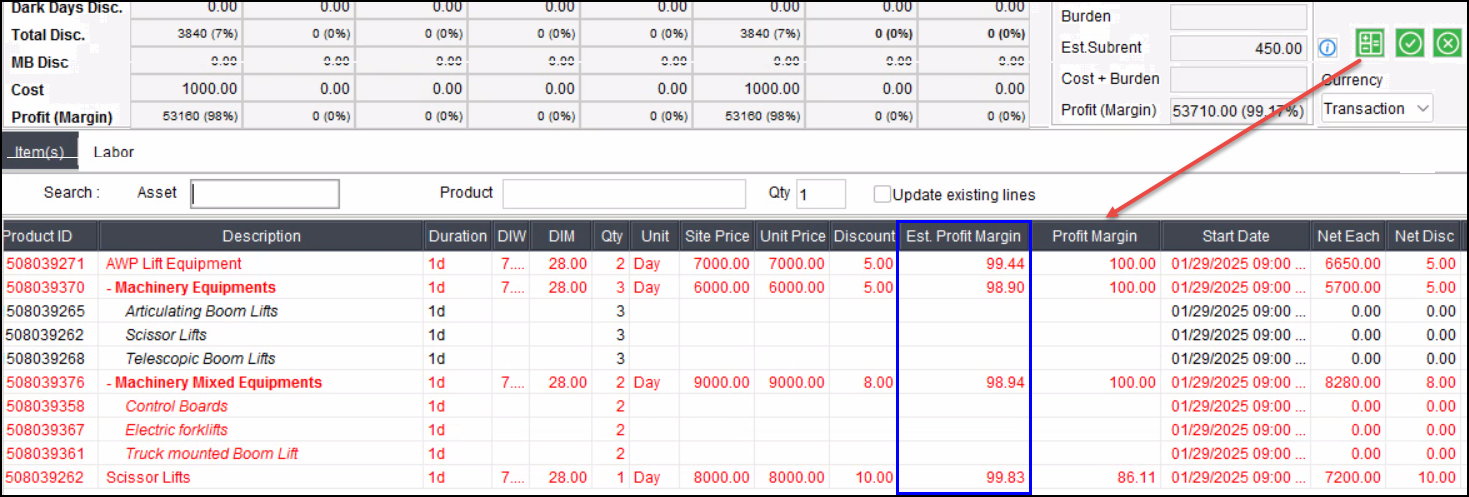
Figure 2.1: If Order currency and PO currency are different
Est. Subrent feature is not available when
View First Invoice Checkbox (Order > Payment tab > View First Invoice)
When View First Invoice is enabled, the Compute, Apply, and Clear buttons, as well as the dynamic columns, are invisible.
If Compute was performed prior to enabling View First Invoice, the values will be cleared upon selecting this checkbox.
DWM Pricing checkbox (Order > Information tab > Day-Week-Month Pricing)
If DWM Pricing is enabled, the Compute, Apply, and Clear functions should be invisible.
When toggling the DWM Pricing flag, these icons will be hidden or disabled accordingly.
Profit Forecasting checkbox (Configuration > Cost tab > Profit Forecasting)
When Profit Forecasting is enabled, the Compute button and related options should be invisible.
Currency Type dropdown (Order > Cost > Currency)
The Est. Subrent Cost feature is available only when Currency Type is set to Transaction.
If the currency type is changed from Transaction to Site or Base after computing, a prompt will appear warning that the computed values will be cleared.
Additional Considerations
Compute Total Cost for Rental Duration or Charge Duration
When you Sub-assign an Item, the PO Duration is defaulted from the Order line charge duration. However, the actual charge duration depends on how the vendor charges the rental company.
The system assumes that R2 users will input the duration on PO as per the vendor’s agreement.
The Estimated Subrent Total Cost will be calculated using the highest unit price from past POs, and the Compute Total Cost Configuration setting will determine whether the calculation is based on Rental Duration or Charge Duration.
Configuration Settings
Pricing Month By as 28 Days or Calendar Month:
For Monthly units, the system divides the monthly cost by 28 days and calculates the cost based on the rental/charge duration.
The Estimated Subrent Total Cost uses this same logic.
Equip Cost Based on - Prep Date or Charge Start Date:
This setting does not affect the enhancement but will undergo a sanity check to ensure consistency.
Deleted Line Status
The line cost for deleted lines should be calculated based on the existing setting under Configuration > Show Cost for Deleted Lines.
Allow Fractional Charge Duration
This setting, along with Charge Based on Ship to Return Dates and Charge Based on Midnight, affects charge duration on the line.
The system calculates the cost based on the charge or rental duration, influenced by the Equip Cost Based On setting.
Currency Type Handling:
The Estimated Subrent Cost feature is only available when Currency Type is set to Transaction.
If the currency type is changed from Transaction to Site or Base after computing, the system will prompt:
“You have computed the Est. Subrent Cost value in Transaction Currency already. Changing Currency Type to Site or Base will clear this value. Do you want to proceed?”
Upon clicking Yes, the system clears the Est. Subrent Cost and resets values in the Cost + Burden and Profit (Margin) fields.
