Create Report from Scratch
This section describes simple steps to design a report using R2 Report Designer.
Creating reports is available only for Designer and Report Admin.
Click + icon.

Select Create from Scratch.
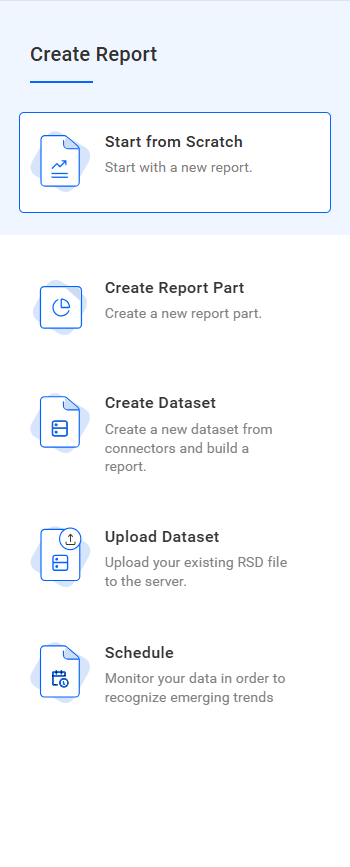
Enter Report name you wish to add.
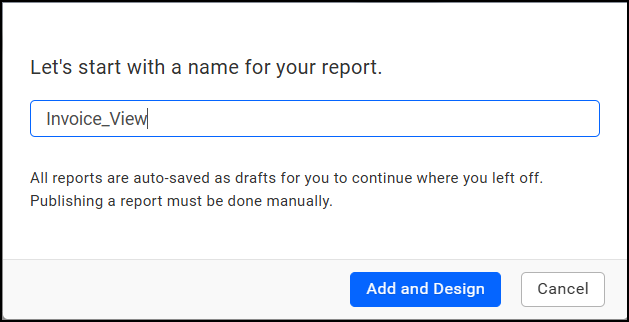
Enter report name. The report layout is displayed
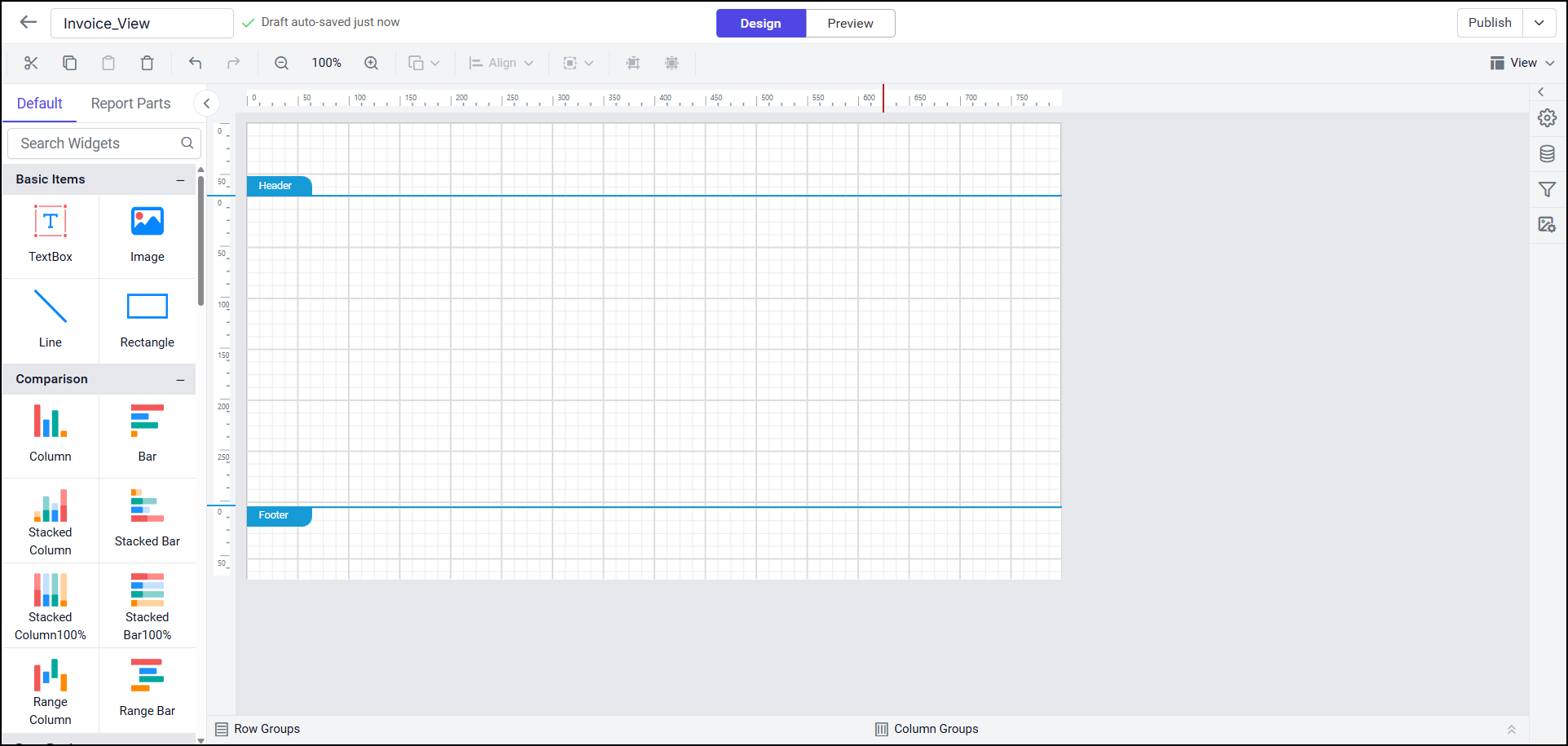
Connect to Data source and Create Datasets
To generate report you have to connect to database and create datasets for accessing data.
You can either create a dataset separately and access it while building reports, or create the dataset directly during the report creation process. Click here to see how to create new Dataset?
To add a data source, click on the Data icon in the Data Configuration panel. It opens the Data panel.
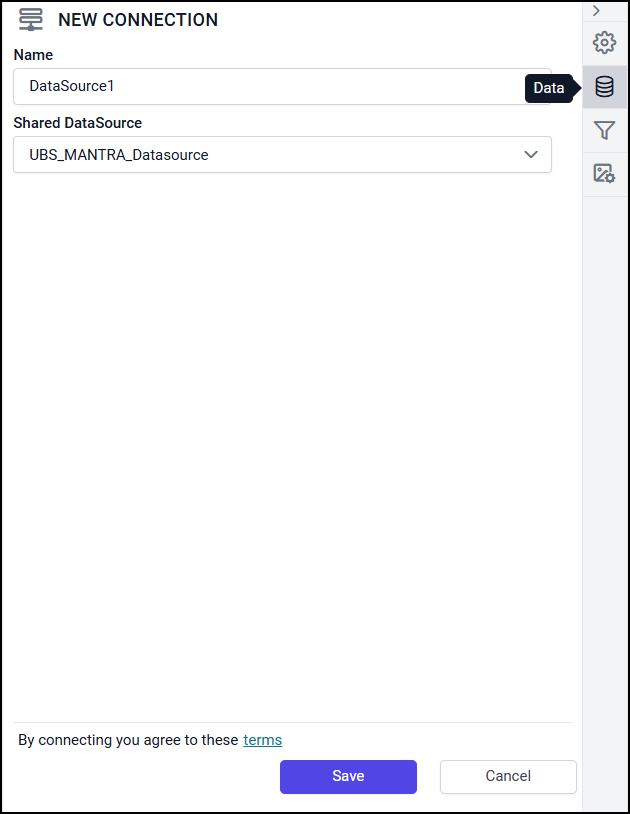
Click on Data button in the data panel and click Shared Data source.
Select Data source name from the dropdown and click Save.
You can rename Data source name in the Name field as required
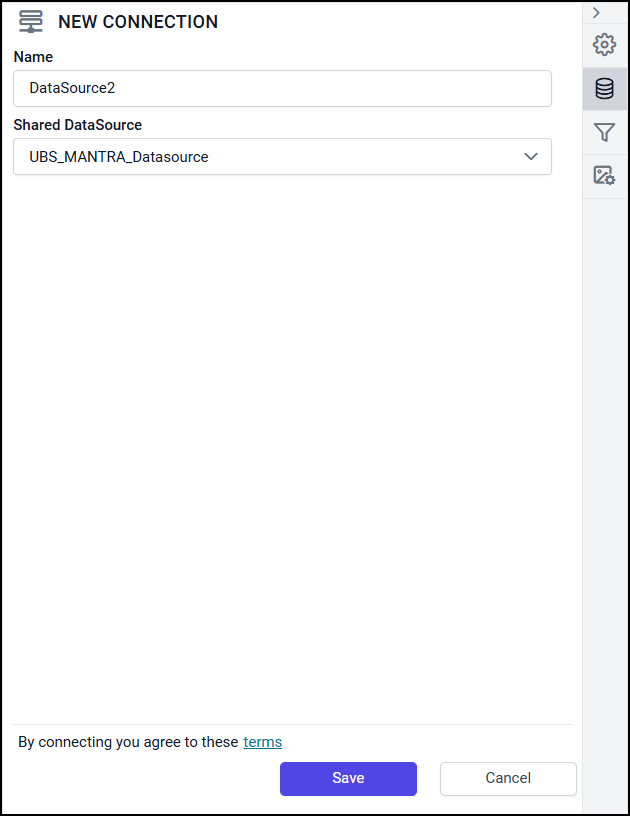
To create Dataset:
Click on 3 dots in Data source section and click Create Dataset
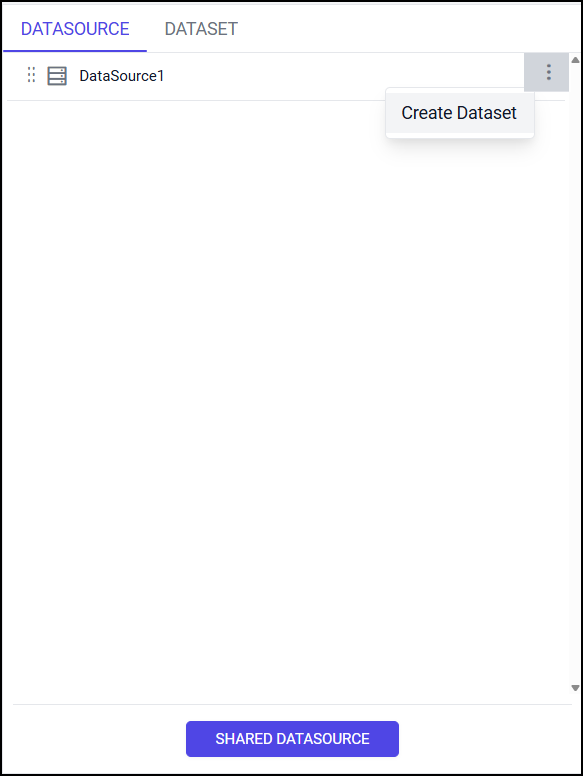
Or you can click on Dataset tab to select existing Dataset.
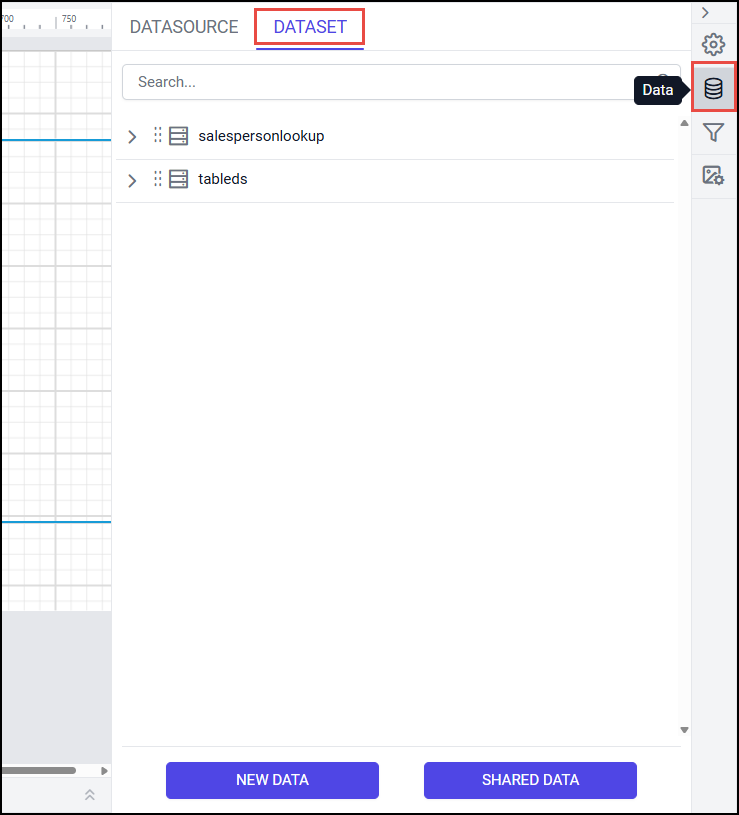
You can create as many Datasets you can.
In the example above, two datasets have been created:
One for getting Invoice Details
Another for getting Salesperson Details (used to show the salesperson's name in a Report)
When the user selects a salesperson from the dropdown parameter,
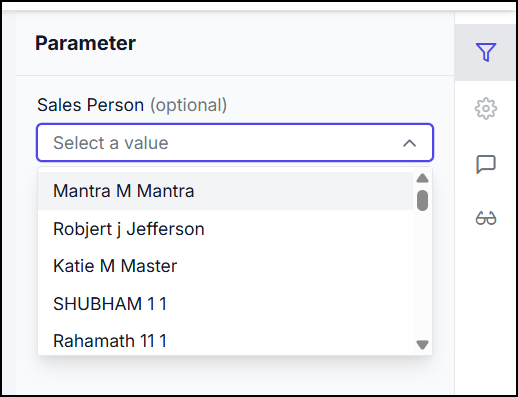
The report filters data based on the selected salesperson from the Salesperson lookup dataset and generates results using information from the Invoice Details dataset.
Report displayed as follows
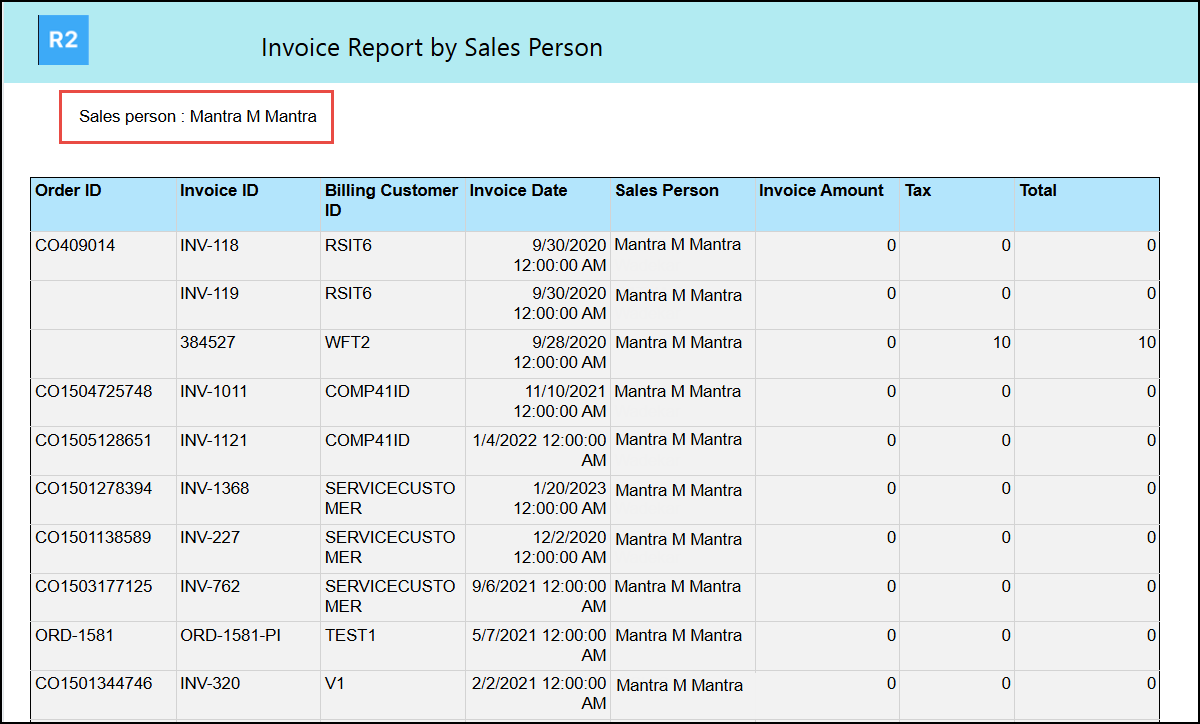
Now create report layout, click on link to design Report layout.
