Merge cells
In the following sections, merge action for each area of tablix data region is demonstrated using Sample sales report.
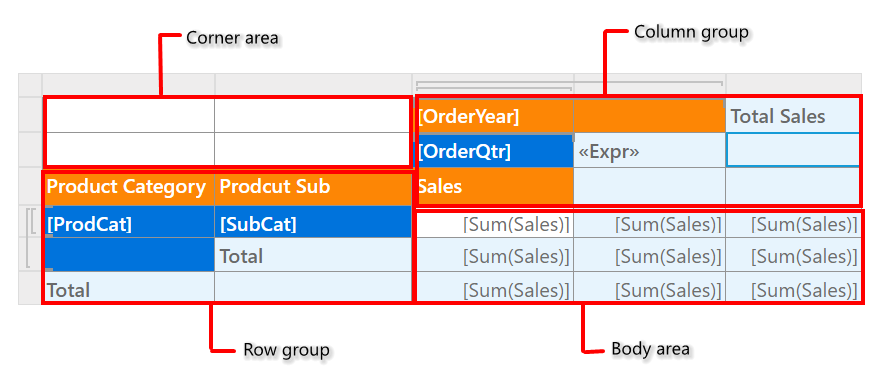
Corner area
Select the cells in the corner area of the tablix data region.
Right click in the cell to open cell menu, in the menu list click on the Merge Cells option.
If the cell selection is invalid or across boundaries, Merge Cells option will not be available in the menu.
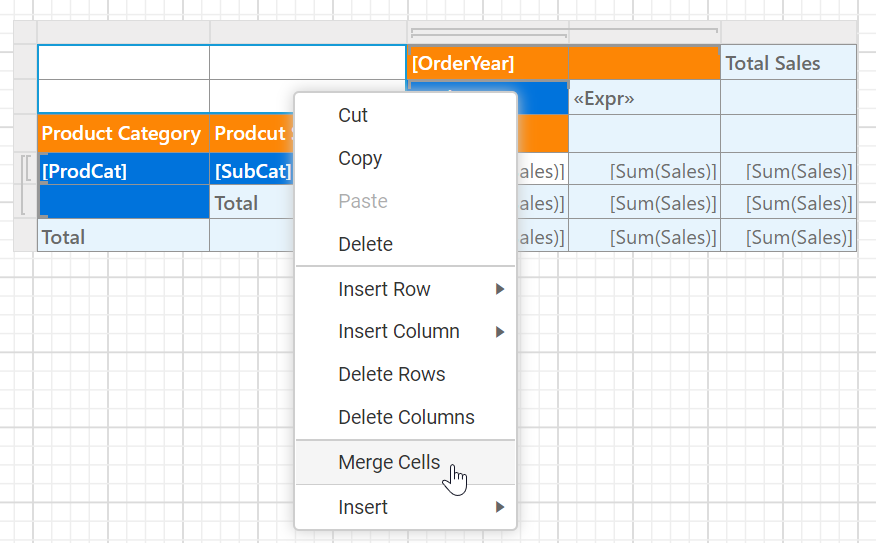
Now, the selected cell in the corner area will be merged like below.
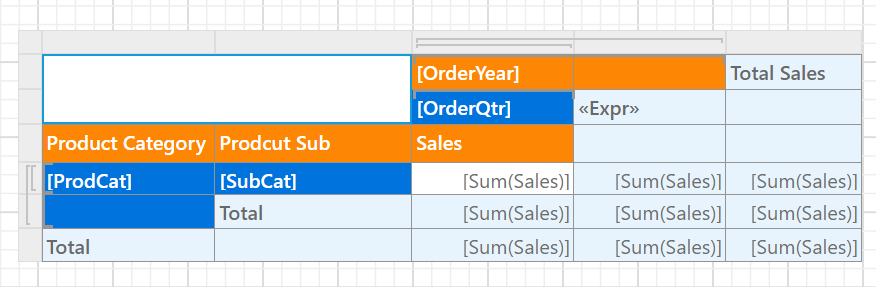
If the cell has any content, the content of the top-left cell will be displayed in the newly merged cell. The content of the rest of the cells in the merged region will be cleared.
Body area
Select the cells in the body area of the tablix data region.
Right click in the cell to open cell menu, in the menu list click on the Merge Cells option.
If the cell selection is invalid or across boundaries, Merge Cells option will not be available in the menu.
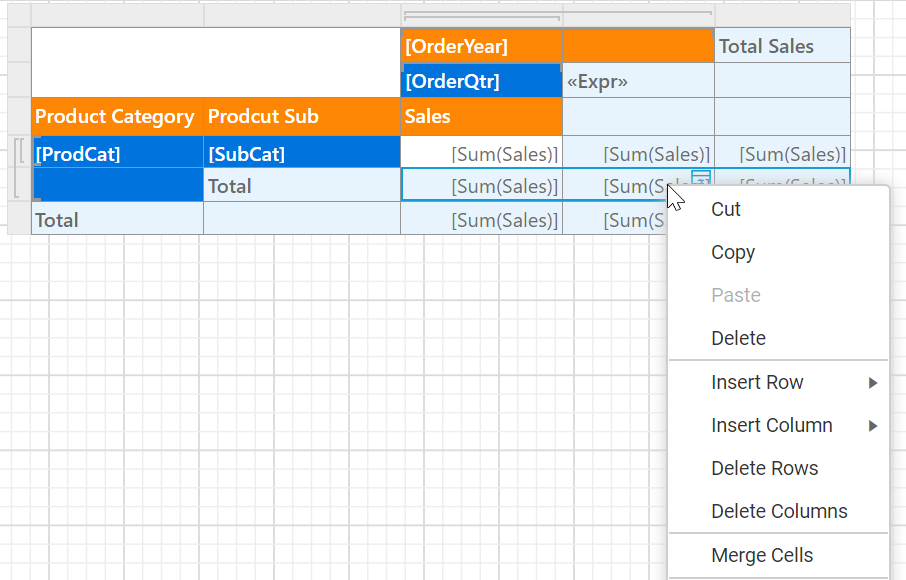
Now, the selected cell in the body area will be merged like below.
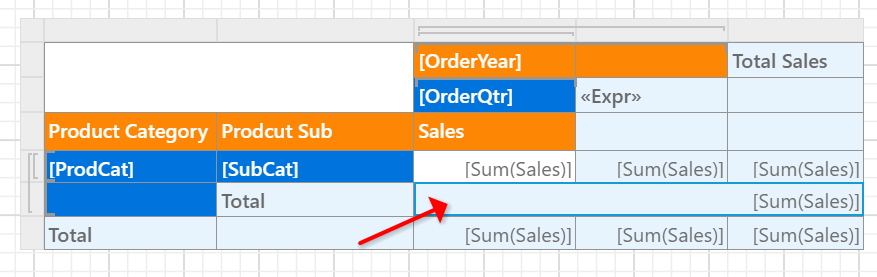
If the cell has any content, the content of the top-left cell will be displayed in the newly merged cell. The content of the rest of the cells in the merged region will be cleared.
Row group
Select the cells in the row group of the tablix data region.
Right click in the cell to open cell menu, in the menu list click on the Merge Cells option.
If the cell selection is invalid or across boundaries, Merge Cells option will not be available in the menu.
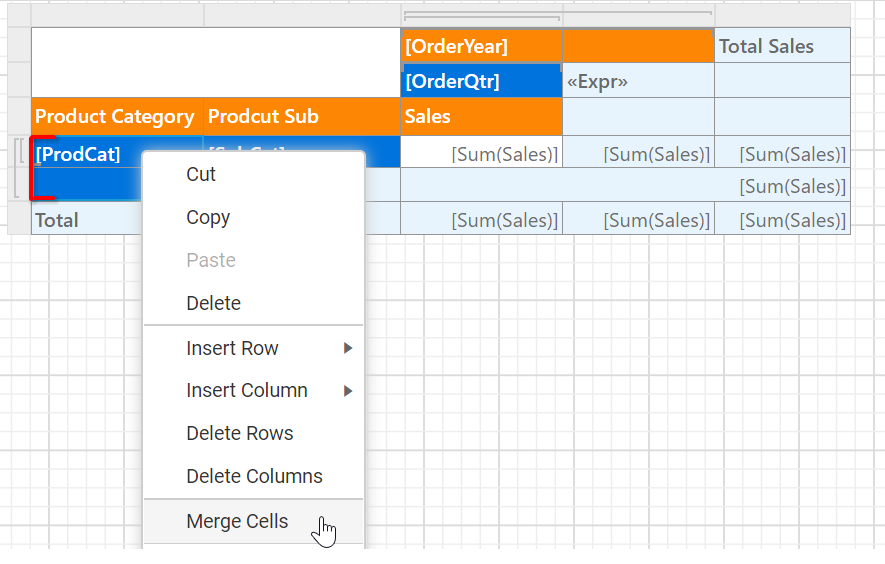
Now, the selected cell in the row group area will be merged like below.
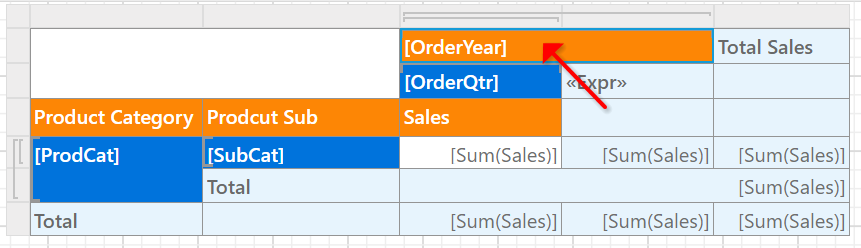
If the cell has any content, the content of the top-left cell will be displayed in the newly merged cell. The content of the rest of the cells in the merged region will be cleared.
Column group
Select the cells in the column group area of the tablix data region.
Right click in the cell to open cell menu, in the menu list click on the Merge Cells option.
If the cell selection is invalid or across boundaries, Merge Cells option will not be available in the menu.
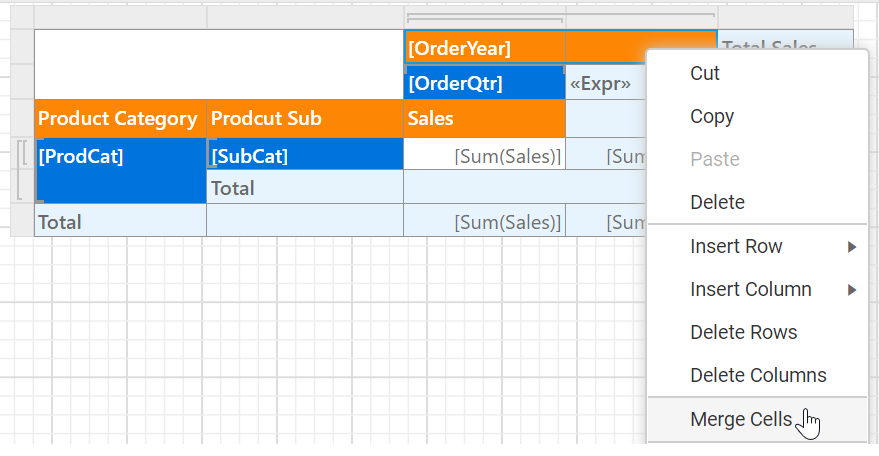
Now, the selected cell in the column group area will be merged like below.
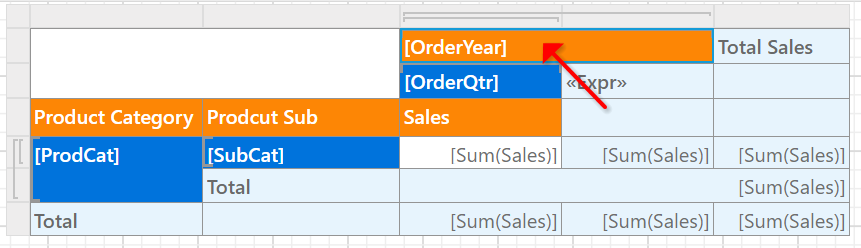
If the cell has any content, the content of the top-left cell will be displayed in the newly merged cell. The content of the rest of the cells in the merged region will be cleared.
