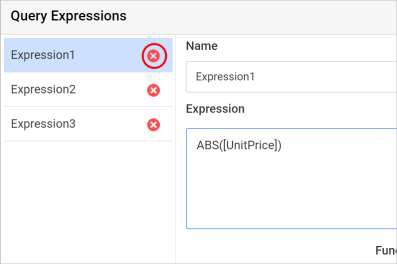Query Expression
You can use expression to create combination of data columns, calculate, or transform data during report generation or data analysis. They allow users to apply conditions, perform mathematical operations, format values, and even create new computed fields—all without modifying the underlying database.
Open query expression dialog
Click on the Expression icon in the query designer toolbar to open Query Expressions dialog.
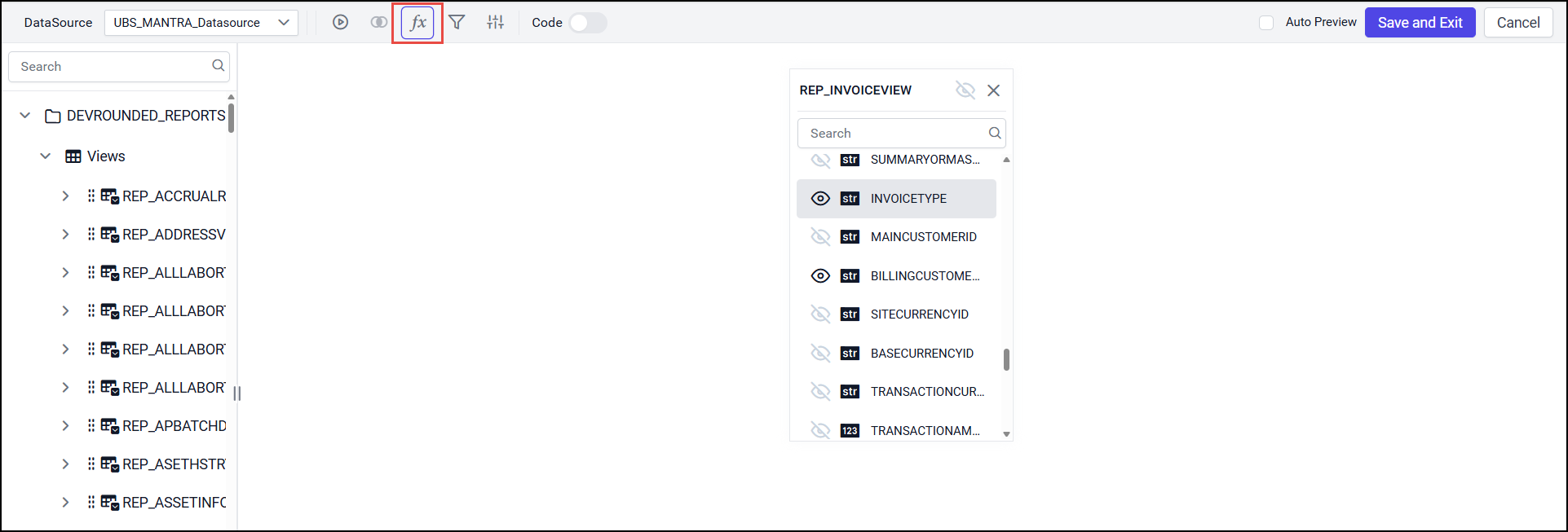
Now the Query Expressions dialog will be launched like below.
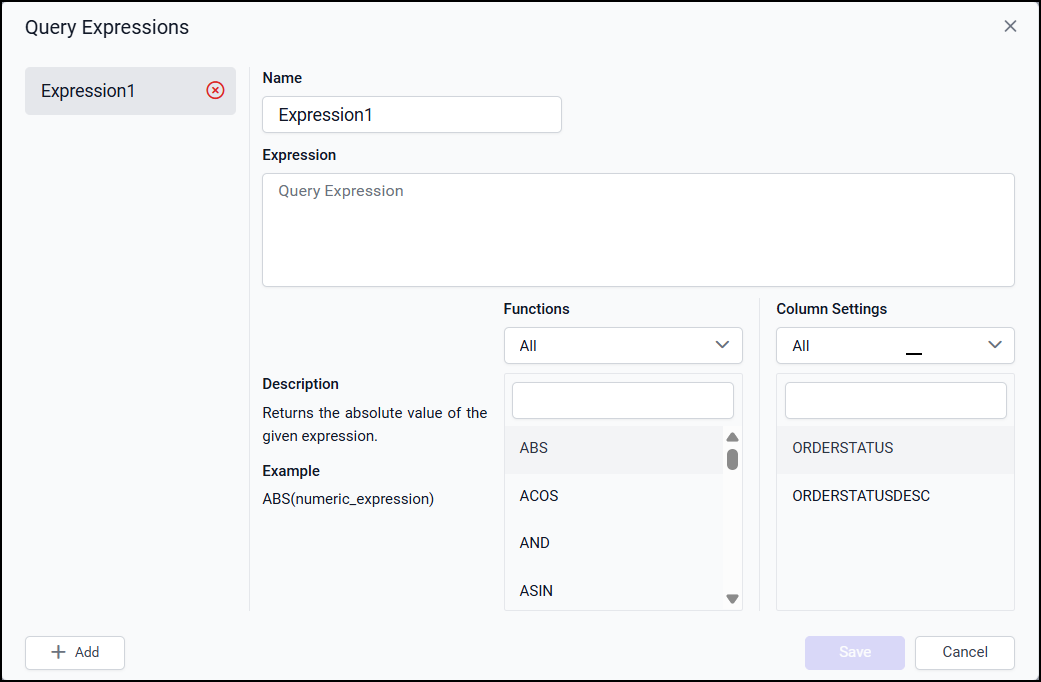
The expression icon in the tools pane will be in disabled state, if there is no table found dropped in
table design view.
Create an expression column
To create a new expression column, click on the Add button in the Query Expressions dialog .
In Name field, type the name for the expression column or use the default name. By default,
manually-created expression columns name are similar to Expression1.
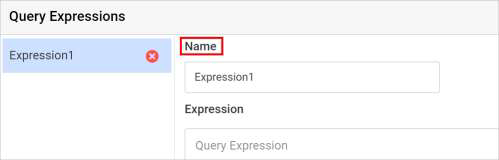
Define an expression in an Expression text area. The syntax for defining a simple expression is,
{function name(}[columnname]{operator[columnname])…} where, content within curly braces is optional.
Sample expressions for reference:
YEAR([Order Date]) – To compute year of order date.
To include the function names and the column names in the Expression text area, double click
on the respective function or column name in the Functions or Column Settings list view.
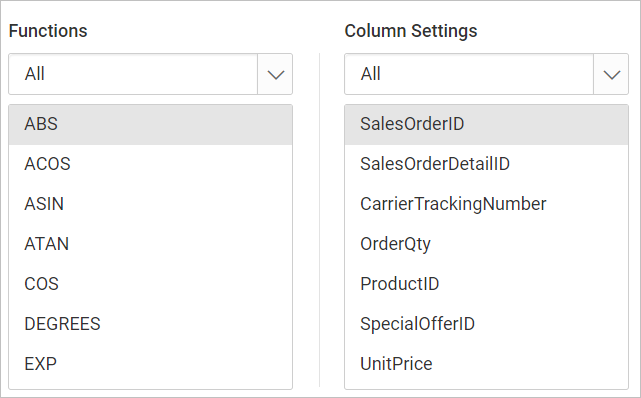
After, designing the expression value in text area, click on the Save button.
To create multiple expression columns, repeat the above steps.

The newly added expressions will be listed under the Column Settings list view like below.
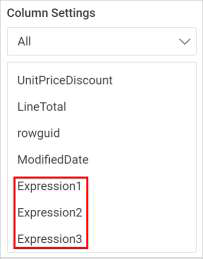
Edit an expression column
Select an expression column in left pane, which you want to update.
Edit the Name and Expression fields as required.
Click on the Save button to save the changes.
Delete an expression column
Click on the delete icon in the expression field to delete an expression column.