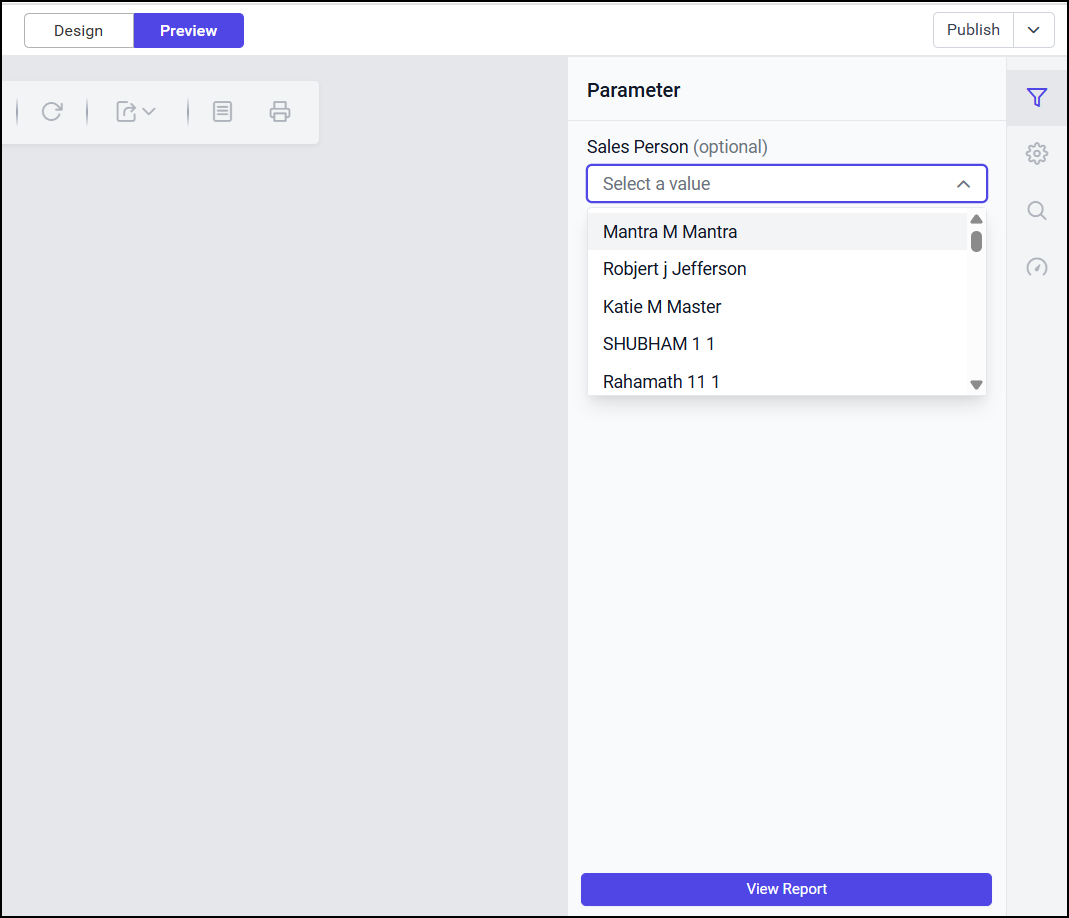Query Filters
Query filters are used to extract specific data from a database. You can configure these filters to narrow down results, making it easier and more convenient to retrieve the desired output.
Click on Filters icon
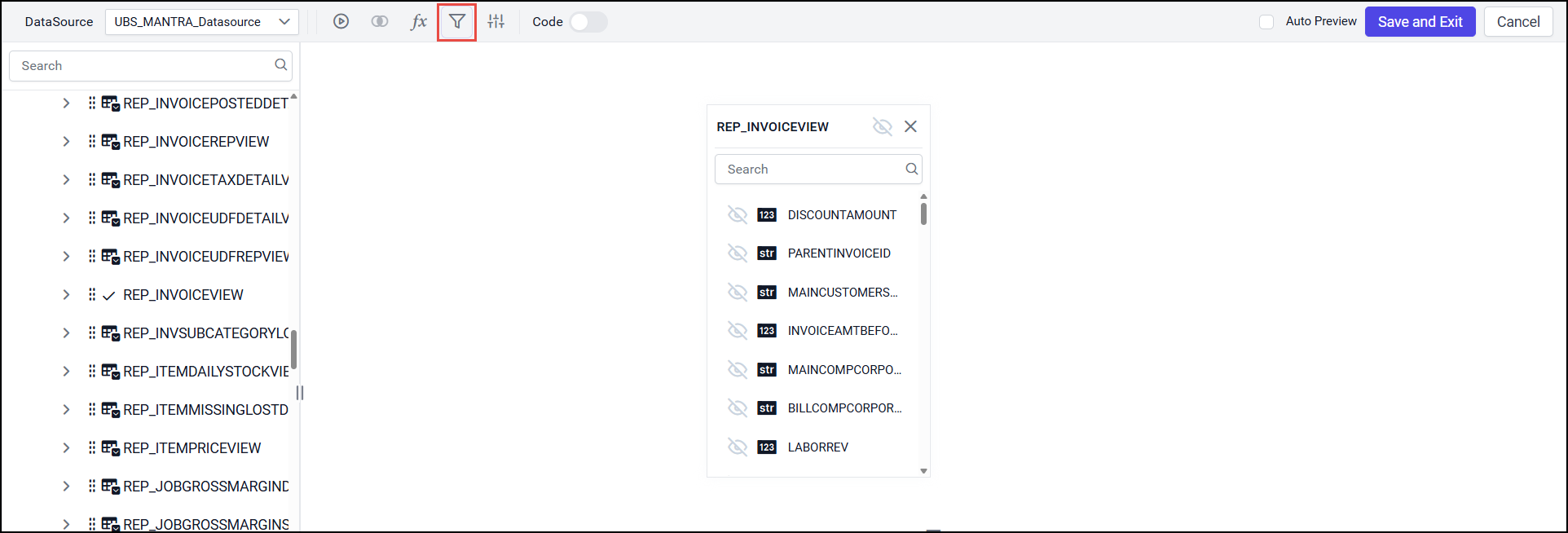
Click on ADD.
For example, if you want to generate a report based on the Salesperson’s name and let the user choose the name from a dropdown:Select "SALESPERSON" from the Filter dropdown – this is the field you want to filter.
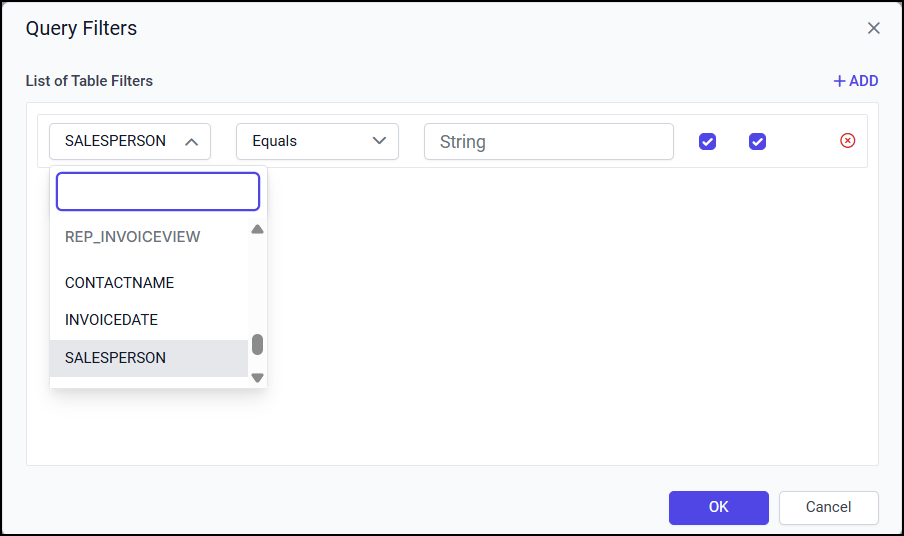
Set Operator to "EQUAL" – so the report only shows data for the selected salesperson.
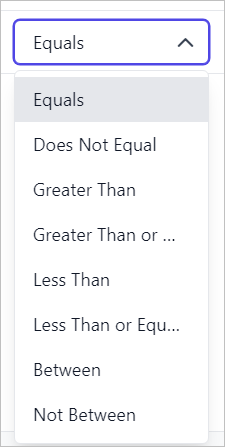
Set Value Type to "STRING" – because the salesperson's name is text.
Set "Include as Parameter" to true – this allows the user to choose the name when running the report.
Set "Optional" to true – this makes the parameter show up as a dropdown, letting the user select a salesperson instead of typing it.
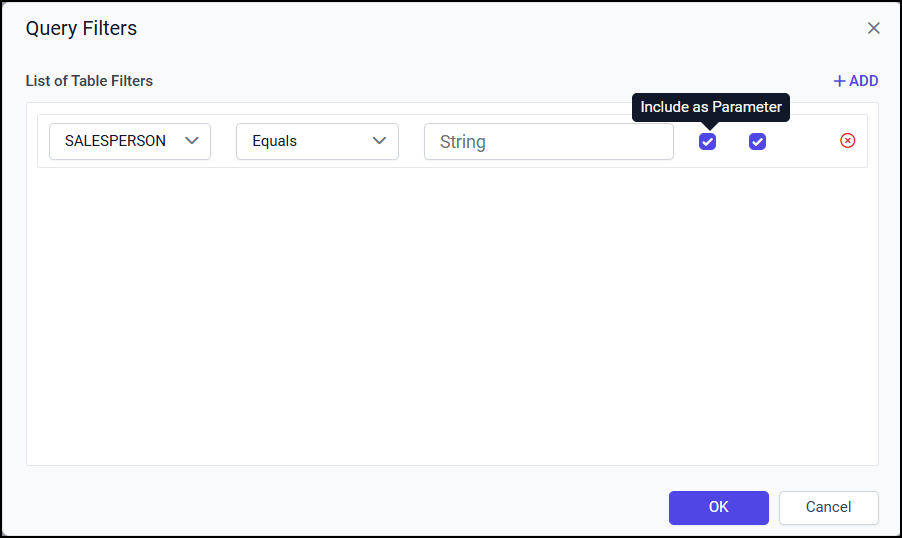
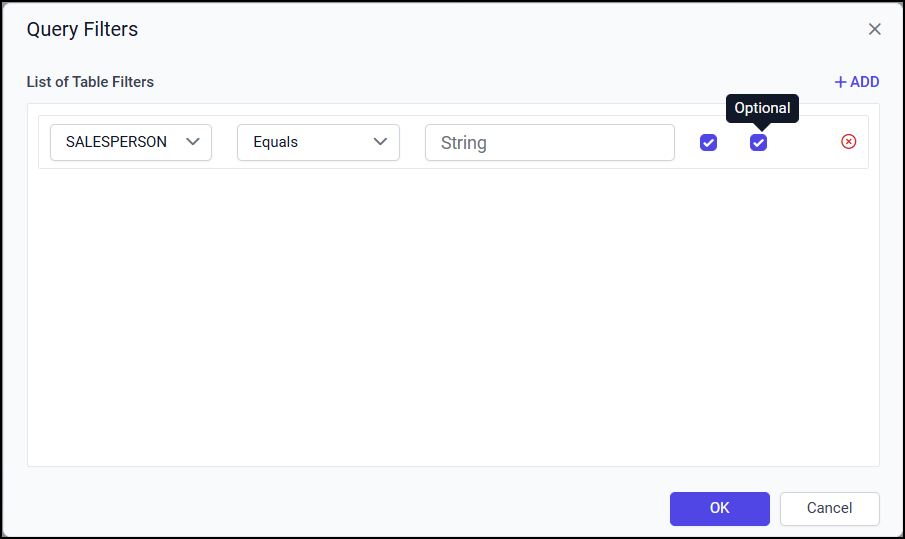
You can add more filter, Click 'ADD' to add more Filters.
You can see a dropdown on the top of the second row to choose AND or OR condition from the dropdown and with that you can filter out data based on the query condition.
Click OK and select Run icon to view the filtered data based on the condition in the data preview.
When you click on save and Exit, the changes will be saved.
You can view dataset filters while creating report as shown below, select Sales Person’s name from the dropdown.