Copy from Order
The "Copy From Order" feature is used to quickly duplicate items from an existing order into a new one—especially useful when similar equipment or labor details are needed across multiple orders.
Consider you have an existing Reservation Order with following Items/Kits with status Available/Not available.
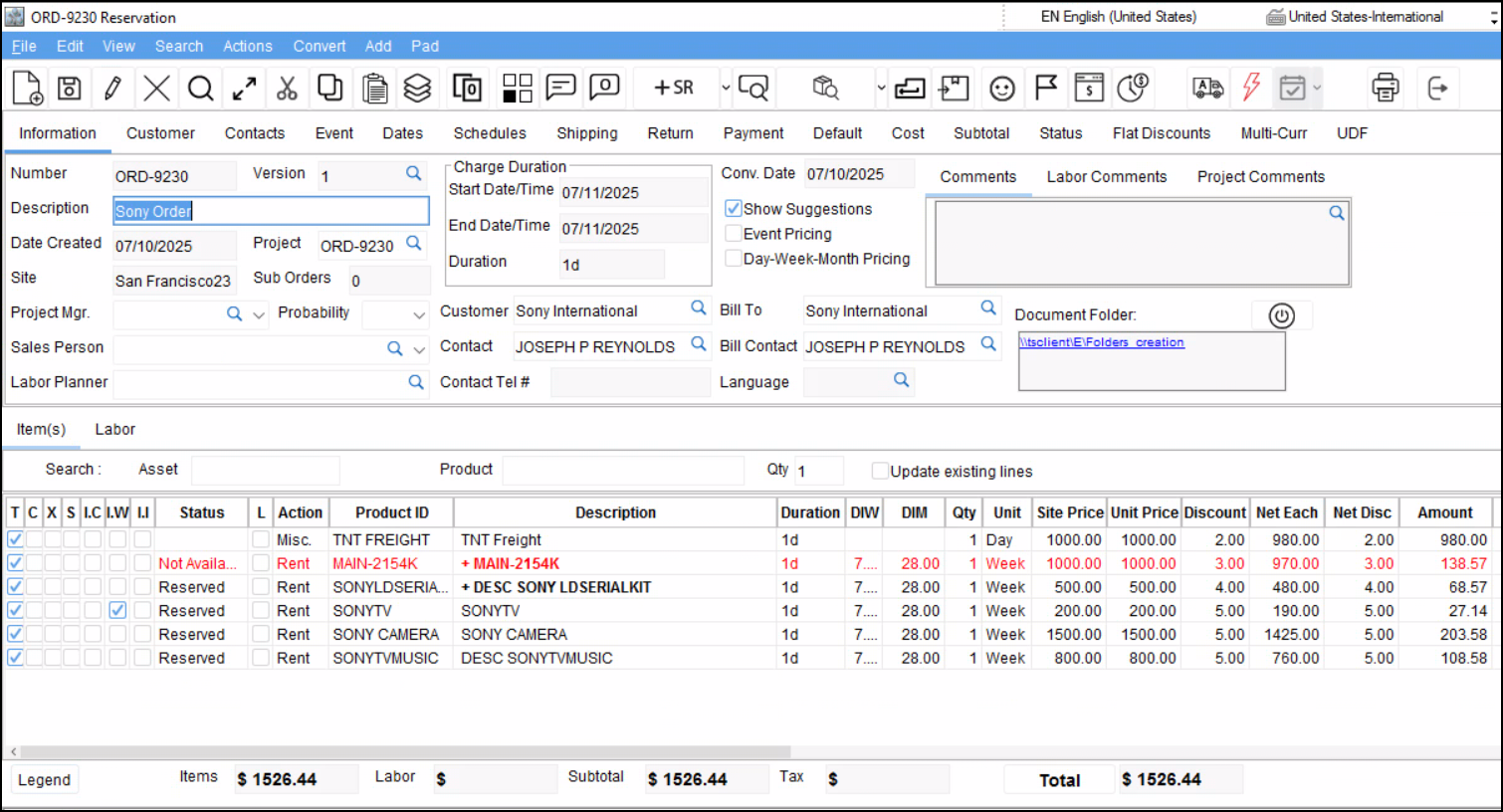
Figure 1.0: Reservation Order
Create a new Rental Order having some same items that are in existing order as shown in(Figure 1.0).
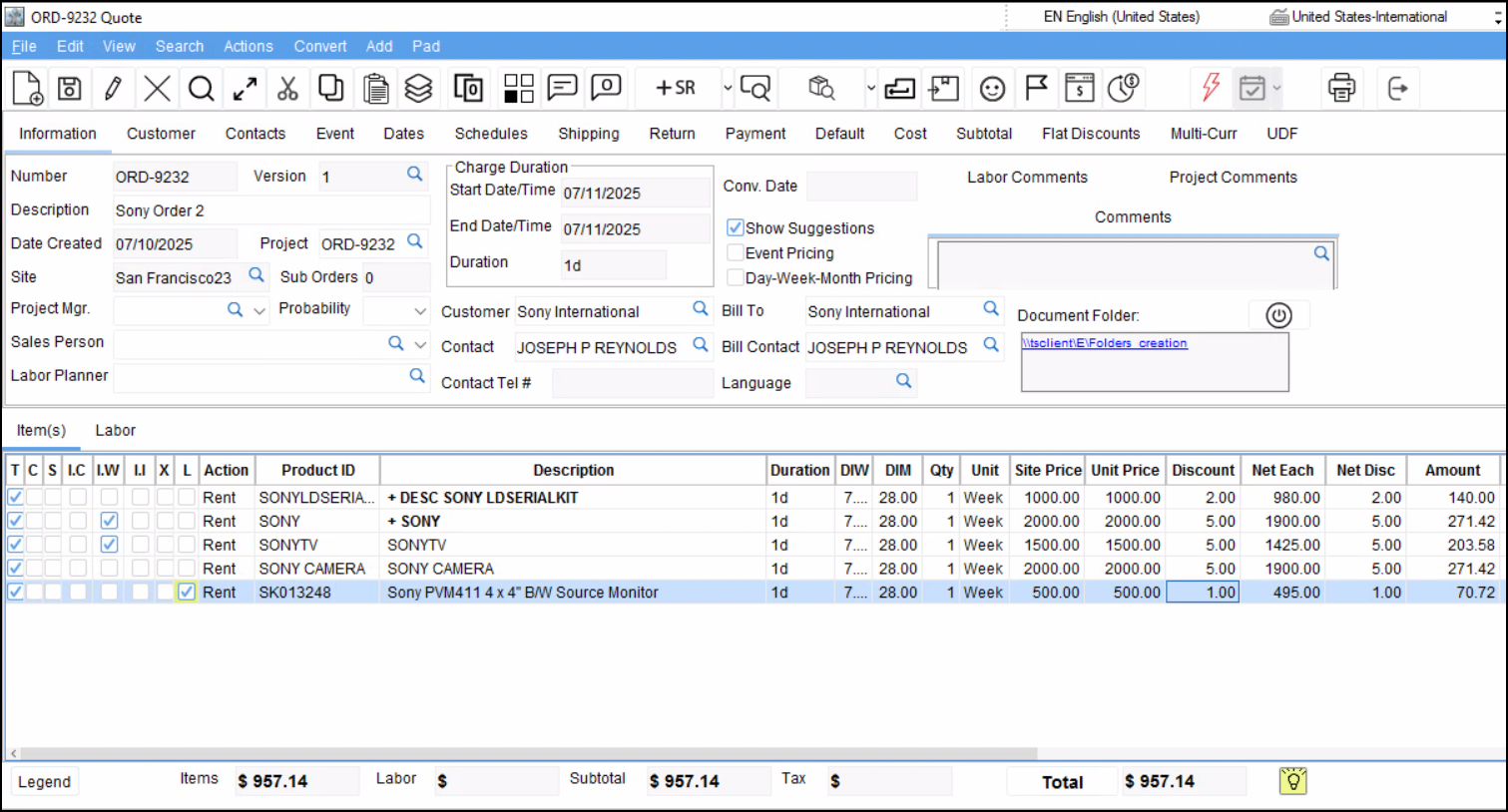
Figure 1.1: New Rental Order
Click on the “Copy from Order icon”
in new order.
Search for the order by its Description/Order Id, and double-click on the order to select it.
The Copy from Order screen is displayed.
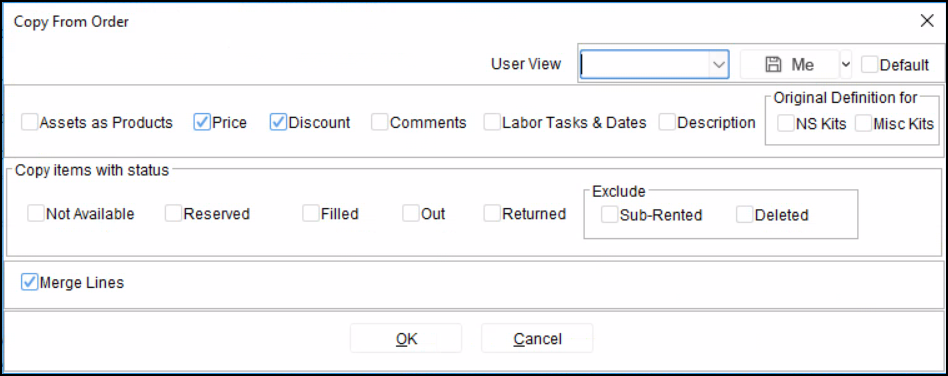
Figure 1.2: Select the checkbox to “Copy from Order”
Select the check box from which you need to copy from the Order.
The below table shows what happens if you select check box:
Copy from | Check box | |
|---|---|---|
Copy Order details | Assets as Products | If Original Order has reserved by asset lines, selecting this option copies them as product lines. |
Price | Copies Prices from selected order. | |
Discount | Copies Discount from selected order. | |
Comments | Copies Comments from selected order. | |
Labor Tasks & Dates | Copies Labor Tasks & Dates (If there are any) | |
Description | Copies Description of the order lines. | |
Original Definition for: NS Kit Misc. Kits | Copies the kit by Kit master definition if selected. Otherwise, it copies the definition from original order. NS Kit: Applies to Non serial kits. Misc. Kits: Applies to Non serial Misc. Kits. | |
Copy Items with Status | Not Available | Copies Not available item lines |
Reserved | Copies Reserved item lines | |
Filled | Copied Filled item lines | |
Out | Copies Out item lines | |
Returned | Copies Returned item lines | |
Exclude: Sub rented Deleted | Excludes Subrental or deleted item lines while copying if selected. | |
Merge lines | This option combines identical items from the original order into a single line in the new order, summing their quantities. To know more about Merge lines, click here. | |
User View | Like other screens in R2, the User View allows you to save your selections in 'Copy from Order' for future reuse. | |
According to the options selected the Item/Labor lines gets copied to the current order from the selected order.
When the "Merge Lines" checkbox is selected, the system merges the item lines copied from the source order along with the items already present on the current order automatically. The merge criteria will be same as how it applies while merging through Right click menu > Merge lines option.
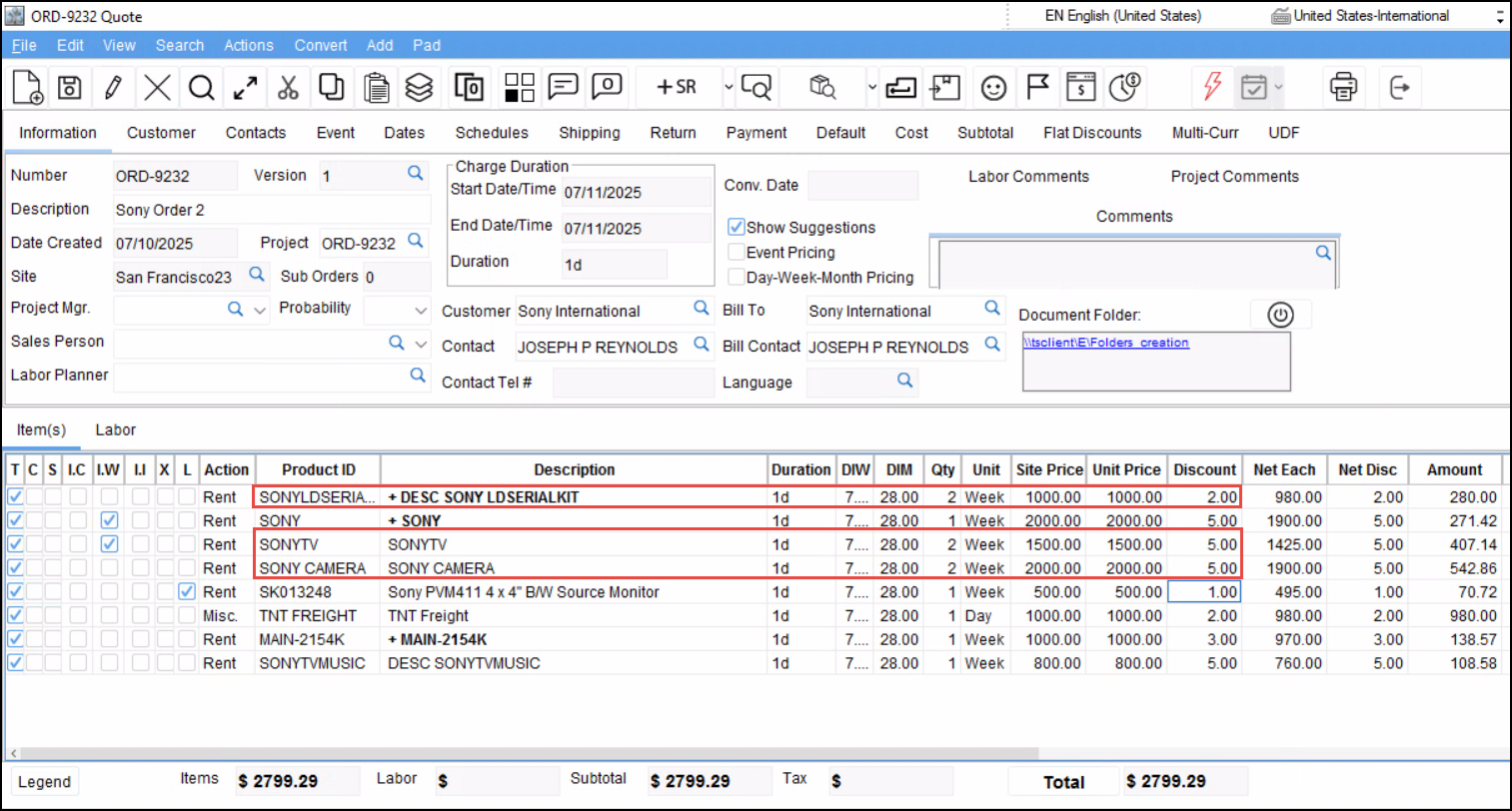
Figure 1.3: Copy from Order with “Merge Lines”
